TimerCamera-X
SKU:U082-X


















説明
TimerCamera-X は ESP32-D0WDQ6-V3 をベースとしたカメラモジュールで、8M PSRAM を搭載し、3MP カメラ(OV3660)を採用、DFOV 66.5°、最大 2048x1536 解像度の写真撮影が可能です。140mAh バッテリーと LED 状態インジケータを内蔵し、インジケータ下部にリセットボタンも配置されており、開発やデバッグが簡単です。本カメラは超低消費電力設計を特長とし、RTC(BM8563)による定時スリープ・ウェイクアップが可能で、スリープ時の電流は最小 2μA まで抑えられます。タイマー撮影(毎時 1 枚)を作動させた場合、バッテリーで 1 ヶ月以上の連続動作が可能です。WiFi 画像転送・USB ポートによるデバッグのほか、底部の HY2.0-4P ポートで他の周辺機器とも接続できます。M5Burner でファームウェアを書き込むことで、TimerCamera-X を Camera-Tool ですぐに設定可能、また UiFlow でもデータ処理を手軽に行えます。
特徴
- ESP32 ベース設計
- WiFi 画像転送対応
- 定時スリープ・ウェイクアップ
- ステータスインジケータ
- 超低消費電力設計
- 140mAh バッテリー内蔵
- 開発プラットフォーム:ESP-IDF/Arduino/UiFlow
含まれるもの
- 1 x TimerCamera-X
- 1 x LEGO アダプター
- 1 x Wall-1515
- 1 x USB Type-C 接続ケーブル(20cm)
アプリケーション
- タイマー撮影
- 遠隔監視
仕様
| 仕様 | パラメータ |
|---|---|
| PSRAM | 8MB |
| フラッシュ | 4M |
| イメージセンサ | OV3660 |
| 最大解像度 | 3MP |
| 出力フォーマット | 8-/10-Bit RAW、RGB および YCbCr 出力、圧縮対応 |
| DFOV | 66.5° |
| 製品重量 | 14g |
| 梱包重量 | 38g |
| 製品サイズ | 48 x 24 x 15mm |
| 梱包サイズ | 75 x 45 x 30mm |
操作説明
Timer Camera シリーズの低消費電力管理方式は、CORE および StickC デバイスとは若干異なります。使用時、PWR ボタンは電源オン用ボタン(2 秒長押し)です。デバイスをオフにする場合は、ソフトウェア API もしくは PCB 上のリセットボタンで行ってください。外部電源を使用している場合、デバイスは常時起動状態となります。

回路図
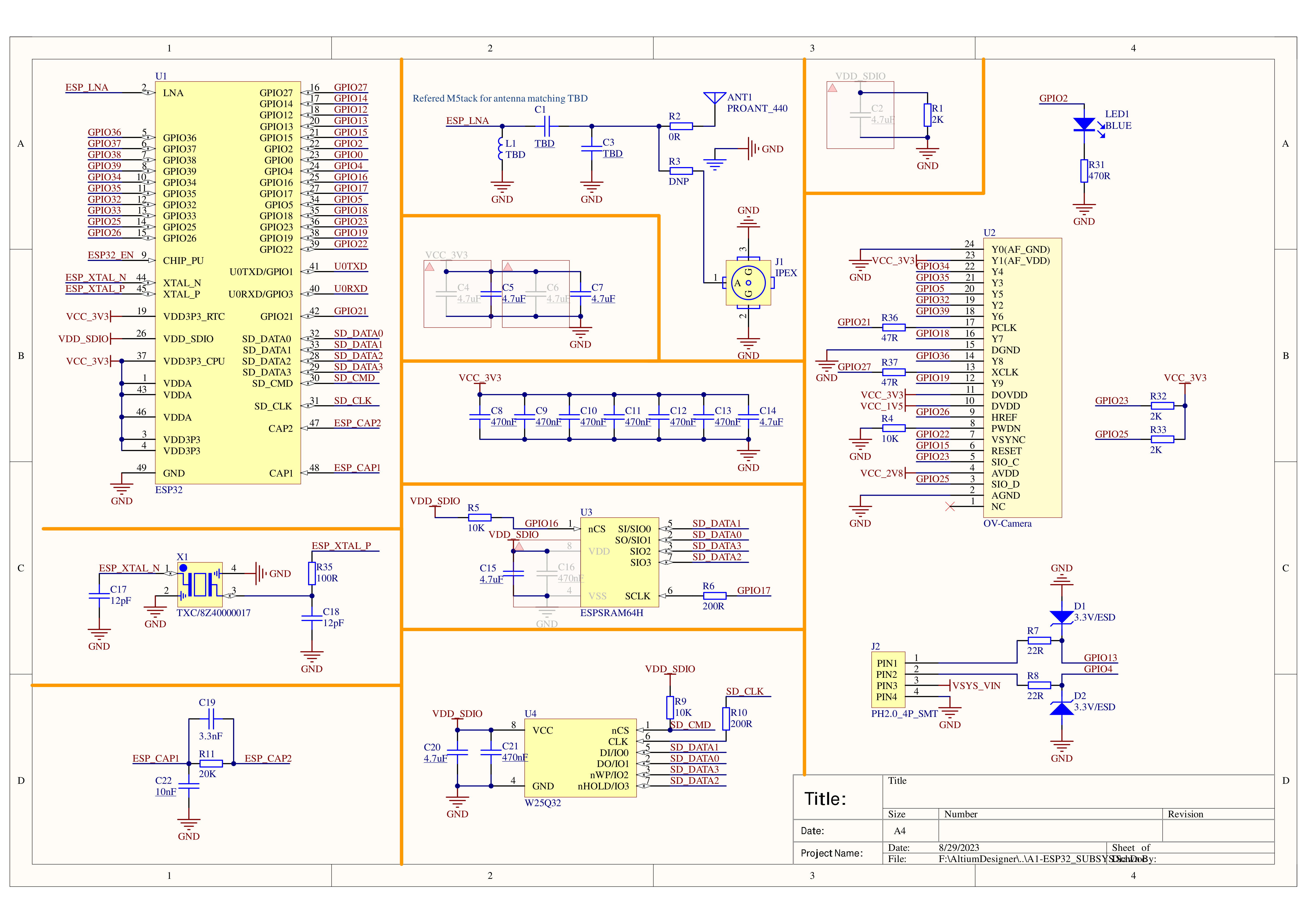
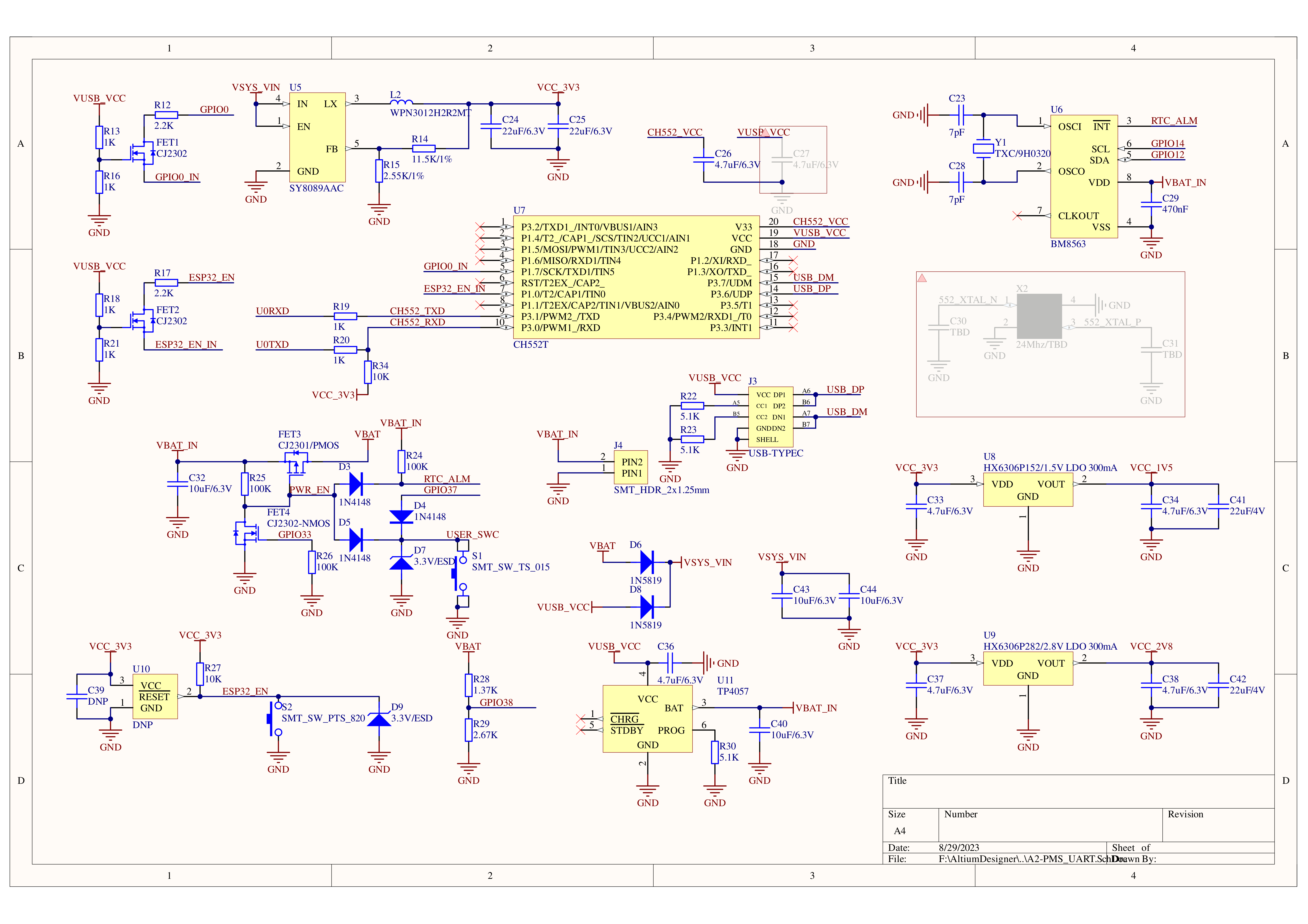
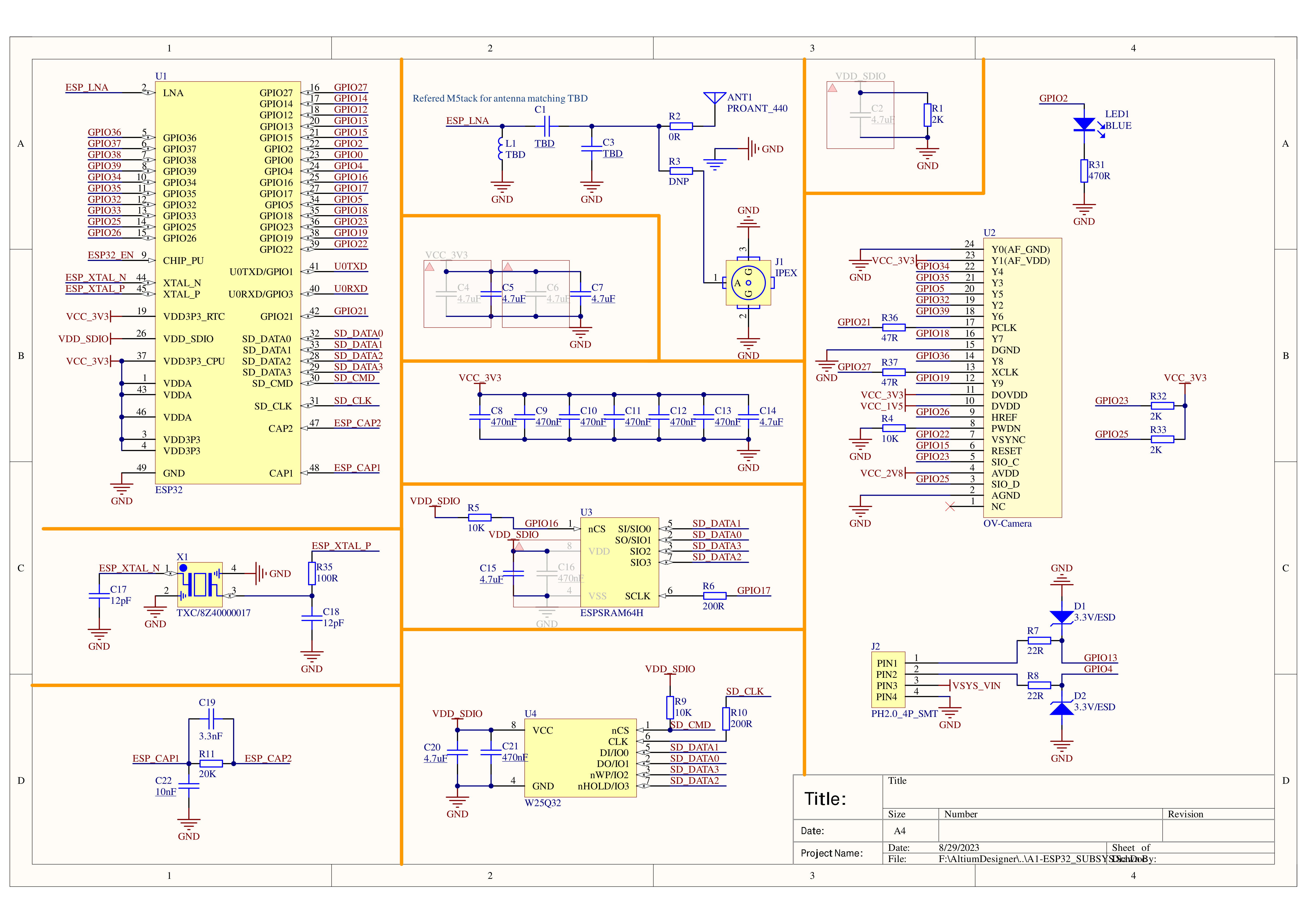
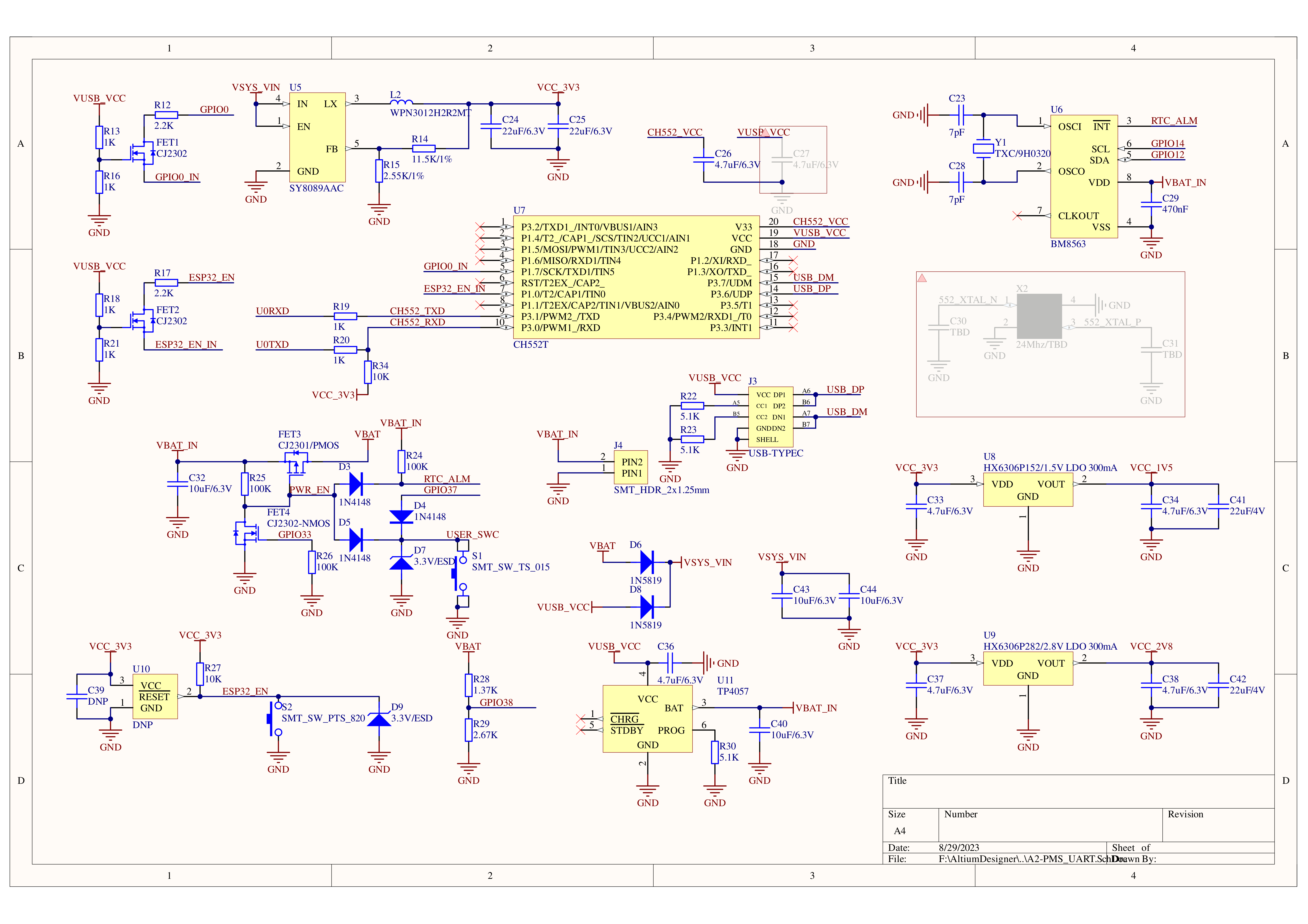
ピンマップ
OV3660
| インターフェース | カメラピン | TimerCamera |
|---|---|---|
| SCCB クロック | SIOC | G23 |
| SCCB データ | SIOD | G25 |
| システムクロック | XCLK | G27 |
| 垂直同期 | VSYNC | G22 |
| 水平リファレンス | HREF | G26 |
| ピクセルクロック | PCLK | G21 |
| ピクセルデータ Bit 0 | D0 | G32 |
| ピクセルデータ Bit 1 | D1 | G35 |
| ピクセルデータ Bit 2 | D2 | G34 |
| ピクセルデータ Bit 3 | D3 | G5 |
| ピクセルデータ Bit 4 | D4 | G39 |
| ピクセルデータ Bit 5 | D5 | G18 |
| ピクセルデータ Bit 6 | D6 | G36 |
| ピクセルデータ Bit 7 | D7 | G19 |
| カメラリセット | RESET | G15 |
| カメラ電源オフ | PWDN | -1 |
| 電源供給 3.3V | 3V3 | 3V3 |
| GND | GND | GND |
HY2.0-4P
| HY2.0-4P | TimerCamera |
|---|---|
| SCL | G13 |
| SDA | G4 |
| 5V | 5V |
| GND | GND |
LED
| LED | TimerCamera |
|---|---|
| LED_Pin | G2 |
BM8563
| BM8563 | TimerCamera |
|---|---|
| SCL | G14 |
| SDA | G12 |
BAT
| BAT | TimerCamera |
|---|---|
| BAT_ADC_Pin | G38 |
| BAT_HOLD_Pin | G33 |
製品サイズ
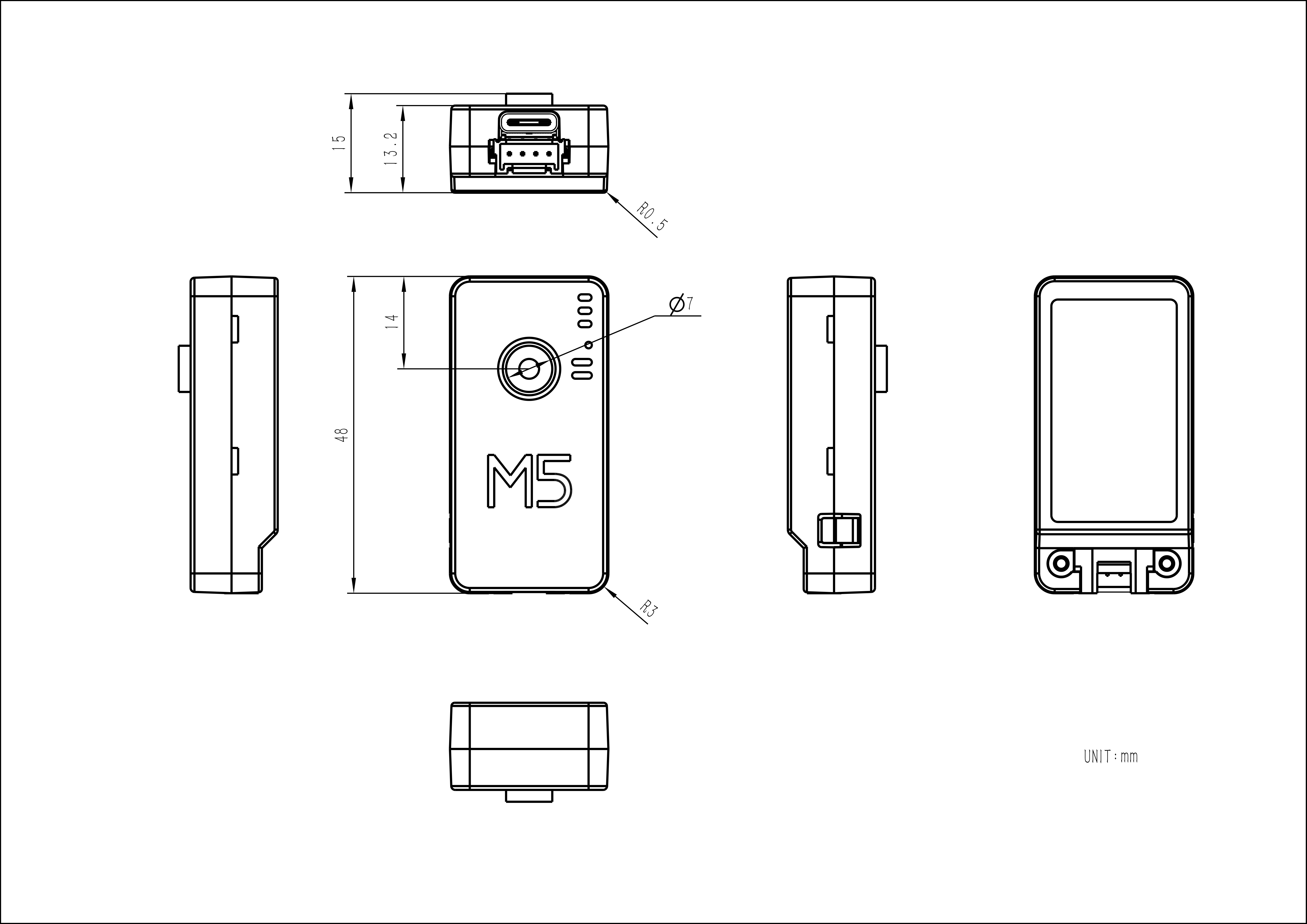
データシート
ソフトウェア
クイックスタート
Arduino
ESP-IDF
低電圧/電源遮断保護
ESP-IDF
ESP-IDF では、プロジェクトのコンパイル時に menuconfig で設定し、無効にできます。
idf.py menuconfigComponent config->ESP32-specific->Hardware brownout detect & reset (無効化) 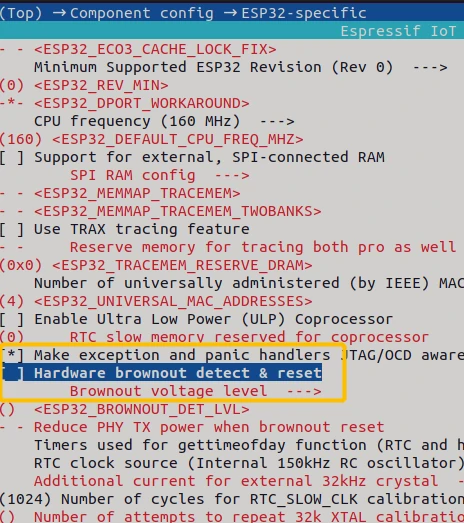
Arduino
Arduino プラットフォームでは、初期化時に以下のサンプルコードで無効化できます。
#include "soc/soc.h"
#include "soc/rtc_cntl_reg.h"
void setup() {
WRITE_PERI_REG(RTC_CNTL_BROWN_OUT_REG,0); //detector 無効化
}USB ドライバ
TimerCAM は一部のシステムではドライバレスで動作しないことがあります。ユーザーは手動でFTDIドライバをインストールすることで問題を修正できます。Win10 環境を例に、OS に合ったドライバファイルをダウンロード・解凍し、デバイスマネージャーからインストールしてください。(注:一部のシステムでは 2 回インストールが必要な場合があります。未認識のデバイス名はM5StackまたはUSB Serialの場合があります。Windows 環境ではカスタム更新から直接.inf ファイルでのインストールを推奨します。exe でのインストールは正常動作しない場合あり)



EasyLoader
| Easyloader | ダウンロードリンク | 備考 |
|---|---|---|
| TimerCamera-X Firmware Easyloader | download | / |
動画
- Unit TimerCAM のホットスポット(パスワード 12345678)に接続し、ブラウザで 192.168.4.1 を開くと映像が閲覧可能です。タイマー撮影機能の利用はクイックスタートガイドを参照してください。
- 焦点調整
製品比較
TimerCamera シリーズ製品の情報を比較する場合は、製品選定表にアクセスし、対象製品にチェックを入れることで比較結果を取得できます。選定表には主要パラメーターや機能特性などの重要情報が含まれており、複数製品の同時比較に対応しています。