16-Key Capacitive Touch
SKU:U026






Description
The 16-Key Capacitive Touch is a creative keyboard Unit. Inspired by an invention kit called Makey Makey, this Unit introduces a new concept of interactive usage. By connecting everyday objects to the Unit and utilizing their conductivity, a circuit loop can be created to simulate keyboard inputs or mouse click signals. For example, by connecting fruits to the circuit, touching the fruits will generate electrical signals that can be used for control. This interaction method allows for the creation of applications such as fruit pianos or game controllers.
This Unit communicates with the M5Core via the PORT A interface, with an I2C address of 0x51.
Usage Instructions:
- Drive the buzzer on the Unit to produce sound: Use a male-to-male jumper wire, insert one end into "GND," and when the other end is shorted to a key on the Unit, the buzzer will produce the corresponding tone.
- Drive the M5Core's speaker: Connect the MAKEY Unit to the M5Core's PORT A and upload the example program.
- Use the same method on the MAKEY Unit to short "GND," which will drive the M5Core to produce the corresponding tone.
Features
- Arduino Mega328p controller
- Built-in buzzer
- Built-in 16 tones
- Development platforms: Arduino, UIFlow (Blockly, Python)
- 2 x LEGO-compatible holes
Includes
- 1 x 16-Key Capacitive Touch
- 1 x HY2.0-4P Grove cable (20cm)
Applications
- Fruit keyboard
- Touch sensor
Specifications
| Specification | Parameter |
|---|---|
| Communication Protocol | I2C:0x51 |
| Net Weight | 7g |
| Gross Weight | 19g |
| Product Size | 32 x 24 x 8mm |
| Package Size | 67 x 53 x 12mm |
Schematics
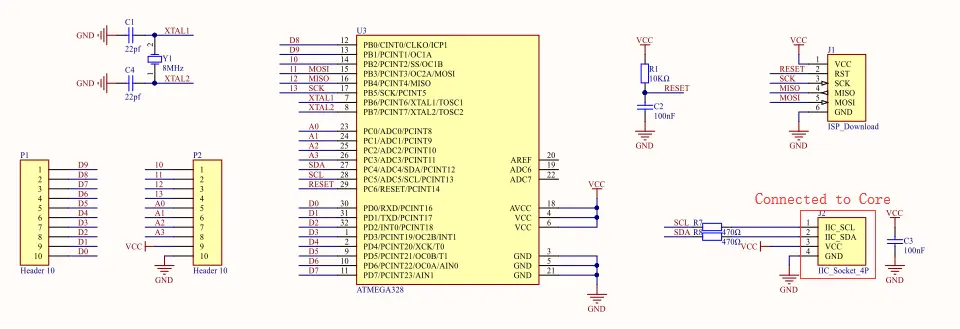
PinMap
16-Key Capacitive Touch
| HY2.0-4P | Black | Red | Yellow | White |
|---|---|---|---|---|
| PORT.A | GND | 5V | SDA | SCL |
Softwares
Arduino
UiFlow1
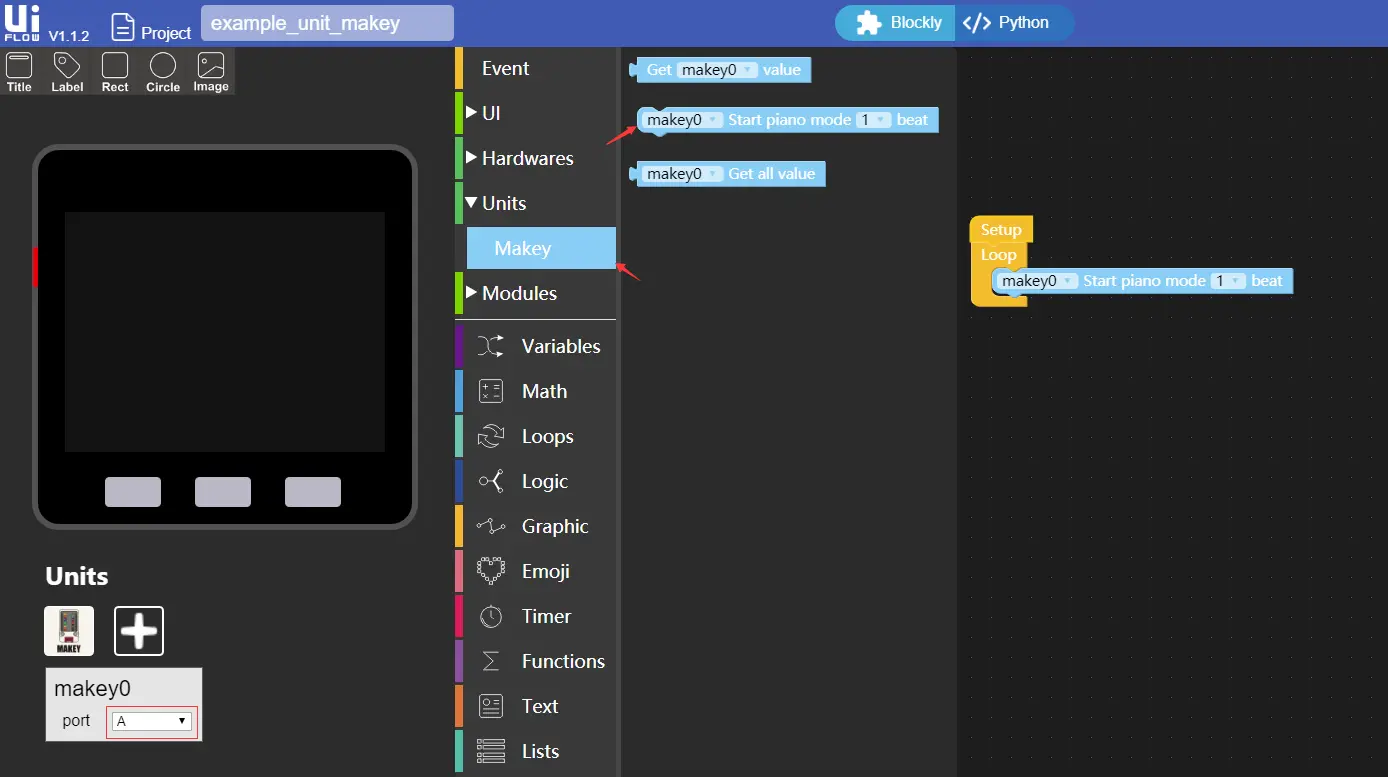
Internal Firmware
Protocol


EasyLoader
| Easyloader | Download Link | Notes |
|---|---|---|
| Unit Makey Test Easyloader | download | / |