Unit RFID2
SKU:U031-B












Description
Unit RFID2 is a radio frequency identification (RFID) read/write unit based on the 13.56MHz frequency band. It integrates the WS1850S chip and complies with the ISO/IEC 14443 Type A/B standard, supporting data read/write operations for RFID cards such as MIFARE and NTAG series. The unit communicates via the I2C interface, has a read/write distance of less than 20mm, and features a LEGO-compatible mounting hole design, making it easy to integrate into creative structures or secure with screws. It is suitable for access control systems, identity authentication, data logging, and other application scenarios that require information verification.
Compared to the previous-generation Unit RFID, Unit RFID2 only replaces the read/write IC (RC522 -> WS1850S), with no functional differences.
Features
- Core Chip: WS1850S
- Operating Frequency: 13.56 MHz
- Supported Standards: ISO/IEC 14443 Type A/B
- Communication Interface: I2C
- Read/Write Distance: < 20mm
- 2 x LEGO-Compatible Mounting Holes
- Development Platform
- UiFlow1
- UiFlow2
- Arduino IDE
Includes
- 1 x Unit RFID2
- 1 x HY2.0-4P Grove Cable (20cm)
Applications
- Smart home access control system
- Vehicle management
- Intelligent transportation
- Smart bookshelf
Specifications
| Specification | Parameter |
|---|---|
| Read/Write IC | WS1850S |
| Operating Freq | 13.56MHz |
| Communication Interface | I2C @0x28 |
| Supported Prot | ISO/IEC 14443 Type A/Type B |
| Product Size | 48.0 x 24.0 x 8.0mm |
| Product Weight | 6.0g |
| Package Size | 138.0 x 93.0 x 16.0mm |
| Gross Weight | 11.3g |
PinMap
Unit RFID2
| HY2.0-4P | Black | Red | Yellow | White |
|---|---|---|---|---|
| PORT.A | GND | 5V | SDA | SCL |
Model Size
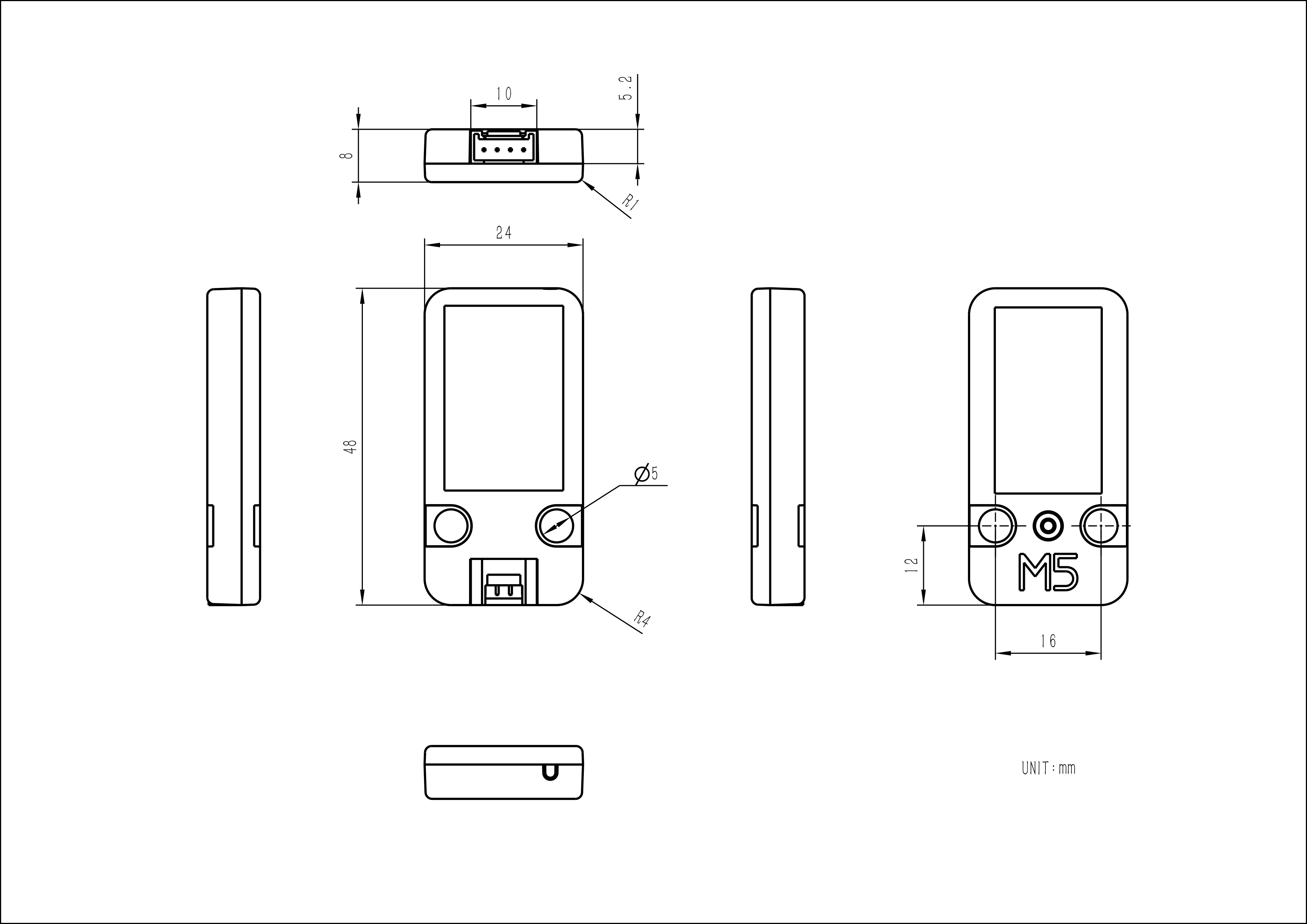
Datasheets
Softwares
Arduino
UiFlow1
UiFlow2
EasyLoader
| Easyloader | Download | Note |
|---|---|---|
| Unit RFID Test Easyloader | download | / |