TimerCamera
SKU:U082












Description
TimerCamera is a camera module based on the ESP32-D0WDQ6-V3, equipped with an onboard 8MB PSRAM and a 3MP camera (OV3660) with a DFOV of 66.5°, capable of capturing photos at resolutions up to 2048x1536. It features a status indicator and a RESET button, focusing on ultra-low power consumption design. Through the RTC (BM8563), it supports timed sleep and wake functions, with sleep current as low as 2μA. The board has a reserved battery connector for user-supplied battery power. The module supports Wi-Fi image transmission and USB port debugging, with a bottom HY2.0-4P port output for connecting other peripherals. Using M5Burner to flash the firmware, the TimerCamera can be configured directly via Camera-Tool, or the data can be processed in UiFlow.
Features
- Designed based on ESP32
- Wi-Fi image transmission
- Timed sleep and wake
- Status indicator
- Ultra-low power consumption design
- Development Platform: ESP-IDF / Arduino / UiFlow
Includes
- 1 x TimerCamera
Applications
- Timed photography
- Remote monitoring
Specifications
| Specification | Parameter |
|---|---|
| PSRAM | 8MB |
| Flash | 4M |
| Image Sensor | OV3660 |
| Max Resolution | 3MP |
| Output Format | 8-/10-Bit RAW, RGB and YCbCr output, compression |
| DFOV | 66.5° |
| Battery Port | SH1.0-2P |
| Product Size | 45 x 20 x 12mm |
| Product Weight | 6g |
| Package Size | 60 x 60 x 15mm |
| Gross Weight | 17g |
Learn
The low-power power management solution used by the Timer Camera series is different from that of CORE and StickC devices. The PWR button is used as the power-on button (long press for 2 seconds). To power off the device, you need to use a software API or press the reset button on the PCB. When using external power, the device will remain powered on.
Schematics
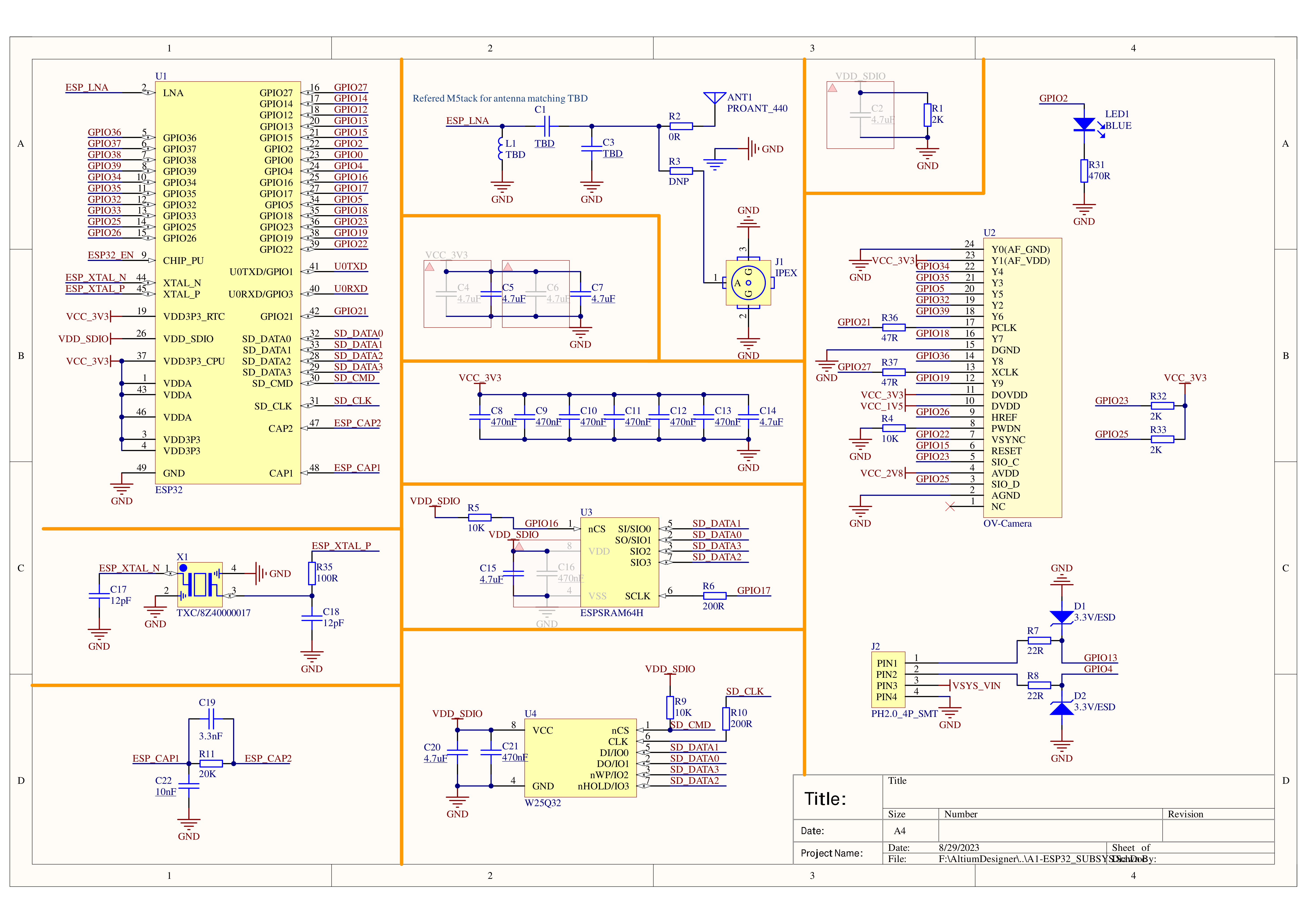
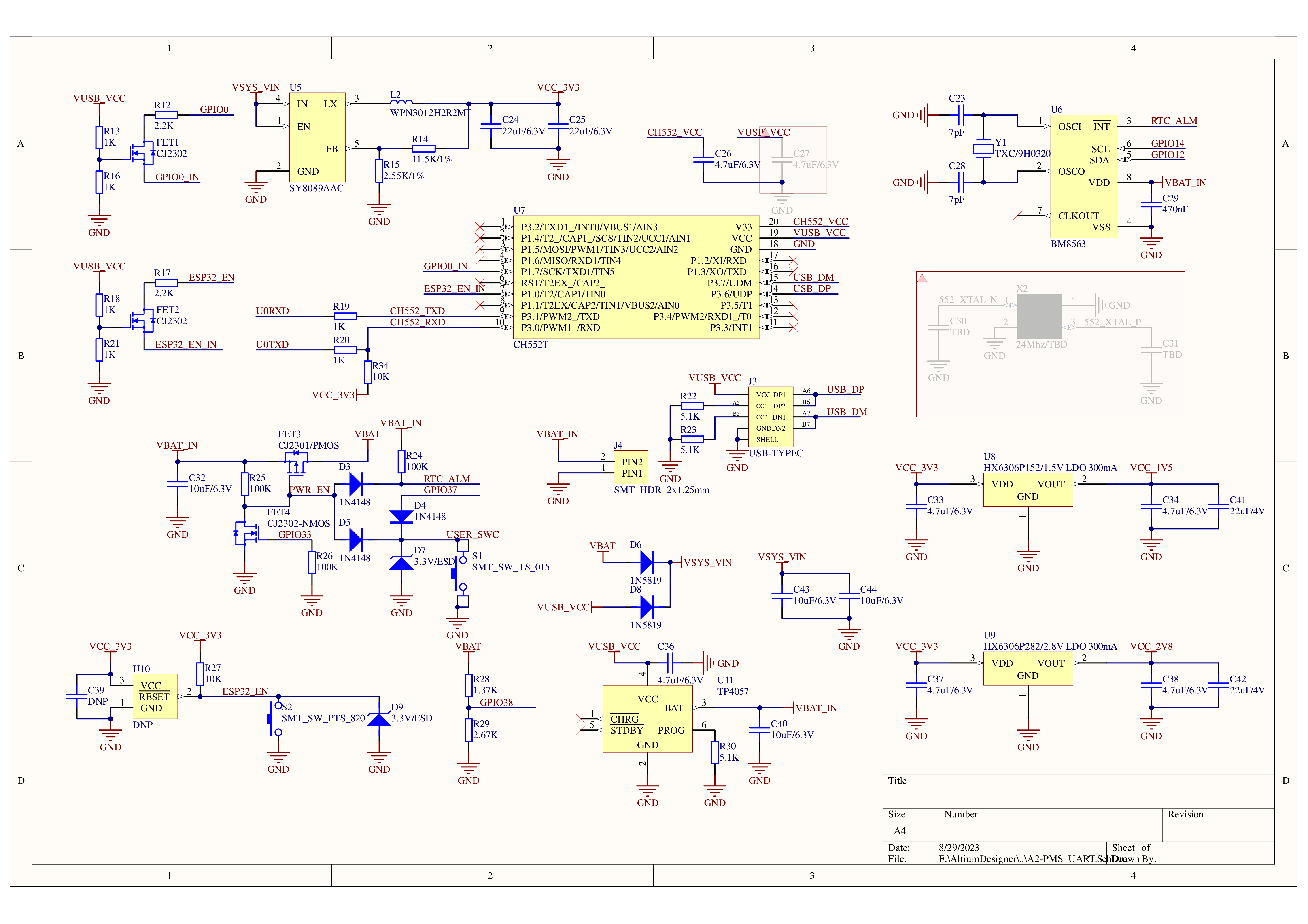
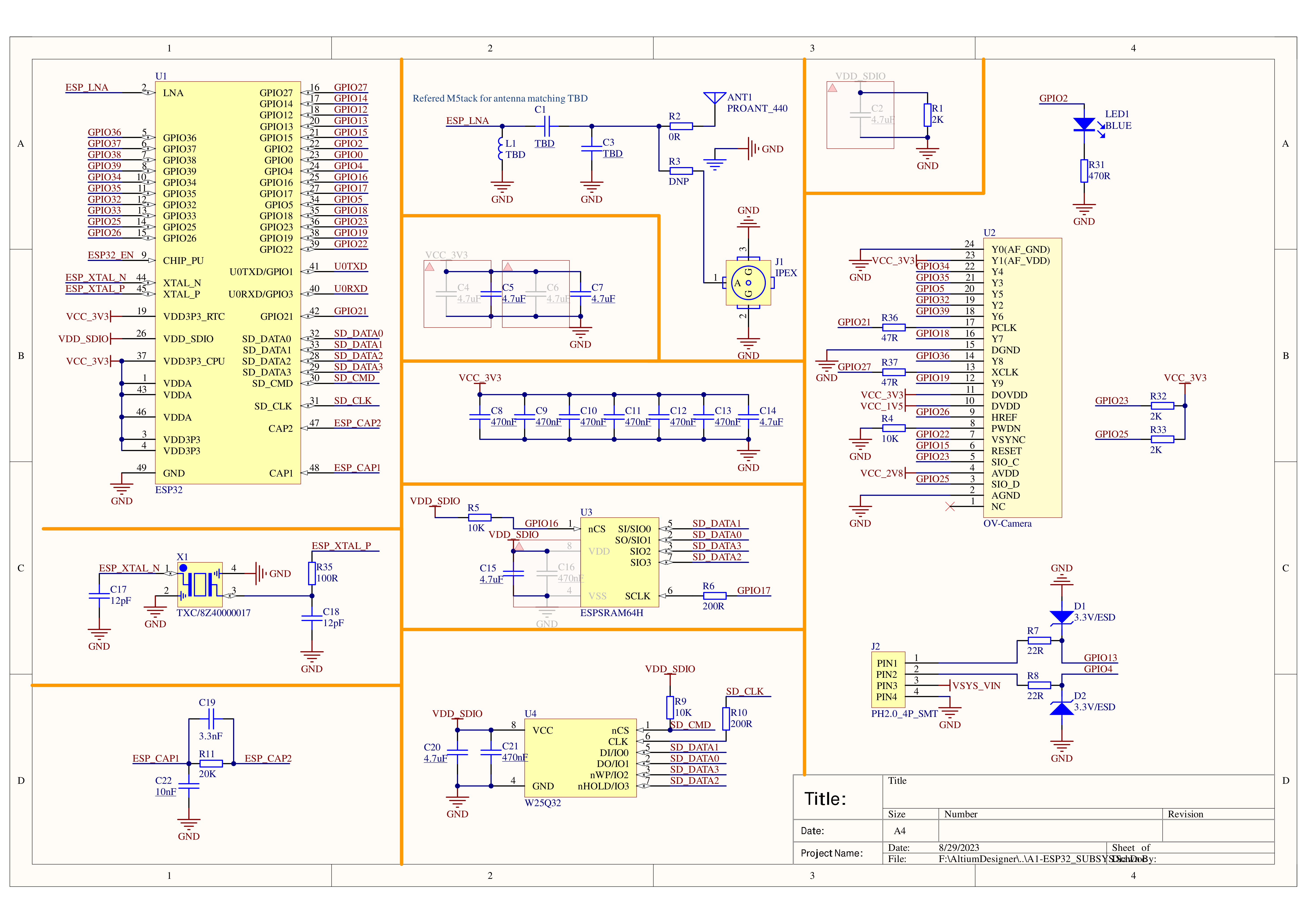
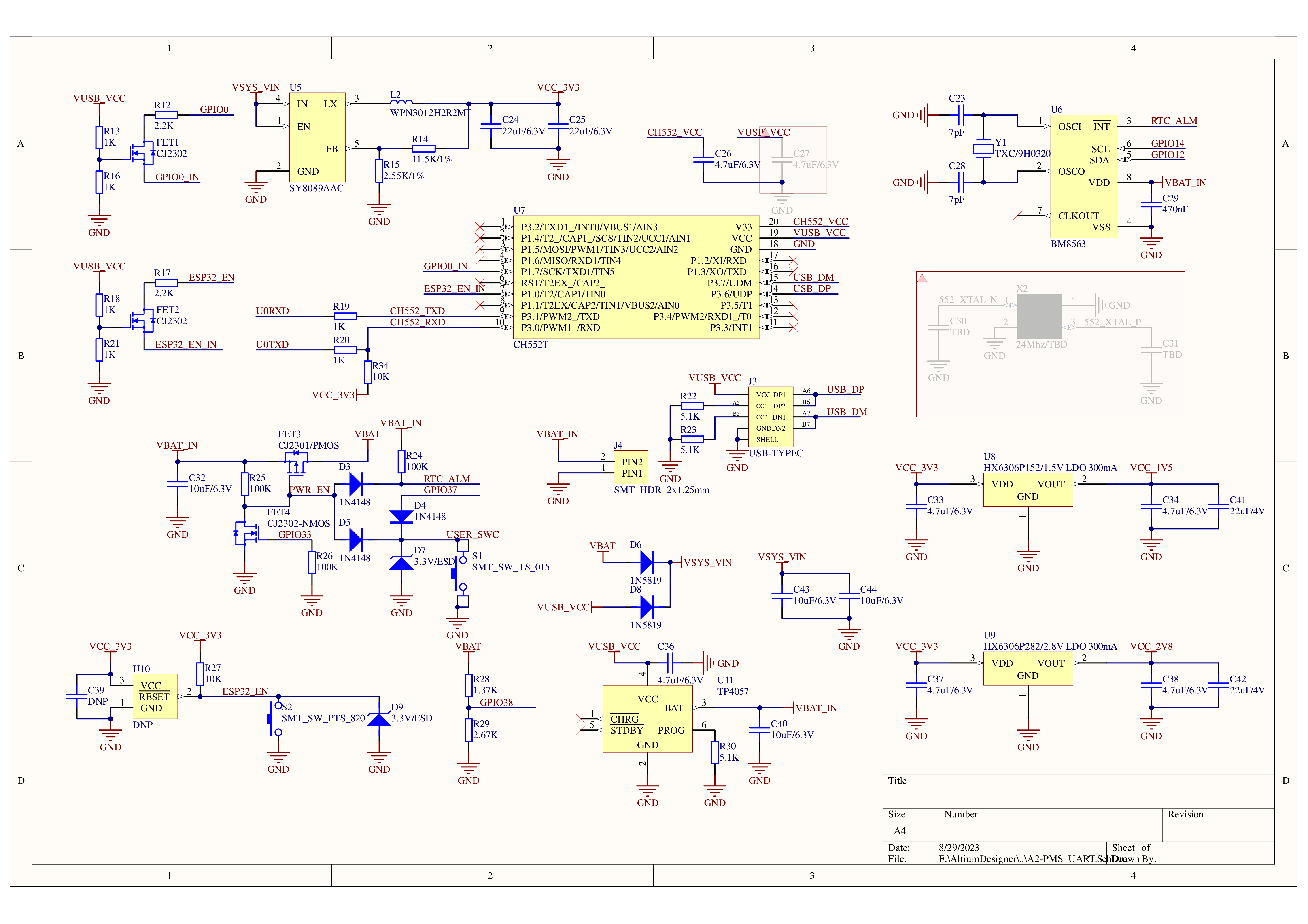
PinMap
OV3660
| Interface | Camera Pin | TimerCamera |
|---|---|---|
| SCCB Clock | SIOC | G23 |
| SCCB Data | SIOD | G25 |
| System Clock | XCLK | G27 |
| Vertical Sync | VSYNC | G22 |
| Horizontal Reference | HREF | G26 |
| Pixel Clock | PCLK | G21 |
| Pixel Data Bit 0 | D0 | G32 |
| Pixel Data Bit 1 | D1 | G35 |
| Pixel Data Bit 2 | D2 | G34 |
| Pixel Data Bit 3 | D3 | G5 |
| Pixel Data Bit 4 | D4 | G39 |
| Pixel Data Bit 5 | D5 | G18 |
| Pixel Data Bit 6 | D6 | G36 |
| Pixel Data Bit 7 | D7 | G19 |
| Camera Reset | RESET | G15 |
| Camera Power Down | PWDN | -1 |
| Power Supply 3.3V | 3V3 | 3V3 |
| Ground | GND | GND |
HY2.0-4P
| HY2.0-4P | TimerCamera |
|---|---|
| SCL | G13 |
| SDA | G4 |
| 5V | 5V |
| GND | GND |
LED
| LED | TimerCamera |
|---|---|
| LED_Pin | G2 |
BM8563
| BM8563 | TimerCamera |
|---|---|
| SCL | G14 |
| SDA | G12 |
BAT
| BAT | TimerCamera |
|---|---|
| BAT_ADC_Pin | G38 |
| BAT_HOLD_Pin | G33 |
Datasheets
Softwares
Quick Start
Arduino
ESP-IDF
Under-voltage / Power-off Protection
ESP-IDF
In ESP-IDF, you can configure and disable this in menuconfig when compiling the project.
idf.py menuconfigComponent config -> ESP32-specific -> Hardware brownout detect & reset (disable)
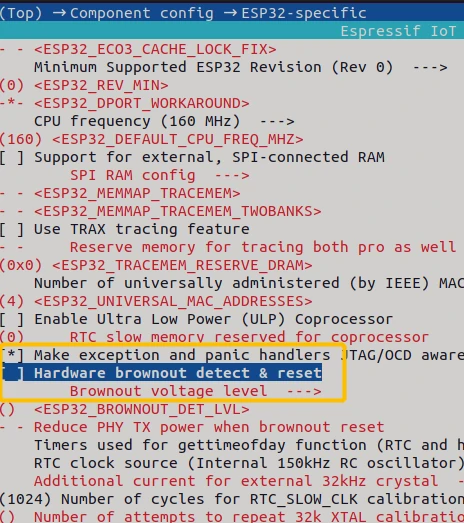
Arduino
On the Arduino platform, you can disable it during initialization with the following sample code:
#include "soc/soc.h"
#include "soc/rtc_cntl_reg.h"
void setup() {
WRITE_PERI_REG(RTC_CNTL_BROWN_OUT_REG, 0); // disable detector
}USB Driver
TimerCamera may not work driver-free on some systems. Users can manually install the FTDI VCP driver to resolve this issue. Taking Windows 10 as an example, download the driver file that matches your operating system and extract it. Then, install it via Device Manager. (Note: In certain system environments, you may need to install the driver twice for it to take effect. The unrecognized device name is usually M5Stack or USB Serial. For Windows, it is recommended to use Device Manager to install the driver manually (custom update). The executable installation method may not work properly.)
FTDI VCP Driver Download Page:
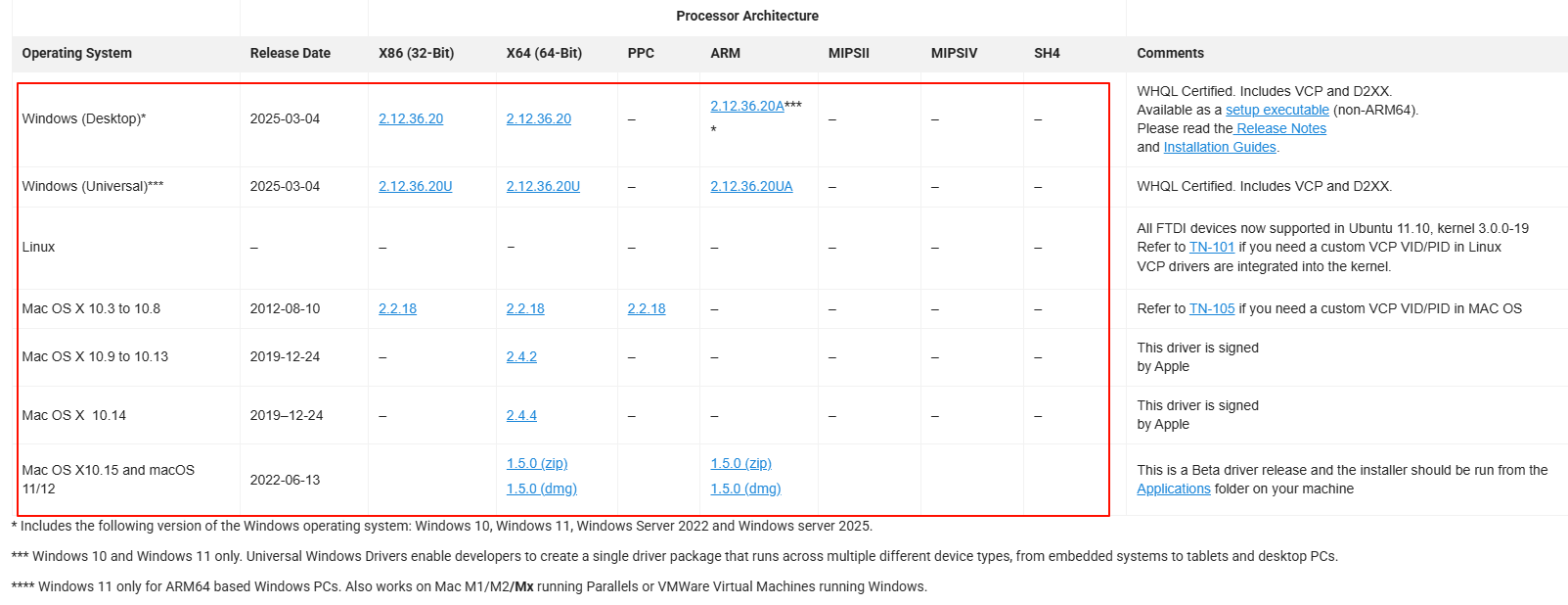
Installation Method:
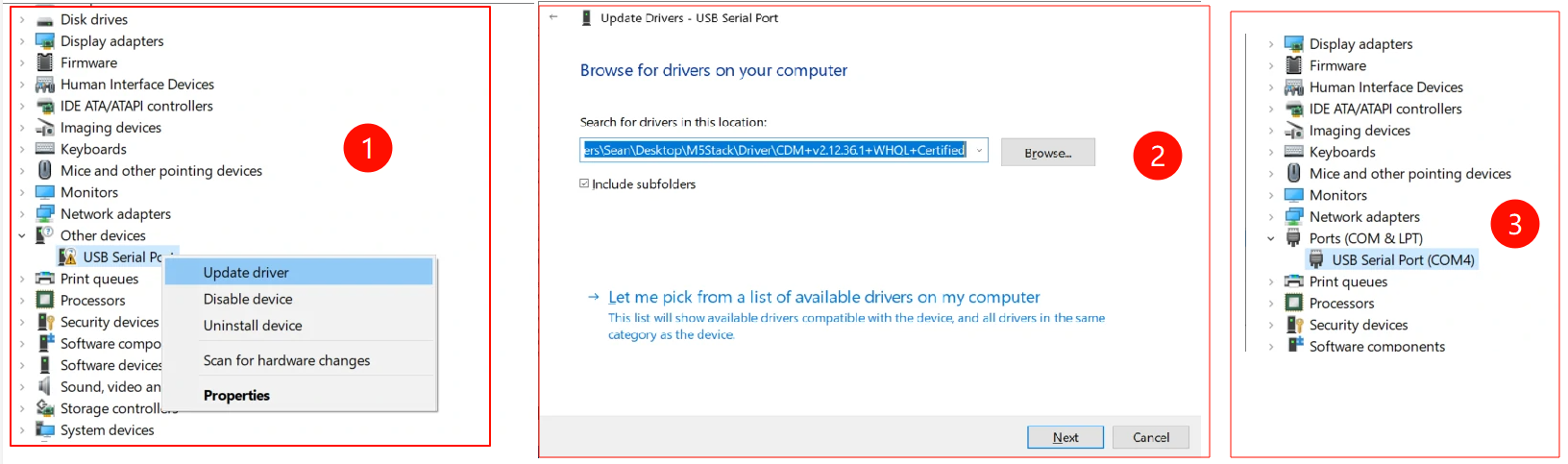
EasyLoader
| Easyloader | Download | Note |
|---|---|---|
| TimerCamera Firmware Easyloader | download | / |
Video
- Connect to the Unit TimerCAM hotspot, password 12345678. Open the browser at 192.168.4.1 to view the image. To use the timed photo function, please refer to the Quick Start guide.
- Focal length adjustment
Product Comparison
To compare information on the TimerCamera series products, you can visit the Product Selection Table, check the target products, and get the comparison results. The selection table covers key information such as core parameters and functional features, and supports comparison of multiple products simultaneously.