Timer Amazon S3 Folder Pusher
This tutorial will introduce you to how to transfer images to the Amazon S3 file storage service on a schedule using TimerCAM.
Driver Installation
1500000 bps / 750000 bps / 500000 bps / 250000 bps / 115200 bps
M5Stack or USB Serial. Windows recommends installing the driver file directly through the device manager (custom update), as the executable file installation method may not work properly). Click here to download the FTDI driver


System Preferences -> Security & Privacy -> General -> Allow apps downloaded from -> App Store and identified developers option before installation.Download the Flashing Tool
Please download the M5Burner firmware flashing tool according to the operating system you are using by clicking the buttons below. Unzip and open the application.
| Software version | Download link |
|---|---|
| M5Burner_Windows | Download |
| M5Burner_MacOS | Download |
| M5Burner_Linux | Download |
Flashing Firmware
Open M5Burner-->Connect the device to the computer-->Select the corresponding port-->Switch to the TimerCam option-->Select TimerS3FolderPusher firmware and click download-->Click Burn to start flashing-->Wait for the successful popup to indicate the flashing is complete
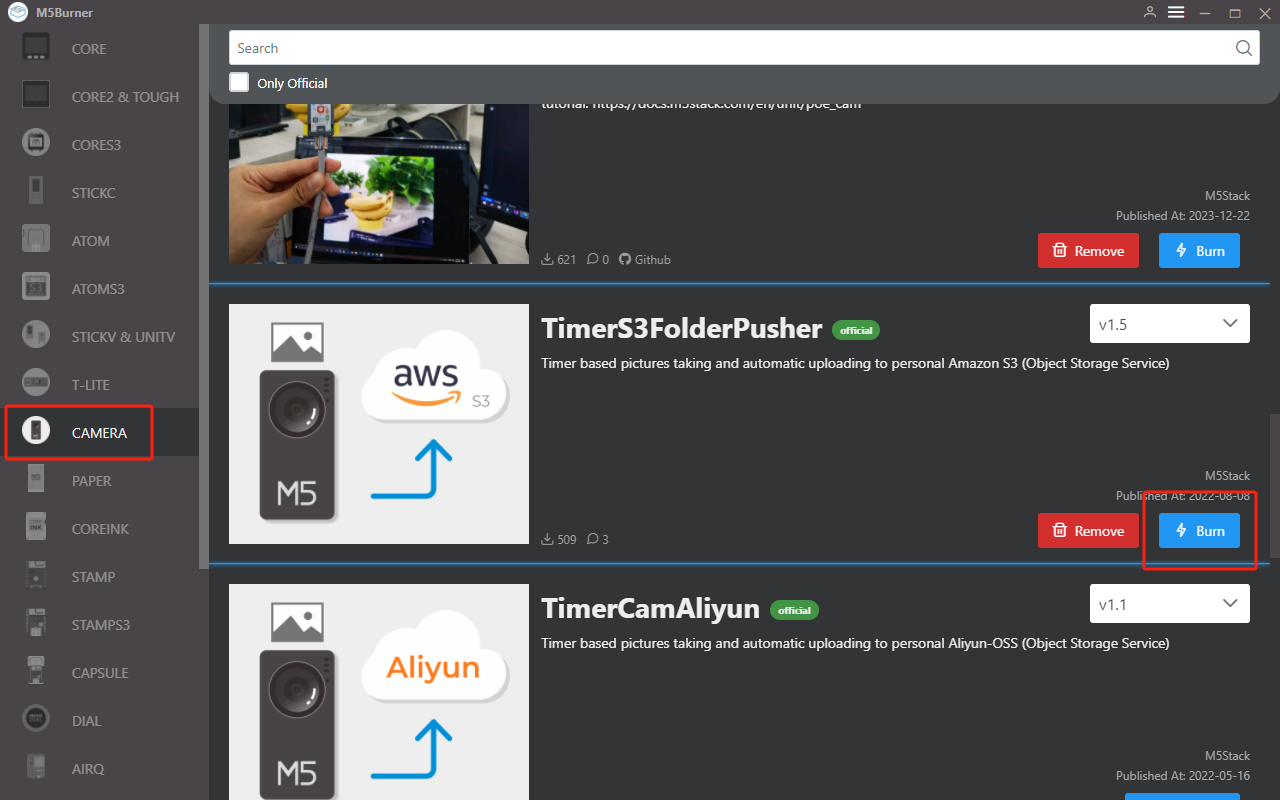
Click Burn, and before starting the flashing, you need to configure some related connection parameters for the device.
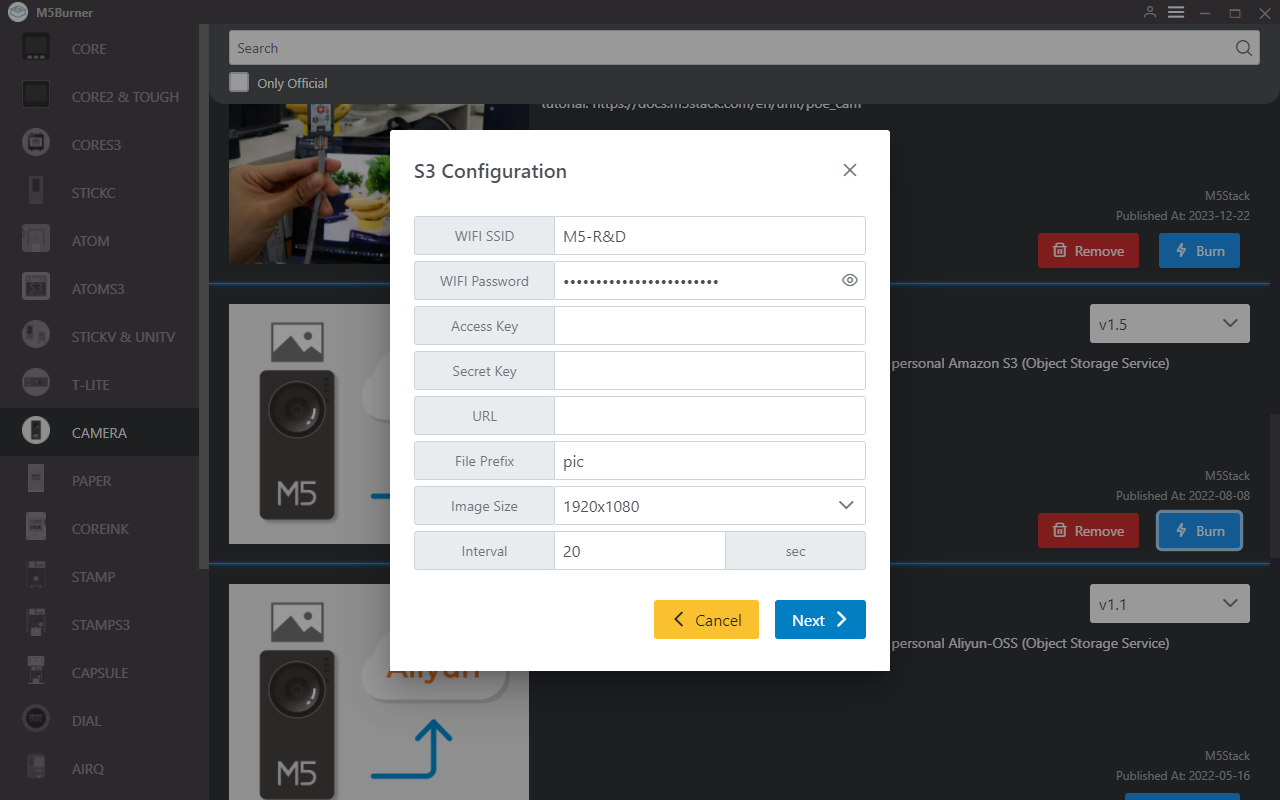
WIFI SSID: WIFI name, note to avoid special characters, the computer sharing the folder and TimerCAM should be on the same networkWIFI PASSWORD: WIFI passwordAccess Key: AWS Access KeySecret Key: AWS Secret KeyURL: AWS S3 URL (folder path)File Prefix: The default prefix name of the pictureImage Size: Image sizeInterval: Image sending interval, recommended interval is more than 20s.
