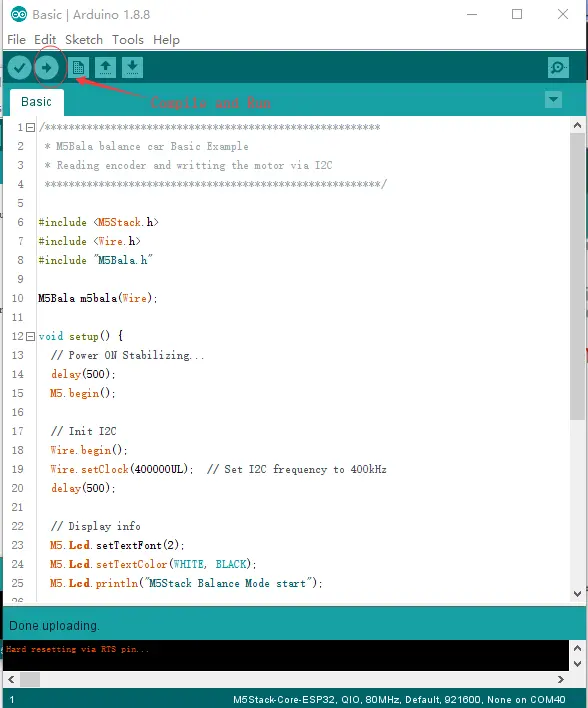M5Bala Quick Start Guide
To use the M5Bala, you need the M5Stack FIRE or M5GO (White).

Preparation
Development Environment
UIFlow Editing
- Burn UIFlow firmware
- Configure Wi-Fi Connection
- Place the POGO Pin spring pins stack on the base of M5Bala.

- Press the red button on the side of the M5Core to power on (quick double press to power off).
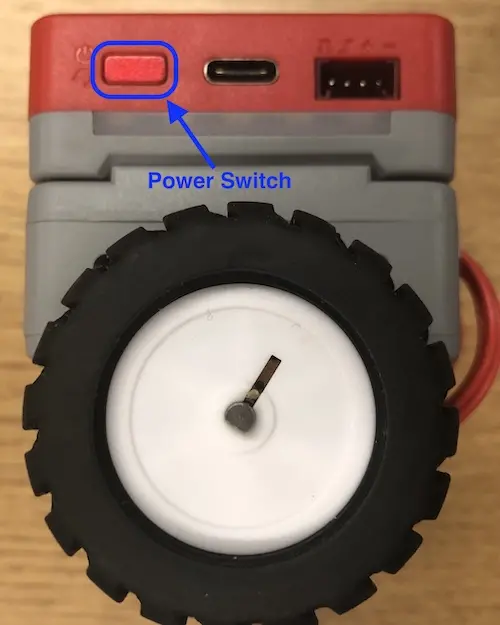
- Press the button on the base of M5Bala to start the power (press twice in succession to turn off the power).


- Visit
UIFlow
, switch the programming mode from
BlocklytoPython.
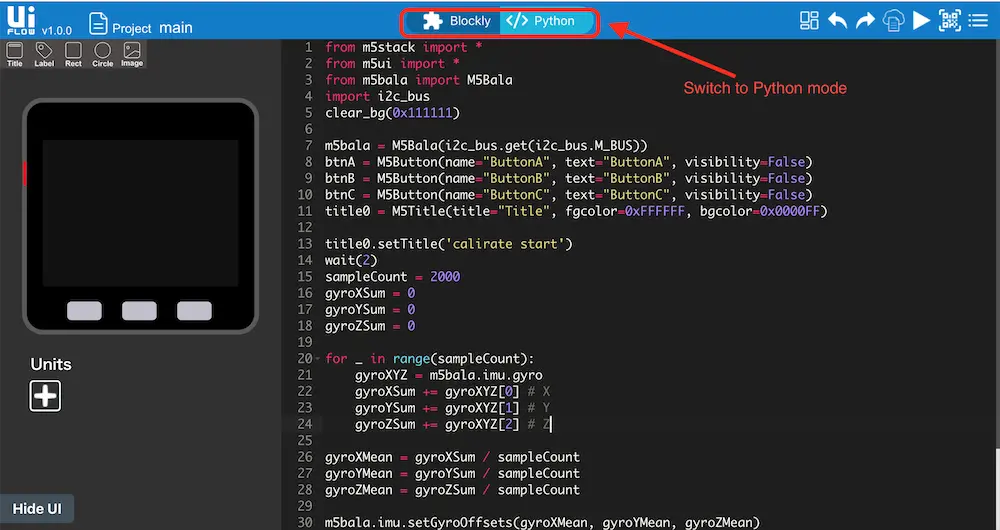
- Copy and paste the following code, and execute the program.
from m5stack import *
from m5ui import *
from m5bala import M5Bala
import i2c_bus
clear_bg(0x111111)
m5bala = M5Bala(i2c_bus.get(i2c_bus.M_BUS))
btnA = M5Button(name="ButtonA", text="ButtonA", visibility=False)
btnB = M5Button(name="ButtonB", text="ButtonB", visibility=False)
btnC = M5Button(name="ButtonC", text="ButtonC", visibility=False)
title0 = M5Title(title="Title", fgcolor=0xFFFFFF, bgcolor=0x0000FF)
title0.setTitle('calibrate start')
wait(2)
sampleCount = 2000
gyroXSum = 0
gyroYSum = 0
gyroZSum = 0
for _ in range(sampleCount):
gyroXYZ = m5bala.imu.gyro
gyroXSum += gyroXYZ[0] # X
gyroYSum += gyroXYZ[1] # Y
gyroZSum += gyroXYZ[2] # Z
gyroXMean = gyroXSum / sampleCount
gyroYMean = gyroYSum / sampleCount
gyroZMean = gyroZSum / sampleCount
m5bala.imu.setGyroOffsets(gyroXMean, gyroYMean, gyroZMean)
title0.setTitle('balance start')
while True:
m5bala.balance()
wait(0.001)
Arduino IDE Editing
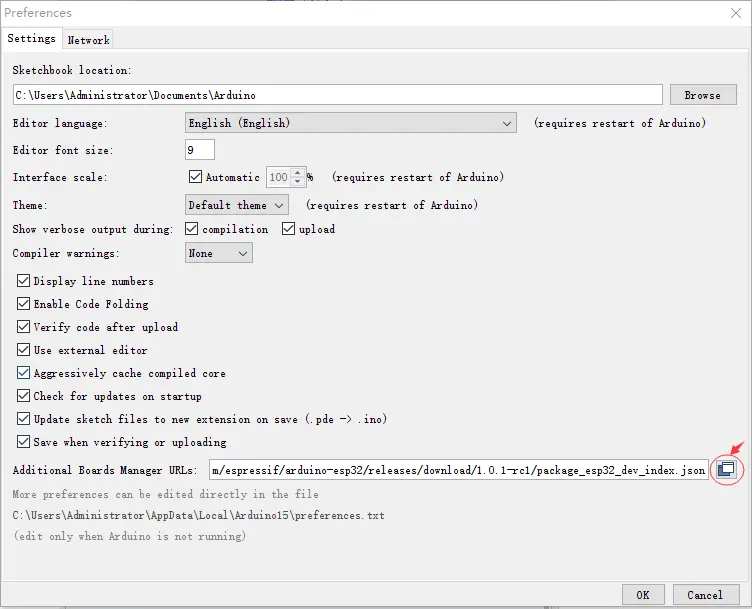
- Install the
m5stacklibrary in the Arduino IDE's Library Manager.
<img src=" https://static
-cdn.m5stack.com/resource/docs/static/assets/img/getting_started_pics/m5bala/bala_quick_start_19.webp" width="100%">
- Install the
NeoPixelBuslibrary in the Arduino IDE's Library Manager.
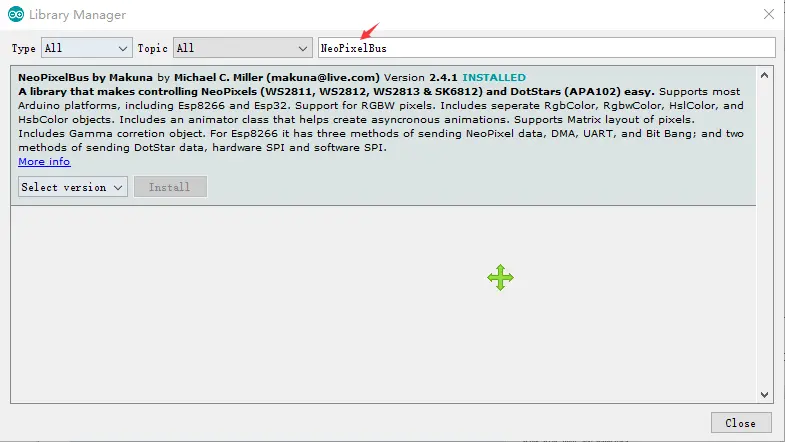
- Install the
MPU6050_tocknlibrary in the Arduino IDE's Library Manager.
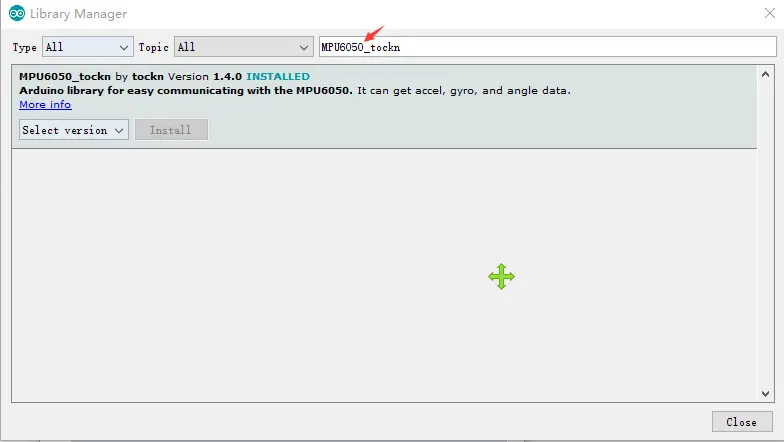
Connect the M5Core to the computer. Click
Tools->Portand select the serial port used by the device.For the
Boardoption, selectM5Stack-Core-ESP32orM5Stack-Fire.
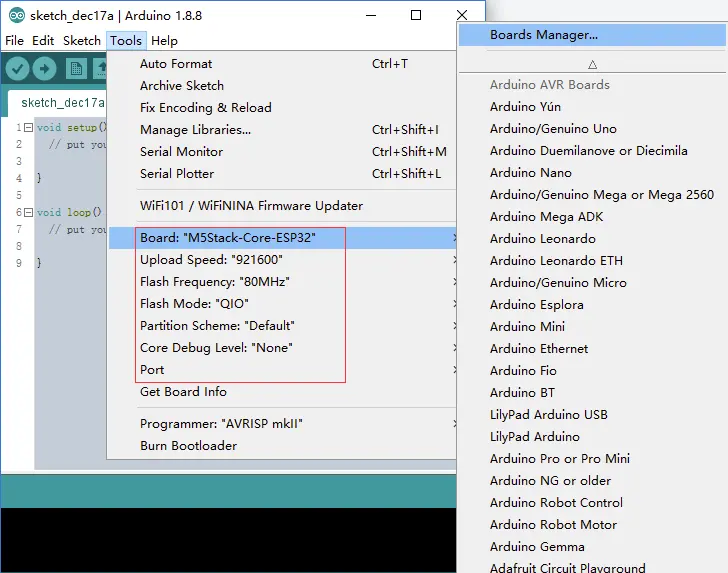
- Use the Shell command to download the M5Bala example programs . If you have not installed Git yet, click here to download.
git clone --recursive https://github.com/m5stack/M5Bala.git
- Click
Sketch->Include Library->Add .ZIP Library.... Choose the downloadedM5Balafile.
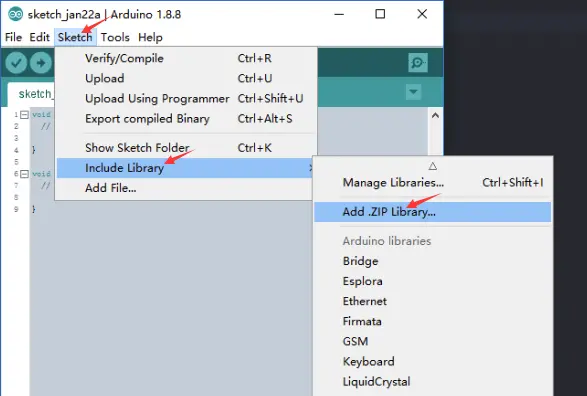
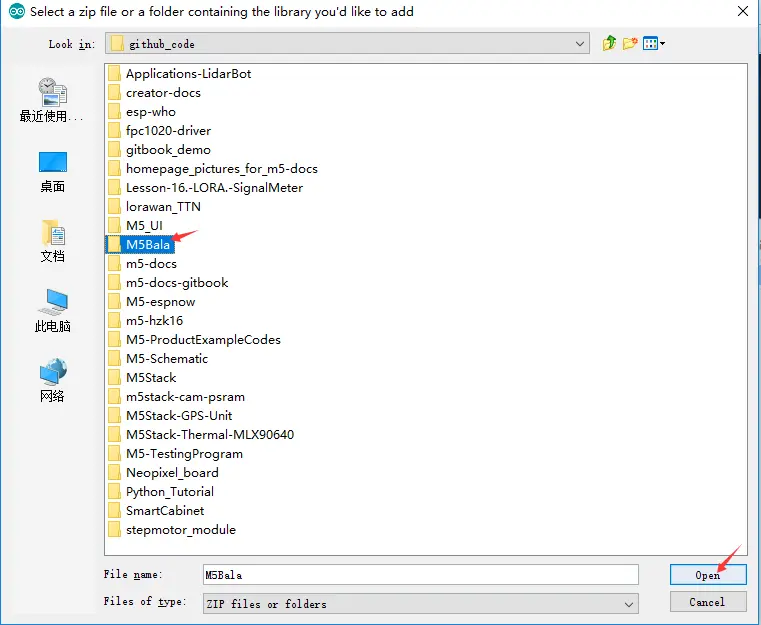
- Open the BALA program example: Click
File->Examples->M5Bala->Basic.
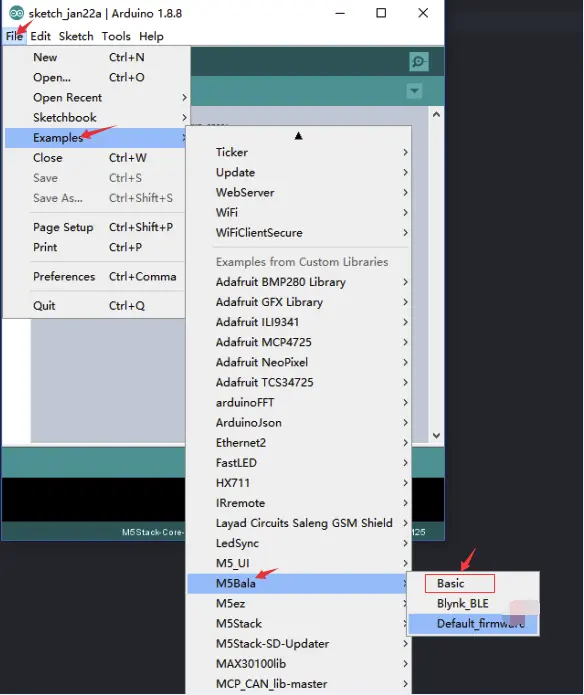
- Compile and upload the program.