M5Paper ToDo Guide
This tutorial is for M5Paper
Driver Installation
Click the link below to download the driver that matches the operating system. There are currently two driver chip versions (CP210X/CH9102). Please download the corresponding driver compressed package according to the version you are using. After decompressing the compressed package, select the installation package corresponding to the number of operating systems to install. (If you are not sure of the USB chip used by your device, you can install both drivers at the same time. During the installation process of CH9102_VCP_SER_MacOS v1.7, an error may occur, but the installation is actually completed, just ignore it.)
| Driver name | Applicable driver chip | Download link |
|---|---|---|
| CP210x_VCP_Windows | CP2104 | Download |
| CP210x_VCP_MacOS | CP2104 | Download |
| CP210x_VCP_Linux | CP2104 | Download |
| CH9102_VCP_SER_Windows | CH9102 | Download |
| CH9102_VCP_SER_MacOS v1.7 | CH9102 | Download |
Burning tool
Please click the button below to download the corresponding M5Burner firmware burning tool according to the operating system you are using. Unzip and open the application.
| Software | Link |
|---|---|
| M5Burner_Windows | Download |
| M5Burner_MacOS | Download |
| M5Burner_Linux | Download |
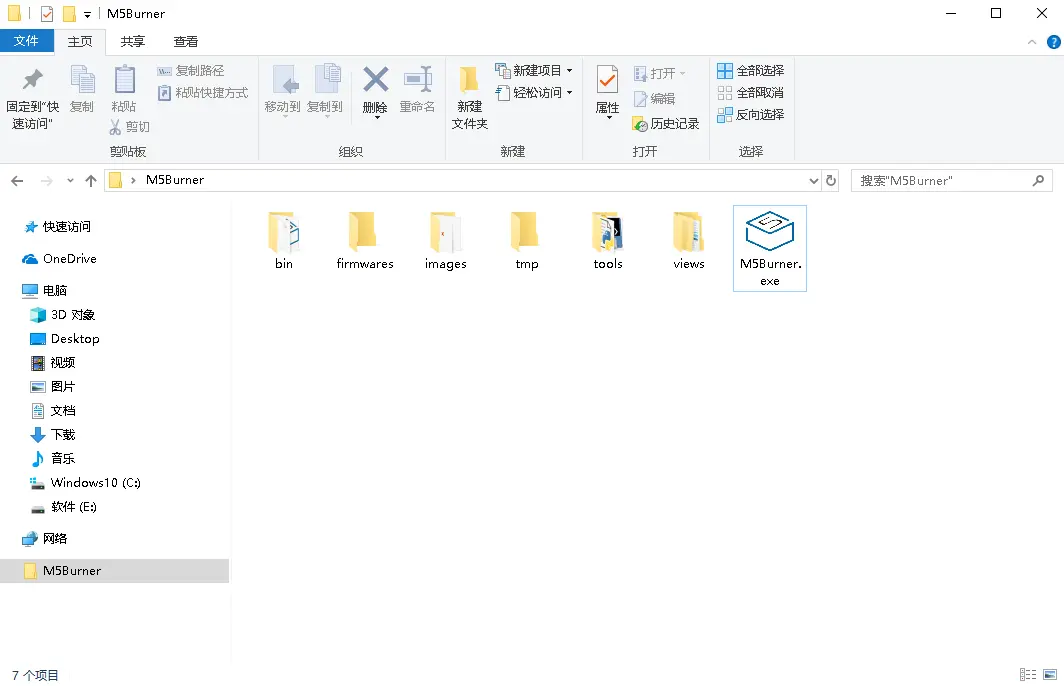
Note:
For MacOS users, please put the application in the Application folder after installation, as shown in the figure below.
For Linux users, please switch to the decompressed file path and run ./M5Burner in the terminal to run the application.
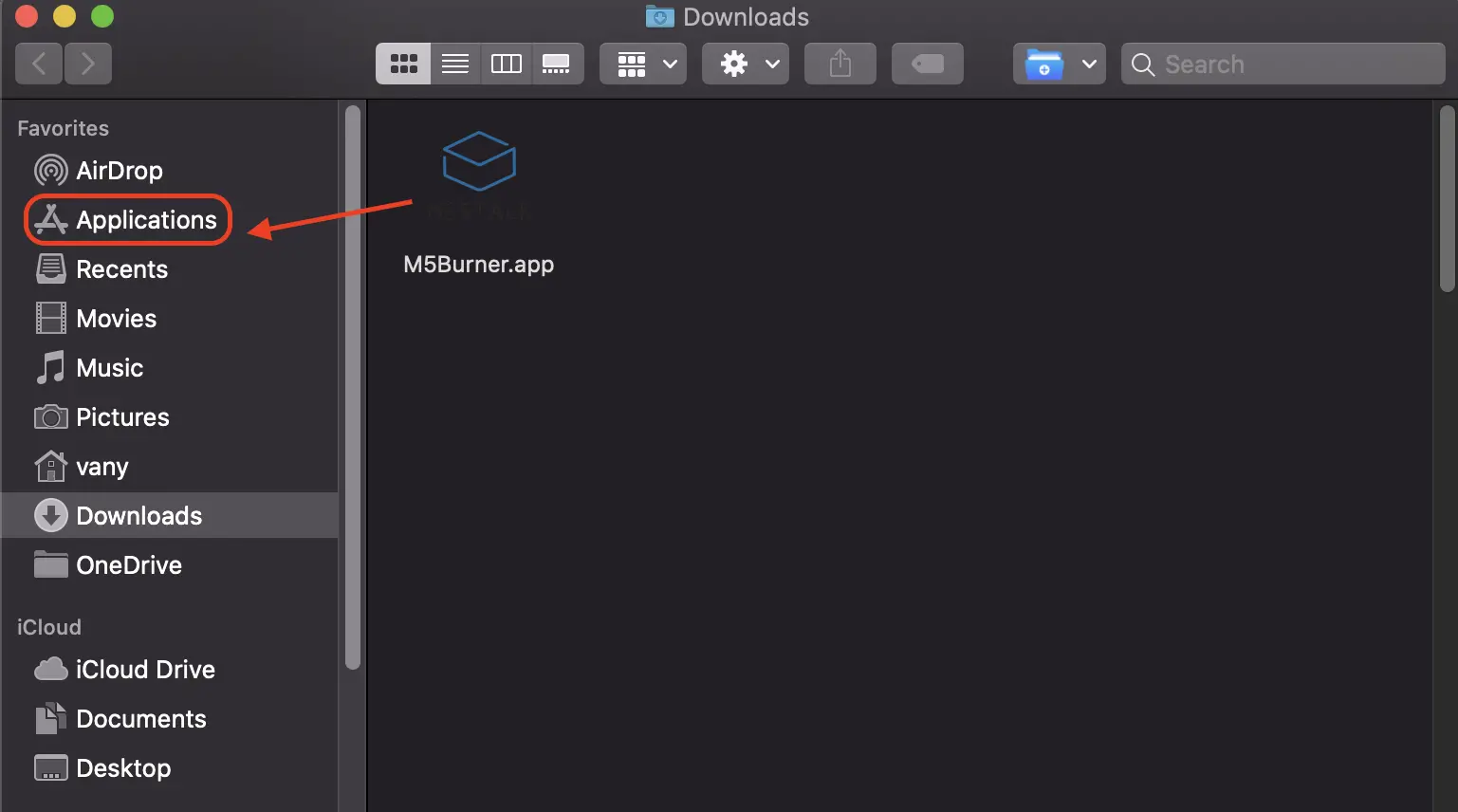
Firmware burning
- Double-click to open the Burner burning tool, ①Select the corresponding device type
M5Paperin the left menu, select theTODOfirmware, and click the download button to download.
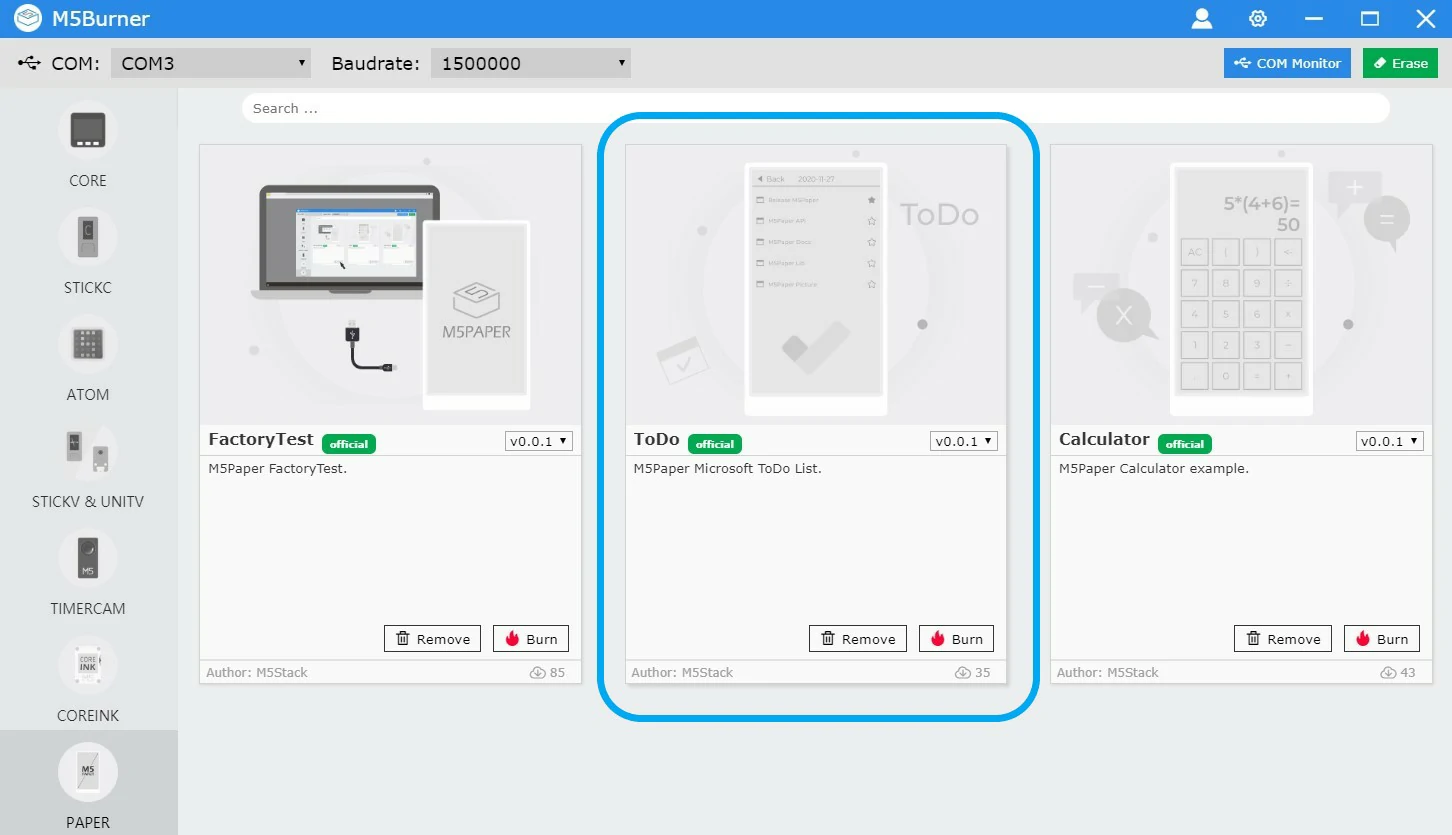
- Then connect the M5 device to the computer through the Type-C data cable, select the corresponding COM port, the baud rate can use the default configuration in M5Burner, and click "Burn" to start burning. When the burning log prompts
Burn Successfully, it means that the firmware has been burned.
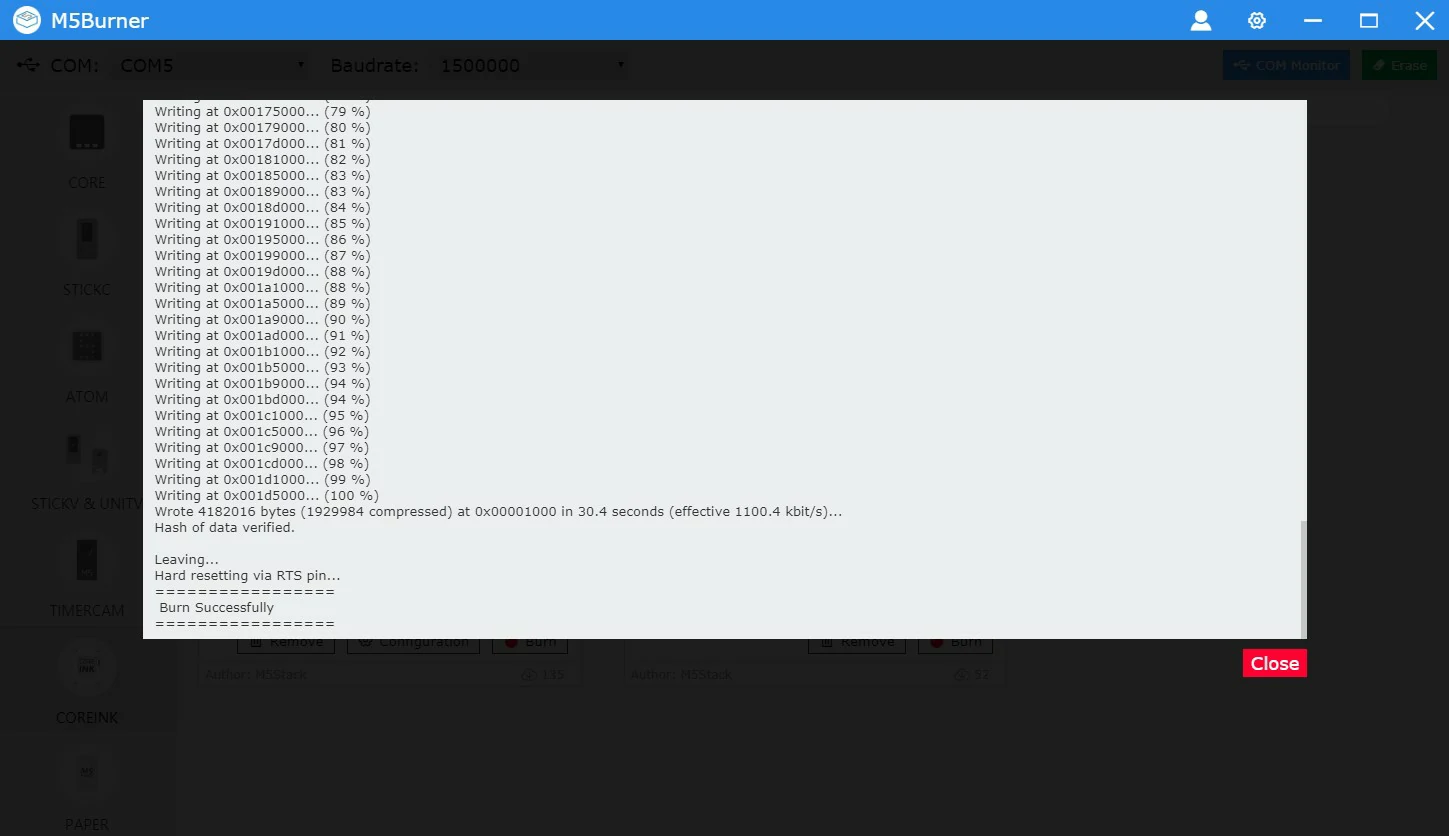
- After the burning is completed, the device will automatically restart. The first time it starts, the introduction page will be displayed, which contains the precautions. Click on the screen to enter the next language configuration. Both languages other than English need to load font files from the TF card (the font file name must be
Font.ttf). Example ttf file download address . Time zone configuration. ClickExitin the upper left corner to enter the next page. .
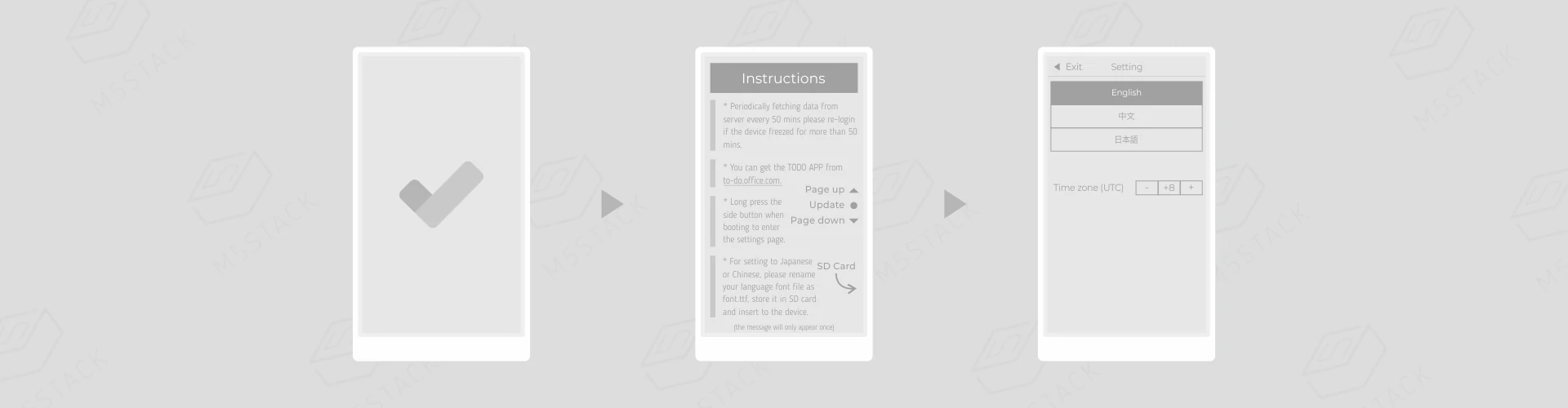
- Select the Wi-Fi network to be connected and enter the password to connect. After the connection is successful, the
device codewill be automatically generated.
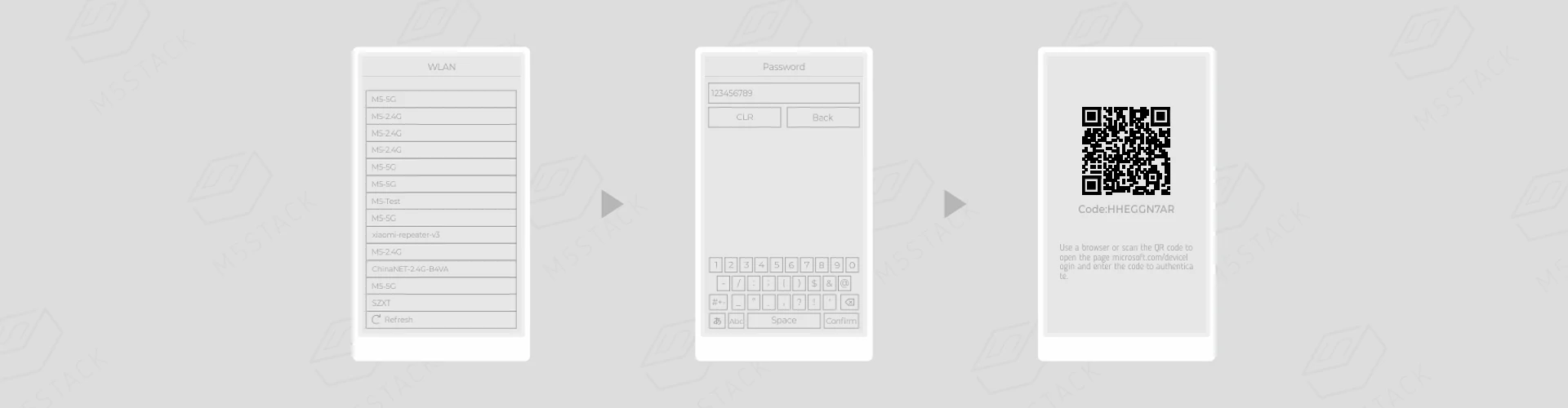
- Scan the QR code displayed on the M5Paper screen, enter the device binding page, fill in the device code and bind the personal
Microsoft account, and wait for the binding to complete.
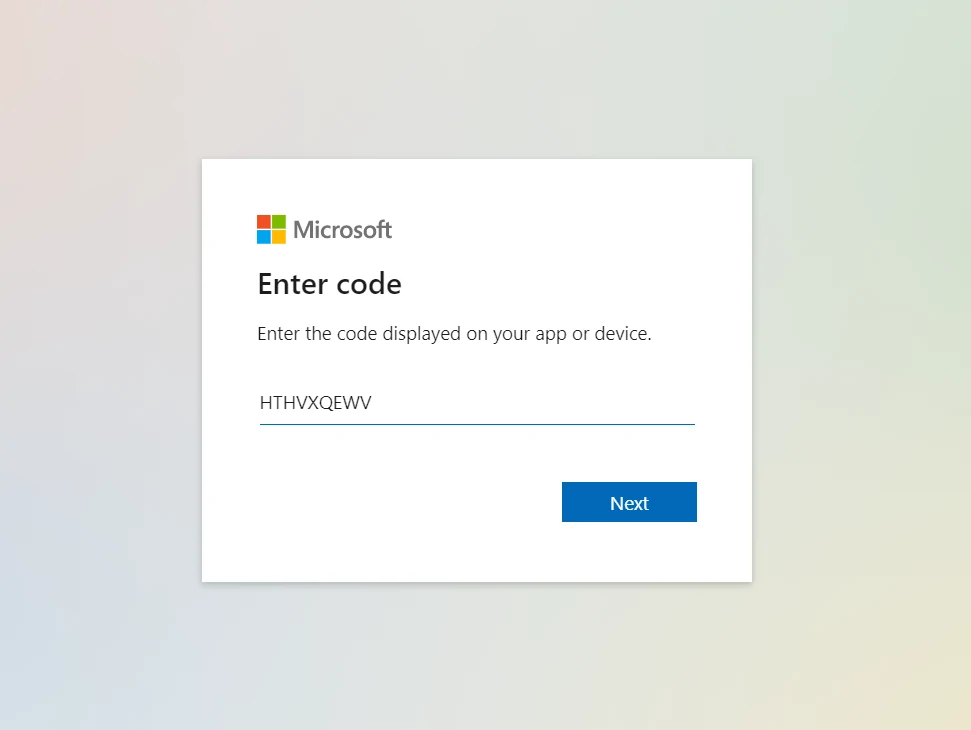
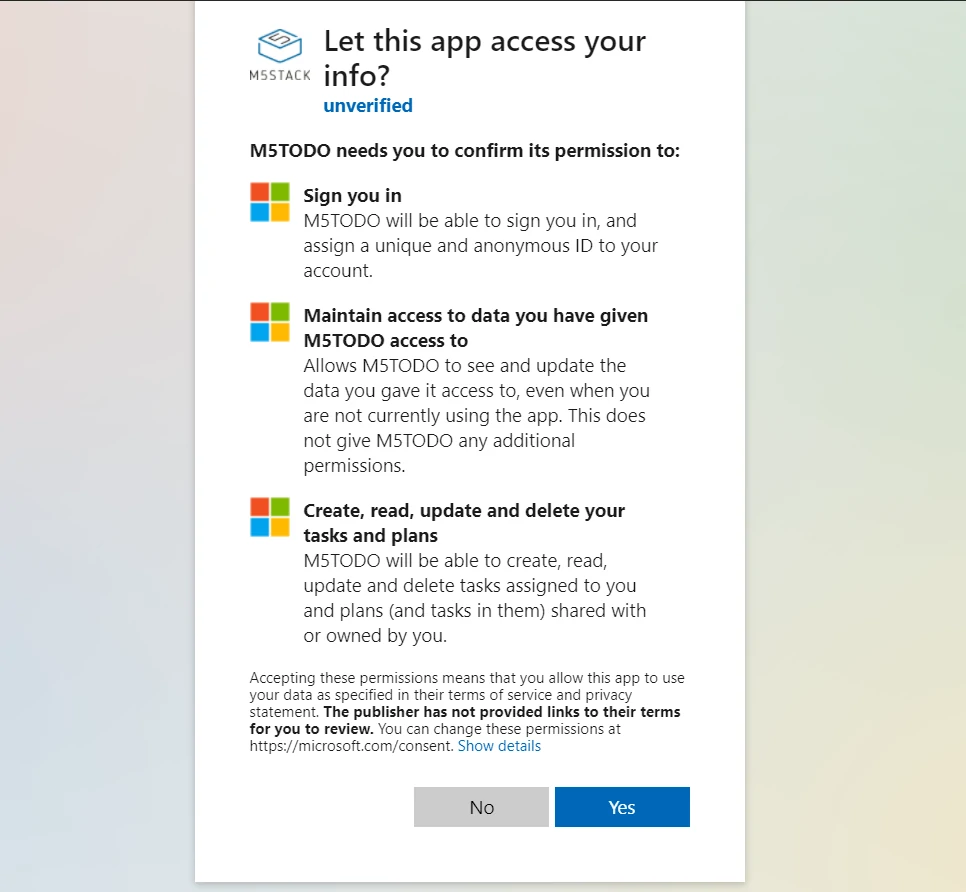
- After the binding is successful, you can add tasks through the official todo application of Microsoft, and synchronize them to M5Paper. (After M5Paper enters the list, press the center button of the trackwheel to refresh the list.) Download Microsoft ToDo App
