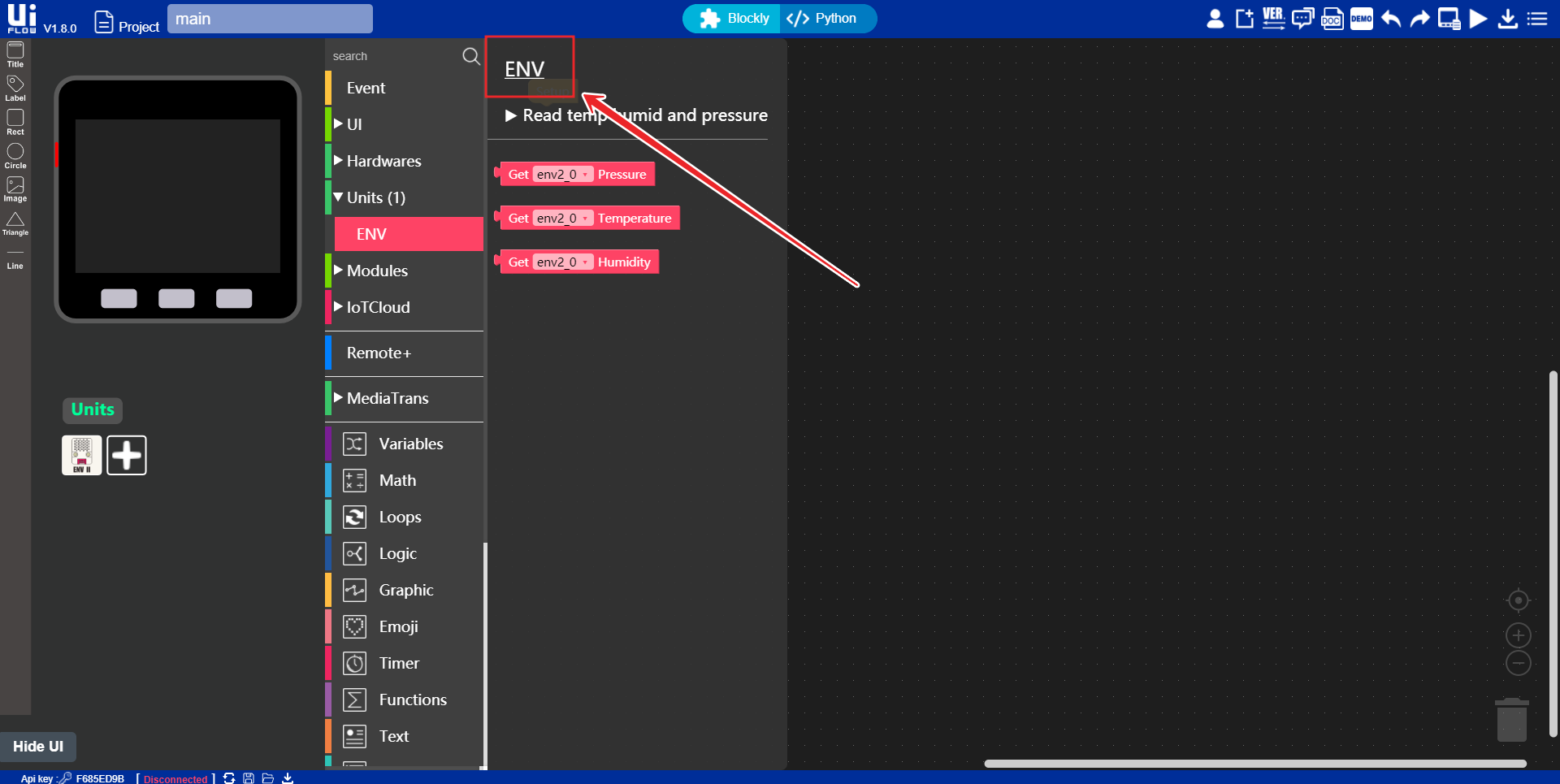UIFlow - Adding Unit Modules
Overview
This tutorial will explain how to add Unit series modules to your device on the UIFlow platform, enabling expanded development.
Hardware Connection
Before adding a module on the UIFlow platform, you need to connect the Unit series module to the host's 4 Pin Grove port using a 4-pin cable. The port's pin information can be found on the device's sticker or in the device's documentation.
Connecting to the UIFlow Platform
After successfully connecting the hardware, go to the UIFlow development platform and click the + under the device simulation diagram to enter the device addition page.
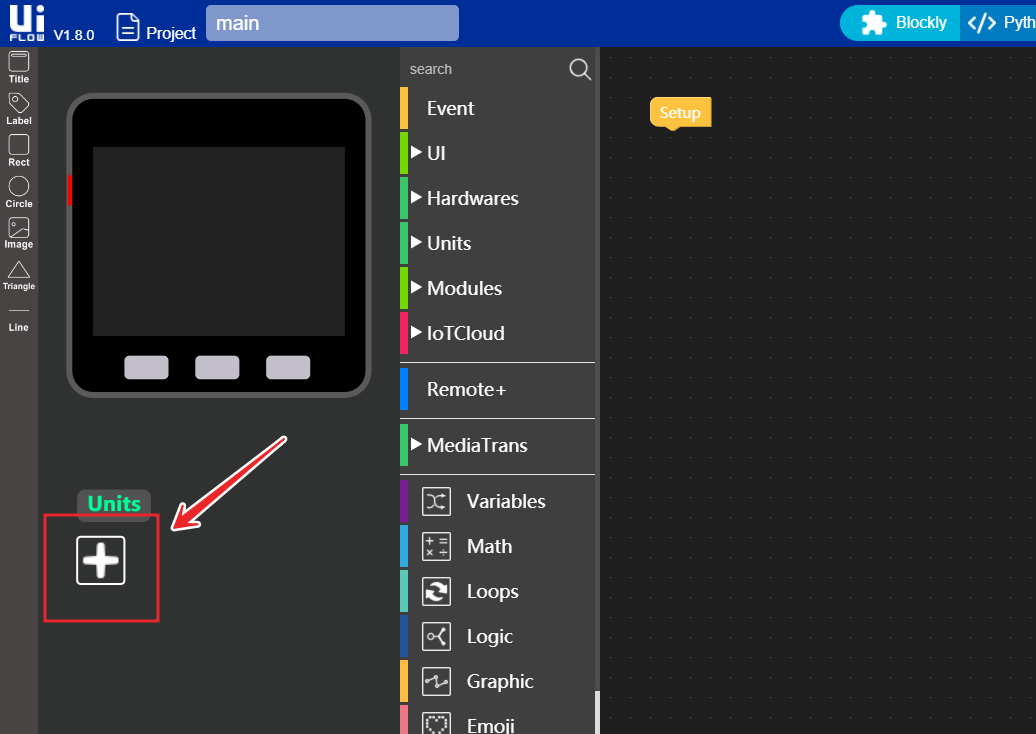
Select the checkbox in the top right corner of the corresponding Unit image to add the Unit. Below the Unit image, in the Port section, you can select the port through which the Unit module connects to the host. After selecting, click OK to confirm.
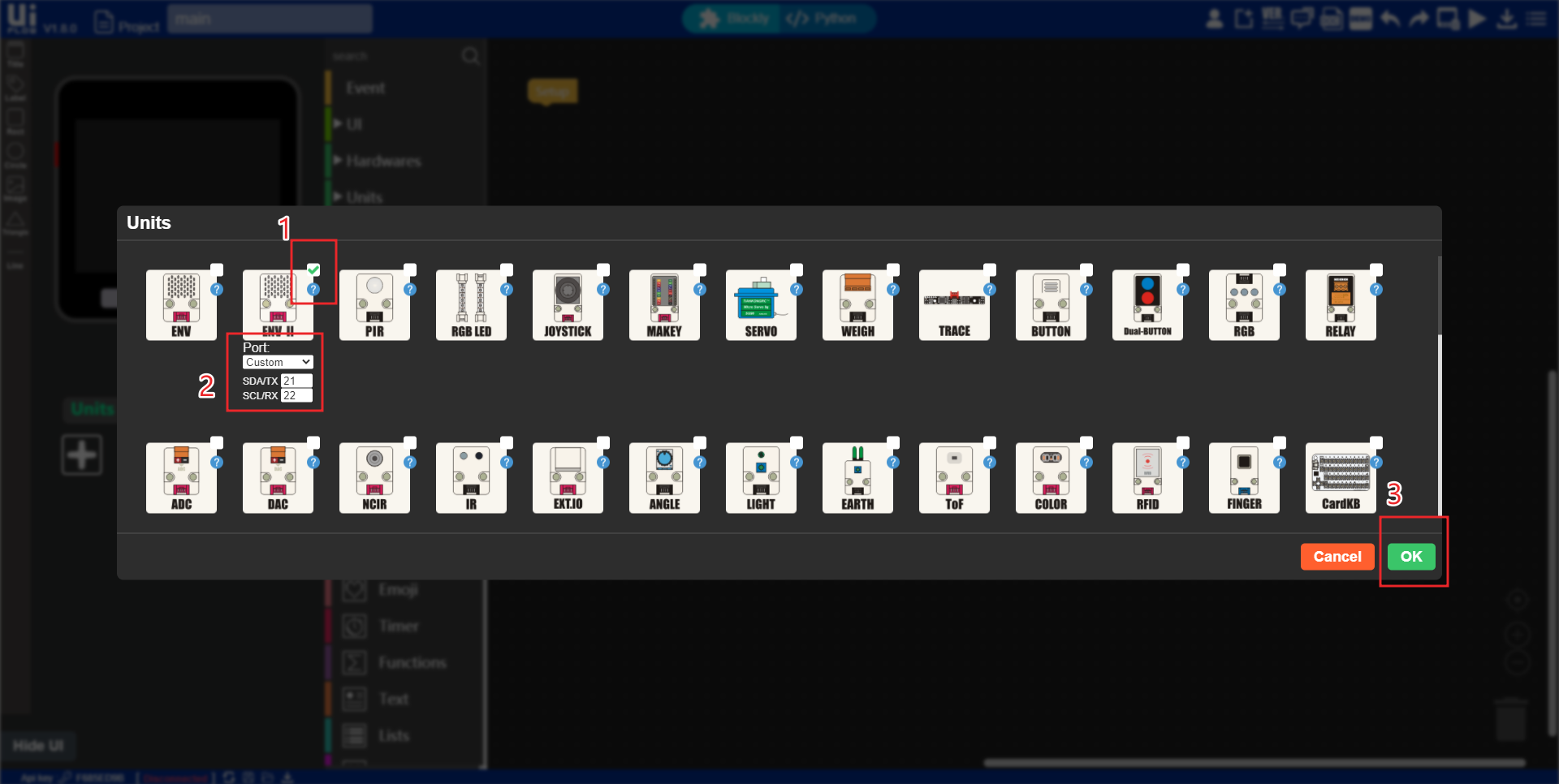
After adding the Unit module, you can see the added Unit under the device simulation diagram. Also, in the Units category, you can find the program blocks corresponding to the added Unit. With these blocks, we can operate the Unit.
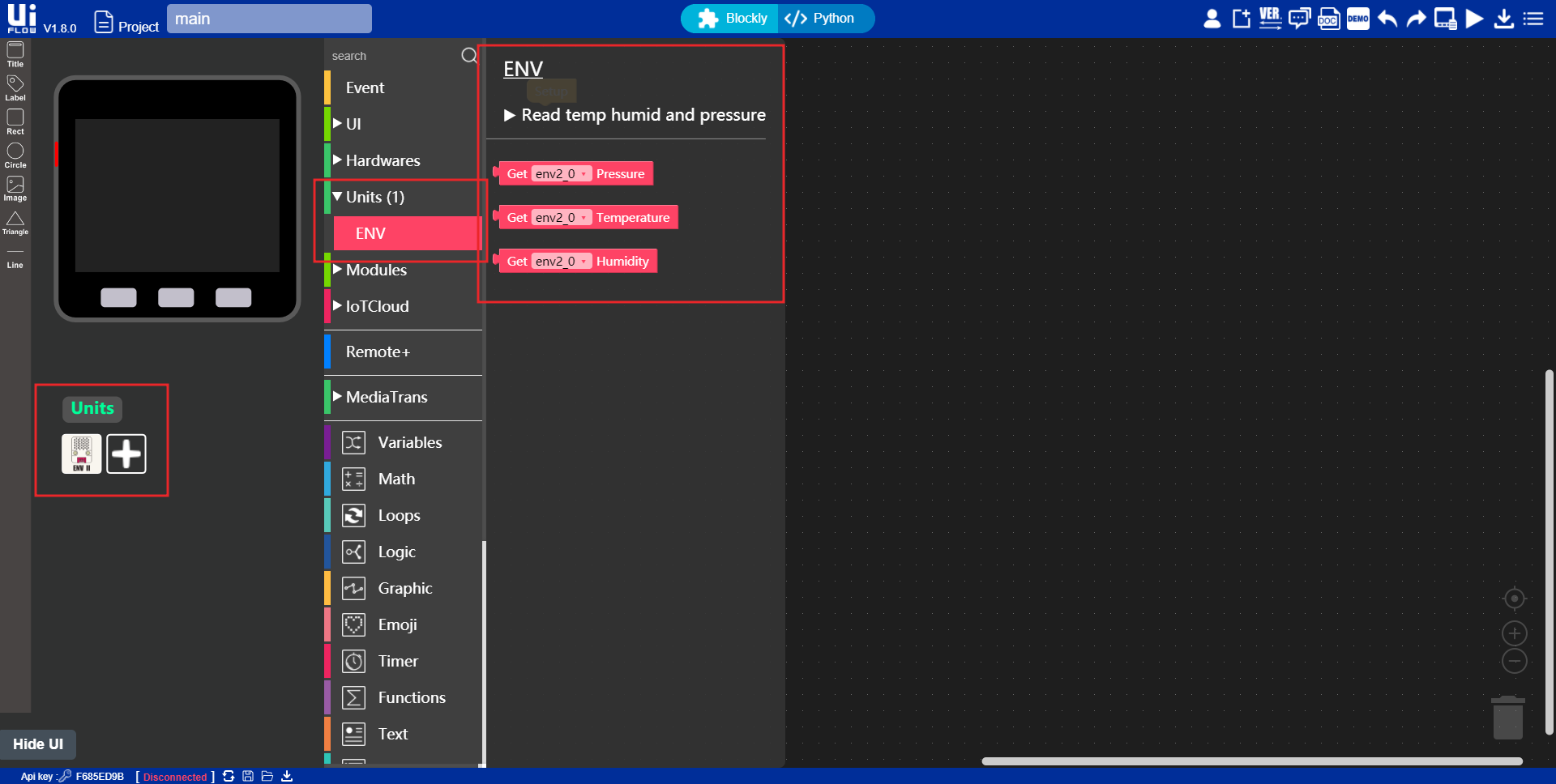
Viewing Unit Documentation
When adding a Unit, you can click the ? icon in the top right corner of the Unit simulation diagram to jump to the documentation for that Unit. Here, you can view the UIFlow program block instructions and examples for the Unit.
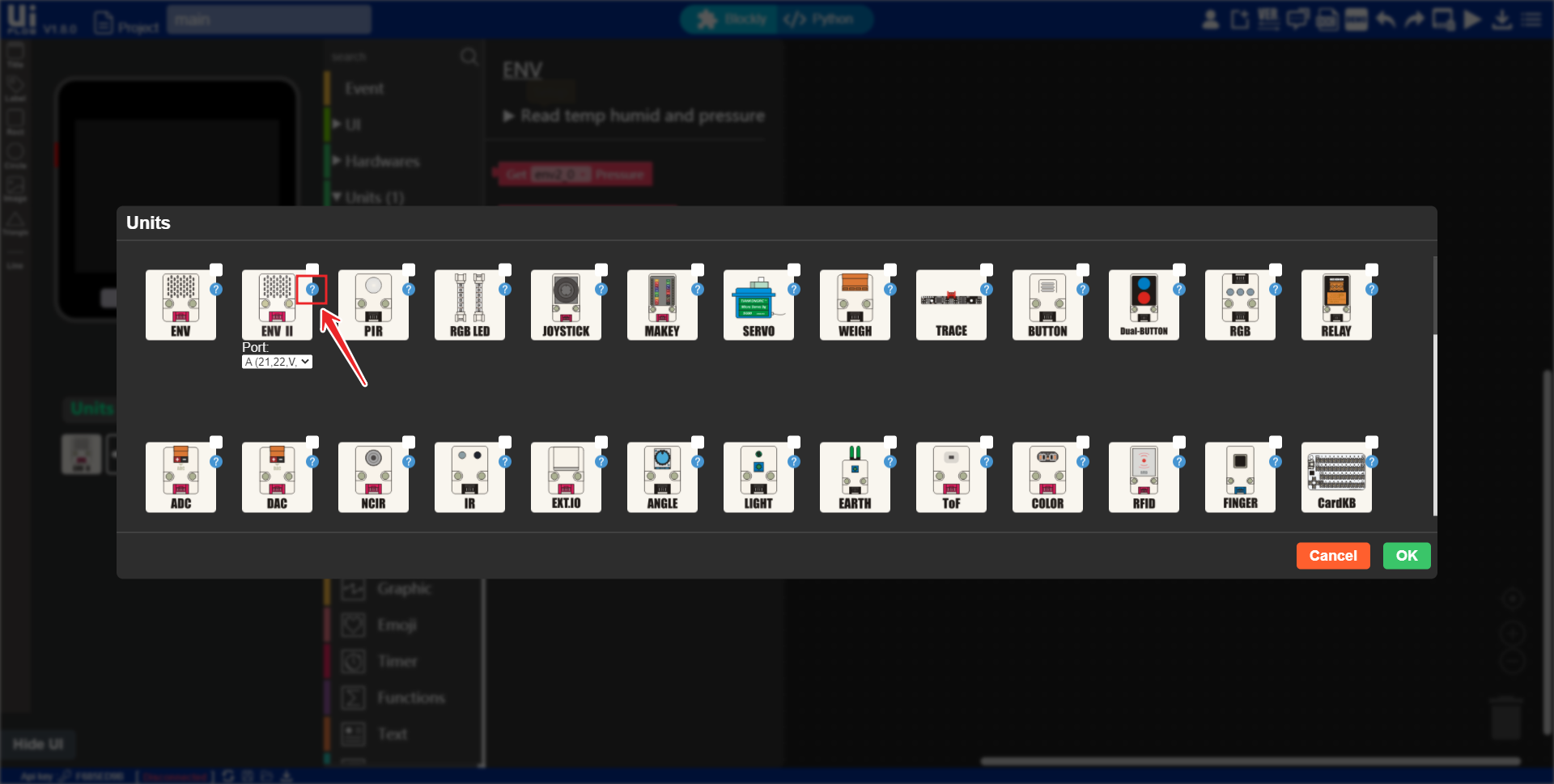
Alternatively, you can also jump to the documentation after adding the Unit by opening the Unit program block page and clicking on the Unit's name.