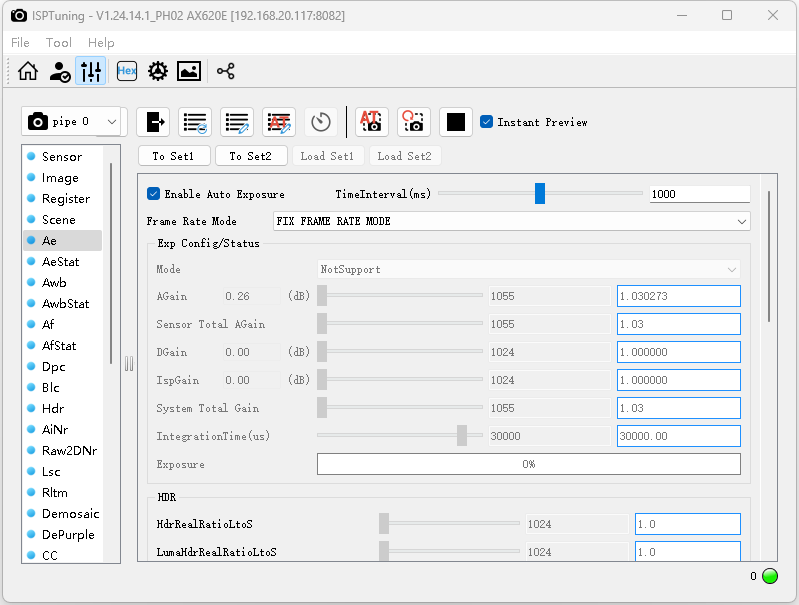LLM630 Compute Kit - ISP Tuning Imaging Optimization
This tutorial explains how to connect the CamModule SC850SL to the LLM630 Compute Kit and use the ISP Tuning software to optimize camera image quality.
1. Preparation
Follow the wiring diagram below to connect the CamModule SC850SL camera to the LLM630 Compute Kit via the FPC ribbon cable before powering on the device.

Refer to the tutorial ADB / UART / SSH Connect to learn how to configure the network, transfer files, and obtain the device’s IP address.
2 Software
2.1 Tool Overview
- Offline calibration: Automatically generates algorithm parameters for each supported ISP module.
- Online parameter tuning: Fine-grained, differentiated parameter adjustment with real-time observation through the preview window.
- Real-time preview: A live image view window that effectively assists online tuning.
- Image quality analysis tools: Auxiliary debugging tools that provide a series of image-analysis methods.
2.2 Environment Setup
The software currently supports only Windows 10/11. Click the link below to download the ISPTuning package and extract it.
After extraction, the following folders are included:
- bin/lib: Dependency files required for tool execution.
- cfg: Configuration files for tool execution.
- wsp: Sample images and parameter files.
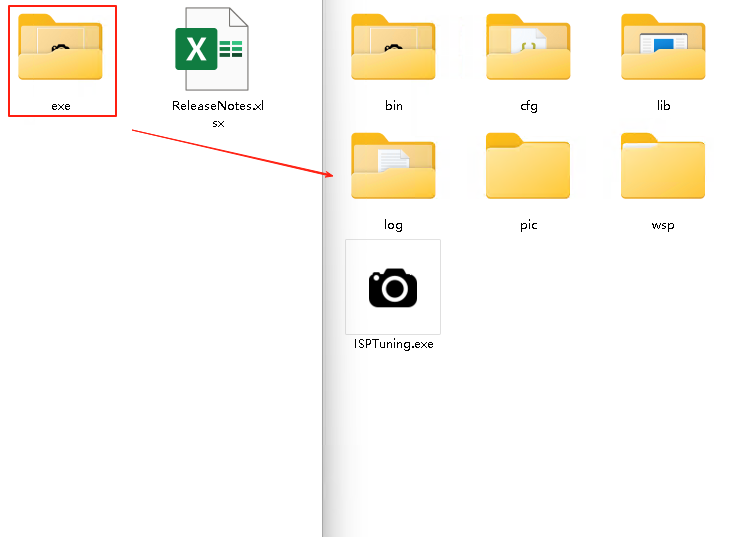
2.3 Tool Interface
Open ISPTuning.exe.\ 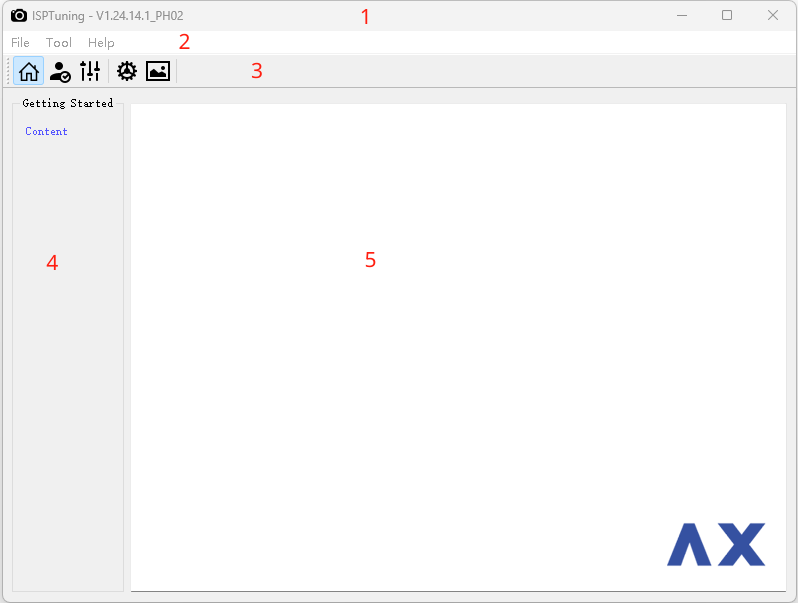
- 1: Title bar—shows the tool version.
- 2: Menu bar—provides advanced operations.
- 3: Toolbar—offers common operations.
- 4: Module panel area—displays the modules that can be tuned.
- 5: Parameter tuning area—shows adjustable parameters for the current module and provides tuning methods.
2.4 Quick Start
- Log in to the LLM630 Compute Kit terminal and run the following command to start the tuning-server. ISP Tuning will connect to the development board’s tuning-server for subsequent debugging.
tuning-server -p /opt/etc/sc850sl_single_sdr_4lane_entry.ini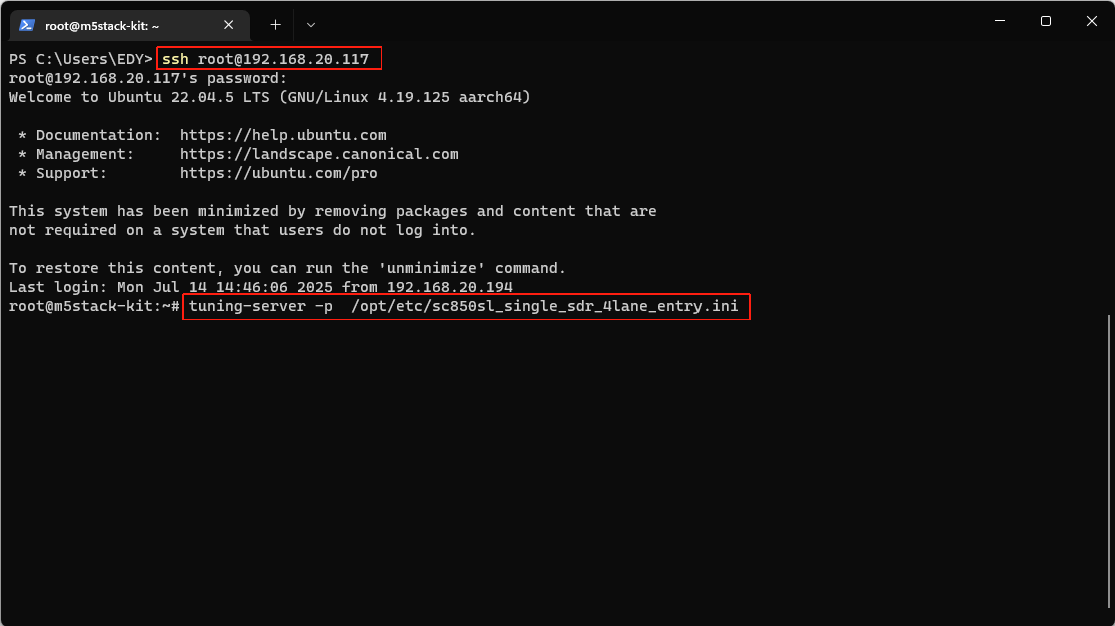
Wait until the listening port is displayed.

Click the toolbar icon, select AX620E in the Chip drop-down, tcp in the Channel drop-down, enter the board’s IP address in Server, and keep the default port.
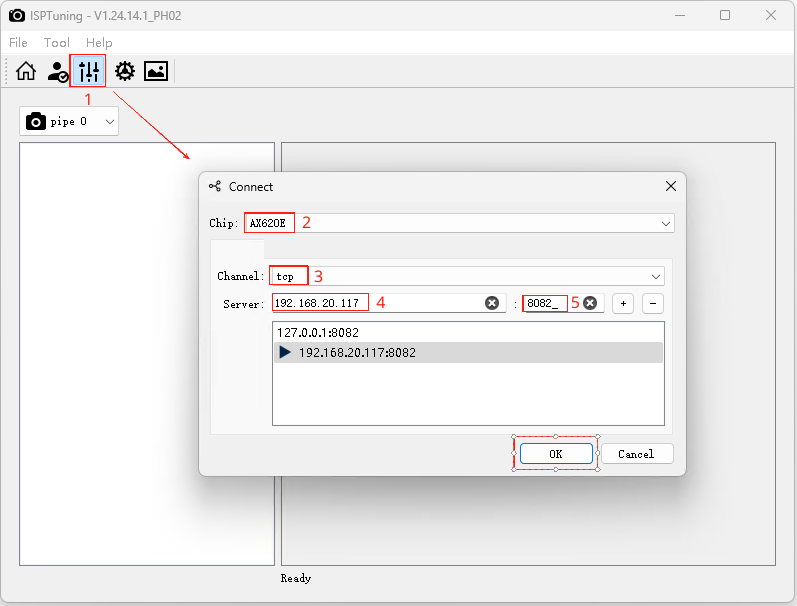
After the connection is established, click Start Priver to open the preview window.
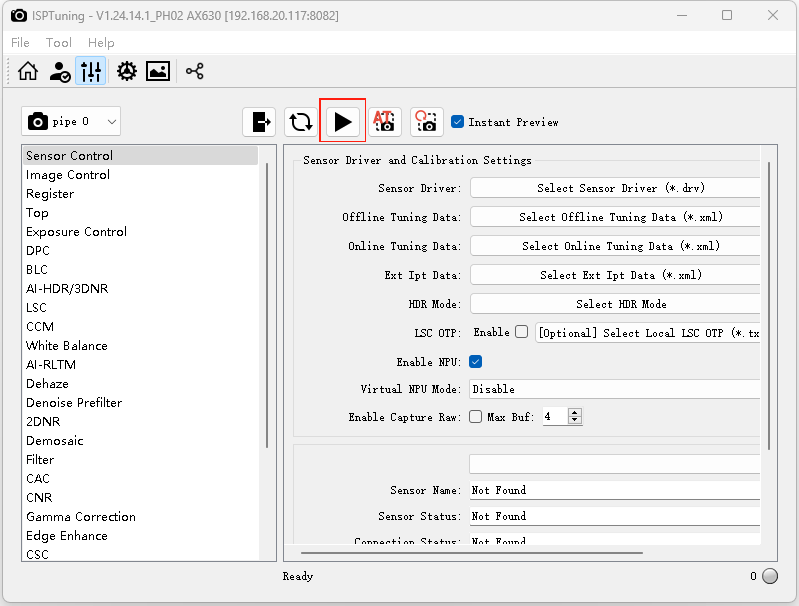
Select the format VENC_H264:3840x2160, 0.
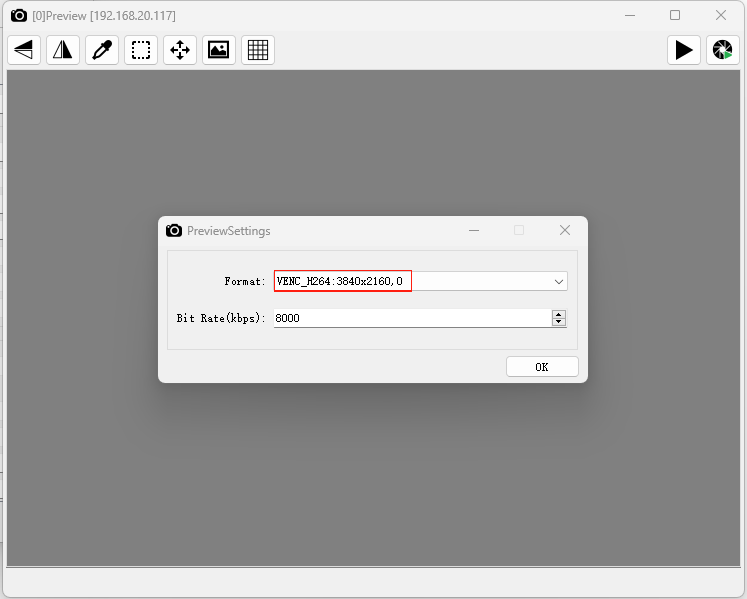
You can now preview the camera image in real time.
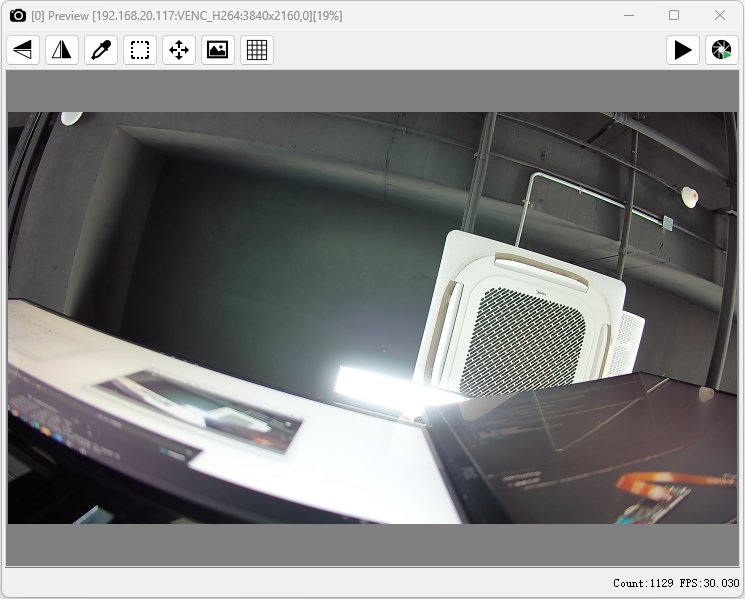
For detailed camera parameter tuning and software operations, please refer to the AXERA official documentation provided below.