LLM630 Compute Kit Firmware Upgrade
ソフトウェアアップグレードオプション
LLM630 コンピューティングキットには、2 つのソフトウェアアップグレード方法があります。1 つはフラッシングアップグレード(システムアップグレード、ベースパッケージ全体のフラッシングに使用)で、もう 1 つは SD カードアップグレード(アプリケーションアップグレード、機能ユニットの更新に使用)です。
アプリケーションのアップグレード
- 以下のコマンドをコピーして、GPG キーを追加し、M5Stack のソフトウェアソース情報をシステムのソフトウェアソースリストに追加してください。
wget -qO /etc/apt/keyrings/StackFlow.gpg https://repo.llm.m5stack.com/m5stack-apt-repo/key/StackFlow.gpg
echo 'deb [arch=arm64 signed-by=/etc/apt/keyrings/StackFlow.gpg] https://repo.llm.m5stack.com/m5stack-apt-repo jammy ax630c' > /etc/apt/sources.list.d/StackFlow.listapt updateコマンドを実行して、パッケージインデックスを更新してください。
apt update- 利用可能な LLM の deb パッケージのリストを確認します。この中で、
llm-model-nameの形式で命名されているものはモデルパッケージで、llm-nameで命名されているものは機能ユニットパッケージです。
apt list | grep llm- 必要に応じて、apt コマンドを使用してソフトウェアパッケージをインストールします。例えば、llm-whisper パッケージをインストールするには、以下のコマンドを実行します。注意:このモデルは比較的多くのスペースを占めますので、必要に応じてインストールすることをおすすめします。
apt install llm-whisperソフトウェアパッケージの詳細情報については、StackFlow Githubのパッケージリストを参照してください。このリストにはモデルの設定 JSON ファイルが含まれており、その中にはモデルのソース(ホームページ)、機能、データ形式が記載されています。
Flash Upgrade
Flash Upgrade(フラッシュアップグレード)|システム全体のアップグレードや、システムが破損している場合に使用します。この方法では、フラッシュまたはアップグレードが可能です。フラッシュツールは現在、Windows のみでサポートされています。以下の手順を参照してください。
Flashing Tool & Driver
Firmware Version
1. アップデートするファームウェアパッケージをダウンロードします。 (.axp)
| Firmware Version | Download Link |
|---|---|
| M5_LLM_ubuntu22.04_20250328 | Download |

2. ドライバと、書き込みツールをダウンロードし、ドライバをインストールしてください。
3.AXDL 書き込みツールを起動し、左上の “Load(小さな丸が円形になっている)” ボタンを押し、書き込むファームウェアを選択するとファームウェアがロードされます。


4.“Start(▶)” を押します。 そうすると、書き込み待ち状態になり、デバイスが接続されるまで待機します。

ファームウェアのフラッシュ
- 1. モジュールに電源を入れる前に、デバイスのダウンロードボタンを押し続けます。
- 2. モジュールの USB-OTG ポートをコンピュータに接続します。
- 3. デバイスがダウンロードモードになり、フラッシュソフトウェアが自動的にファームウェアのフラッシュを開始します。
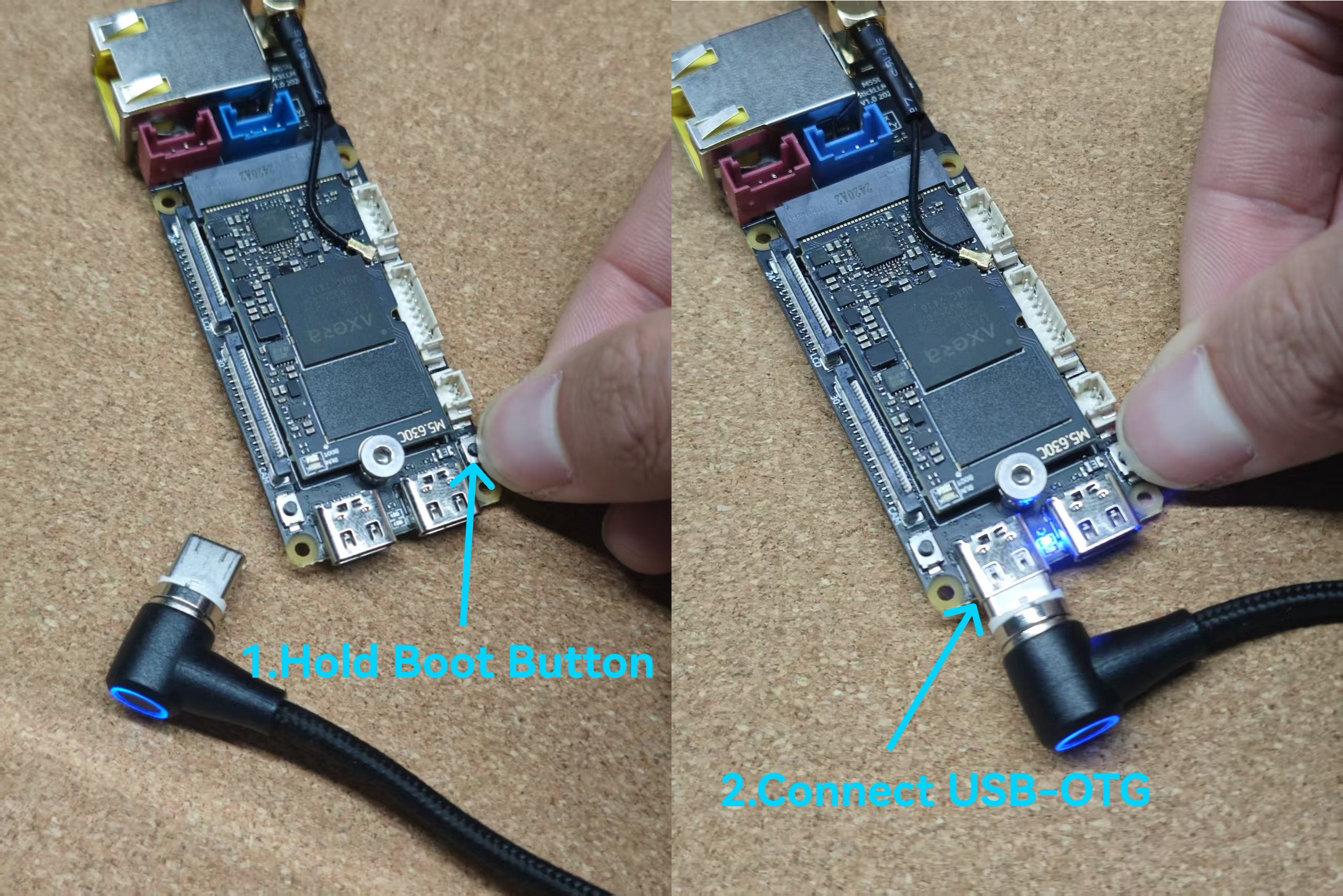


Notes
Do Not Attempt to Partition /dev/mmcblk0
/dev/mmcblk0 のパーティション分割は行わないでください。これはオンボードの eMMC で、デフォルトではシステムディスクとして使用されます。パーティションが設定されていない場合、ax630c は eMMC ブートアイテムとして扱ってパーティションマップからデータを読み取り、そこから起動します。パーティションを切ると、SD カードとして扱われ、SD カードモードで起動します。優先順位が高いため、エラーが発生するとオンライン修復の可能性はほぼなく、フラッシュすらできない可能性があります。eMMC を取り外してセクタを強制的に消去する必要があります。非標準の U-Boot|Axera ファームウェアのフォーマットは特殊なため、標準の U-Boot ブート項目に適合せず、標準の U-Boot ブート操作を使用することはほぼ不可能です。このファームウェアには、
ax_bootの前に自動的に実行されるbefore_boot_cmdが含まれています。現在、モジュールの LED を点灯します。