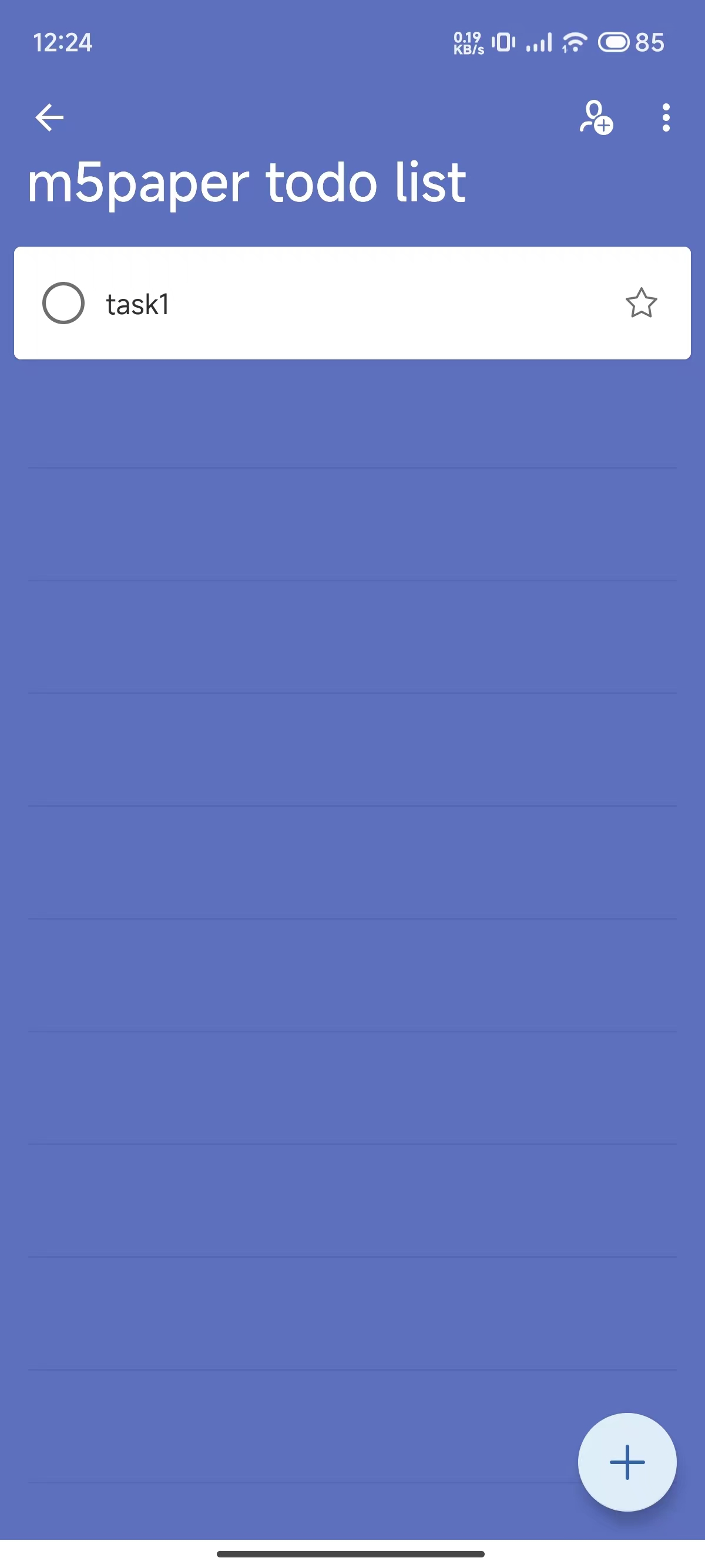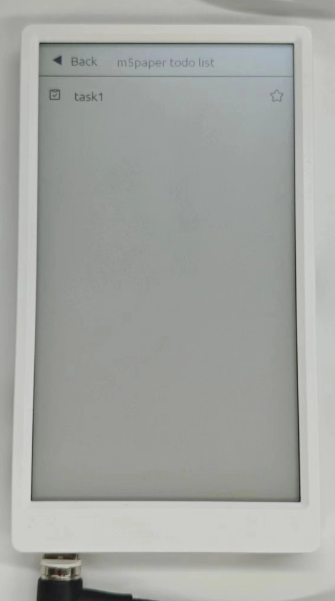M5Paper Todo
This tutorial will burn Todo List app firmware for M5Paper. You can synchronize the task list of Microsoft Todo APP.
Driver Installation
CH9102_VCP_SER_MacOS v1.7 may report an error during the installation process, but the installation has actually been completed, just ignore it).| Driver Name | Applicable Driver Chips | download link |
|---|---|---|
| CP210x_VCP_Windows | CP2104 | Download |
| CP210x_VCP_MacOS | CP2104 | Download |
| CP210x_VCP_Linux | CP2104 | Download |
| CH9102_VCP_SER_Windows | CH9102 | Download |
| CH9102_VCP_SER_MacOS v1.7 | CH9102 | Download |
Burning Tools
Please click the button below to download the appropriate M5Burner firmware burning tool for your operating system. Unzip and open the application.
| Software Version | Download Link |
|---|---|
| M5Burner_Windows | Download |
| M5Burner_MacOS | Download |
| M5Burner_Linux | Download |
Firmware burning
1.Double click to open Burner, ① Select the corresponding device type M5Paper in the left menu, select TODO firmware, click the download button to download.
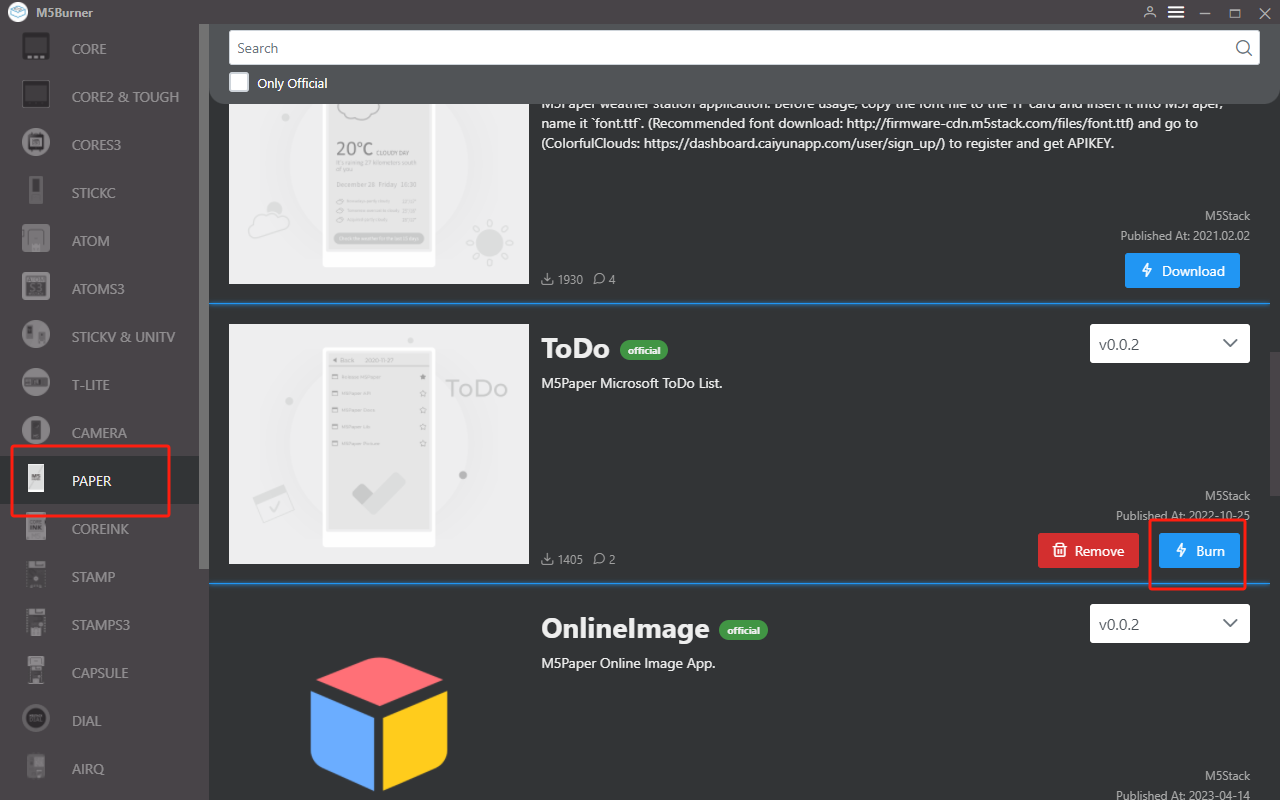
2.Then connect the M5 device to the computer through the Type-C cable, select the corresponding COM port, the baud rate can use the default configuration in M5Burner, click "Burn" to start burning. When the burn log prompts Burn Successfully, it means the firmware has been burned.
3.The device will reboot automatically after the burning is completed. The first time you start the device, it will show the introduction page, which contains the notes. Tap the screen to go to the next step of the language configuration, two languages except English need to load the font file from the TF card (the font file name must beFont.ttf). Font.ttf File Sample. Time zone configuration. Click Exit in the upper left corner to go to the next page.
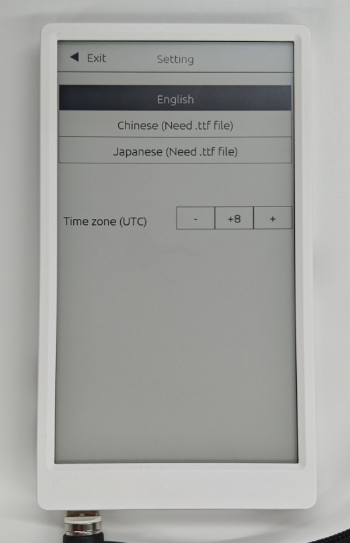
4.Select the WiFi network you want to connect to and enter the password to connect. After successful connection, a `device code' will be generated automatically.
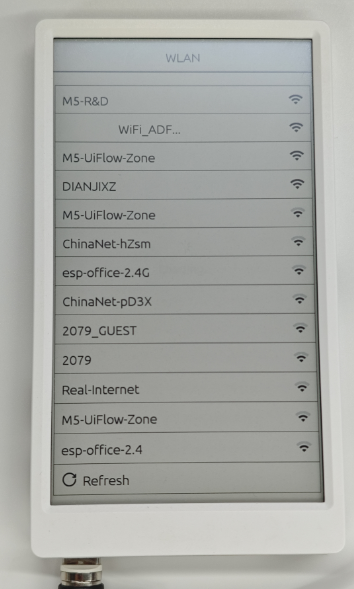
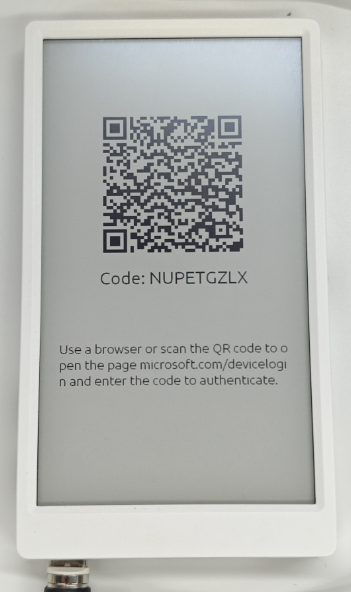
5.Scan the QR code displayed on the screen of M5Paper, enter the device binding page, fill in the device code and bind your personal microsoft account, wait for the binding to be completed.
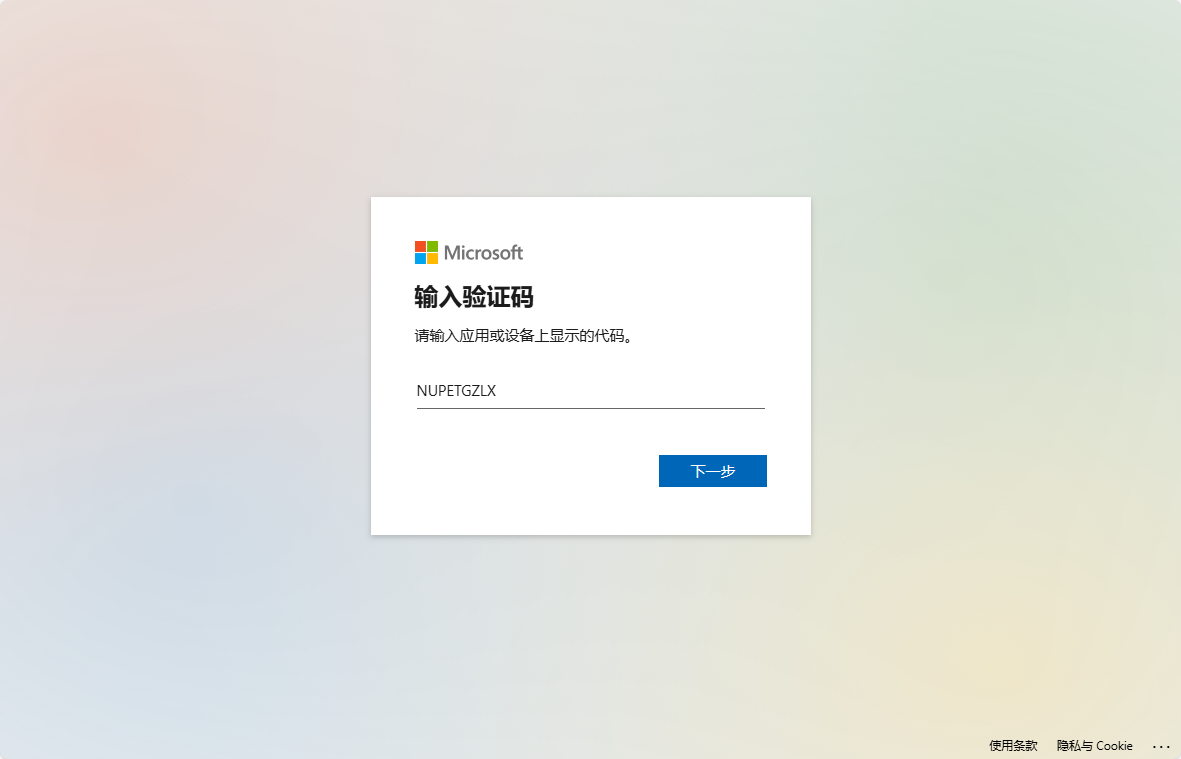
6.After successful binding, you can add tasks through microsoft official todo application and synchronize them to M5Paper. (After M5Paper enters the list, press the center button of the dial wheel to refresh the list.) Download Microsoft ToDo App