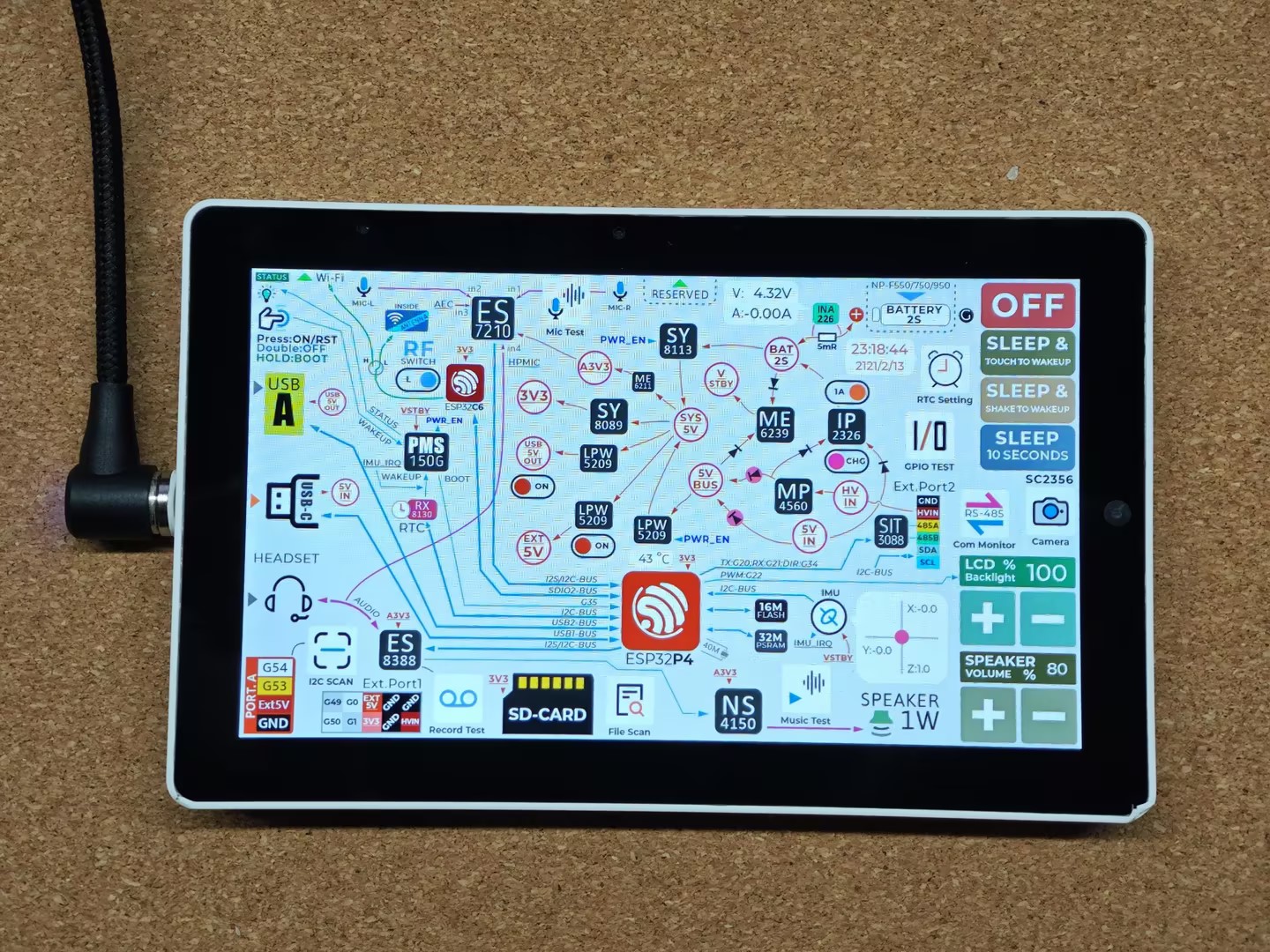Product Guide
Linux PC
AI Accelerator Card
LLM-8850 Card
Large Language Models
LLM
Real-Time AI Voice Assistant
XiaoZhi Voice Assistant
AtomS3R-M12 Volcengine Kit
Offline Voice Recognition
Industrial Control
IoT Measuring Instruments
Air Quality
PowerHub
Module13.2 PPS
VAMeter
T-Lite
Input Device
Ezdata
Ethernet Camera
PoECAM
Wi-Fi Camera
Unit CamS3/-5MP
AI Camera
LoRa & LoRaWAN
Motor Control
Restore Factory Firmware
DIP Switch Usage Guide
Tab5 Restore Factory Firmware
Factory Firmware
When the device operates abnormally, you can try reflashing the factory firmware to check whether there is a hardware fault. Refer to the following tutorial. Use the M5Burner firmware flashing tool to flash the factory firmware to the device.
1. Preparation
- Refer to the M5Burner tutorial to download the flashing tool, and according to the image below, download the corresponding firmware.
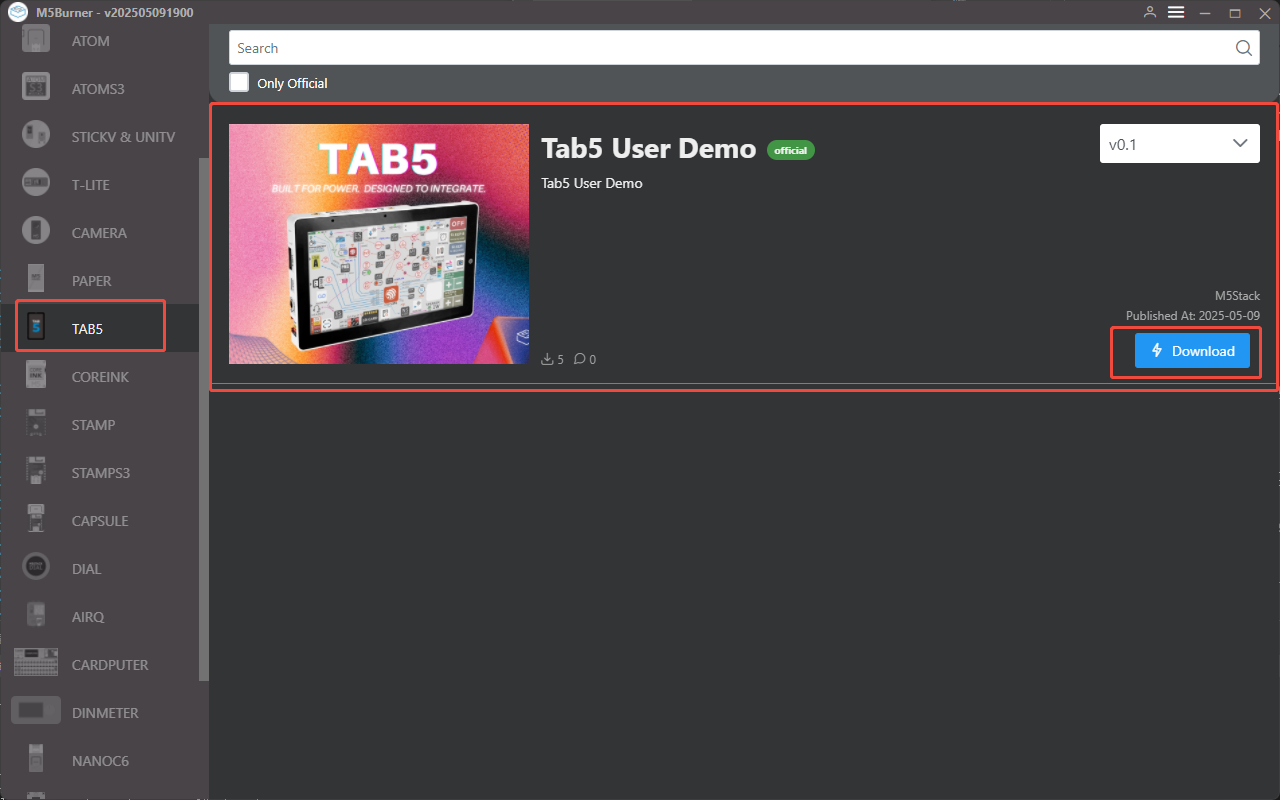
2. Download Mode
Tab5 Power Supply Notes
Before disconnecting the power or replacing the battery on the Tab5, perform a shutdown operation first. If you disconnect the power directly, wait 5 seconds before powering on again; otherwise, abnormal voltage may cause the IMU sensor to fail to initialize properly.
Download Mode
With a USB data cable or battery connected, long‑press the reset button (about 2 seconds) until the internal green LED indicator begins to flash rapidly. Release the button, and the device will enter download mode, waiting for firmware flashing.

3. Port Selection
Connect the device to your computer via USB cable. After the device enters download mode, select the corresponding port in M5Burner.
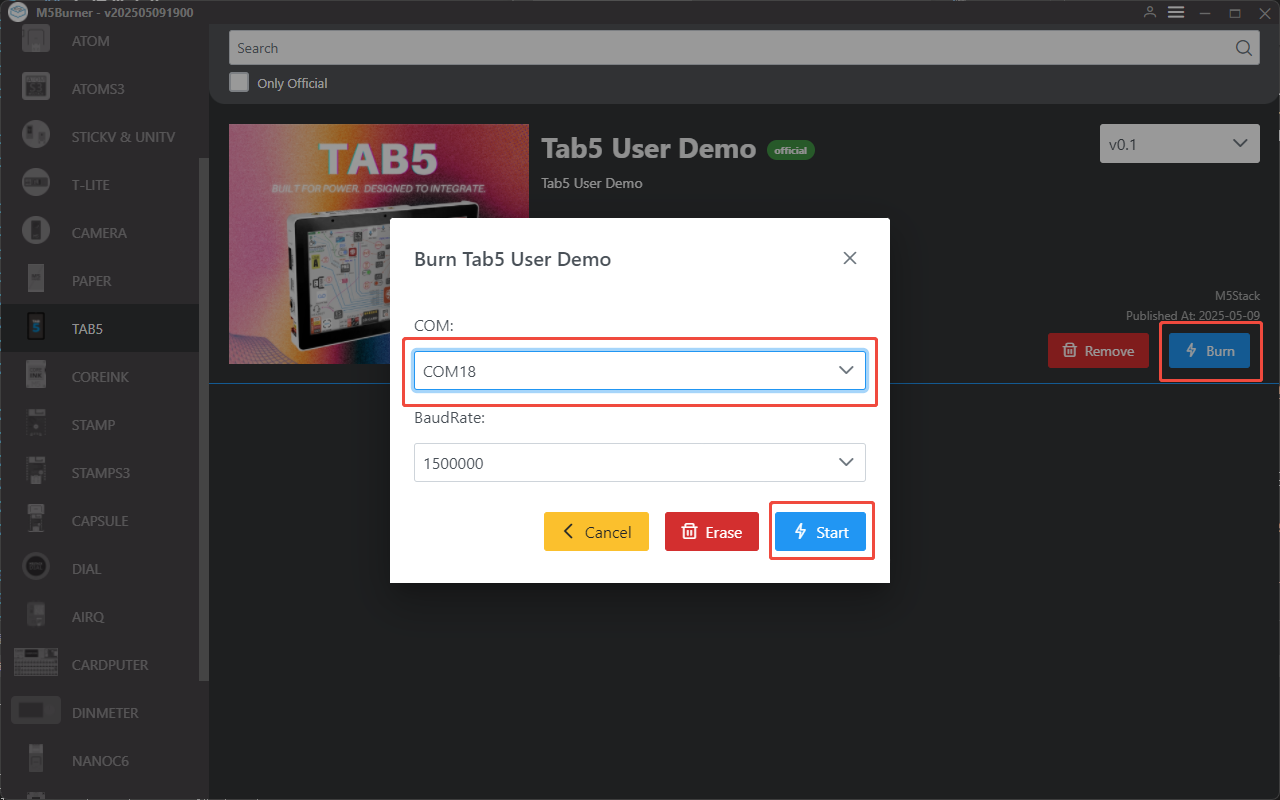
4. Firmware Flashing
Click Burn to start flashing.
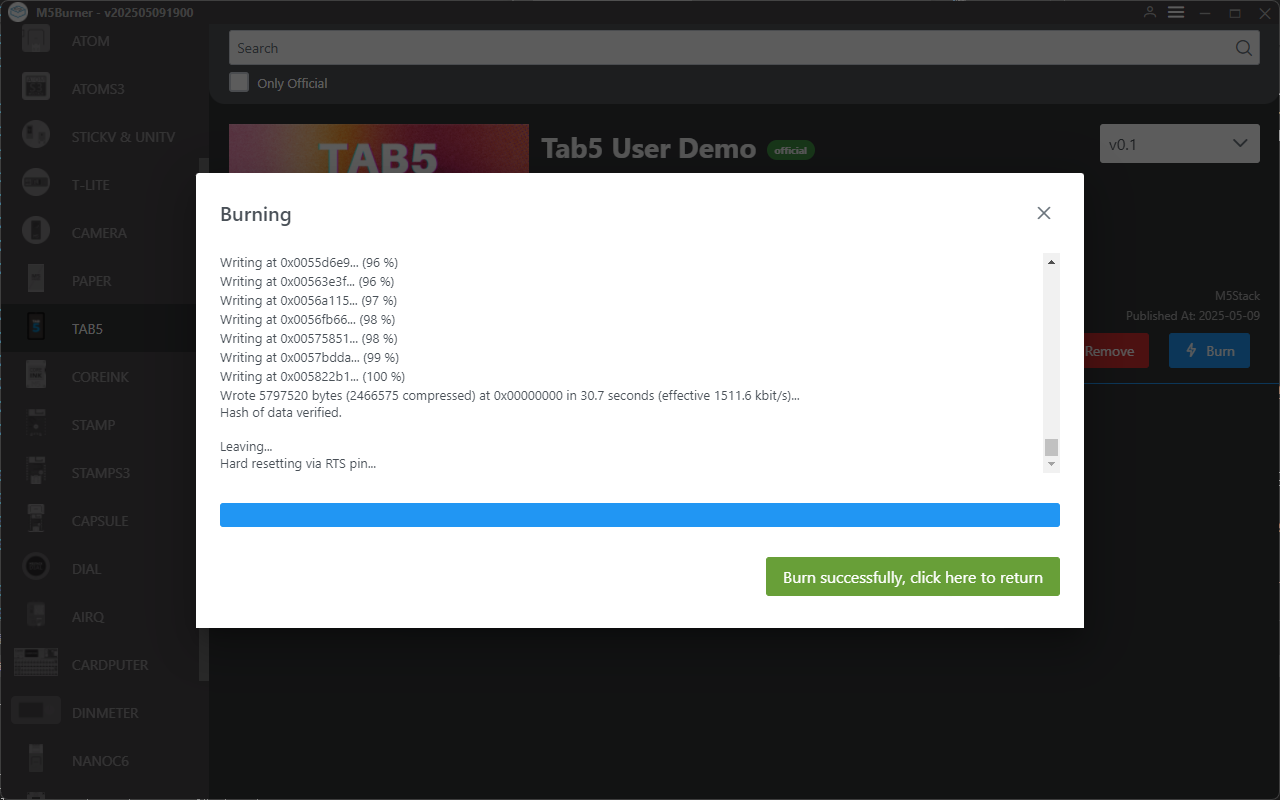
The result is shown below: