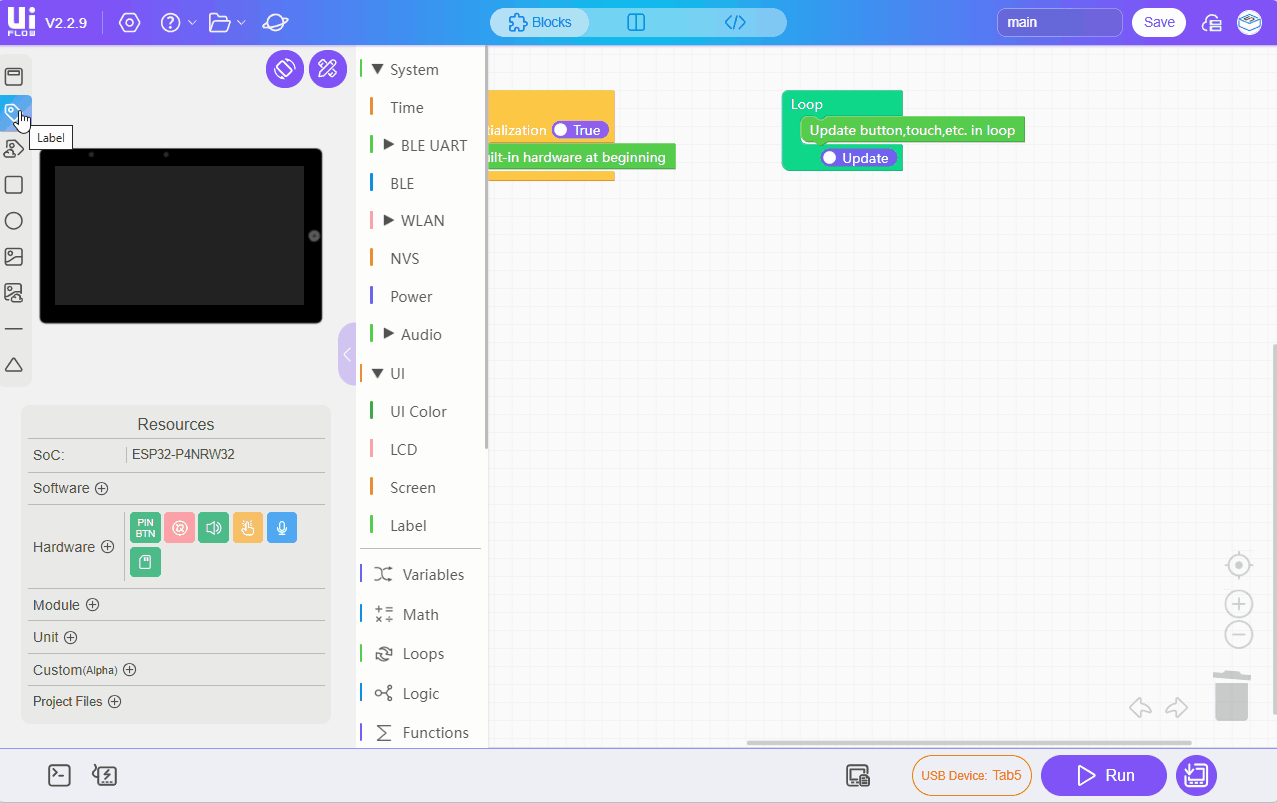Tab5: Flash Firmware & Run Code
1. Preparation
- Refer to the UIFlow2 Web IDE Tutorial to understand the basic process of using UiFlow2 and complete the installation of the M5Burner firmware burning tool.
- Log in and register for M5Burner. After the device is successfully burned, the device information will be bound to this account at the same time.

2. Firmware Burning
- Enter Download Mode. When the USB data cable is connected or the battery is powered, long press the reset button (about 2 seconds) until the internal green LED indicator starts to flash rapidly. After releasing the button, the device enters Download Mode and waits for firmware burning.

- Download the firmware adapted to
Tab5in M5Burner, as shown in the figure below.
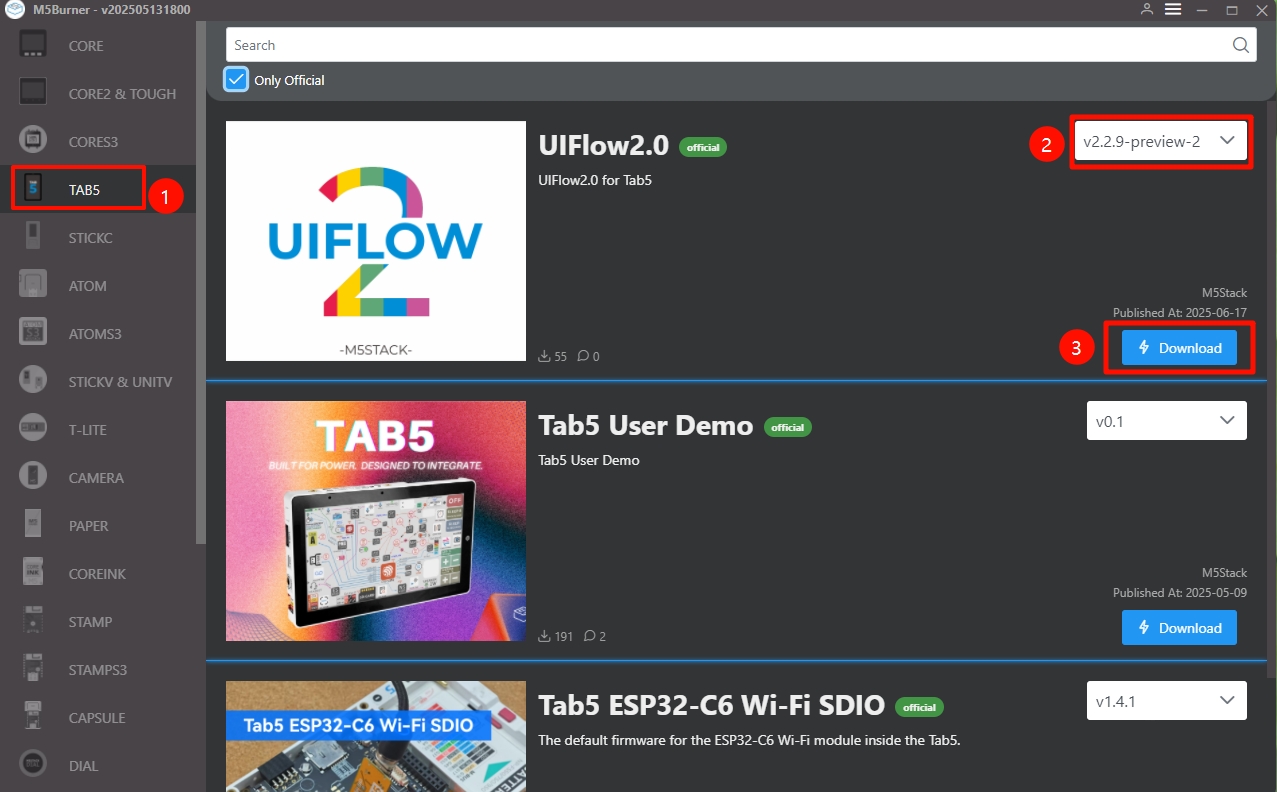
- Select the port. Connect the device to the computer via a USB cable, click the Burn button for the corresponding firmware in M5Burner, select the corresponding device port, and then click
Start.
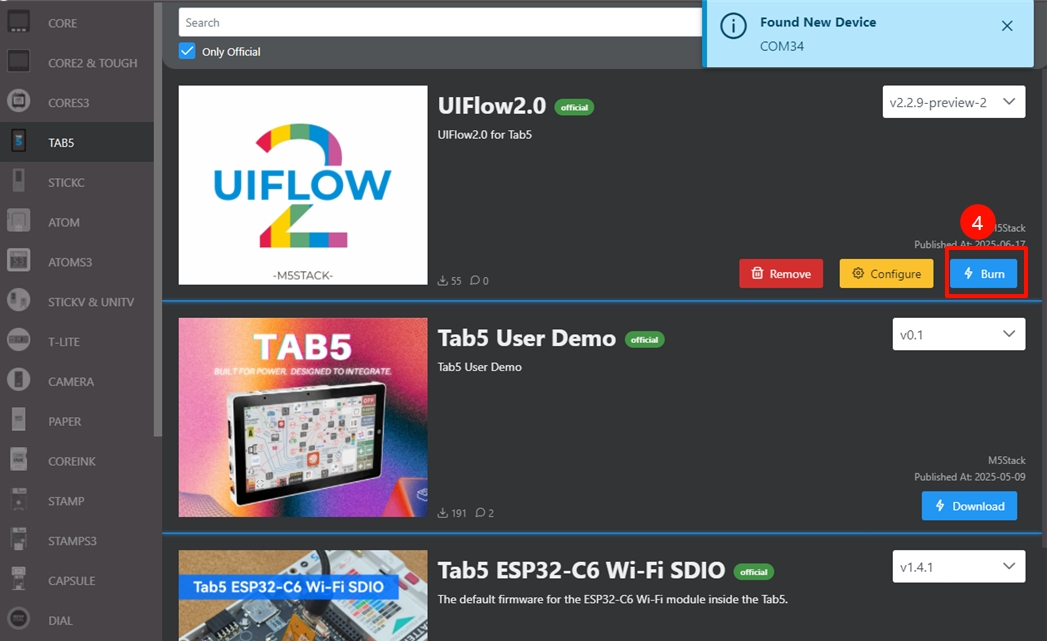
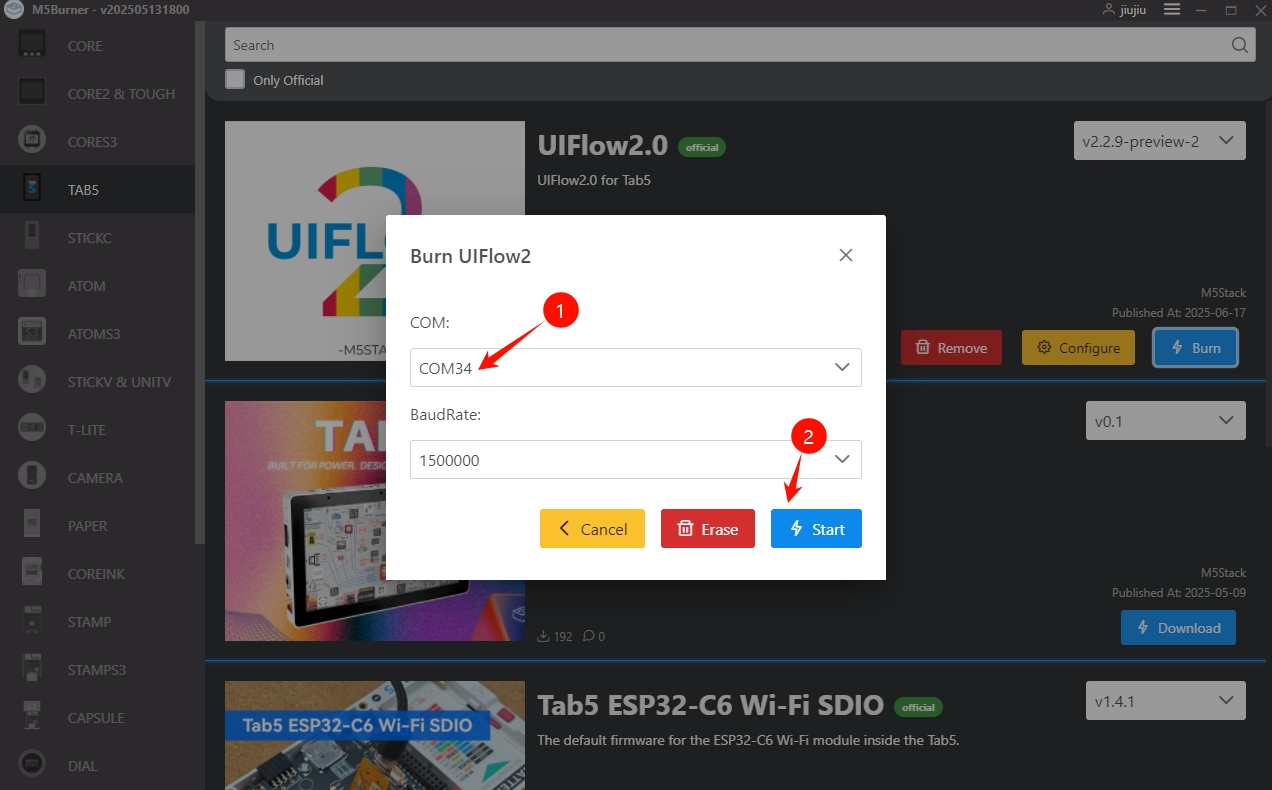
- Fill in the Wi-Fi configuration that the device needs to connect to, including Wi-Fi SSD and Wi-Fi Password, as well as other device configurations that need to be added or modified, then click
Nextto start burning.
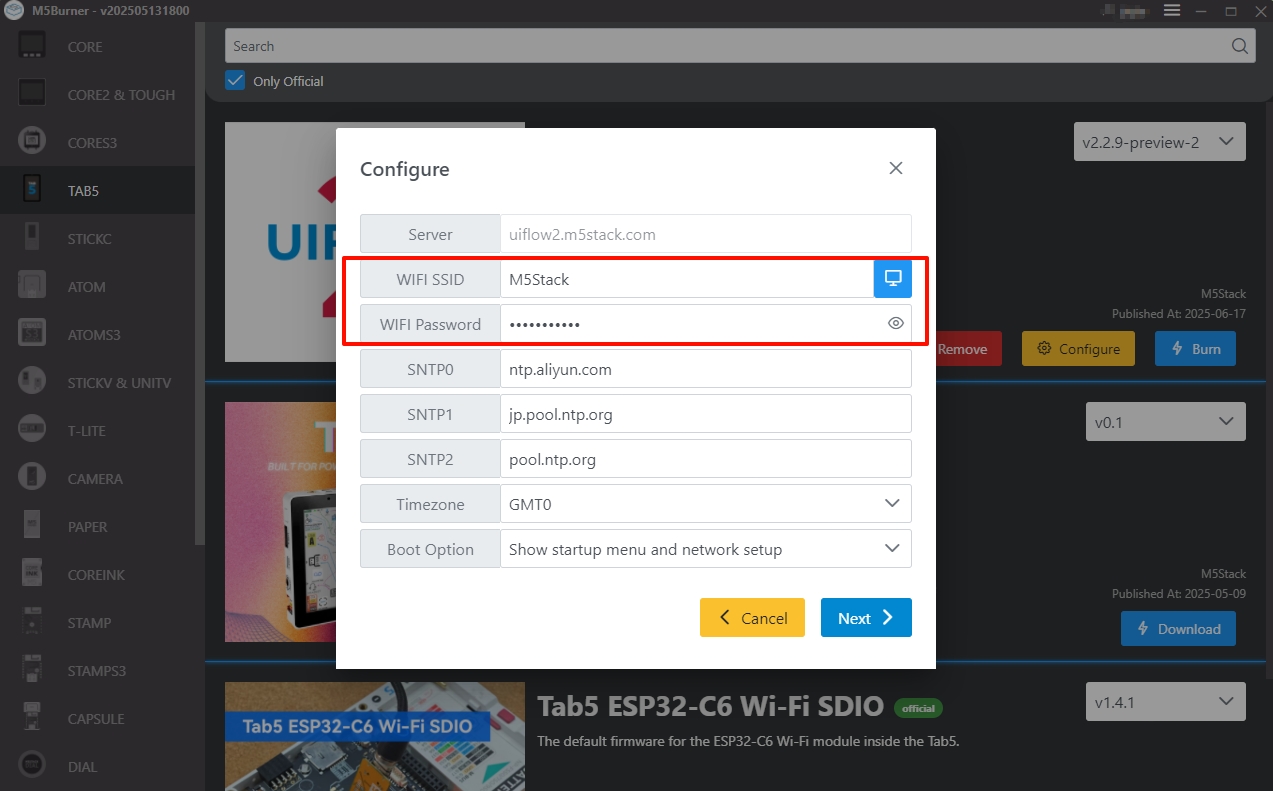
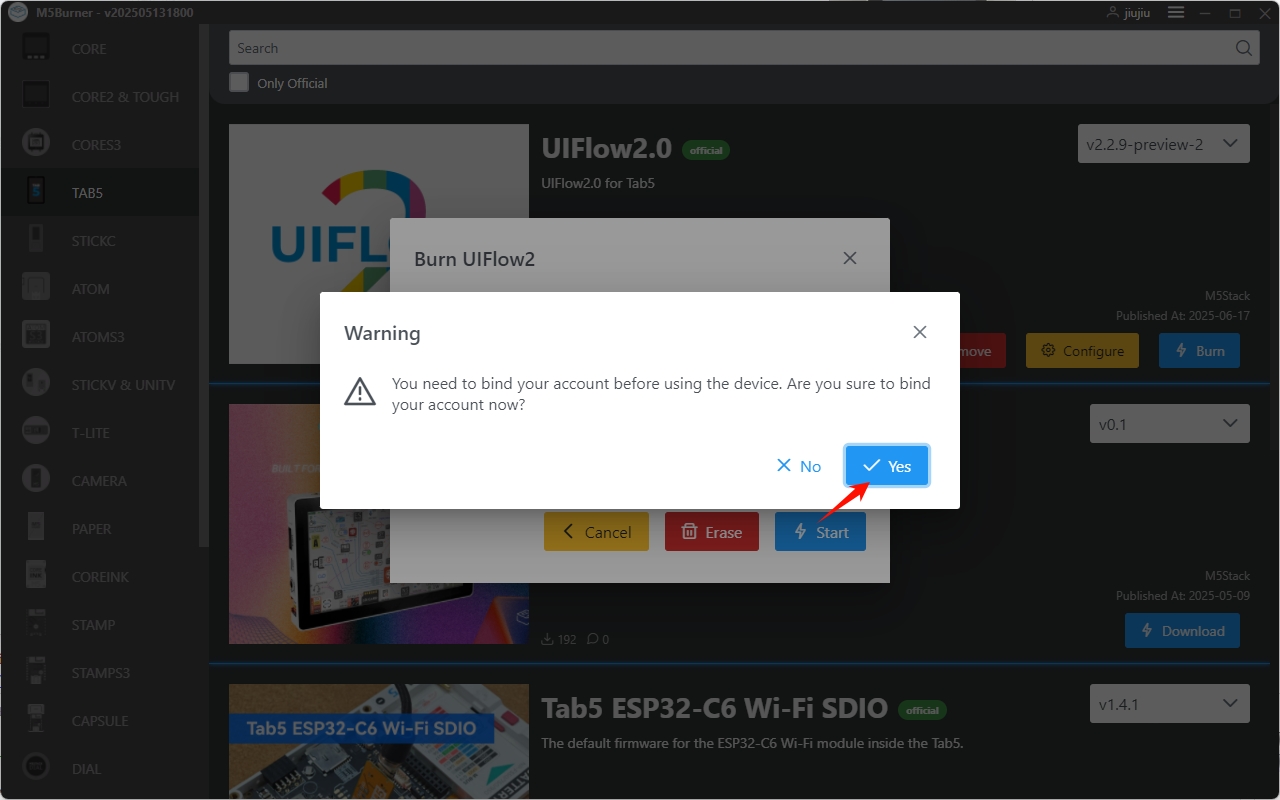
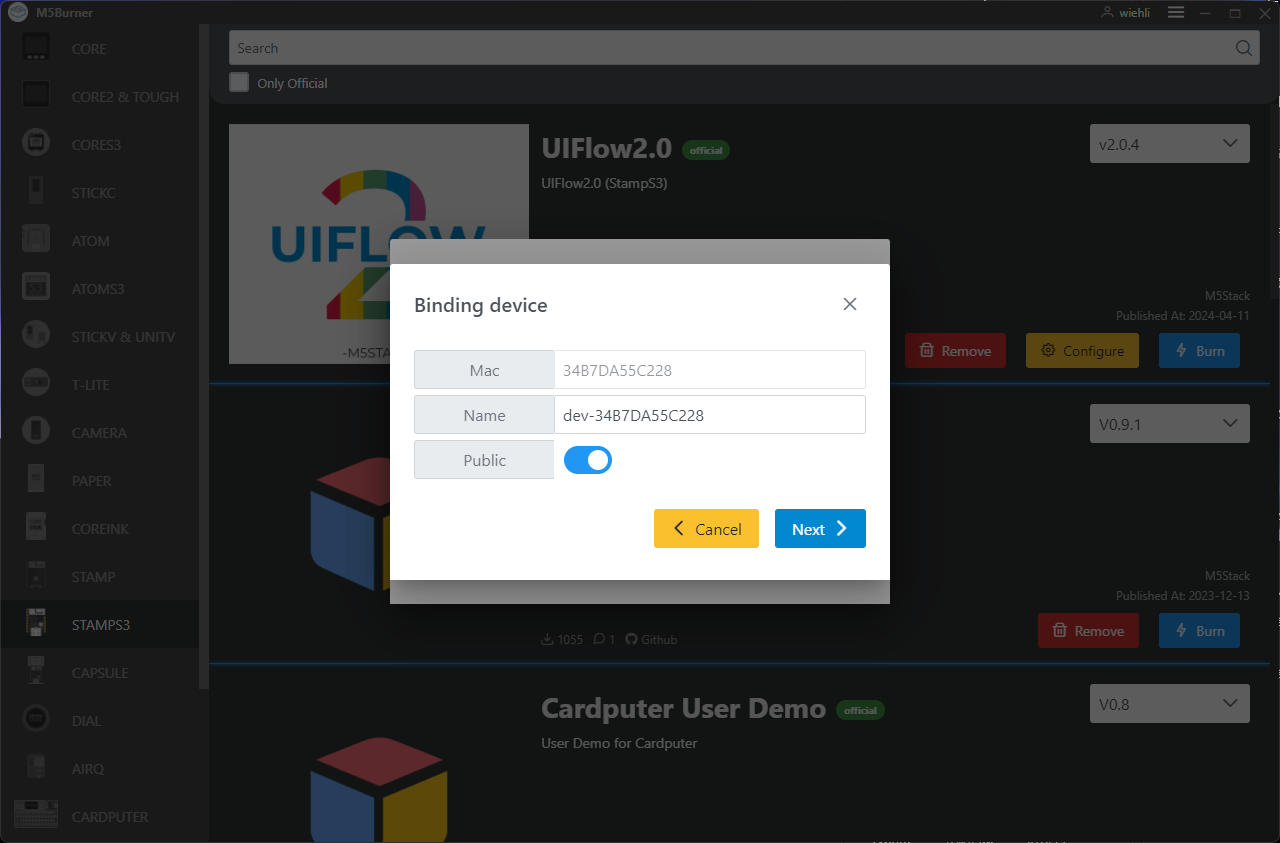
- When the prompt
Burn successfully, click here to returnappears, it indicates that the burning was successful. At this time, the device needs to be restarted for the burned information to take effect.
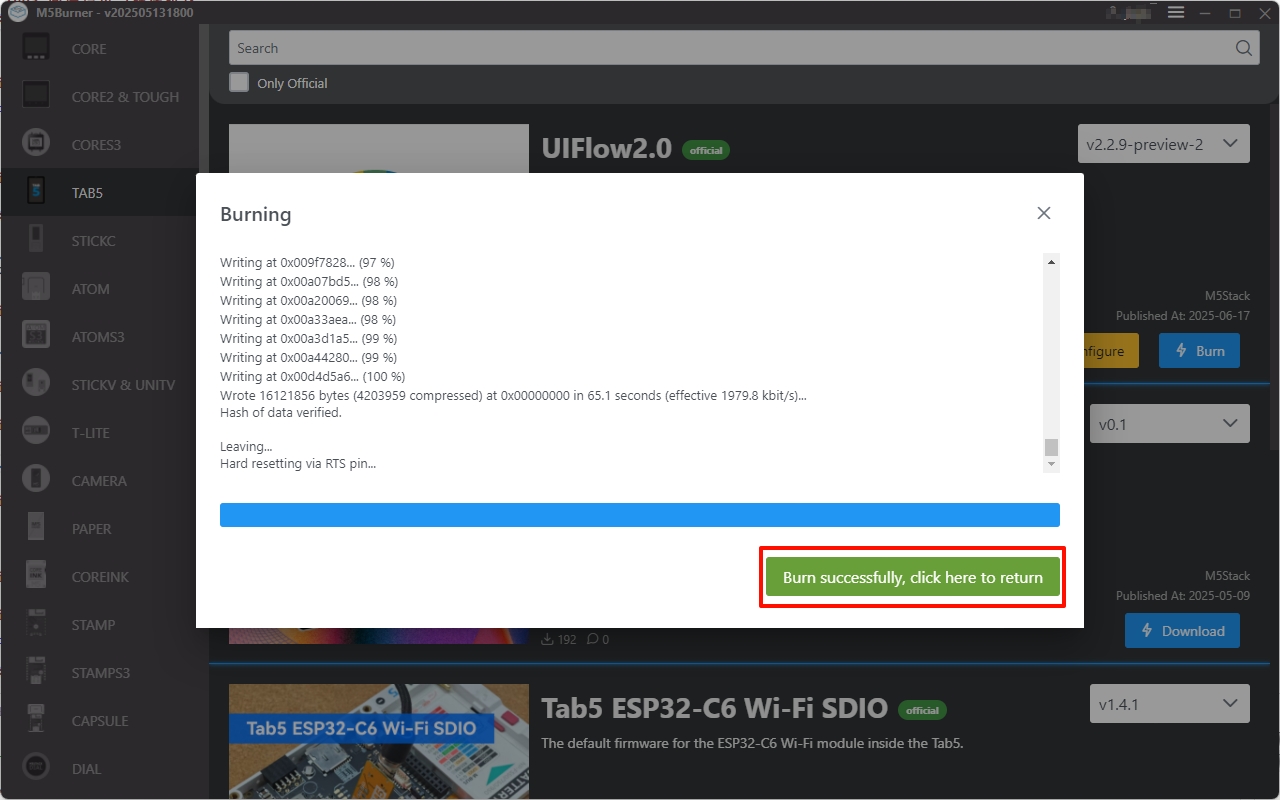
Configuration Information Description
- COM: Serial Port
- BaudRate: Baud rate for serial communication
- Server: Server address the device connects to
- WIFI SSID/WIFI Password: Wi-Fi name and password the device connects to
- SNTP Server
- SNTP0: Alibaba Cloud NTP Server (China)
- SNTP1: Japanese NTP Server Pool
- SNTP2: Global Public NTP Server Pool
- Timezone: Time zone setting
- Boot Option
- run main.py directly: Run main.py directly
- show startup nemu and network setup: Display the startup interface (NEMU) and network setup
- only net work setup: Only network setup
3. Modifying Device Configuration
After completing the firmware burning, if you need to modify the device configuration, you can keep the USB connection, restart the device, use M5Burner to click the Configure option, fill in the device configuration that needs to be modified, click Next, and make modifications in the pop-up configuration interface.
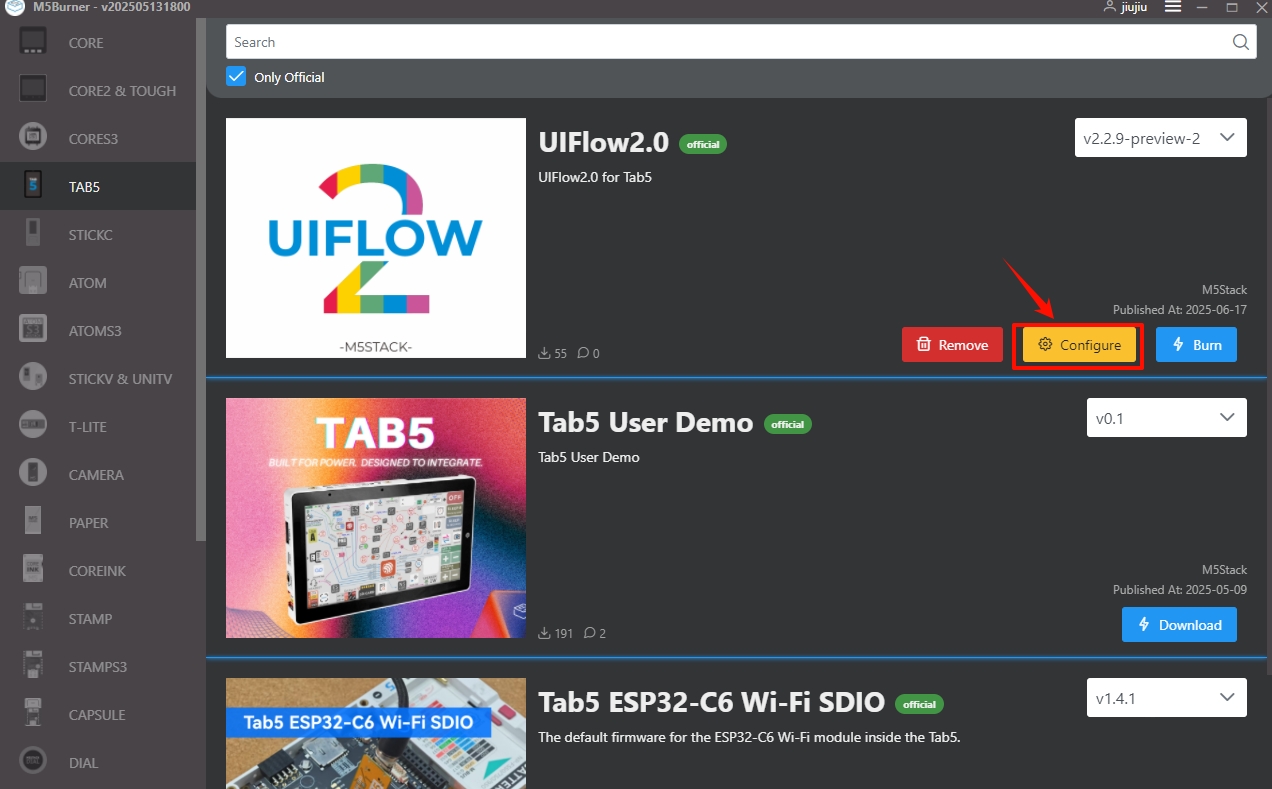
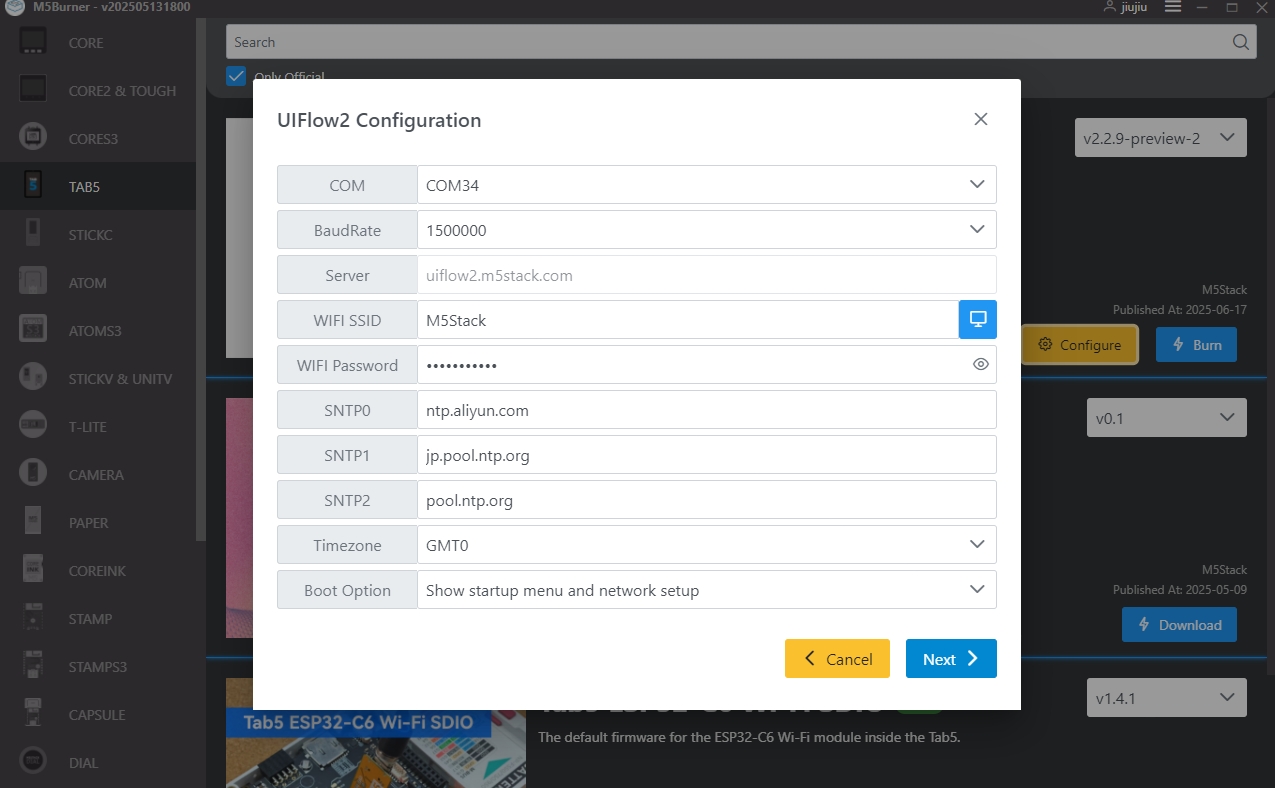
4. Logging into UiFlow2
Go to the UiFlow2 page and click the user icon in the upper right corner of the page to log in to your UiFlow2 system account.
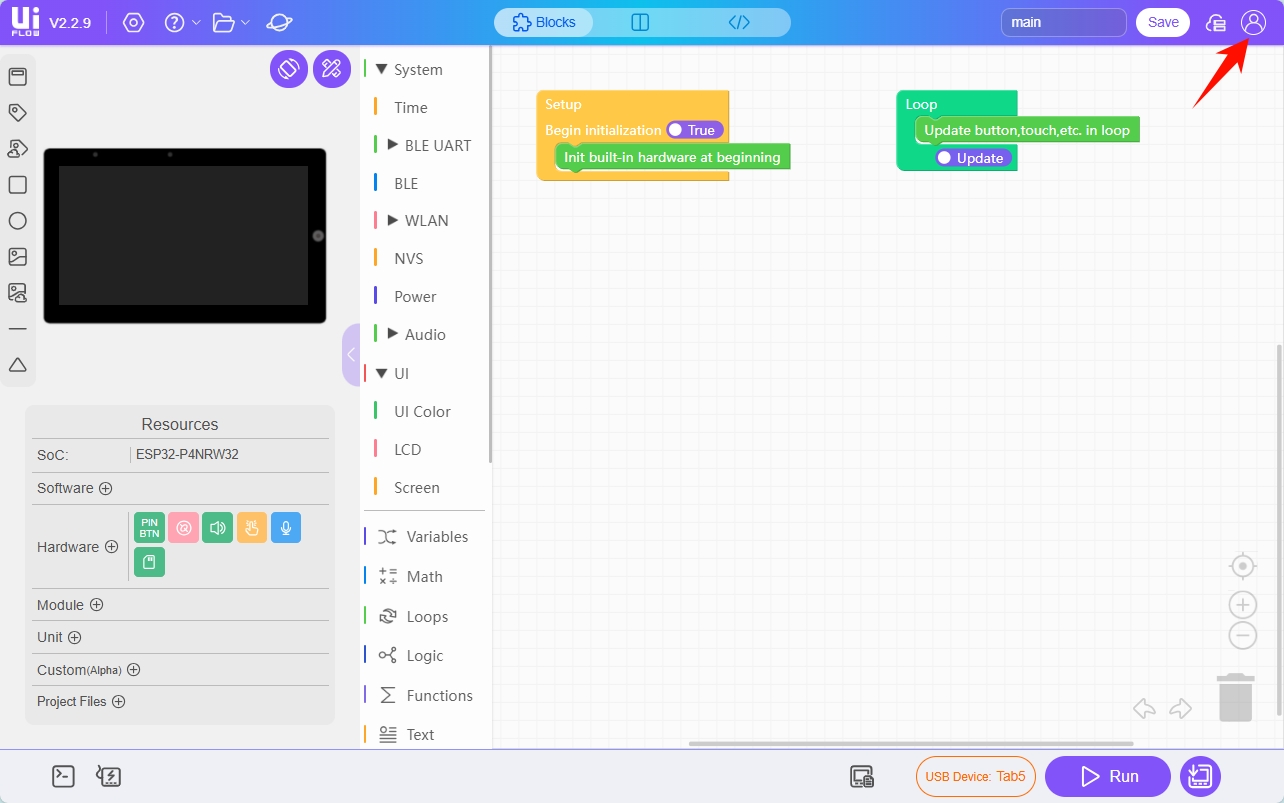
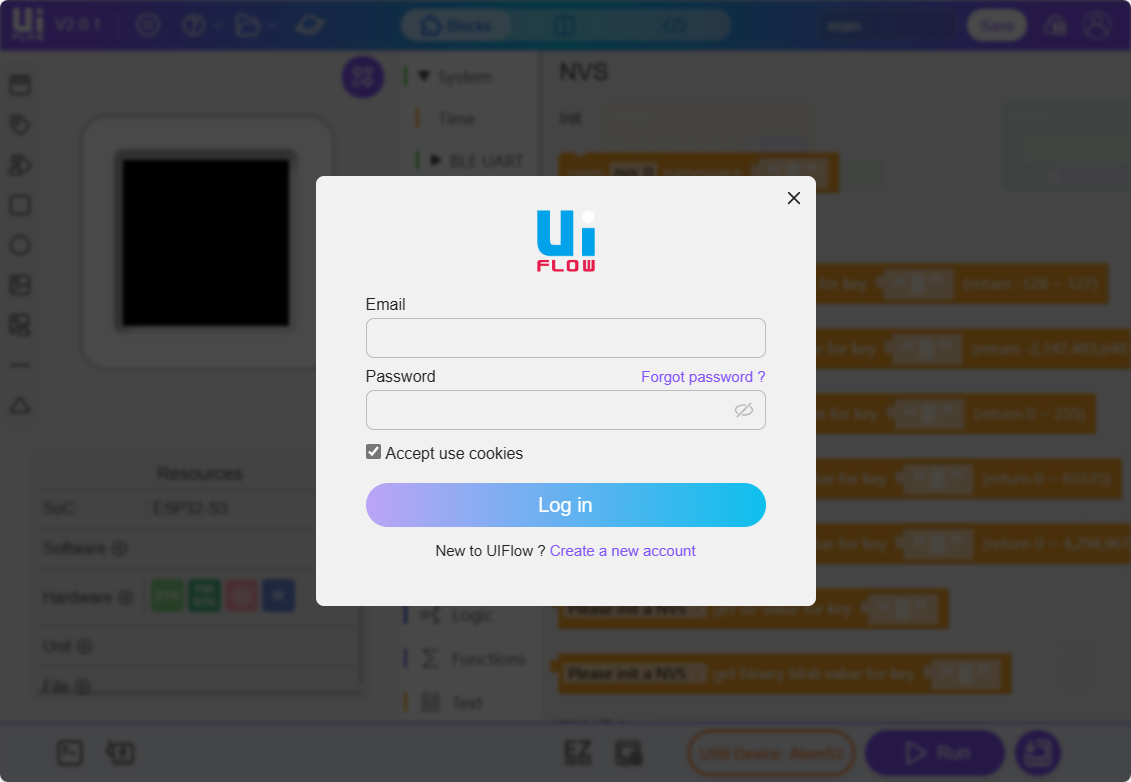
Select Device. If you need to change the device owner, you need to unbind the device from the account.5. Entering the Programming Page
You can connect the device to UiFlow2 via Wi-Fi or USB to enter the programming page. The specific methods are as follows:
Wi-Fi Method
Configure section of M5Burner.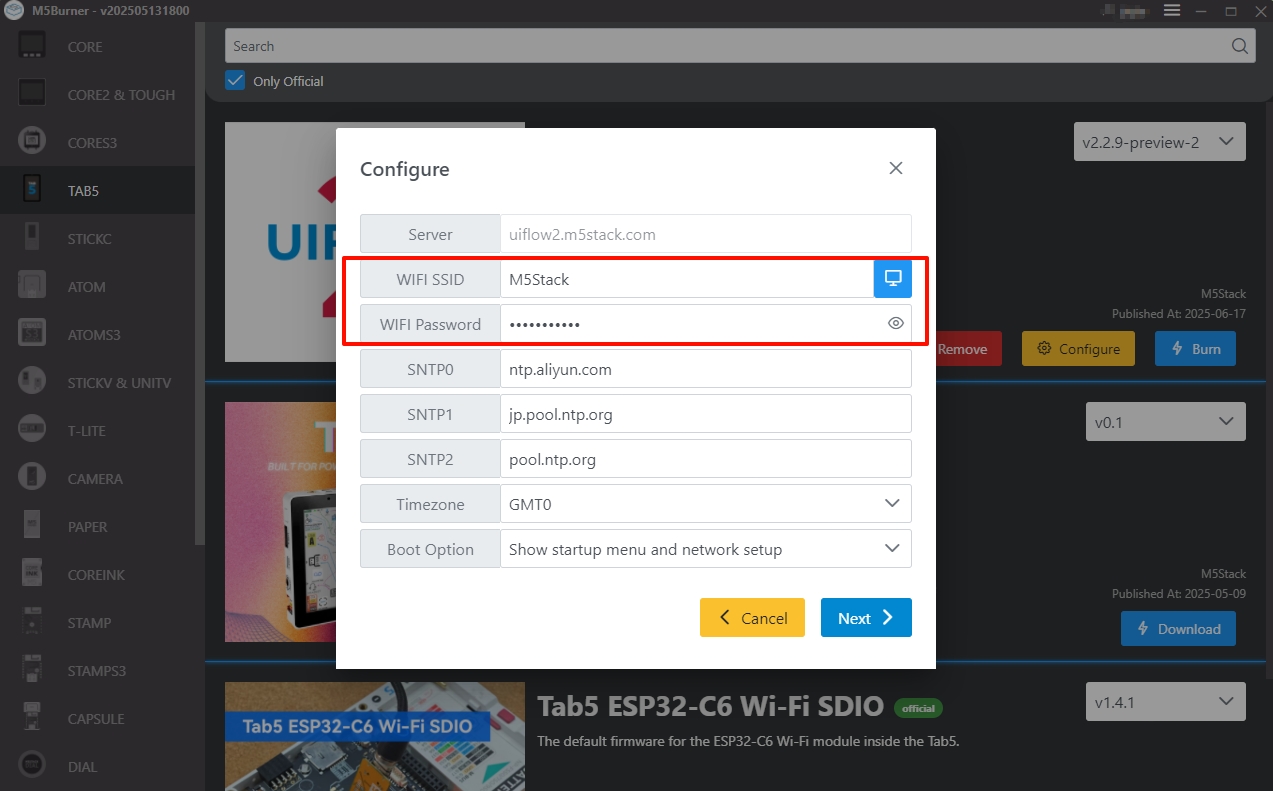
Enter the device list.
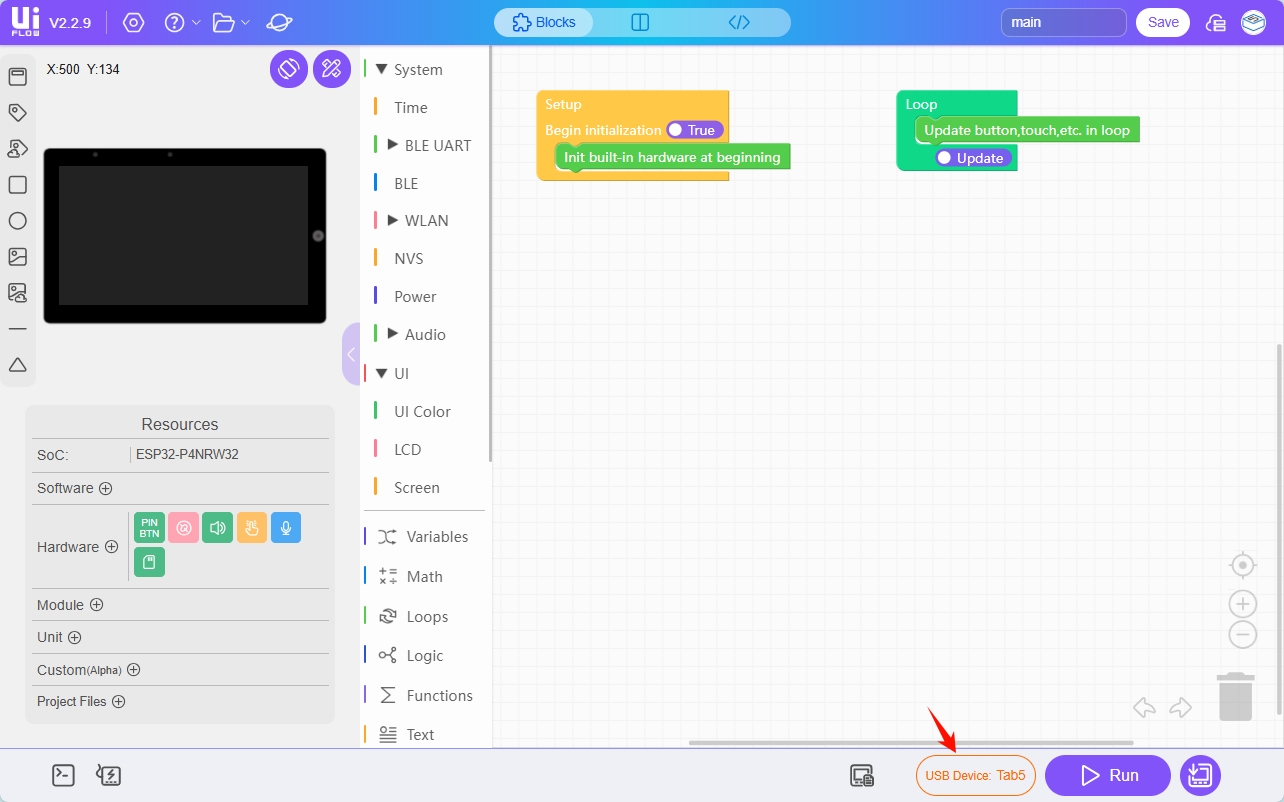
After selecting an online device, click Confirm.
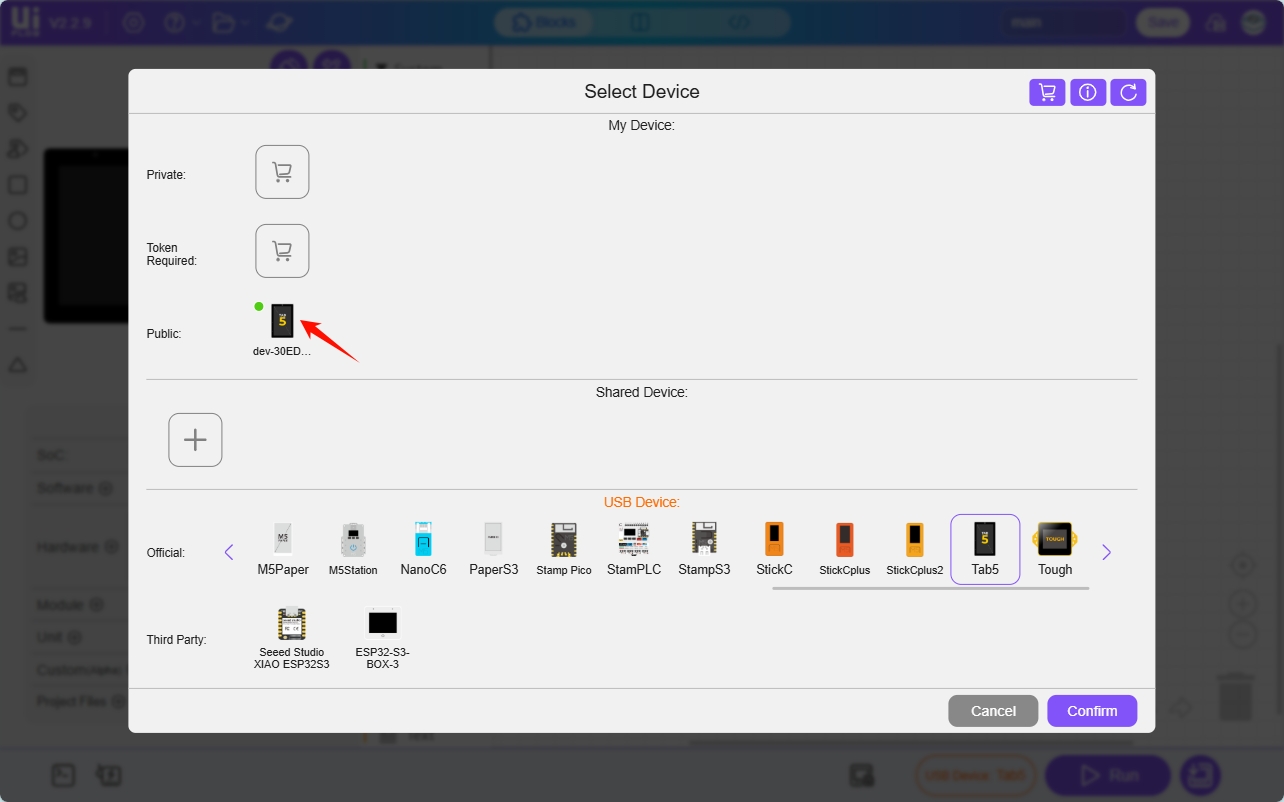
Successfully enter the UiFlow2 programming page for the device.
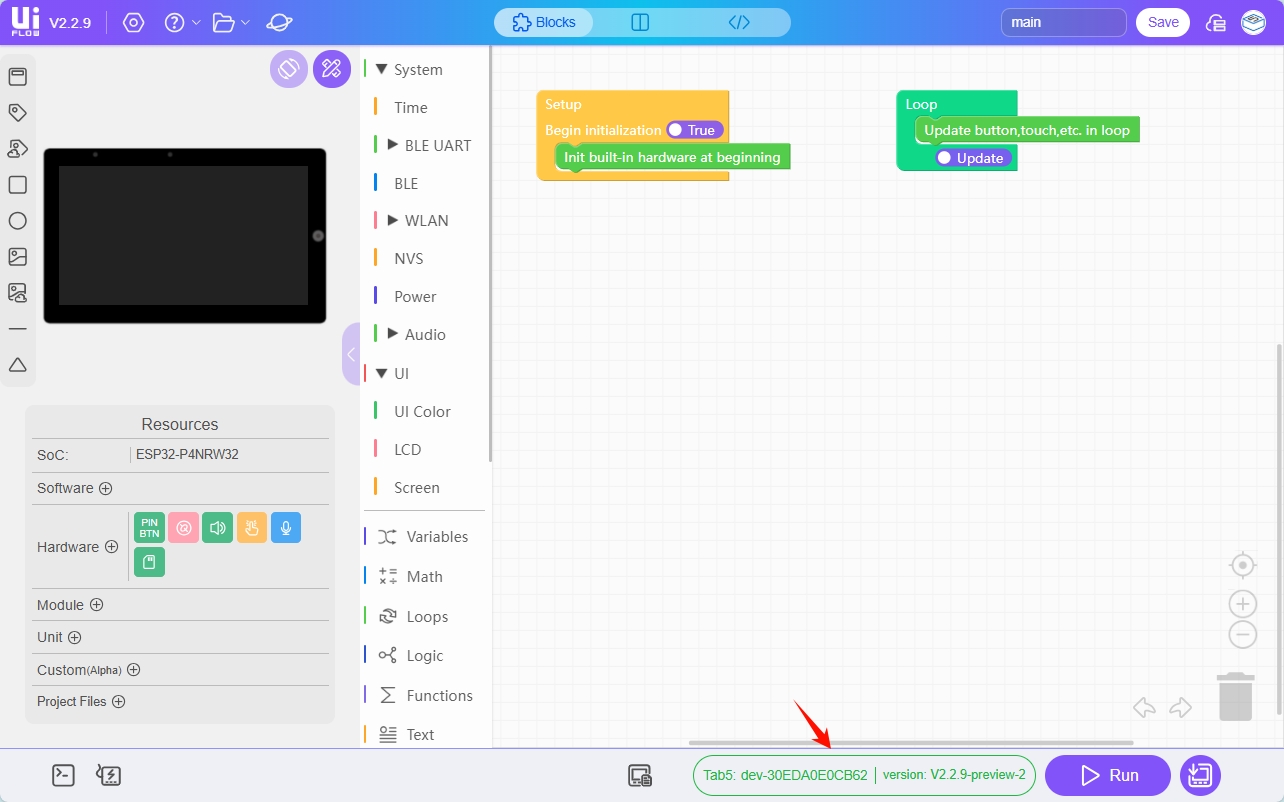
USB Method
Connect Tab5 to your computer via a USB cable. After selecting the Tab5 device module in the device list, click Confirm.
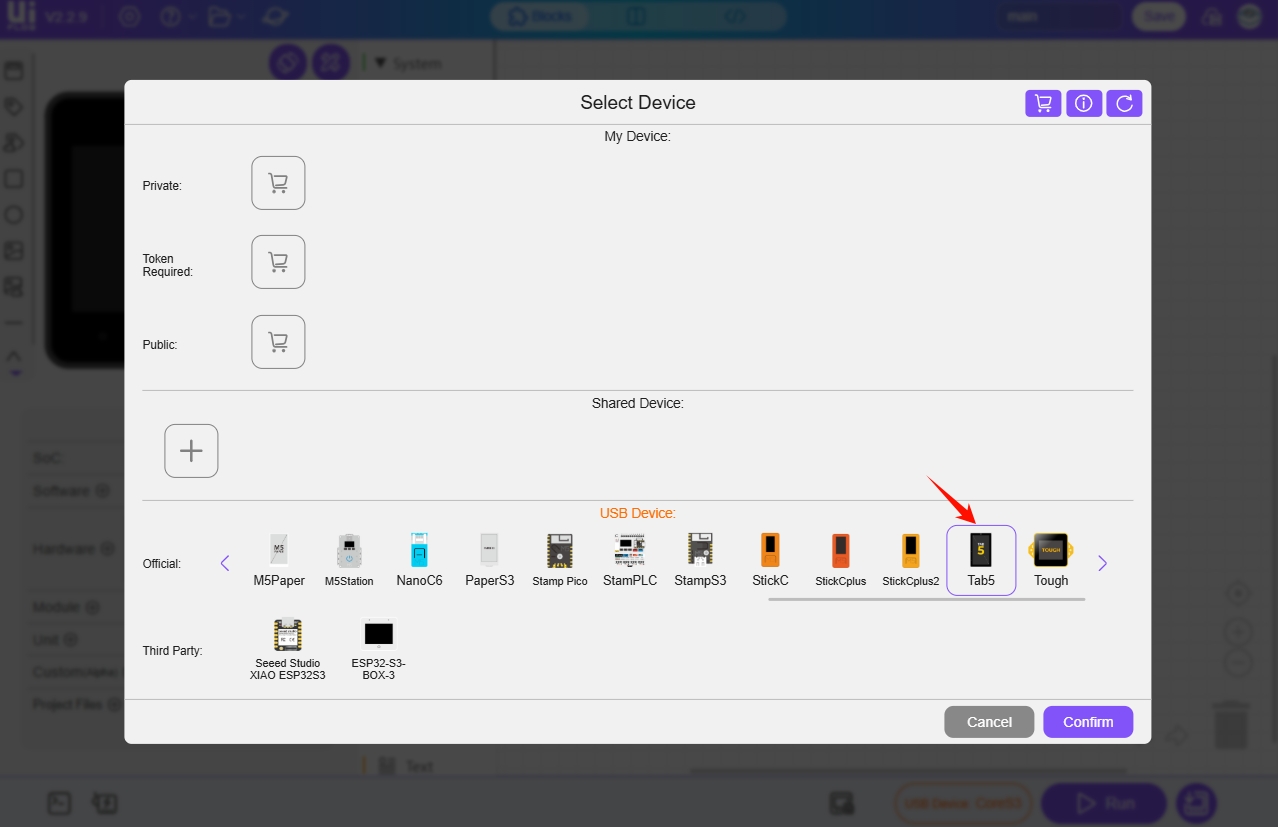
Click the WebTerminal button.
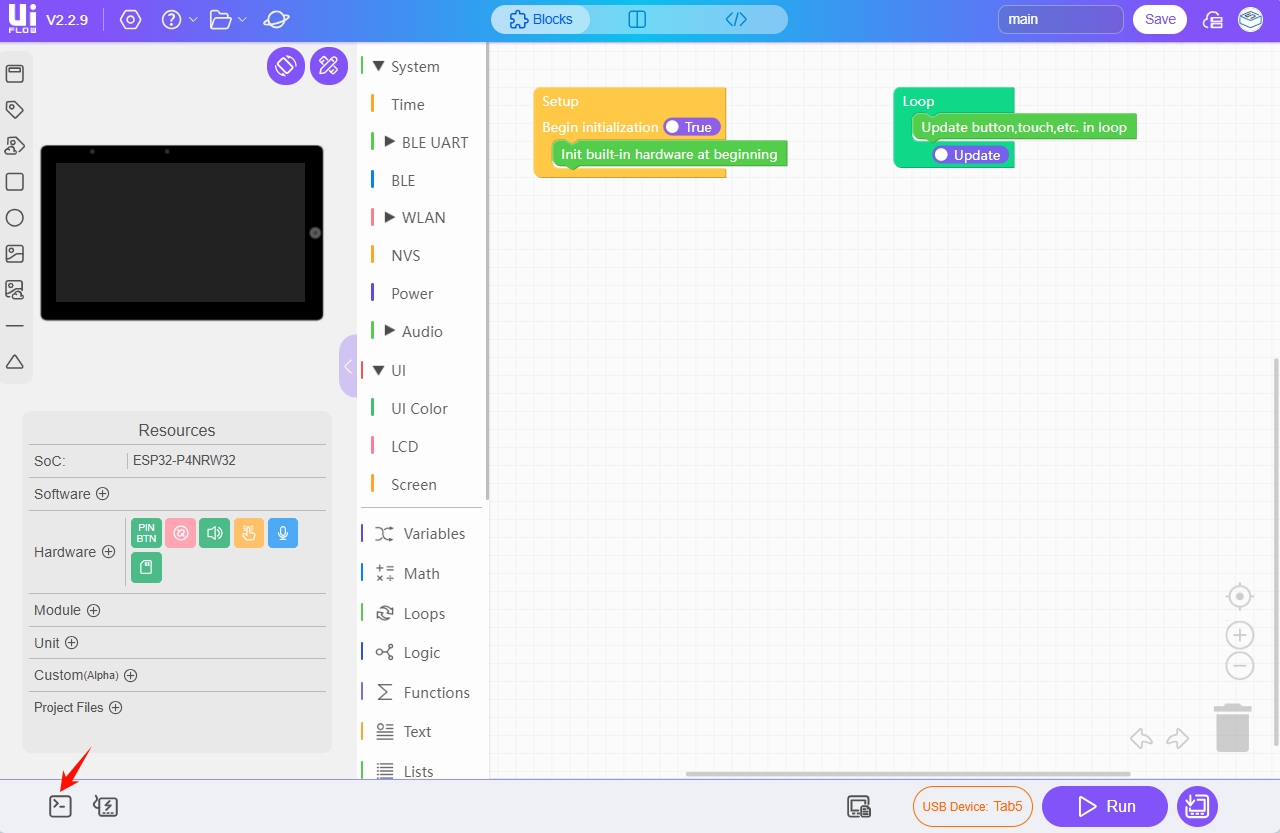
Select the serial port for Tab5 in the pop-up window and click Connect.
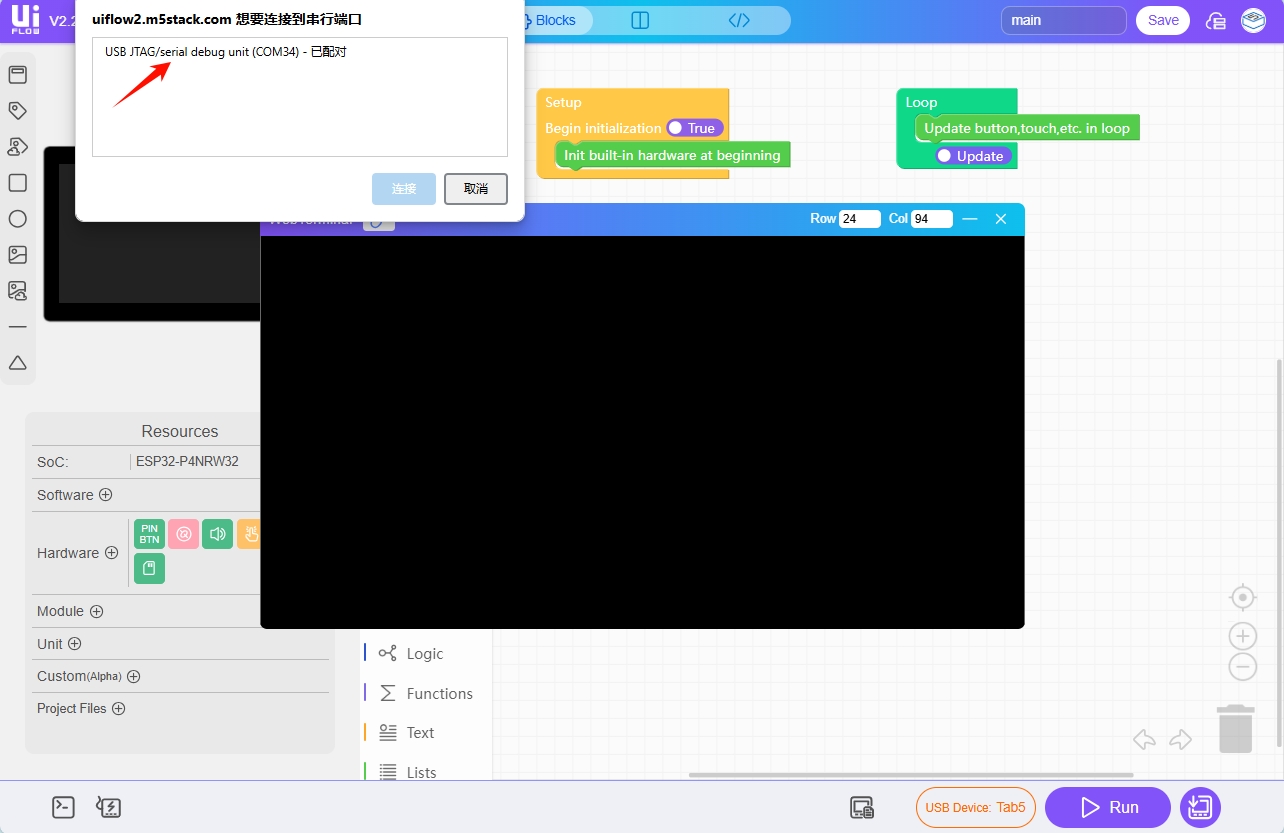
When the WebTerminal screen displays Connected to Serial Port!, it indicates that the USB connection is successful, and you can enter the UiFlow2 programming page for the device.
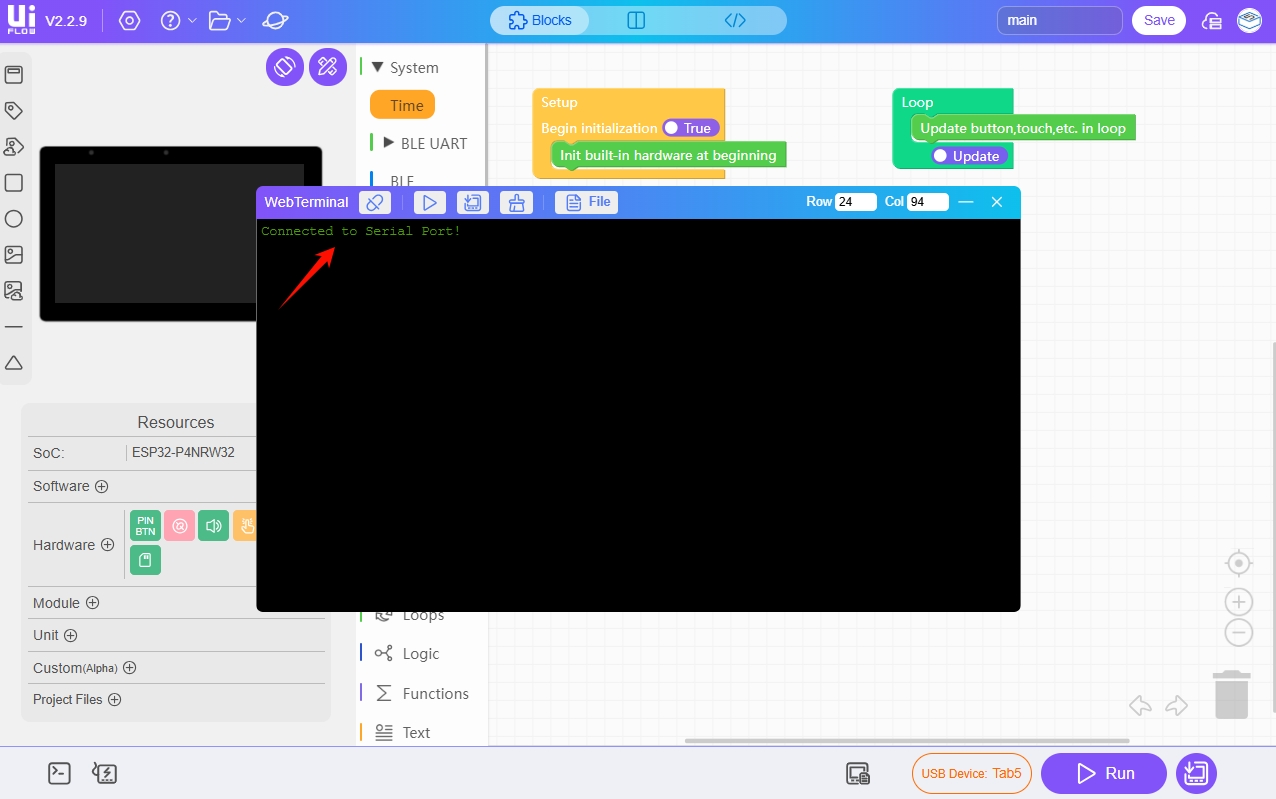
6. RUN
After completing the above steps, you can start programming with UiFlow2.