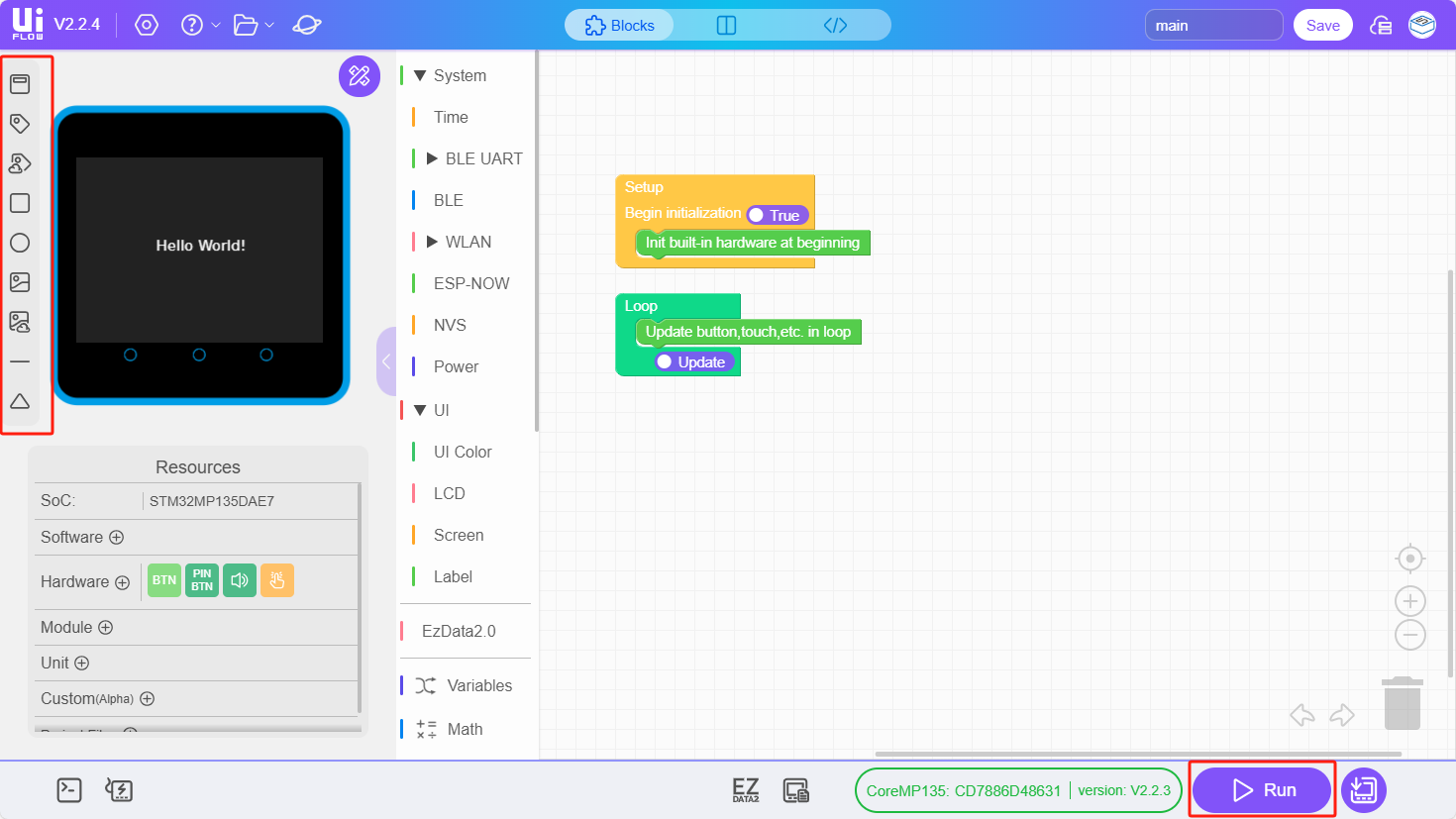CoreMP135 UiFlow2 Quick Start
1. Preparation
- CoreMP135 power supply (DC 12V power or Type-C 5V input)
- CoreMP135 connected to the network via Ethernet cable
- CoreMP135 device (flash the latest Debian image; see CoreMP135 Image Flashing Tutorial)
- Use the putty tool to access the device terminal via the serial port and enable Debian root SSH access, refer to CoreMP135 Development Tutorial
- Repartition and expand the microSD card of the CoreMP135 device (refer to CoreMP135 Partition Expansion Tutorial)
2. Download System Dependencies
- Connect to the device via serial or SSH to access the terminal, then execute the following commands to download the system dependencies (this step requires network connectivity).
apt update
apt install -y python3-pip libportaudio23. Install UiFlow2 Python Library
CoreMP135-UiFlow2 Package
The CoreMP135-UiFlow2 package is a third-party Python 3.11 library prepared for CoreMP135 UiFlow2, used to run code generated by UiFlow2. This library includes an executable UiFlow2 command-line tool for starting/stopping a background service. The background service will connect to the UiFlow2 server to receive commands.
- Download the UiFlow2 software package through the pip package manager. Since the pip in the Debian 12 system has enabled the system protection function, refer to the following instructions and add the
--break-system-packagesflag to install the software package (this step requires a network connection).
pip install uiflow2 --break-system-packages- Test whether the installation was successful by checking that uiflow2 appears in the pip package list.
pip listPackage Version
------------------ ---------
certifi 2025.1.31
charset-normalizer 3.4.1
distro 1.8.0
evdev 1.9.1
idna 3.10
paho-mqtt 2.1.0
pip 23.0.1
PyAudio 0.2.14
pyserial 3.5
requests 2.32.3
setuptools 66.1.1
smbus2 0.5.0
uiflow2 0.0.1
urllib3 2.3.0
wheel 0.38.4- If you encounter network issues, slow downloads, or similar problems, you can try switching to the following mirror sources. First, back up the original software source configuration using the following command, then edit and replace it with the new mirror sources.
mv /etc/apt/sources.list /etc/apt/sources.list.backupvim /etc/apt/sources.listdeb https://mirrors.ustc.edu.cn/debian/ bookworm main non-free non-free-firmware contrib
deb-src https://mirrors.ustc.edu.cn/debian/ bookworm main non-free non-free-firmware contrib
deb https://mirrors.ustc.edu.cn/debian-security/ bookworm-security main
deb-src https://mirrors.ustc.edu.cn/debian-security/ bookworm-security main
deb https://mirrors.ustc.edu.cn/debian/ bookworm-updates main non-free non-free-firmware contrib
deb-src https://mirrors.ustc.edu.cn/debian/ bookworm-updates main non-free non-free-firmware contrib
deb https://mirrors.ustc.edu.cn/debian/ bookworm-backports main non-free non-free-firmware contrib
deb-src https://mirrors.ustc.edu.cn/debian/ bookworm-backports main non-free non-free-firmware contrib- After saving the changes, run the following command to update the package information:
apt update4. Bind Device Account
Refer to the command below, and enter your M5Stack account's email address and password to bind the device to your account. If you do not have an account, you can click here to register a new account.
uiflow2 register
Please input your email: XXXXXXXXX@XXXX.com
Please input your password:5. Start UiFlow2 Service
# Start the UiFlow2 service
uiflow2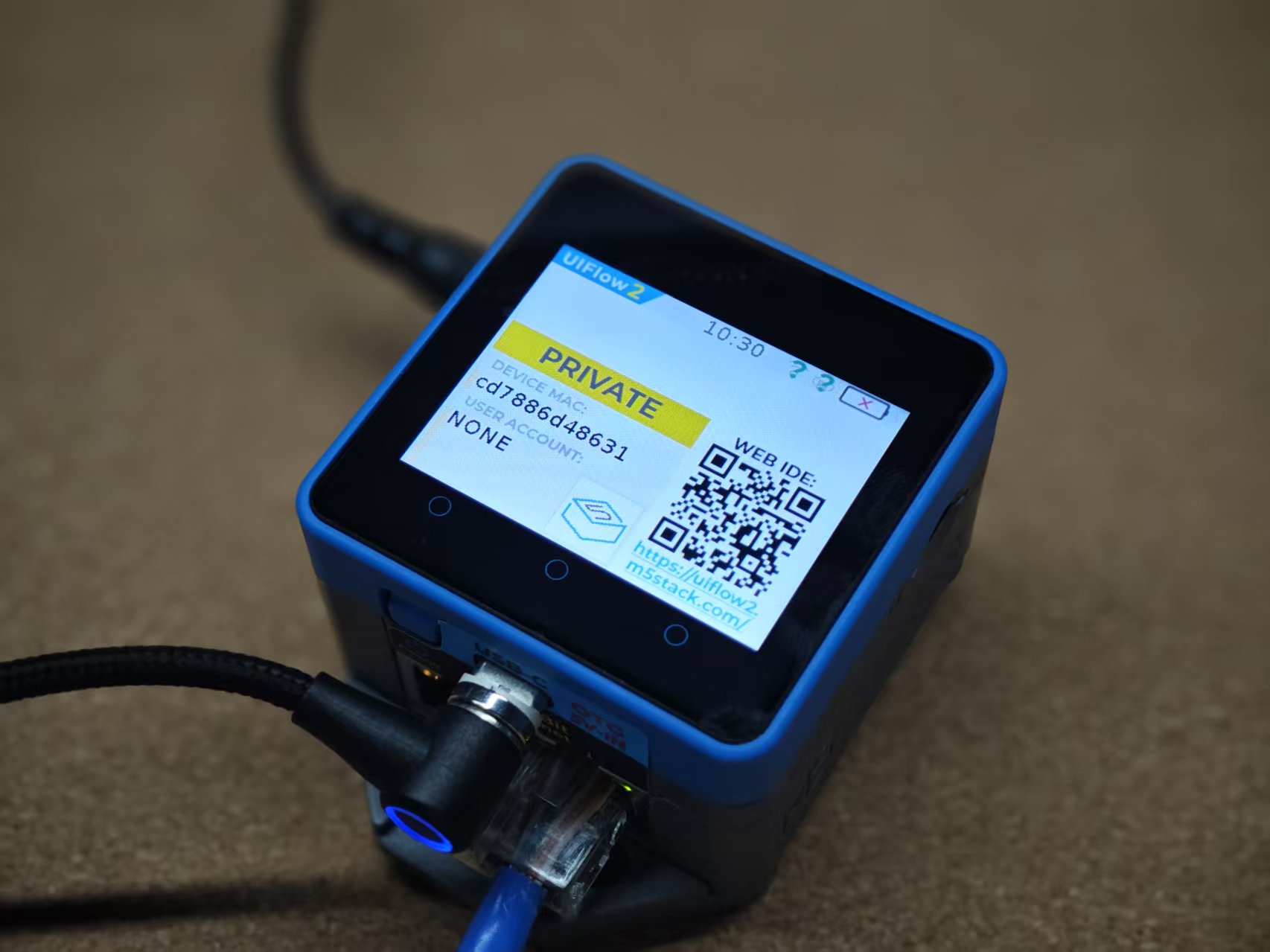
- Other common commands
# Run the default UiFlow menu program and start the UiFlow2 service
uiflow2 ui
# Stop the UiFlow2 service
uiflow2 stop- Linux system service commands
# Enable uiflow2 systemd service; uiflow2 will start automatically when the system starts
uiflow2 enable
# Restart uiflow2 systemd service
systemctl restart uiflow2.service
# Check uiflow2 systemd service status
systemctl status uiflow2.service
# Stop uiflow2 systemd service
systemctl stop uiflow2.service
# Remove uiflow2 systemd service
uiflow2 disable6. Program Push
- Visit the UiFlow2 Web IDE and log in with your M5Stack account. In the device list, you can see the currently online devices. Select a device to start programming.
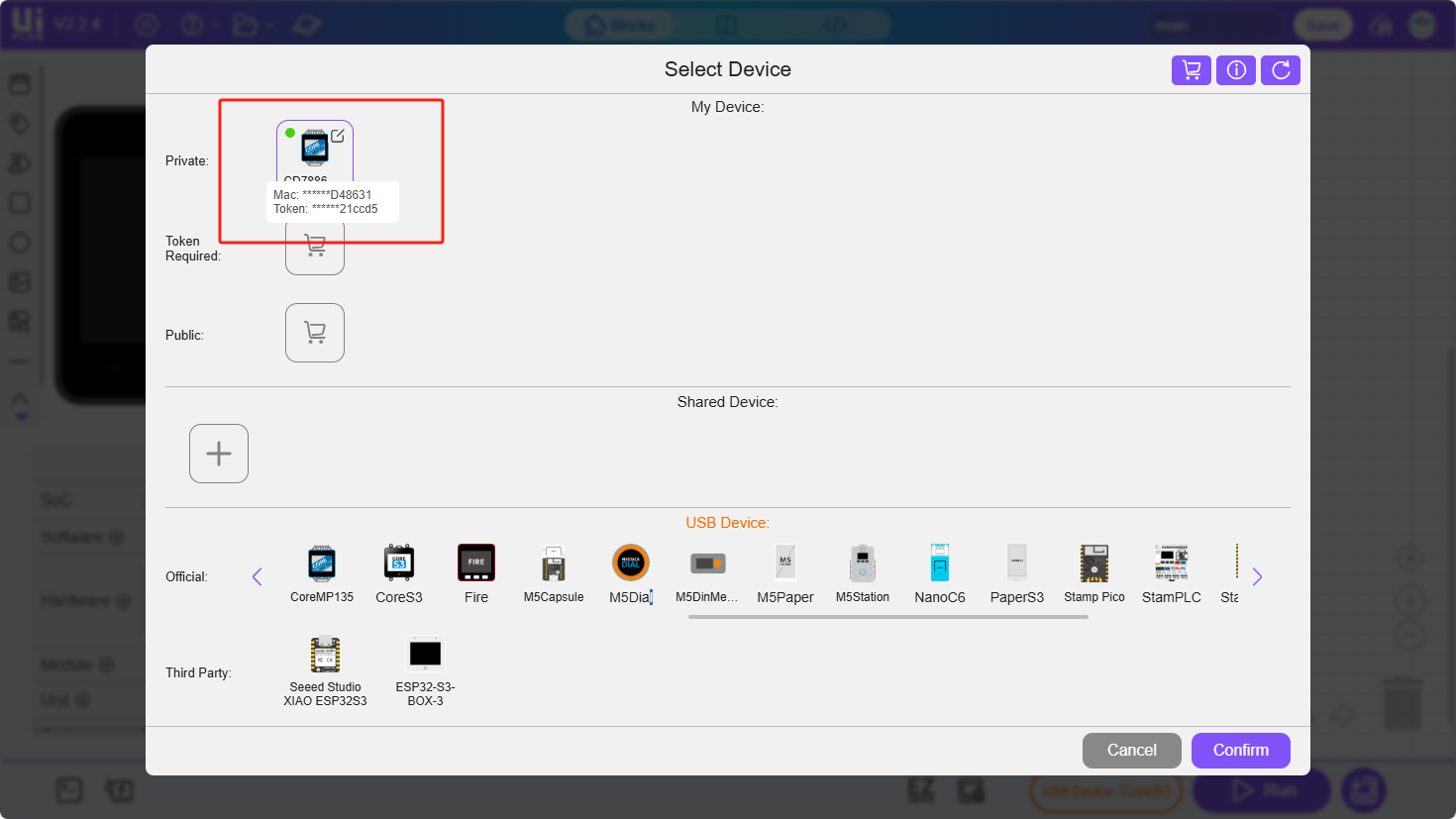
- Drag components from the left side of the UI simulator to the screen and edit them. Click the "RUN" button at the bottom right to push the program.