Module LLM Debug
Module LLM ADB
The Module LLM can be debugged using the ADB tool. This guide explains how to access the Module LLM terminal and transfer files using ADB. Before starting, download the ADB Platform-Tools based on your operating system.
File Transfer
1.Connect the Module LLM’s Type-C port to your computer via USB.

2.Navigate to the directory where the ADB tool is located and use the push command to transfer files. If you see a “Permission denied” error, execute the following command.
adb.exe kill-server3.Transfer the file.
# adb.exe push local remote
adb.exe push data.json /opt4.Access the device terminal.
adb.exe shellsh-5.1# ls /opt/
bin containerd data data.json etc lib lost+found m5stack swupdate usrModule LLM Debug
Module LLM Debug Board
The Debug Board provided with the Module LLM includes an Ethernet interface and a system log interface, which can be used for network connection and functionality debugging of the Module LLM.

Module13.2 LLM Mate
When used in conjunction with Module13.2 LLM Mate, it can connect to the Module LLM more stably, and at the same time, it provides Ethernet and system Log interfaces. Note: Before use, the speaker needs to be moved aside to expose the FPC socket below.
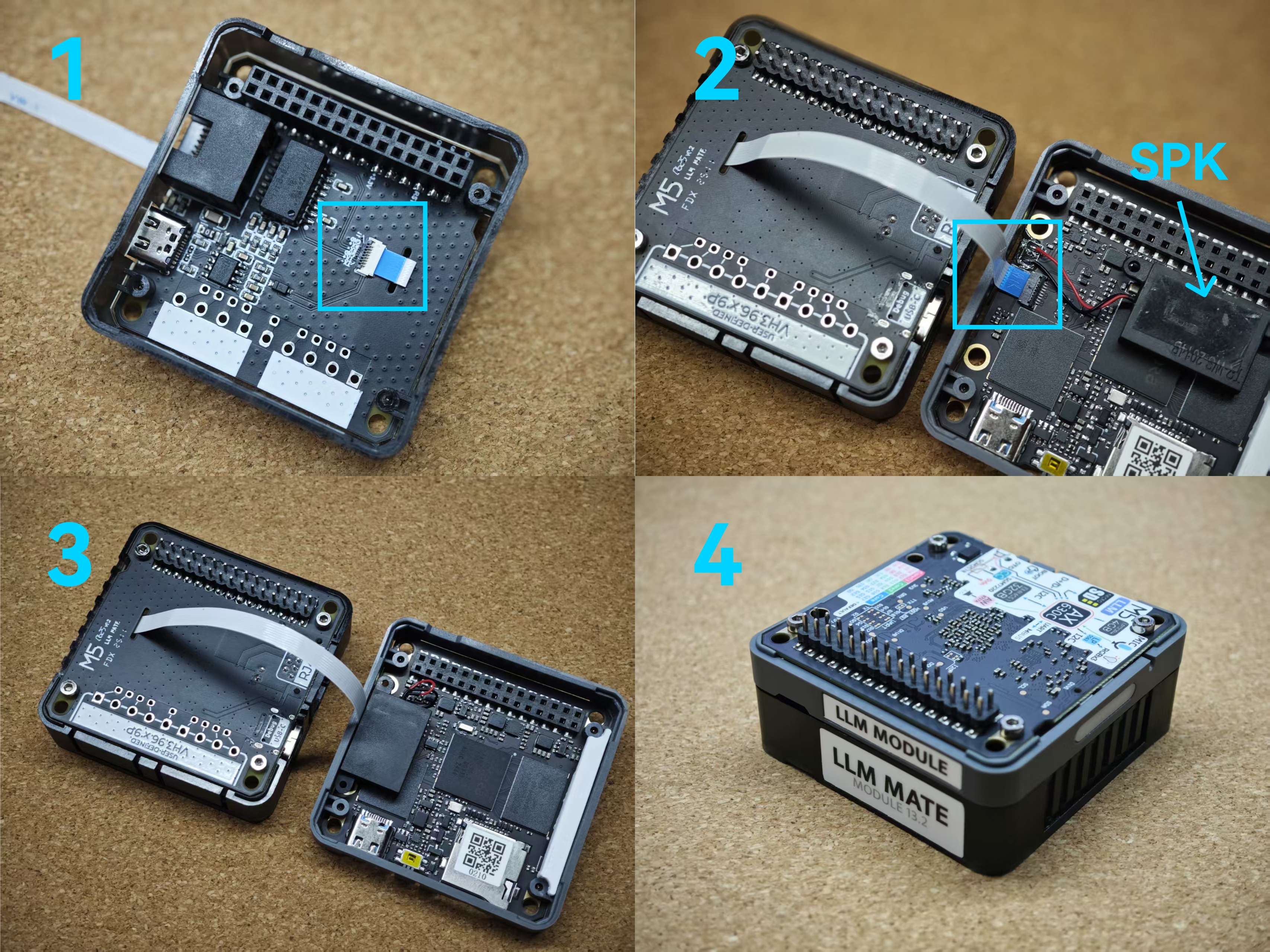

UART
1.Connect the Debug Board and the system log debugging interface. Use a tool such as Putty to log in to the device terminal via serial connection for debugging and control. (Default: 115200bps 8N1, default username is root, password is 123456.)


SSH
1.Connect the Debug Board and Ethernet cable. Follow the ADB/UART connection tutorial above to access the device terminal. Use the following command to retrieve the Module LLM’s IP address.
sh-5.1# ip addr2.You can remotely access the device via SSH within the local area network. The default username is root, and the password is 123456.
ssh root@192.168.20.144
