LLM630 Compute Kit Firmware Upgrade
Software Upgrade Options
The LLM630 Compute Kit provides two software upgrade methods: one is a flashing upgrade (system upgrade, used for flashing the entire base package), and the other is software upgrade (application upgrade, using the apt package management tool to download and update the functional units).
Software Upgrade
- Copy the following commands to add the GPG key and include the M5Stack software source information in the system's software source list.
wget -qO /etc/apt/keyrings/StackFlow.gpg https://repo.llm.m5stack.com/m5stack-apt-repo/key/StackFlow.gpg
echo 'deb [arch=arm64 signed-by=/etc/apt/keyrings/StackFlow.gpg] https://repo.llm.m5stack.com/m5stack-apt-repo jammy ax630c' > /etc/apt/sources.list.d/StackFlow.list- Execute the
apt updatecommand to update the package index.
apt update- View the list of available LLM Debian packages. those named in the format of
llm-model-nameare model packages, and namedllm-nameare functional unit packages.
apt list | grep llm- Install software packages using
aptcommands as needed. For example, to install thellm-whisperpackage. Note: The model will take up a large amount of space. It is recommended to install it according to your needs.
apt install llm-whisperFor detailed information about the software packages, you can check the package list on StackFlow Github. It includes model configuration JSON files, which will show the model's source (homepage), functionality, and data format.
Flash Upgrade
Flash Upgrade
Used for full system upgrades or in cases where the system is damaged. This method can be used for flashing or upgrading. The flashing tool is currently only supported on Windows. Refer to the following steps.
Flashing Tool & Driver
Firmware Version
1.Download the updated firmware package (.axp)
| Firmware Version | Download Link |
|---|---|
| M5_LLM_ubuntu22.04_20250328 | Download |

2.Download the flashing tool and driver, then complete the driver installation.
3.Open the flashing tool and click the “Load” button in the upper-left corner to load the firmware package.


4.Click the “Start” button. At this point, it enters flashing wait mode, waiting for the module to be detected.

Firmware Flashing
- 1.Before powering the module, keep the download button pressed.
- 2.Connect the module’s USB-OTG port to the computer.
- 3.The device will enter download mode, and the flashing software will automatically begin flashing the firmware.
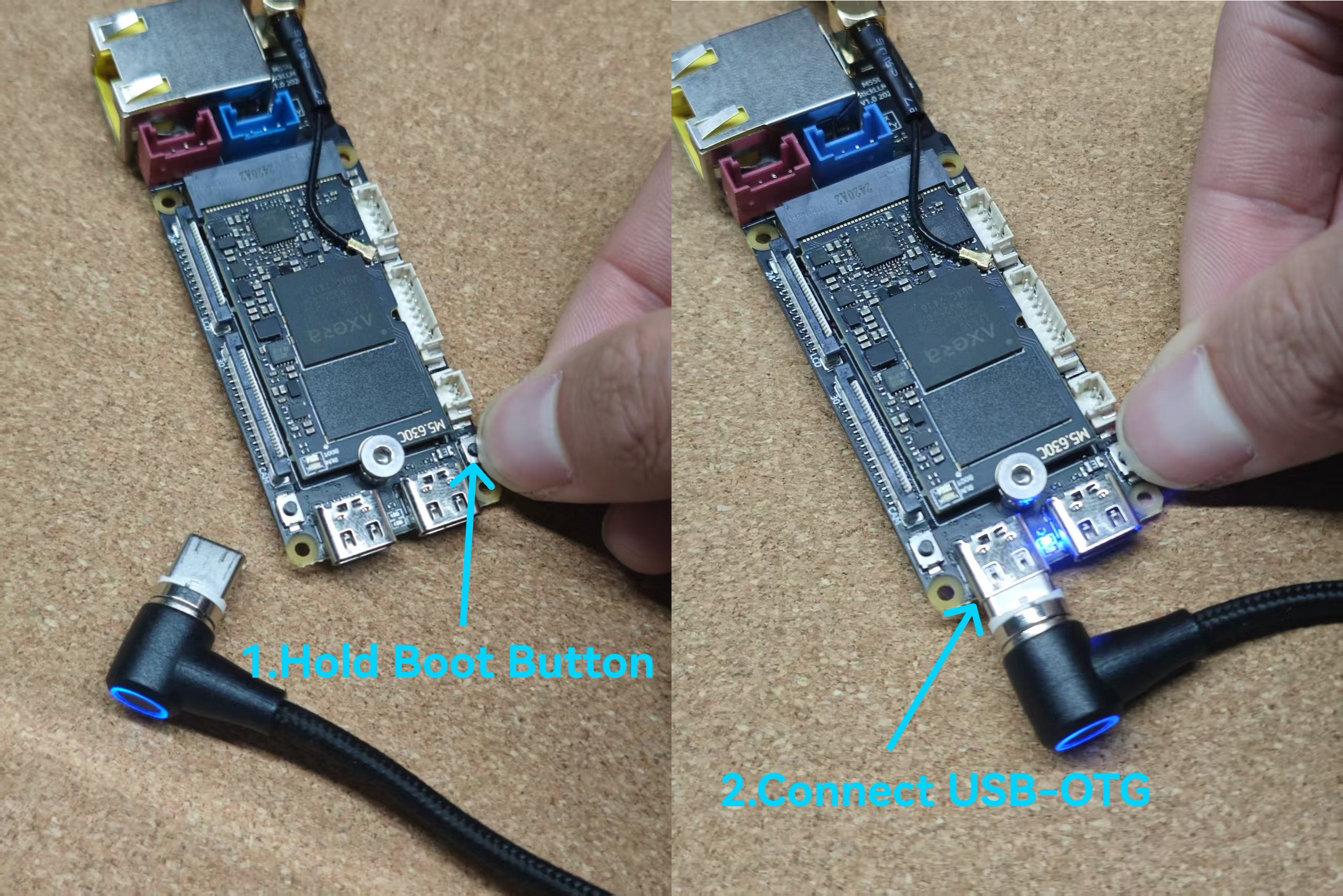


Notes
Do Not Attempt to Partition /dev/mmcblk0
Do not attempt to partition
/dev/mmcblk0. This is the onboard eMMC, which by default is used as the system disk. When there is no partition, the ax630c treats it as the eMMC boot item, reads data from the partition map, and boots from it. Once partitioned, it will be treated as an SD card and boot in SD card mode. Due to its higher priority, if an error occurs, there is almost no possibility of online repair, and even flashing may be impossible. You would have to remove the eMMC and forcibly erase the sectors.Non-standard U-Boot
Due to the special nature of the Axera firmware format, it does not conform to the standard U-Boot boot item, making it almost impossible to use standard U-Boot boot operations. This firmware includes a
before_boot_cmd that automatically runs before ax_boot. Currently, it turns on the module’s LED.