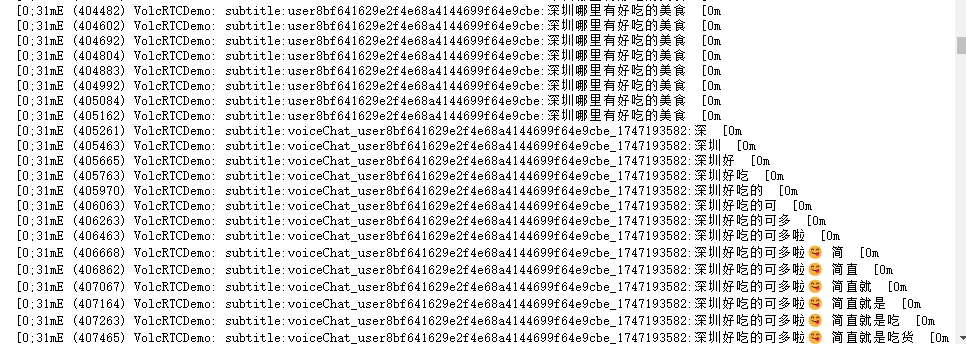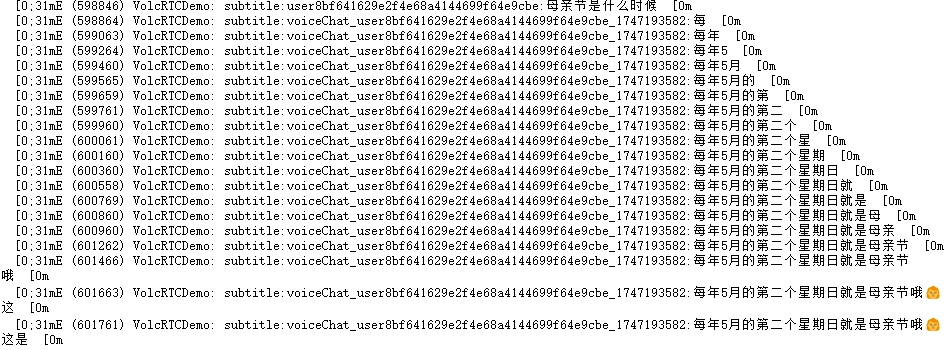Product Guide
Linux PC
AI Accelerator Card
LLM-8850 Card
Large Language Models
LLM
Real-Time AI Voice Assistant
XiaoZhi Voice Assistant
AtomS3R-M12 Volcengine Kit
Offline Voice Recognition
Industrial Control
IoT Measuring Instruments
Air Quality
PowerHub
Module13.2 PPS
VAMeter
T-Lite
Input Device
Ezdata
Ethernet Camera
PoECAM
Wi-Fi Camera
Unit CamS3/-5MP
AI Camera
LoRa & LoRaWAN
Motor Control
Restore Factory Firmware
DIP Switch Usage Guide
AtomS3R-M12 Volcengine Voice Assistant
Use Case
This tutorial will use the AtomS3R-M12 Volcengine Voice Assistant, flash the Volcengine Voice Assistant test firmware via M5Burner, and build your personal voice assistant application.

1. Preparation
Please, according to your operating system, click the button below to download the corresponding M5Burner firmware burning tool, unzip it, and open the application.
| Software Version | Download Link |
|---|---|
| M5Burner_Windows | Download |
| M5Burner_MacOS | Download |
| M5Burner_Linux | Download |
2. Firmware Burning
- Double-click to open the Burner tool. In the left menu, select the device type
AtomS3, then check theOnly Officialoption at the top of the interface, and find theAtomS3R-M12 Volcengine Voice Assistantfirmware to download.
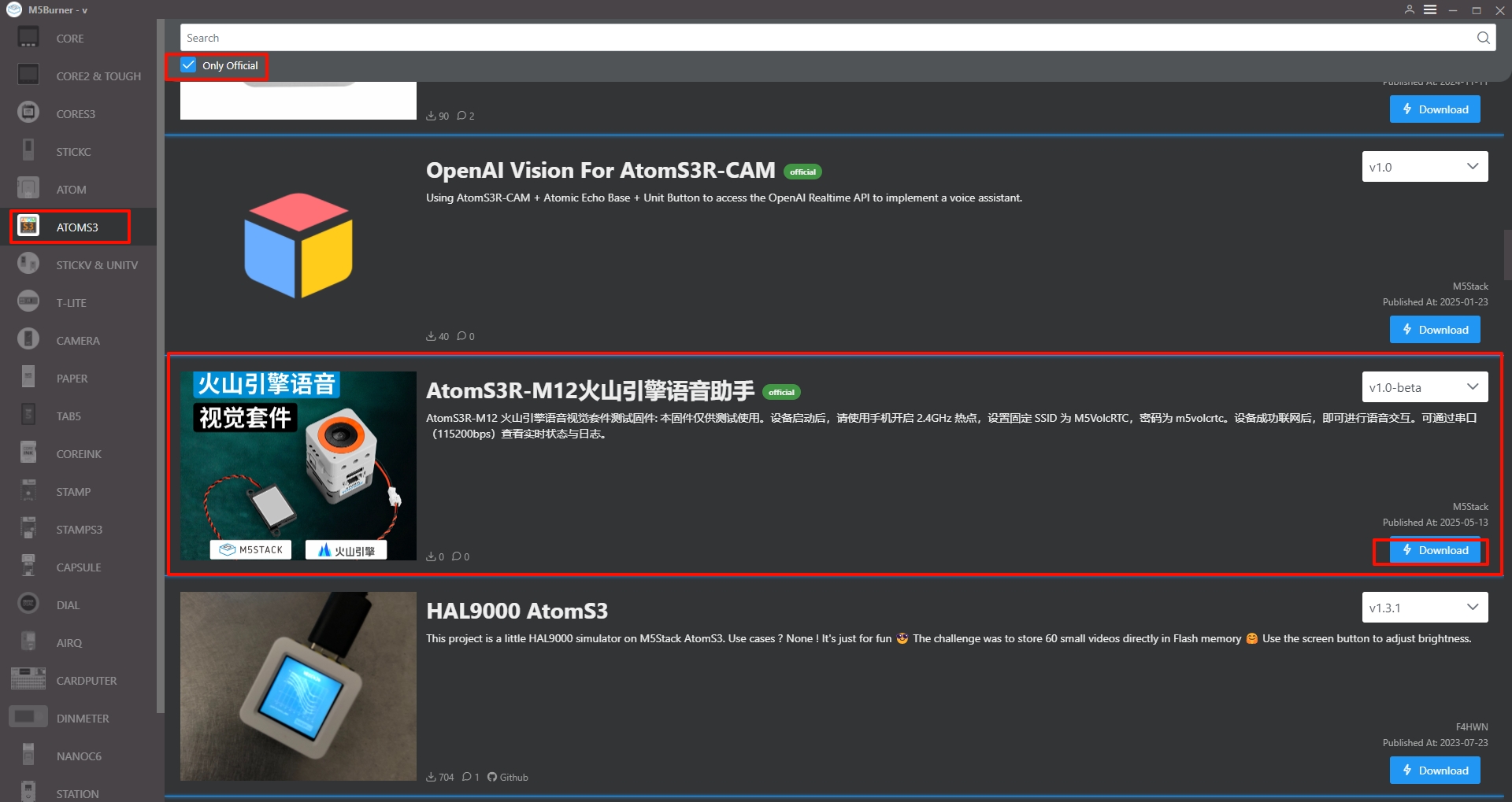
- After connecting the device via USB, press and hold the reset button (for about 2 seconds) until the internal green LED lights up, then release. The device has now entered download mode, waiting for burning.

- In the Burner tool interface, click
Burn. In the popup window, select the corresponding port for your device. ClickStart, and wait for the burning to complete.
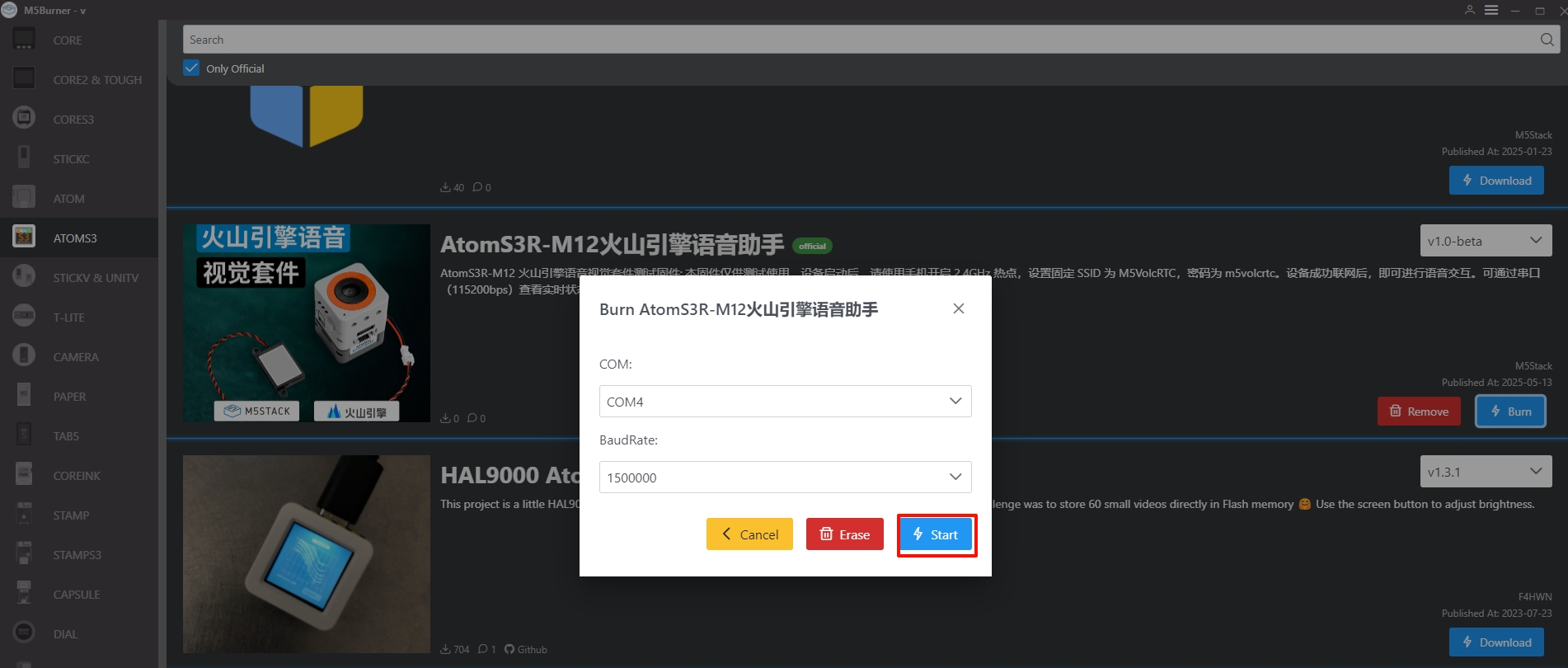
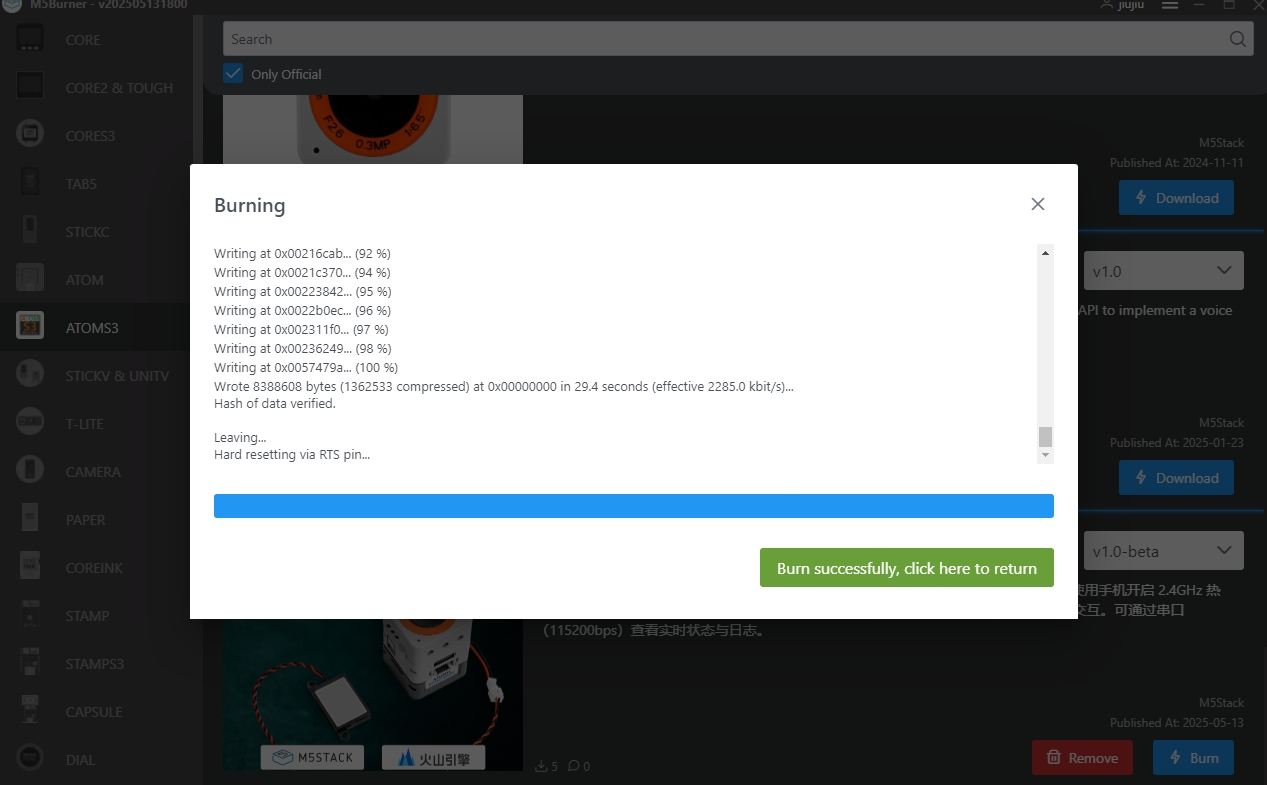
3. Hotspot Configuration
Use your phone to enable a 2.4 GHz hotspot, set the hotspot name to M5VolcRTC and the password to m5volcrtc. Once the device successfully connects to the network, voice interactions can begin.
4. Getting Started
After completing the above configuration, you can start the conversation. You can view real-time status and logs via the serial port (115200 bps).