Xiaozhi Card Kit Voice Assistant
This tutorial introduces how to configure and use the Xiaozhi Card Kit Voice Assistant.
1. Basic Operation
- The round button on the back of the device is the power button. Single-click to power on, double-click to power off. The device is shipped with the matching IoT card (nano SIM) pre-installed. If you need to replace it with another data card, refer to the figure below for the correct orientation. Do not use the bundled IoT card in other devices or for other purposes, otherwise it will be locked. For details on SIM card carriers and renewal after expiration, see the Xiaozhi Card Kit Documentation.

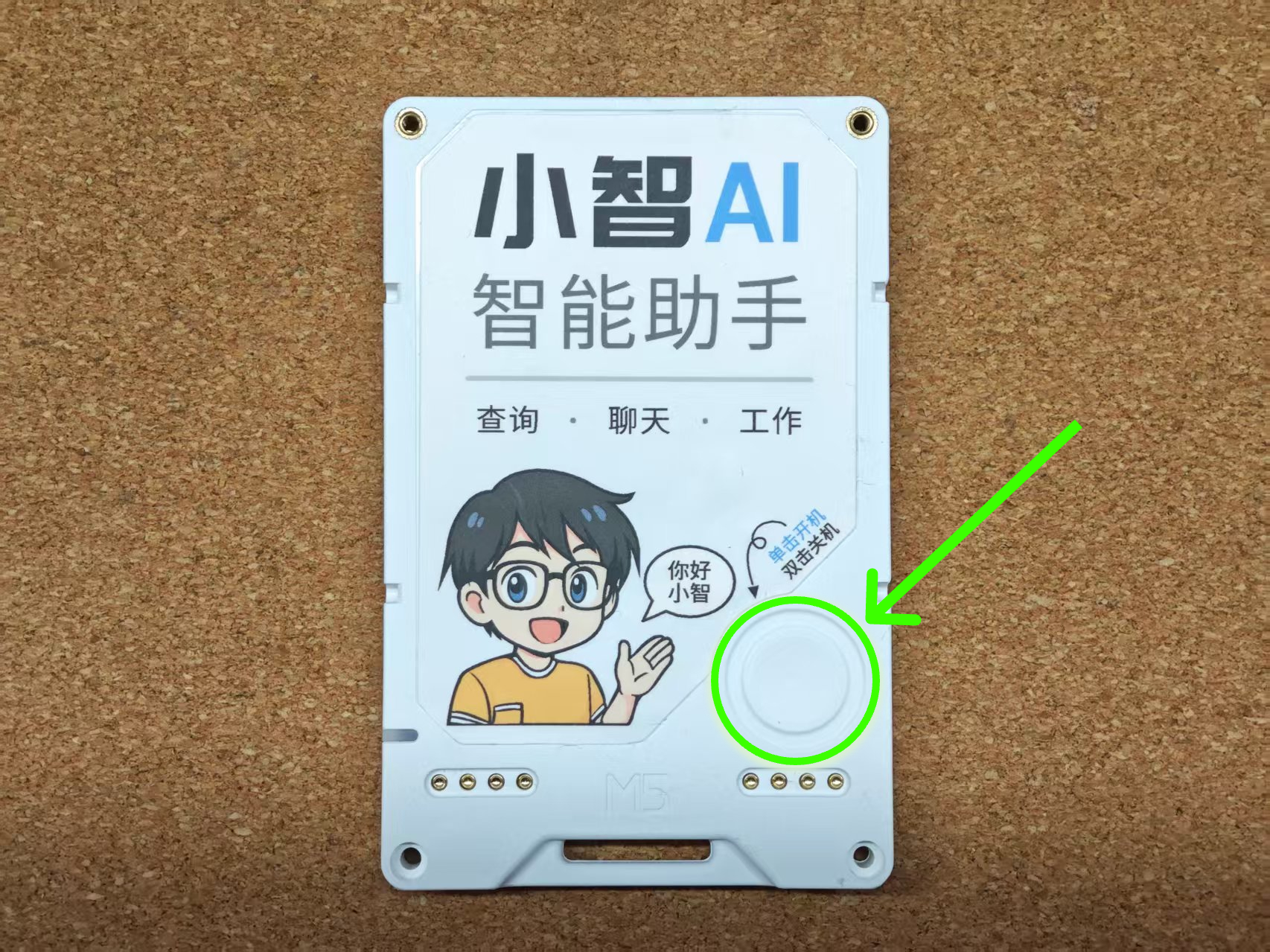
- When the device is powered on for the first time, it will enter the basic guide page. Follow the prompts to proceed to the next pages, and after entering the main page, obtain the verification code shown on the device.

2. Register XiaoZhi AI
- For first-time use, visit the XiaoZhi AI Control Panel, register, and log in.
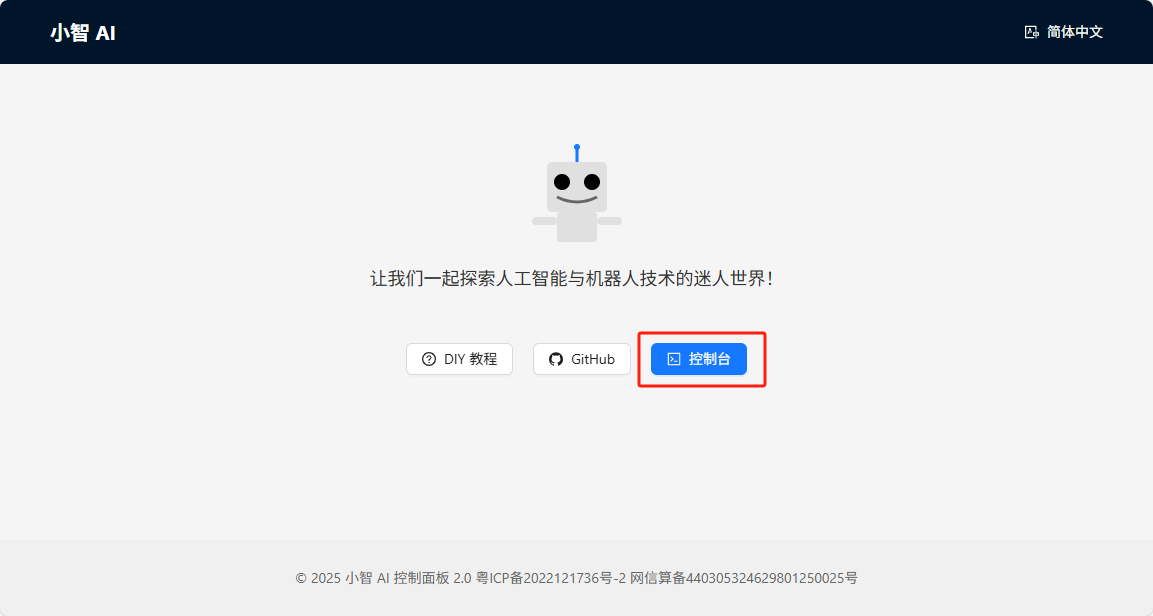
- In the XiaoZhi AI Console, create a new agent. Click Add Device and enter the verification code displayed on the device to bind it.
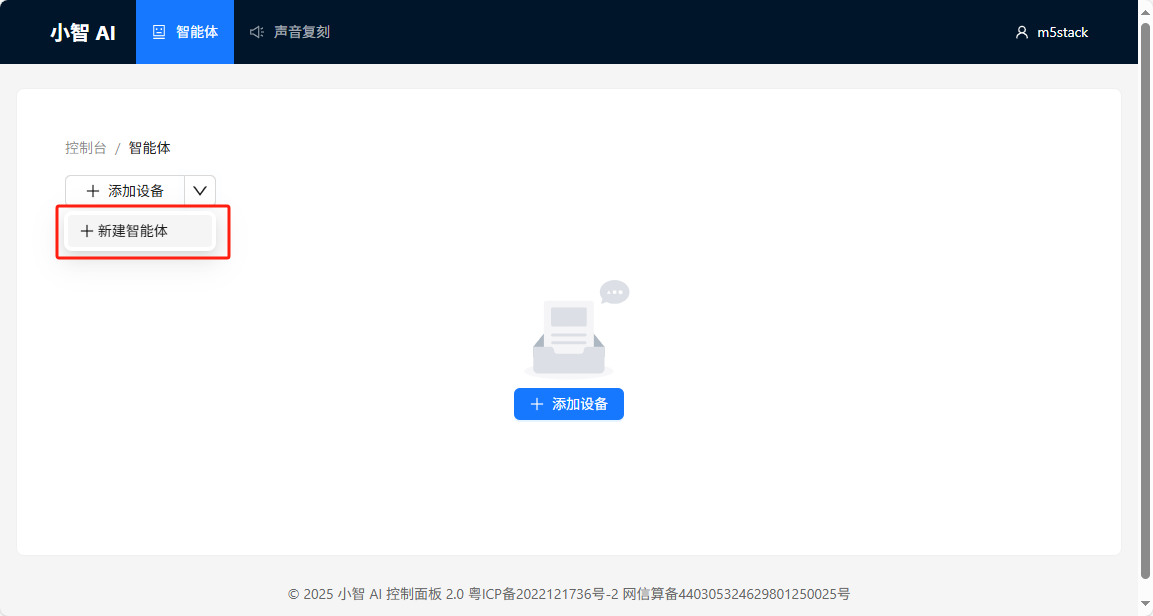
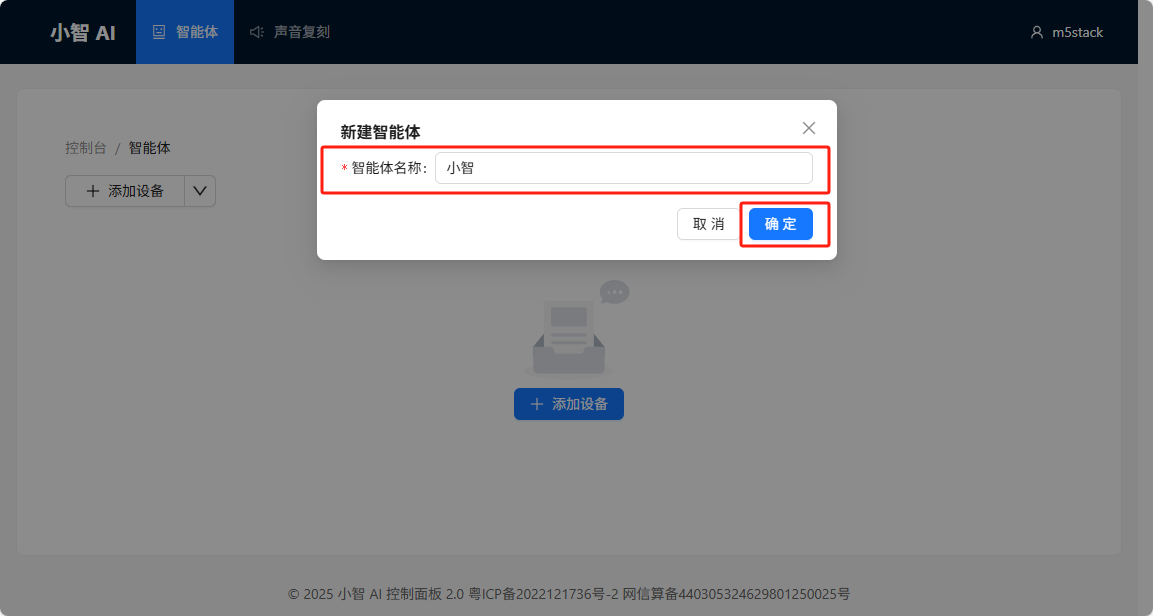
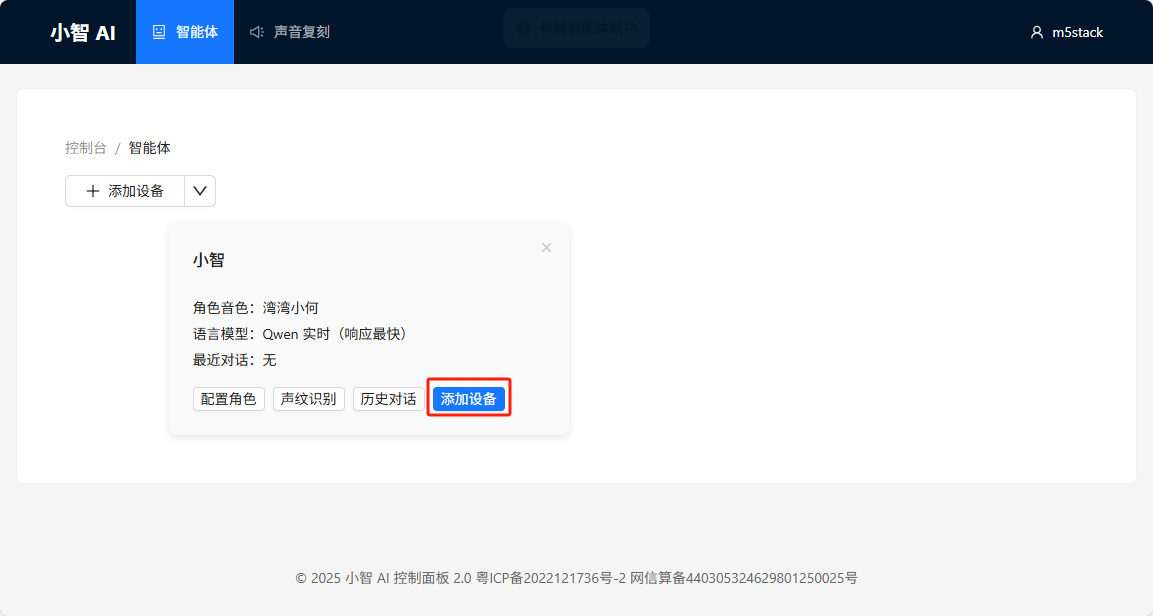
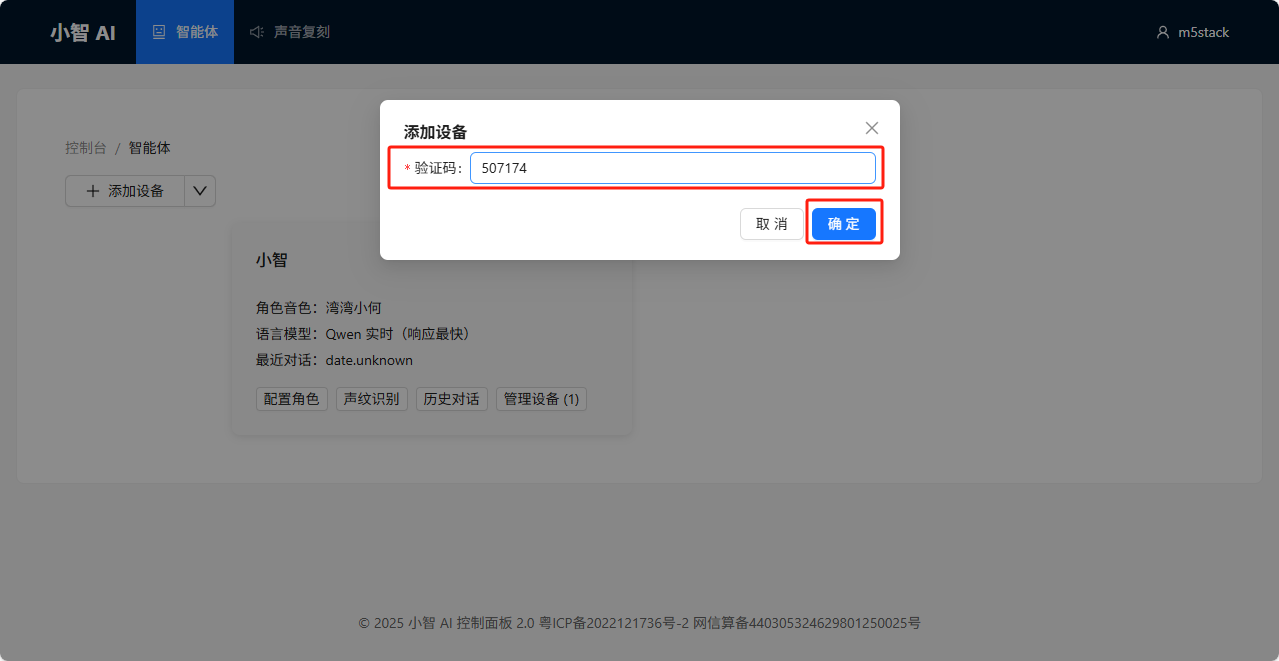
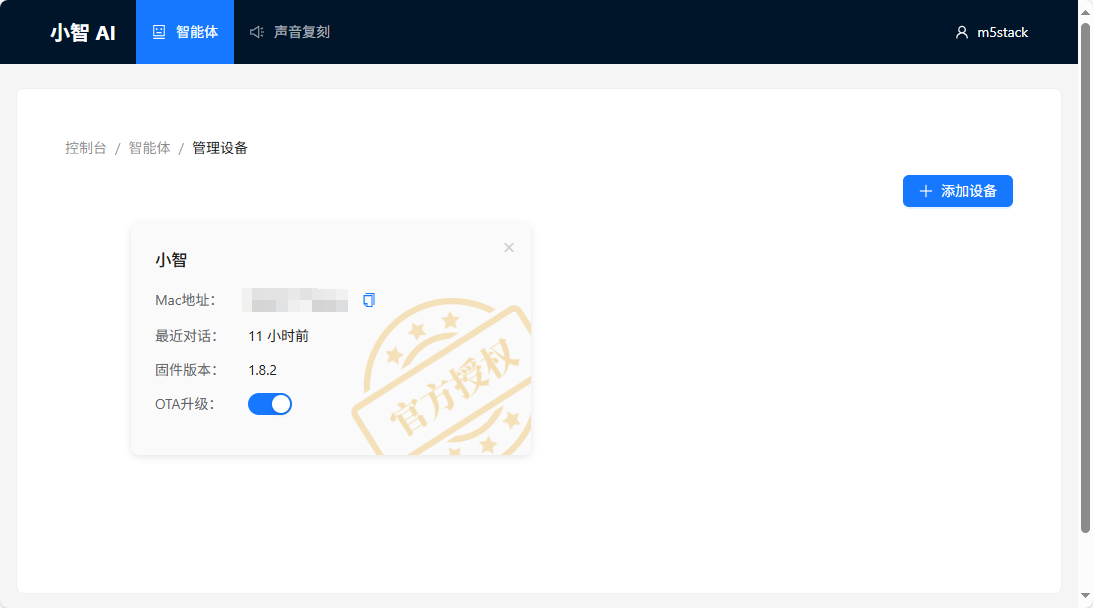
3. Getting Started
- After binding is complete, the device can be used normally. You can wake it up in the following three ways.
- Voice wake-up: Say the wake word “Nihao XiaoZhi” to wake the device.
- Power button: Single-press the round rear button to switch between standby (idle) and wake (listening) states.
- Touch screen: Simply touch the screen to wake it up.

- If there is no interaction for more than 3 minutes, the device will enter sleep mode. After entering sleep mode, it cannot be woken up directly with the wake word; touch the screen to return to the main page.

4. Charging Dock
- Charge the device with the supplied magnetic charging dock. Follow the steps below to install the dock.

- The dock interface is shown below. The red PORT.A connector can be used for secondary development and expansion. Single-press the reset button to reset, long-press to enter download mode.

- There is a status indicator on the bottom of the dock. Green: listening. Blue: charging.
Charging Note
While charging, the device will remain powered on and cannot be turned off.
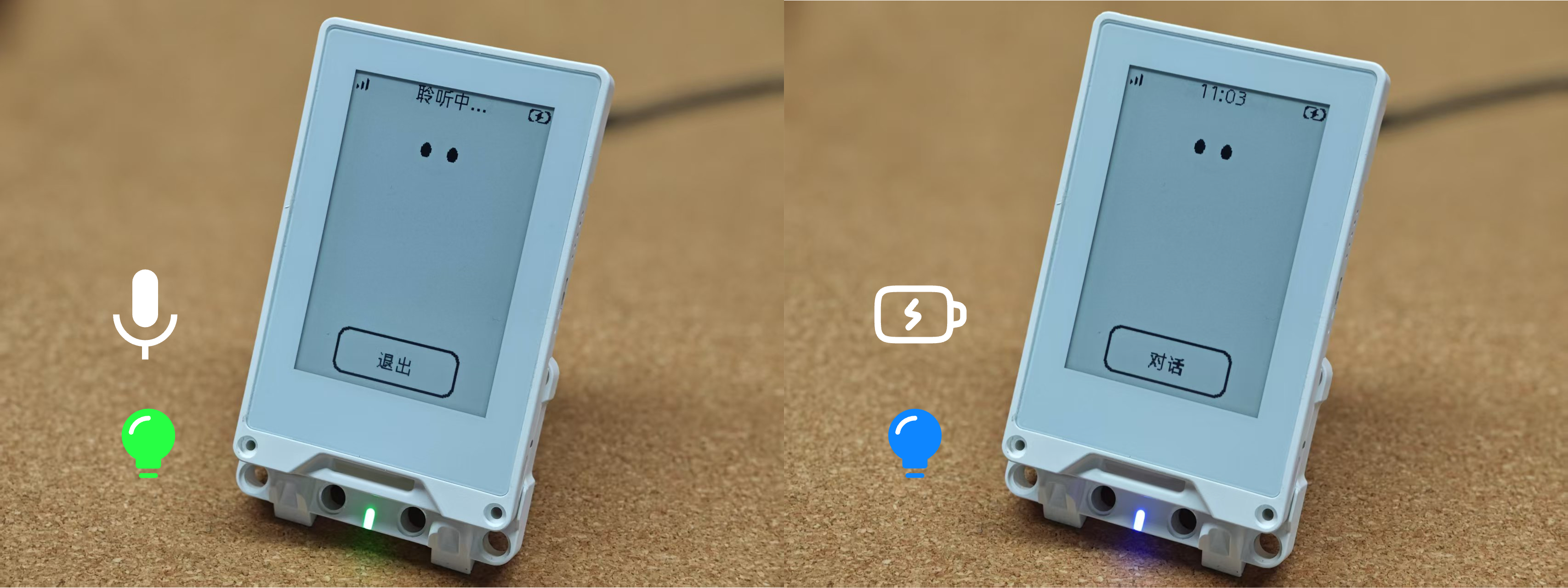
5. Configuration Mode
- On the main page, swipe down to switch to the configuration page. This page provides options such as volume adjustment, network mode configuration, power off, and sleep.

6. Using Wi-Fi Network
The device supports switching to Wi-Fi. Follow the steps below to configure it.
- After powering on, swipe down on the main page. Tap the option Switch Network to Wi-Fi.
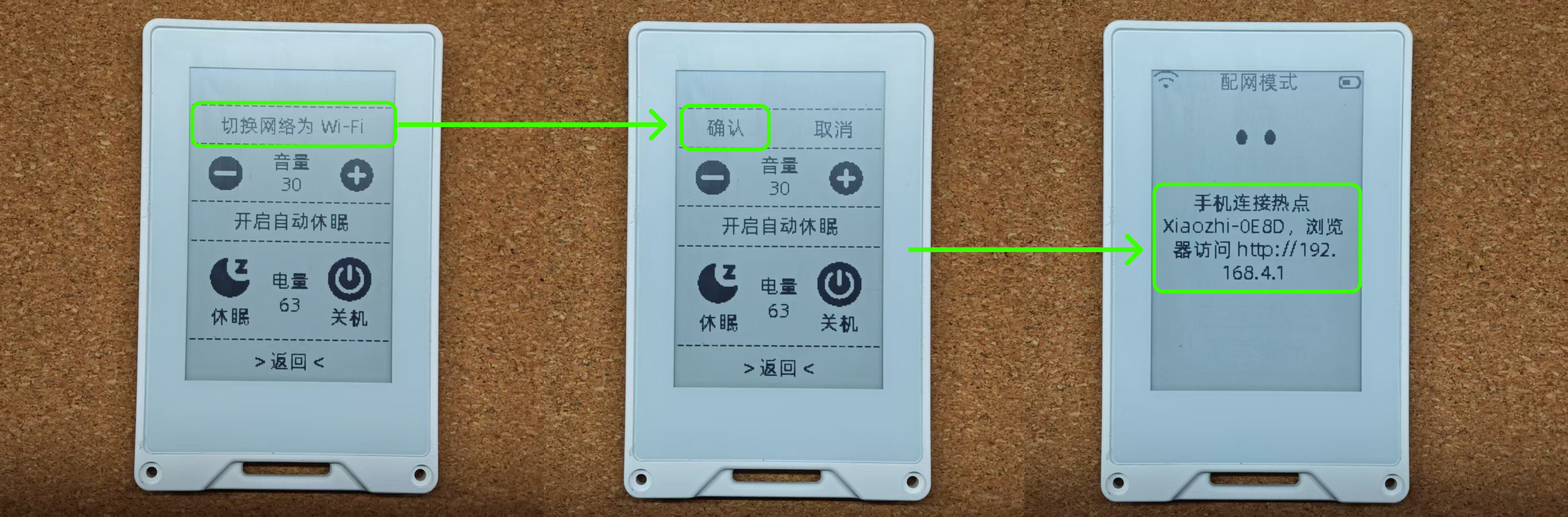
- Follow the prompts to connect to the AP hotspot (Xiaozhi-XXXX). After a successful connection, the configuration page will open automatically. If it does not, try manually navigating to
192.168.4.1in a browser.
?> Notice | Only 2.4 GHz Wi-Fi networks are supported. If you cannot connect using a mobile hotspot, try enabling the compatibility option of the phone AP.
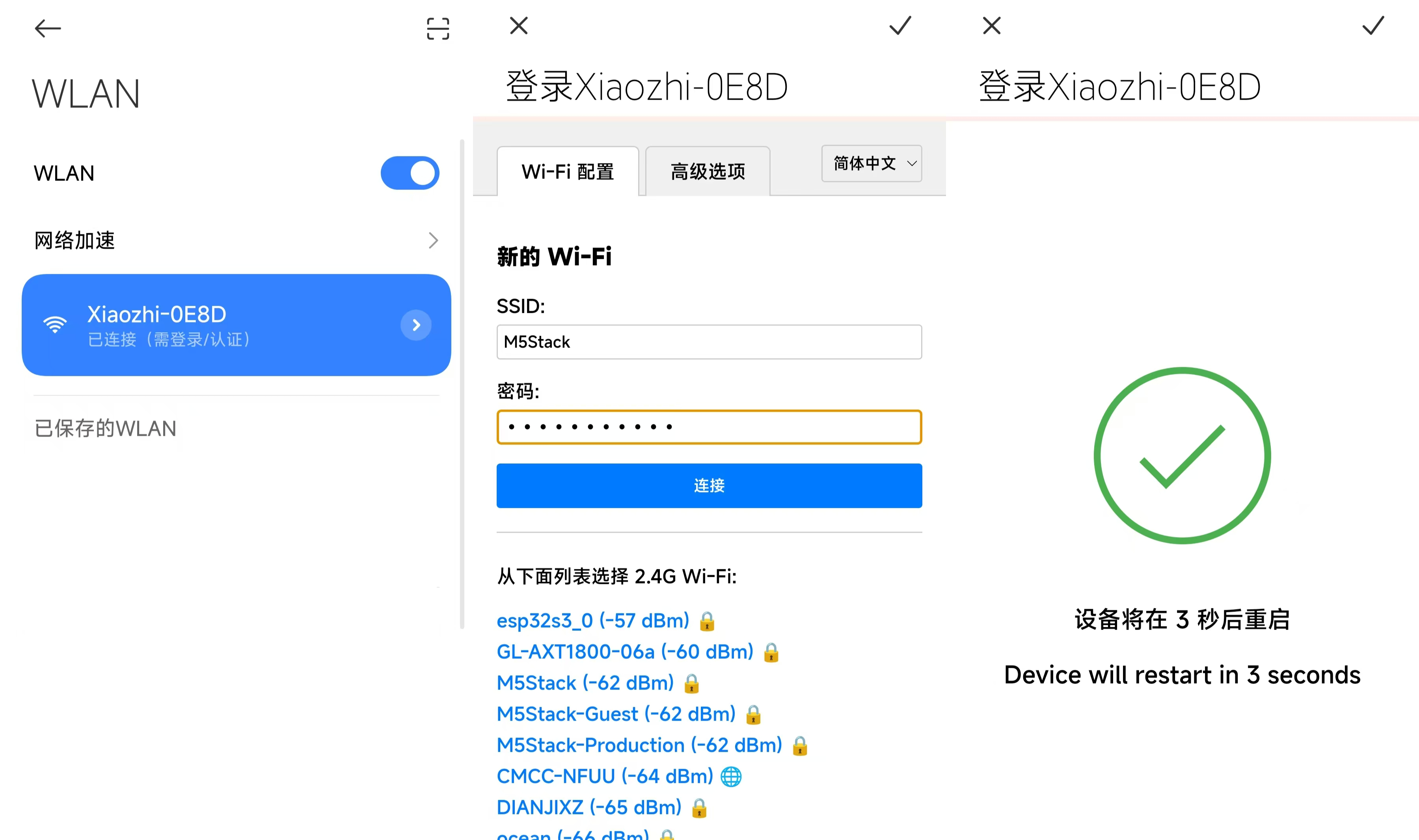
- After the Wi-Fi configuration is complete, the device will automatically reboot and switch to using the Wi-Fi network.
