PowerHub: Flash Firmware & Run Code
1. Preparation
- Refer to the UIFlow2 Web IDE tutorial to understand the basic process of using UiFlow2 and complete the installation of the M5Burner firmware flashing tool.
- Log in or register with M5Burner. After the device is successfully flashed, the device information will be bound to the same account.

2. Firmware Burning
- Connect the device to the computer via a USB-C data cable. Press and hold the side BtnPWR button for 3 seconds until the indicator light next to the black antenna flashes blue several times. The device then enters download mode and waits for burning.

- In M5Burner, download the firmware compatible with
PowerHub, as shown below.
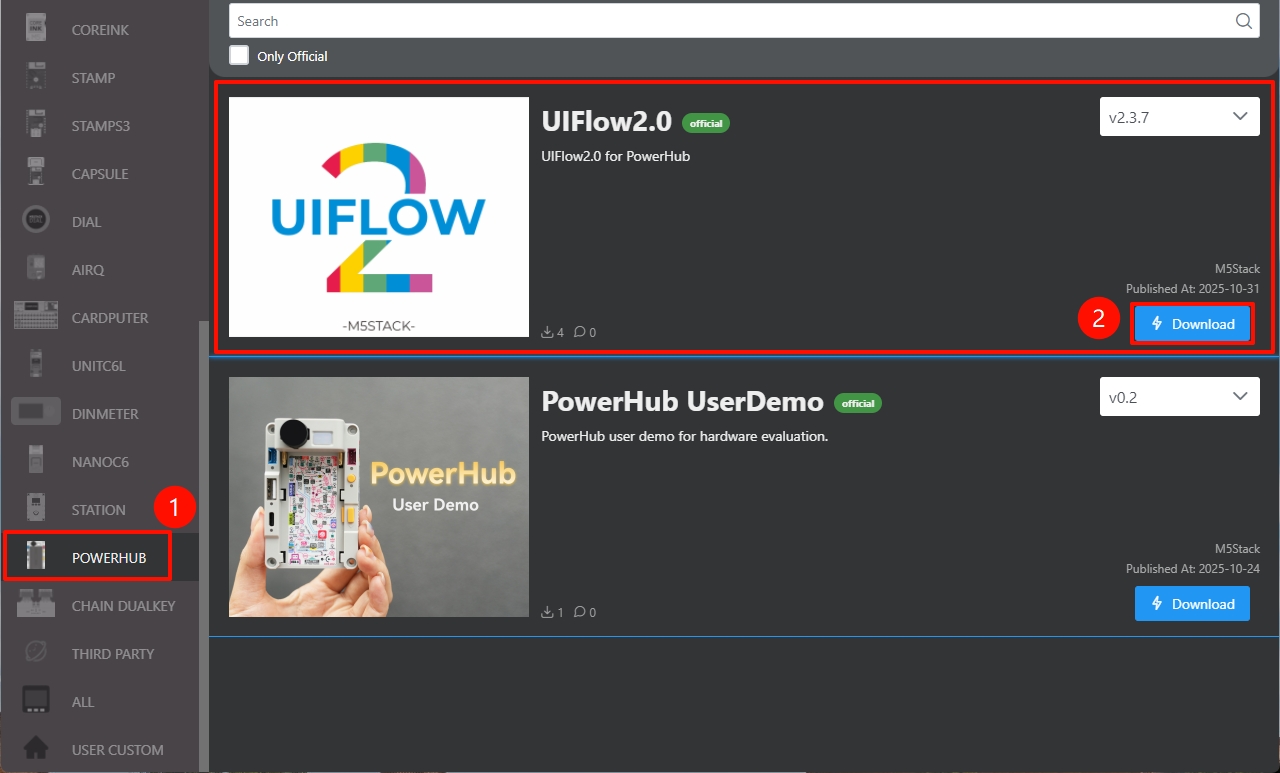
- Connect the device to the computer via a USB cable, click the
Burnbutton for the corresponding firmware in M5Burner, select the correct device port, and then clickStart.
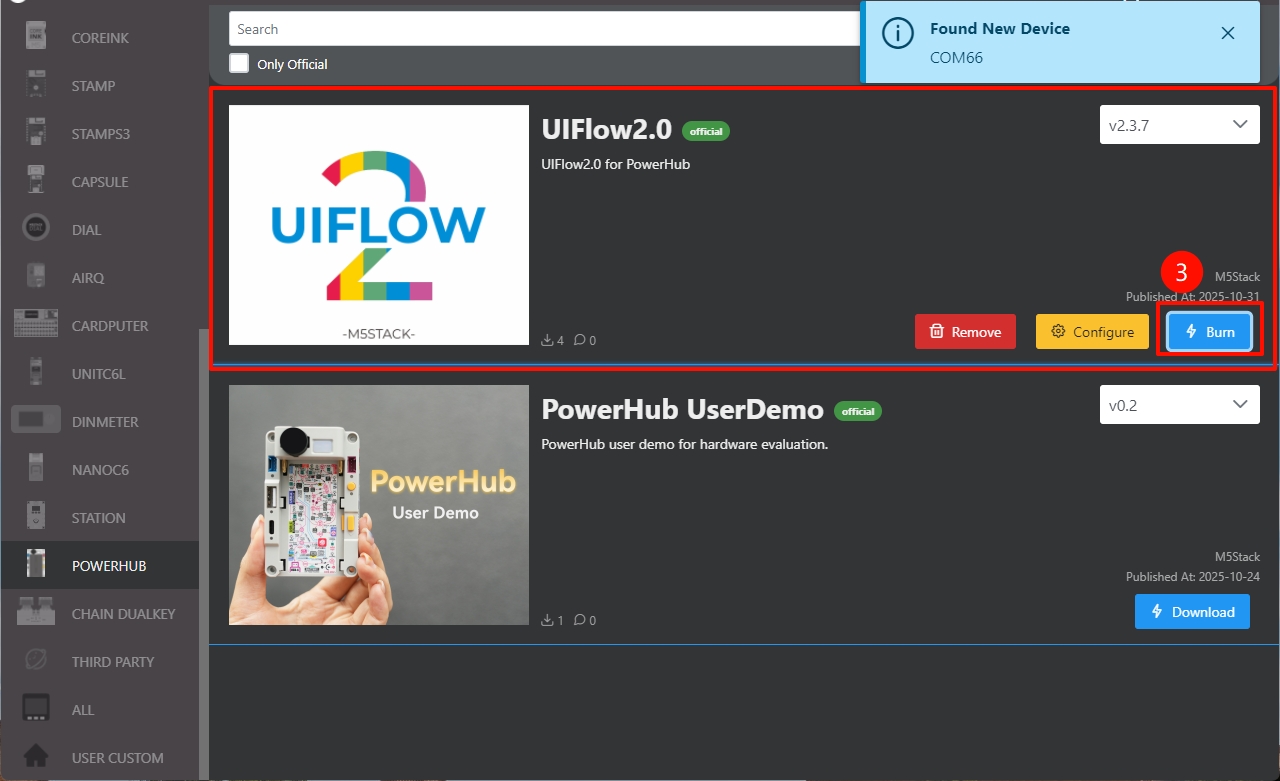
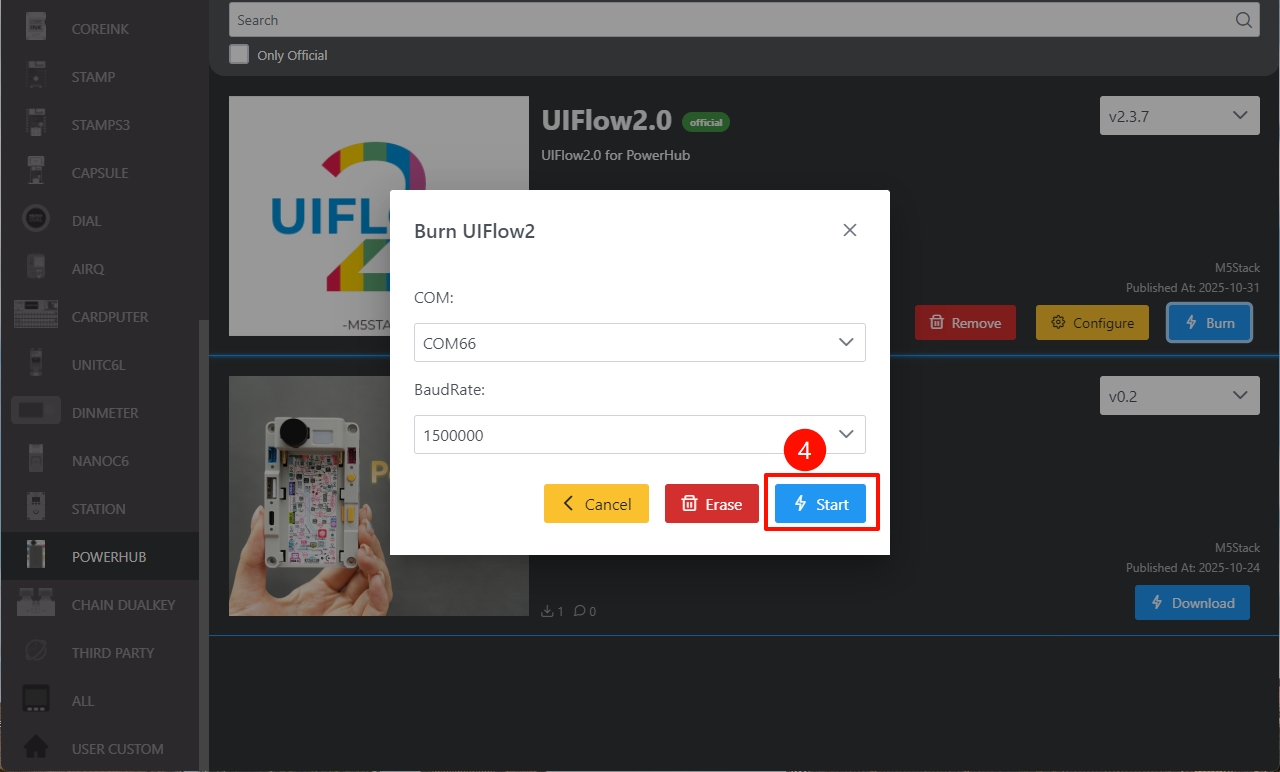
- Fill in the Wi-Fi configuration required for the device, including Wi-Fi SSID and Wi-Fi Password, as well as any other device configurations to be added or modified. Then click
Nextto start burning.
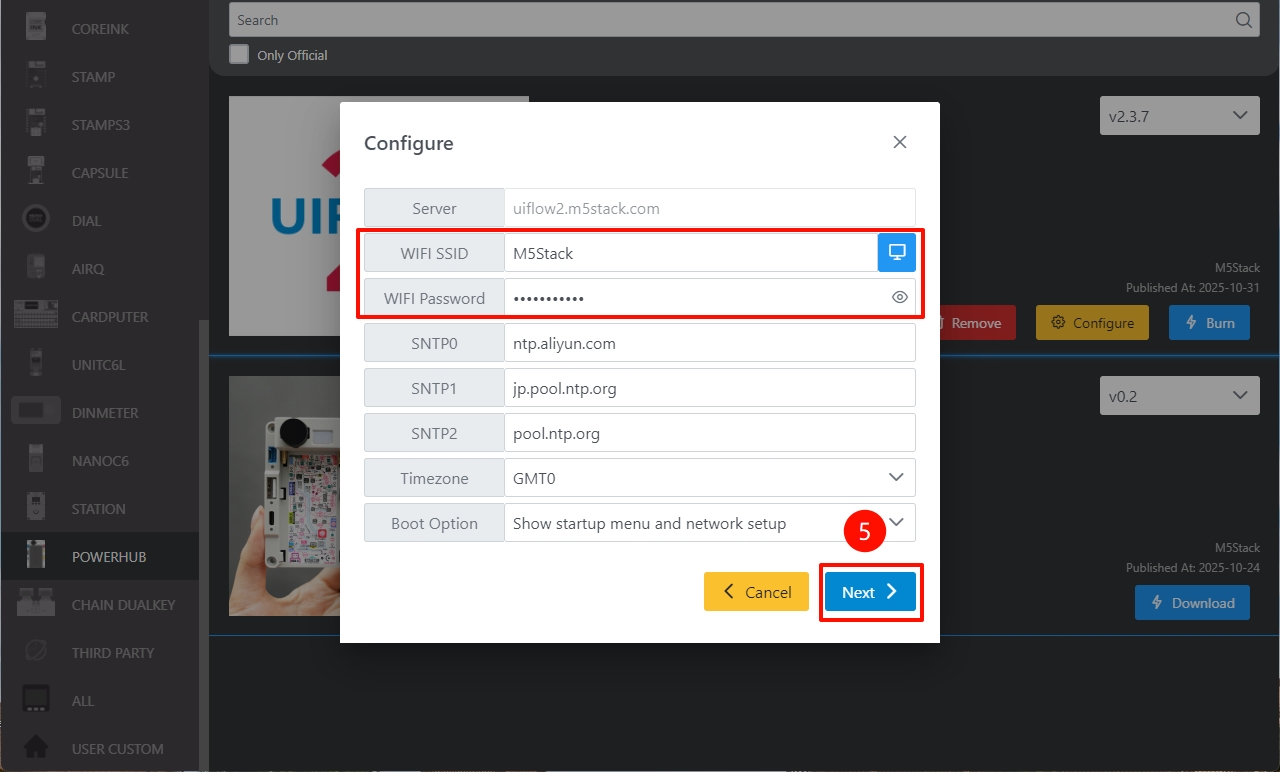
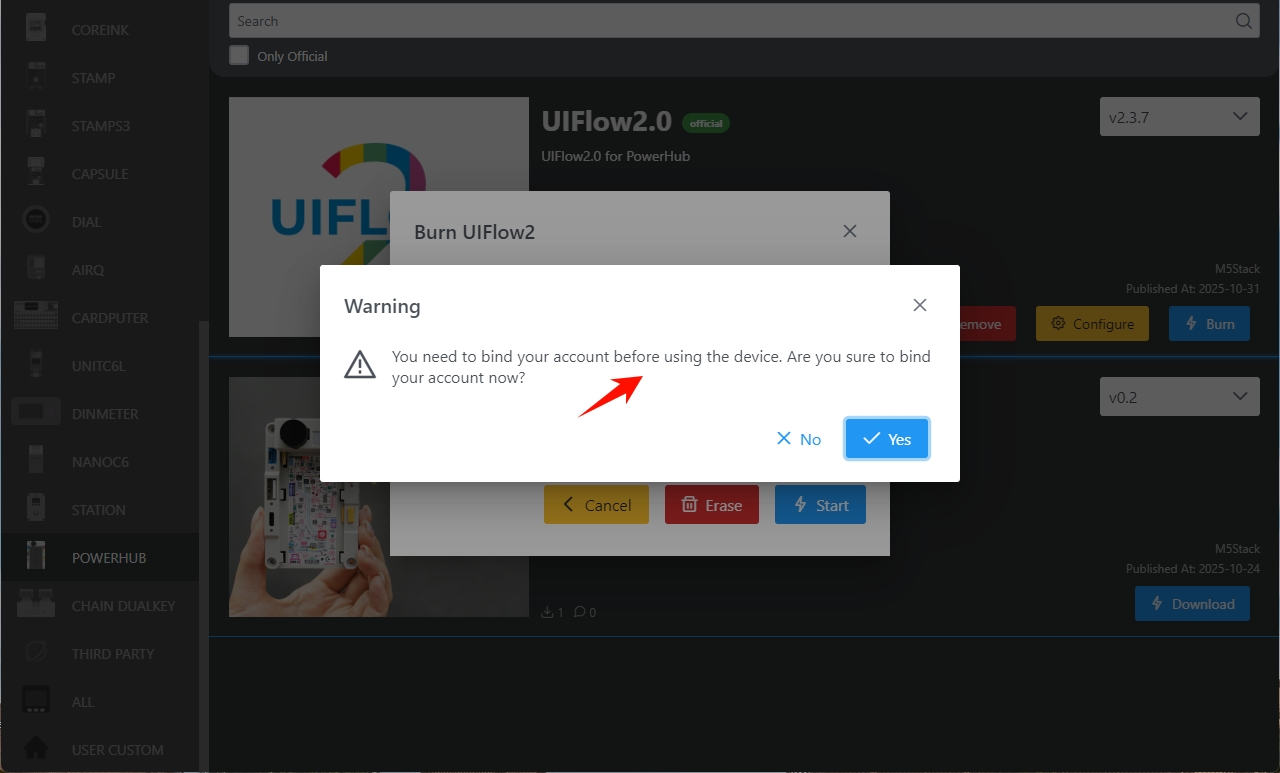
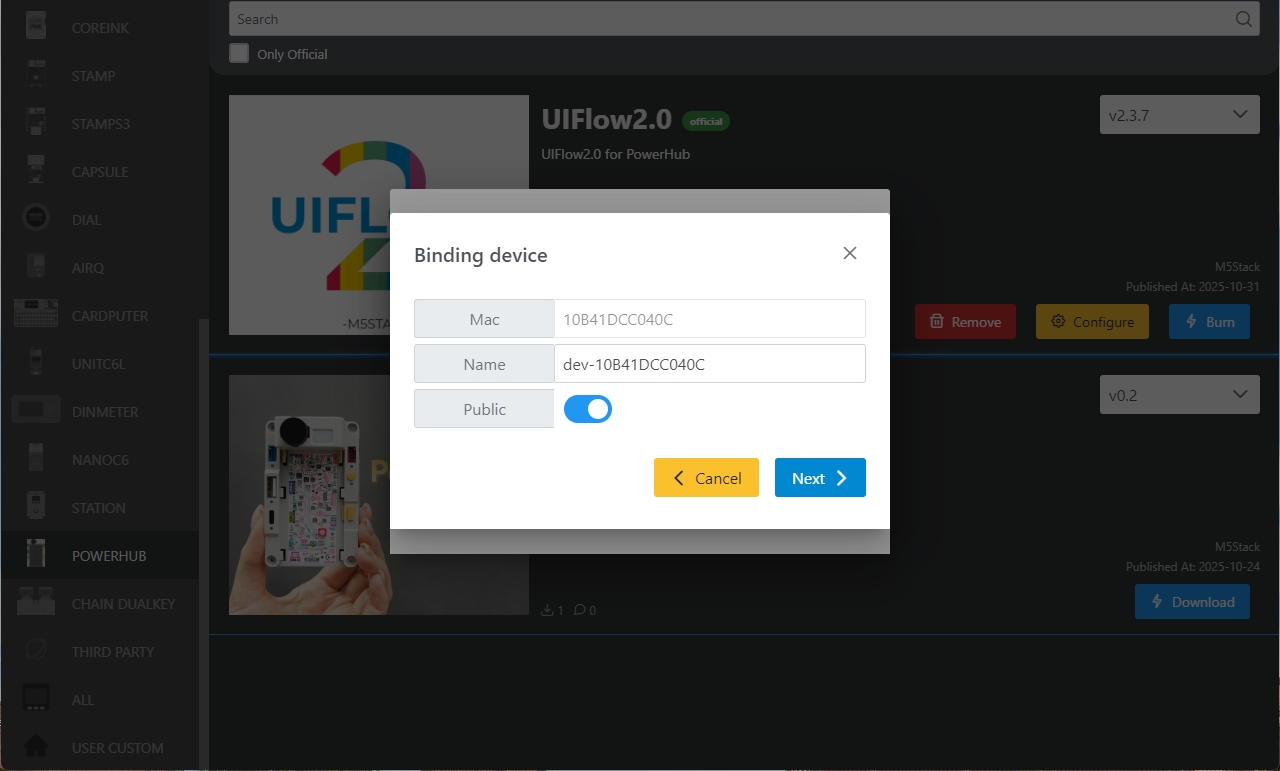
- When the message
Burn successfully, click here to returnappears, it indicates the burning was successful. Restart the device to apply the burning information.
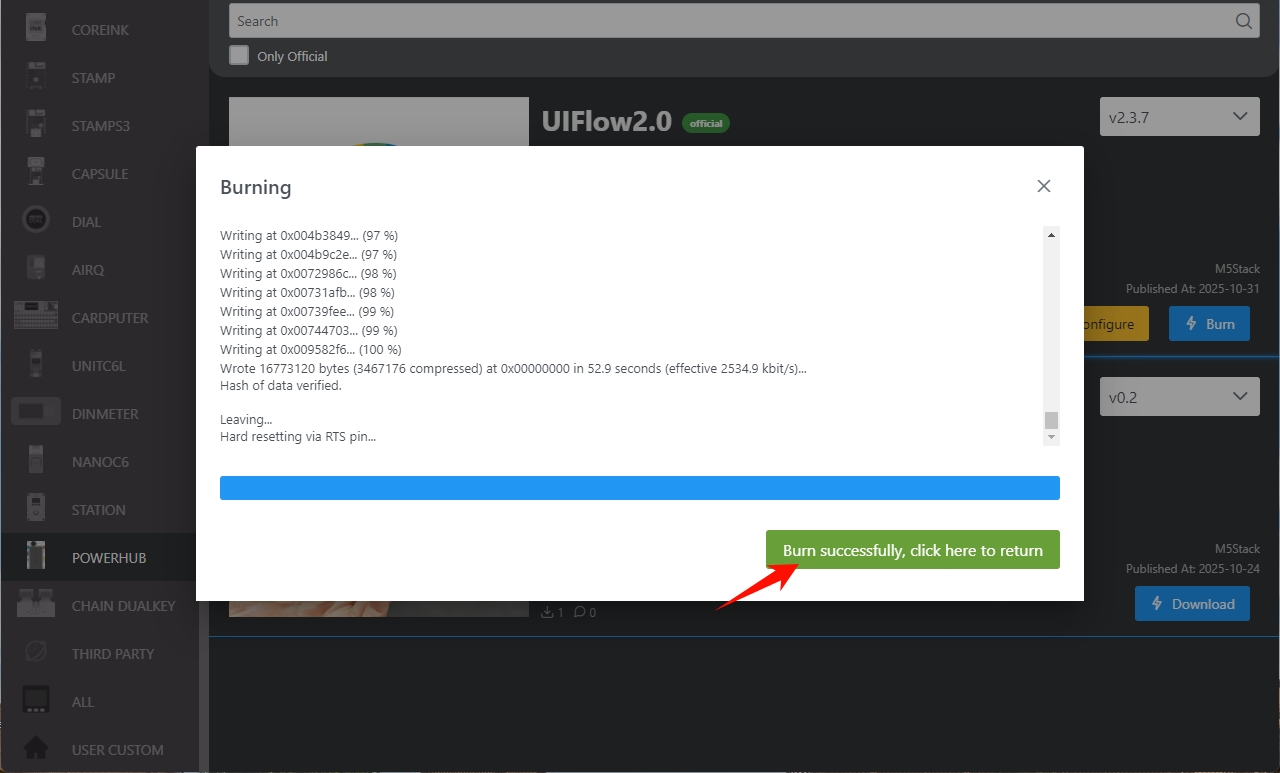
Configuration Information Description
- COM: Serial port
- BaudRate: Serial communication baud rate
- Server: Server address the device connects to
- WIFI SSID/WIFI Password: Wi-Fi name and password the device connects to
- SNTP Server
- SNTP0: Alibaba Cloud NTP server (China)
- SNTP1: Japan NTP server pool
- SNTP2: Global public NTP server pool
- Timezone: Time zone setting
- Boot Option
- run main.py directly: Run main.py directly
- show startup menu and network setup: Display startup interface (NEMU) and network setup
- only network setup: Only network setup
3. Modify Device Configuration
After firmware burning is complete, if you need to modify the device configuration, keep the USB connection, restart the device, use M5Burner, click the Configure option, make modifications in the pop-up configuration window, and then click next to re-burn the configuration information.
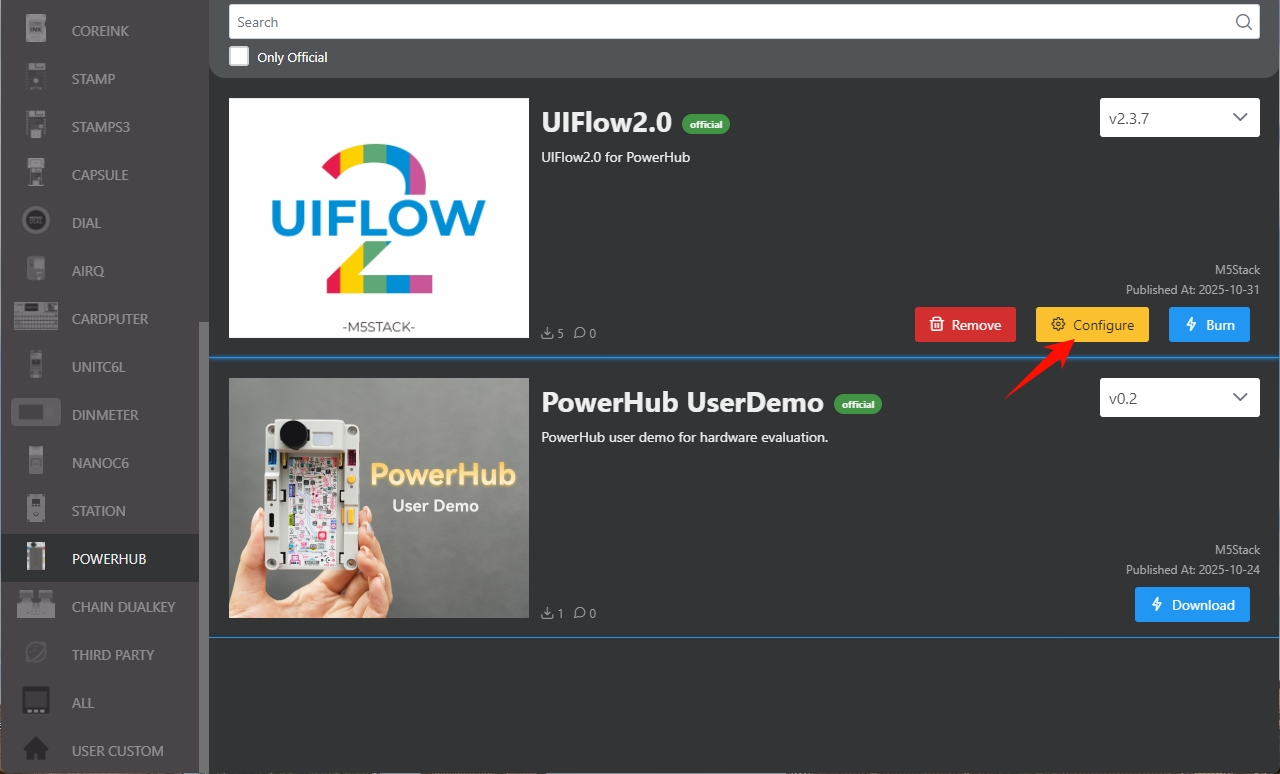
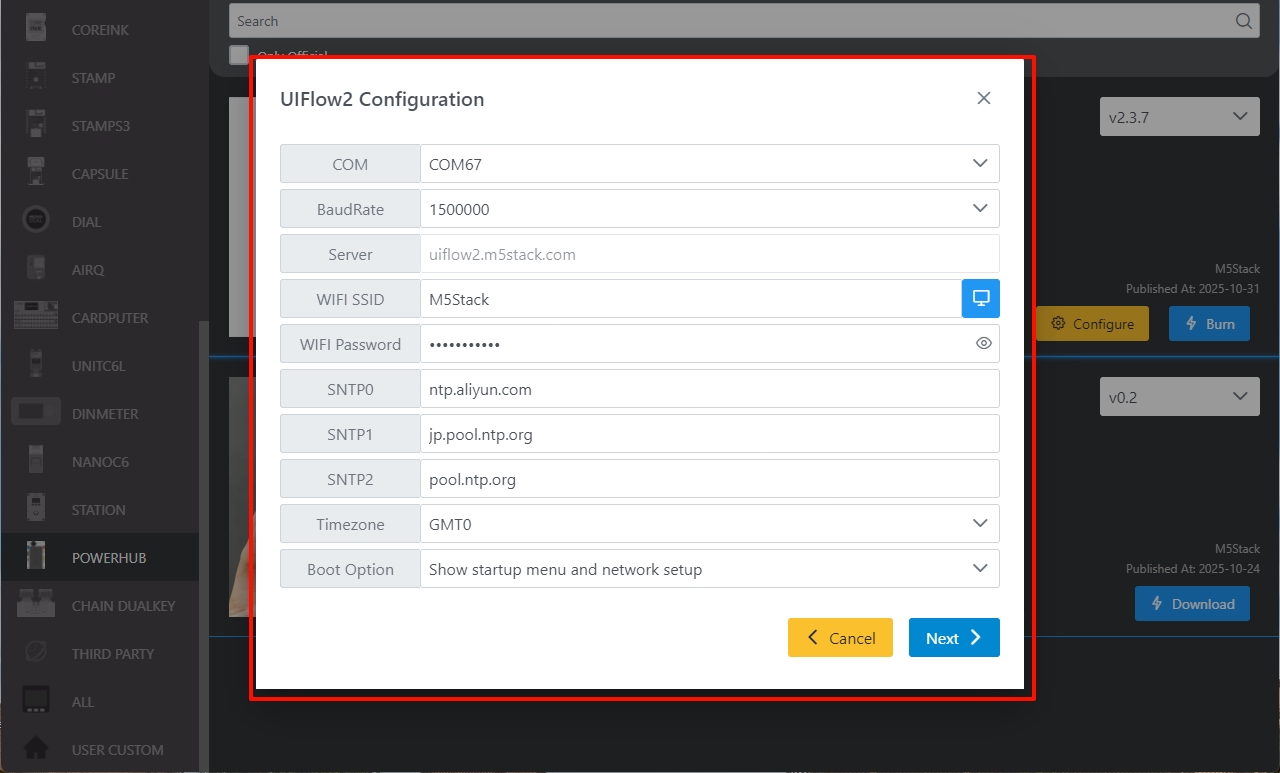
4. Log in to UiFlow2
Go to the UiFlow2 page and click the user icon in the upper right corner to log in to your UiFlow2 system account.
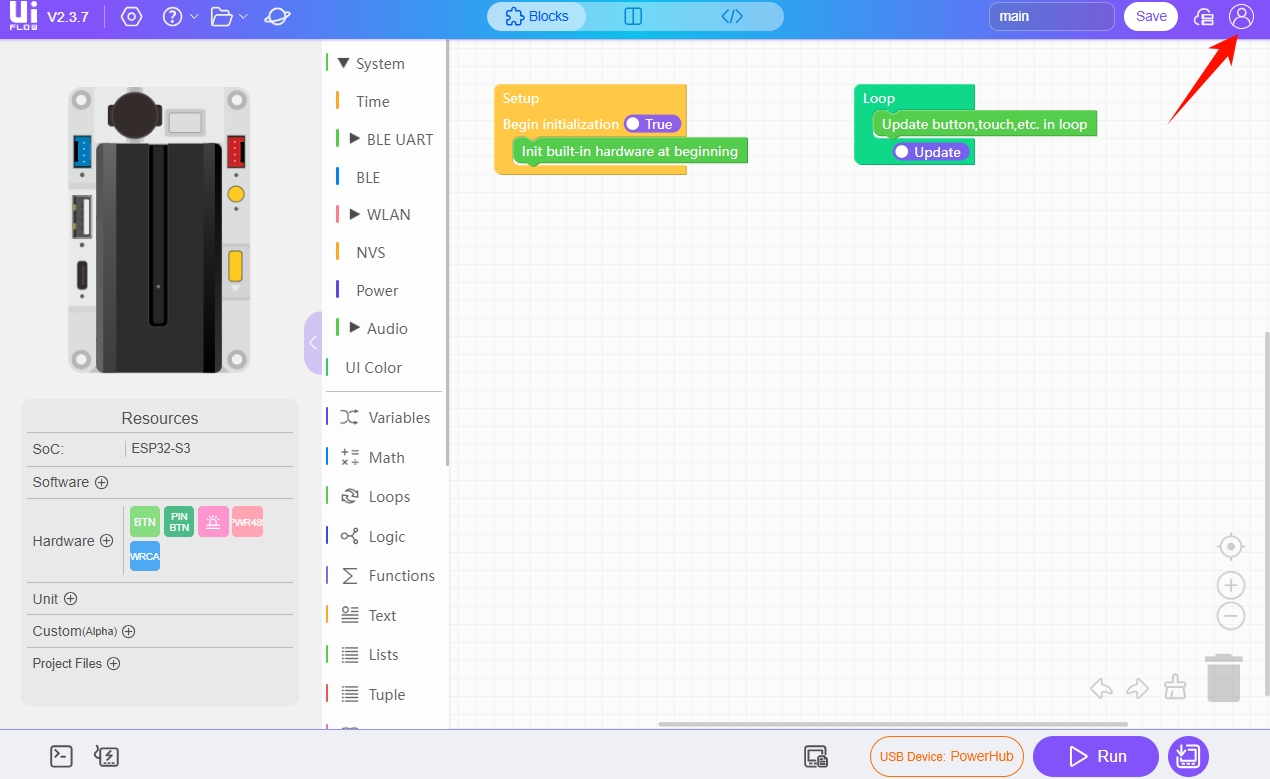
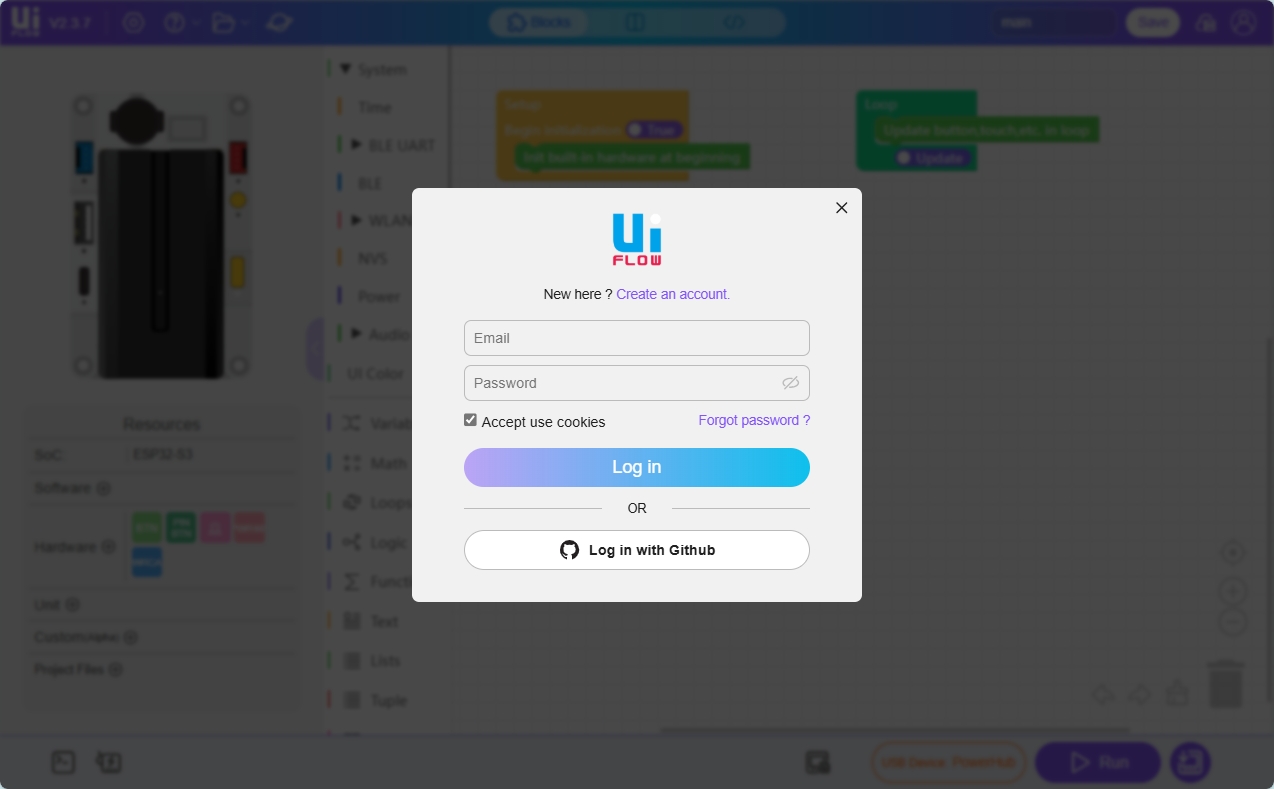
Select Device. To change the device owner, unbind the device from the account first.5. Enter the Programming Interface
You can connect the device to UiFlow2 either via Wi-Fi or USB to enter the programming page. The specific methods are as follows:
Wi-Fi Method
Configure section.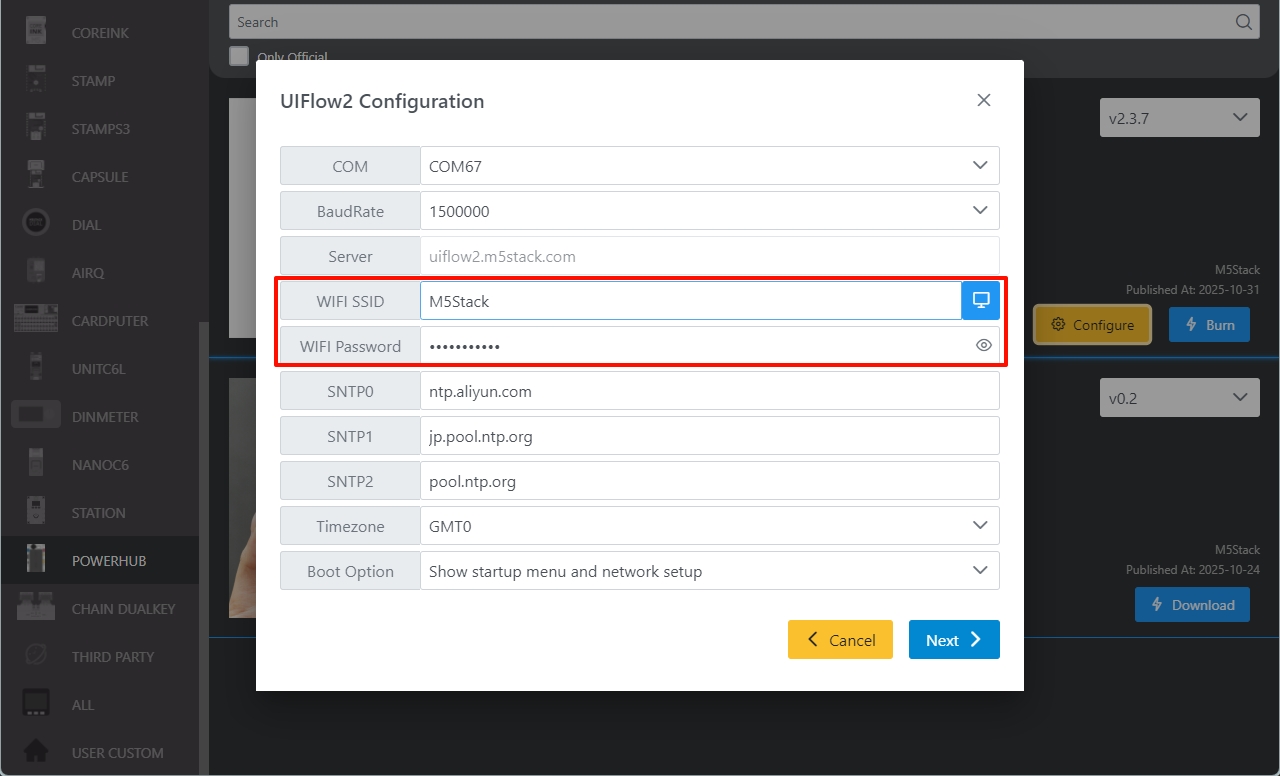
Enter the device list.
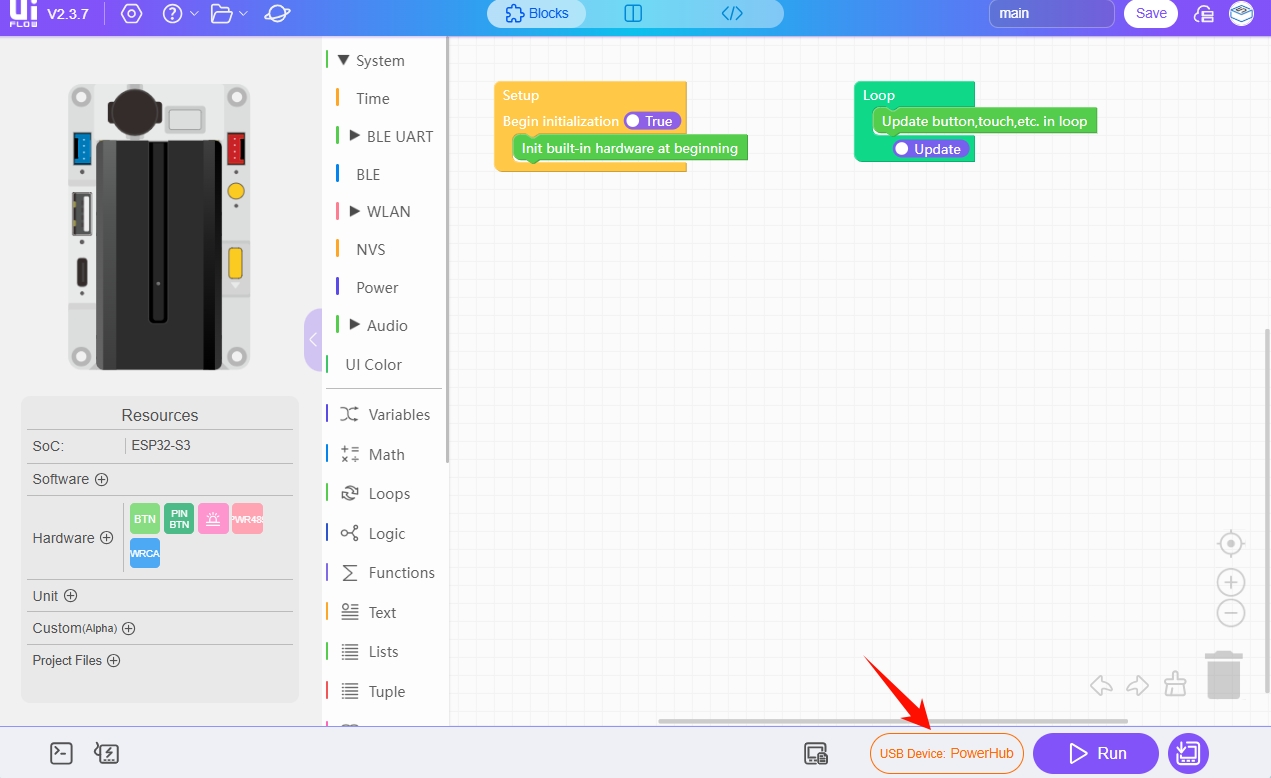
Select the online device and click Confirm.
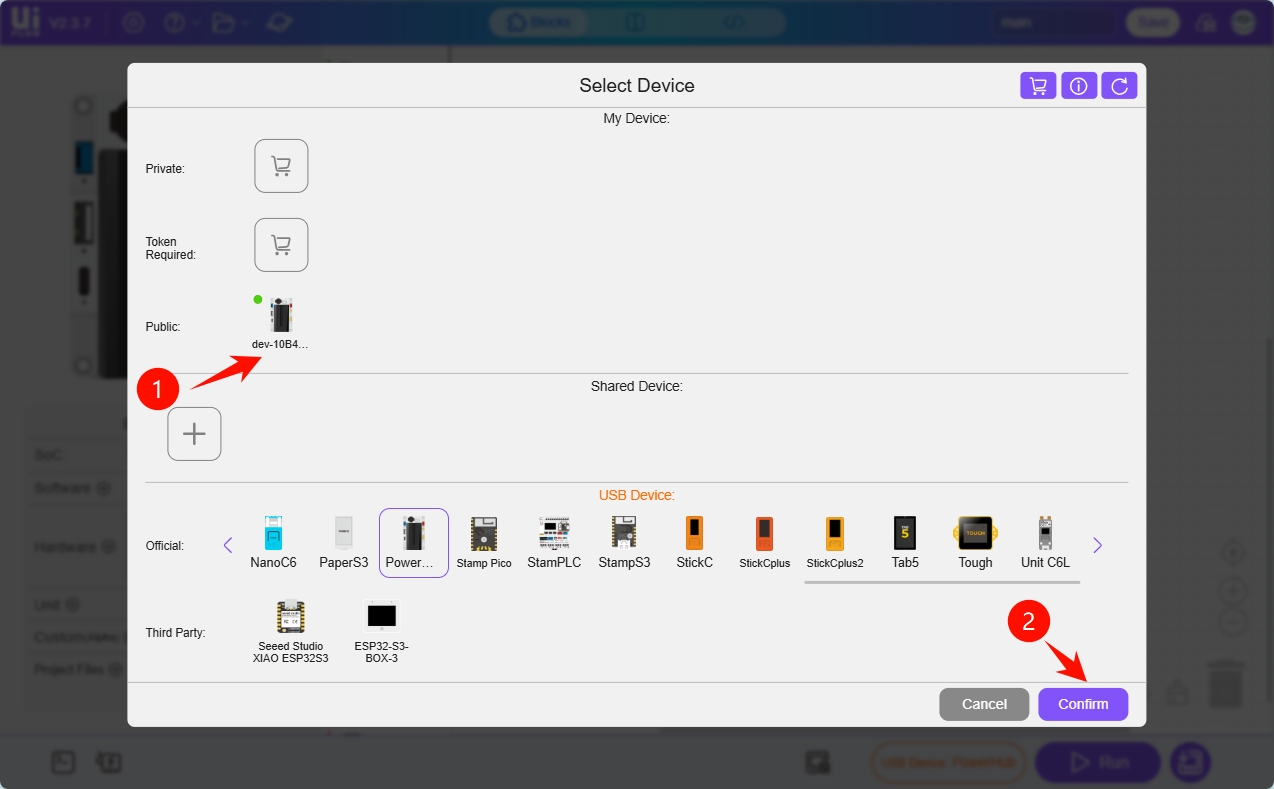
Successfully enter the UiFlow2 programming page for the device.
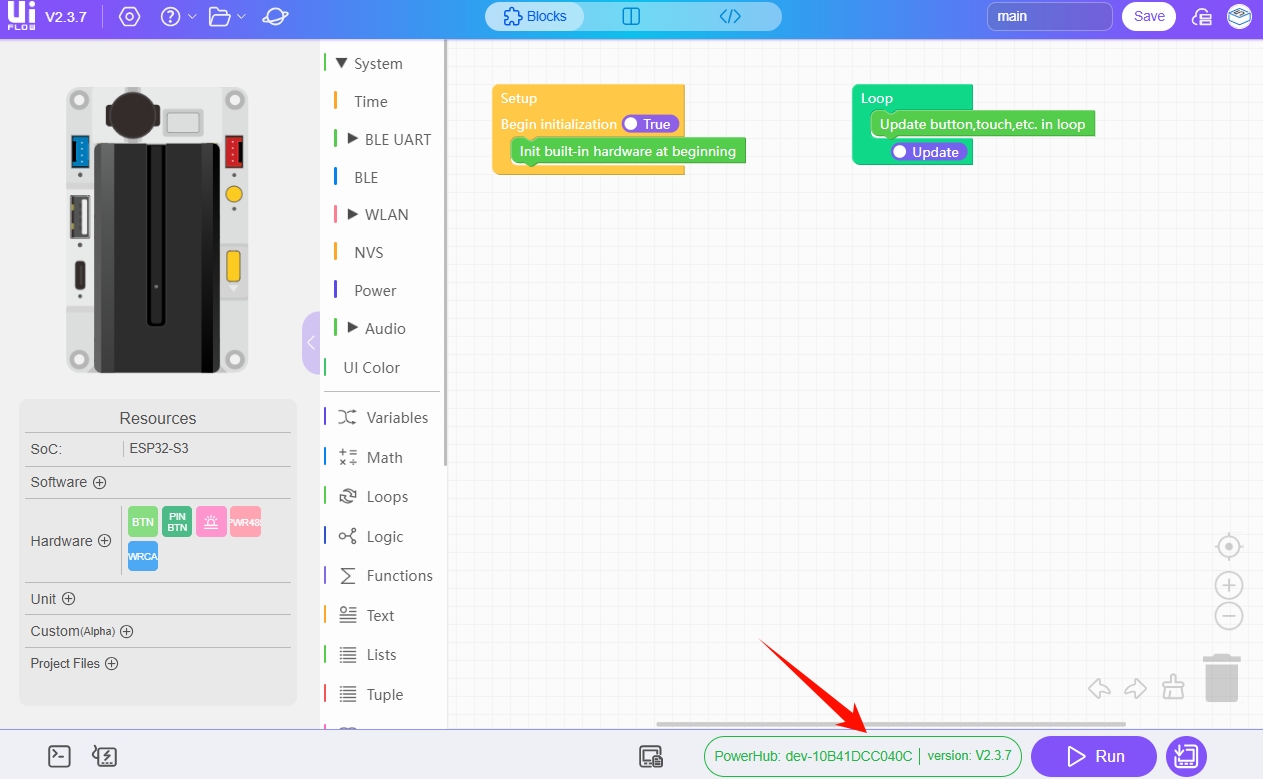
USB Method
- Connect PowerHub to the computer via USB cable. In the device list, select the PowerHub module and click
Confirm.
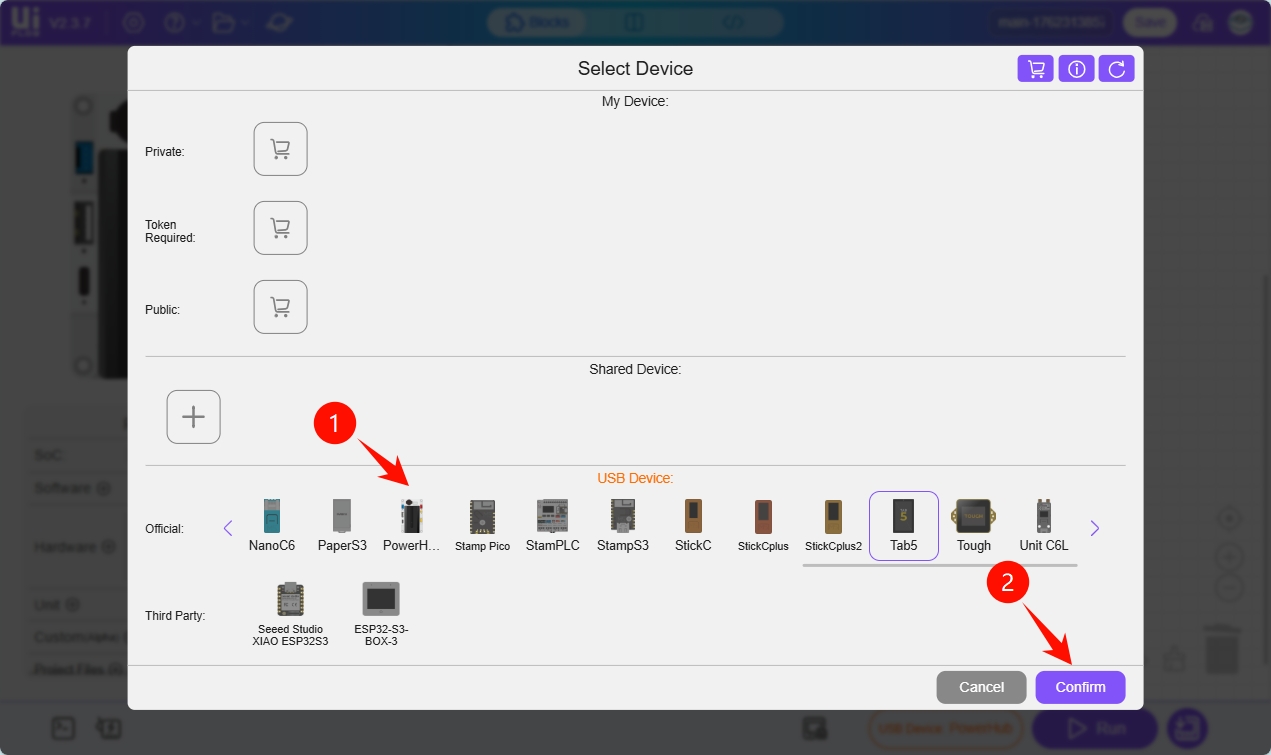
- Click the
WebTerminalbutton.
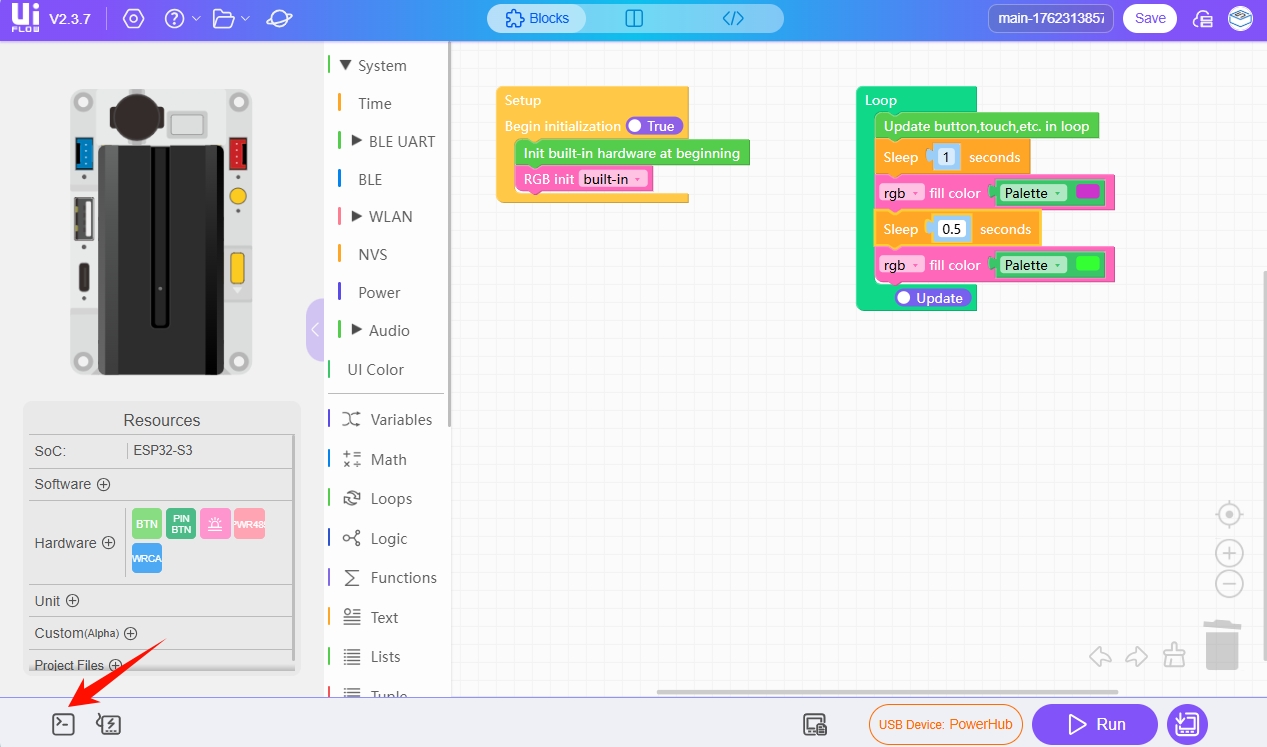
- In the pop-up window, select the serial port of the
PowerHuband clickConnect.
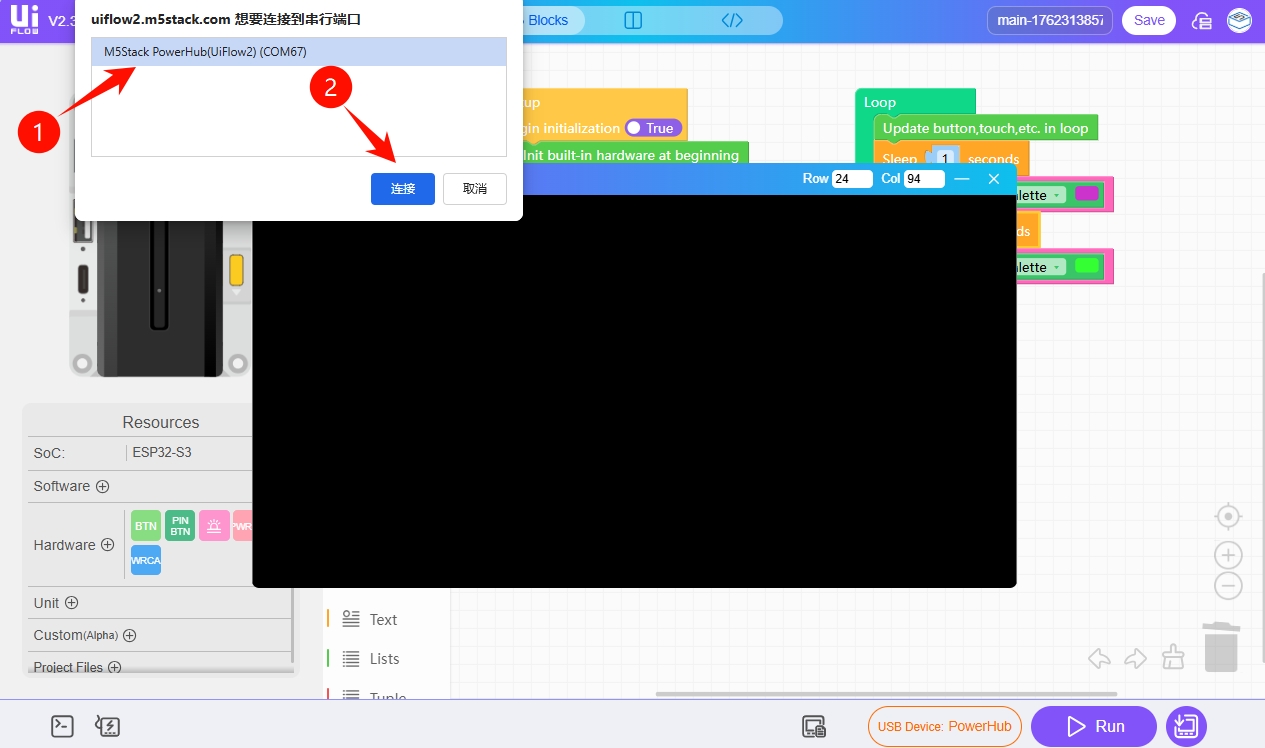
When Connected to Serial Port! is displayed on the WebTerminal screen, it means the USB connection is successful and you have entered the UiFlow2 programming page of the device.
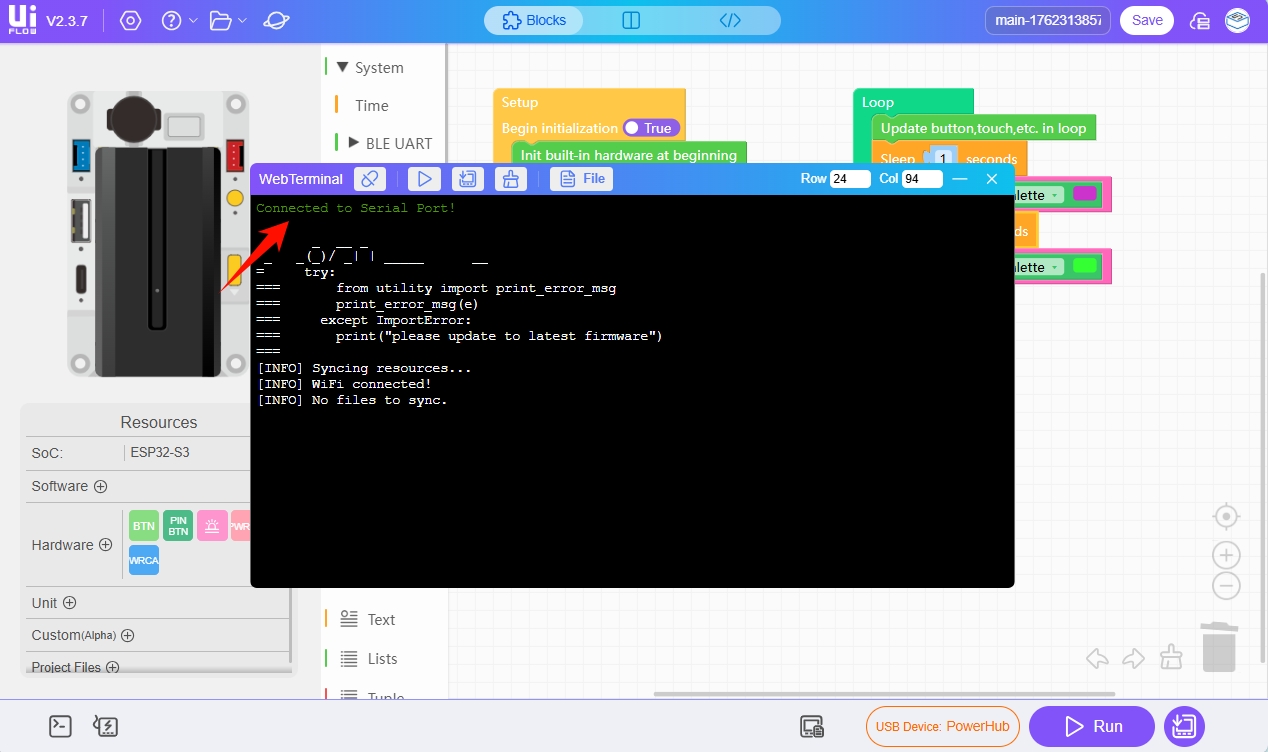
6. RUN
After completing the above steps, you can start programming with UiFlow2.
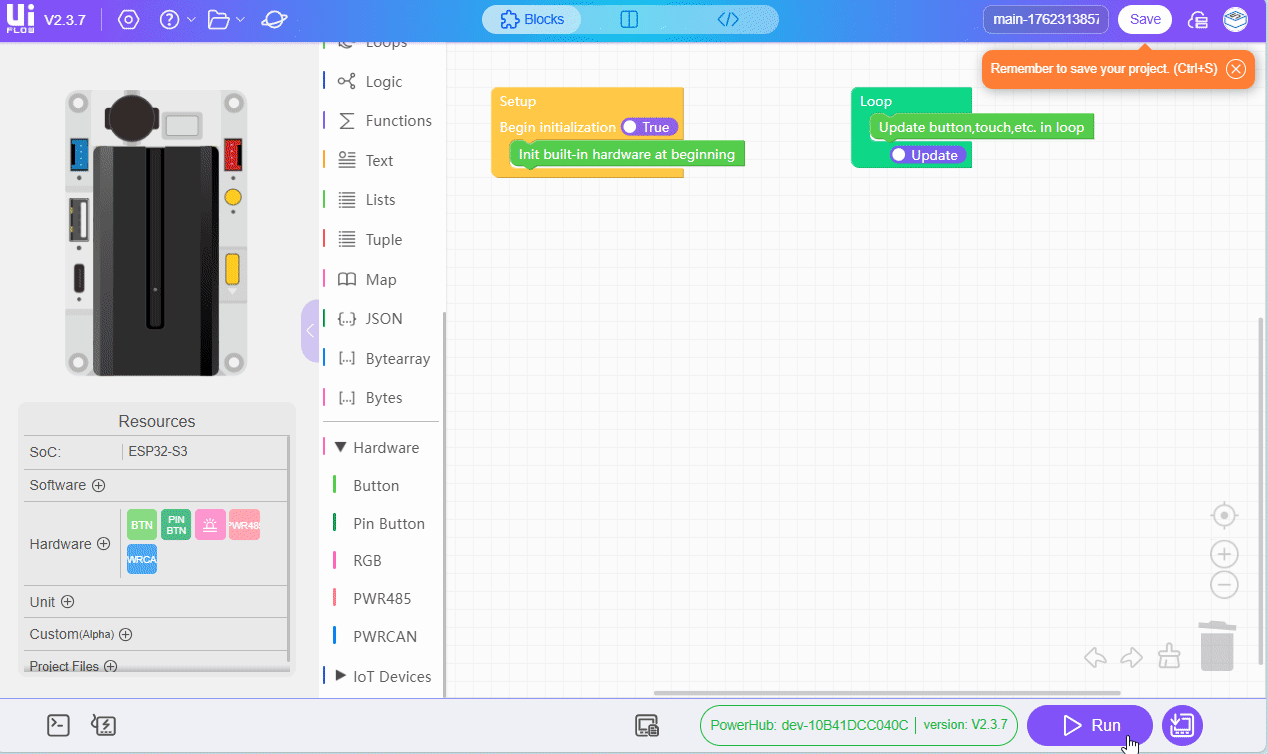
7. Related Links
8. Related Videos
- PowerHub Product Introduction and Case Demonstration
