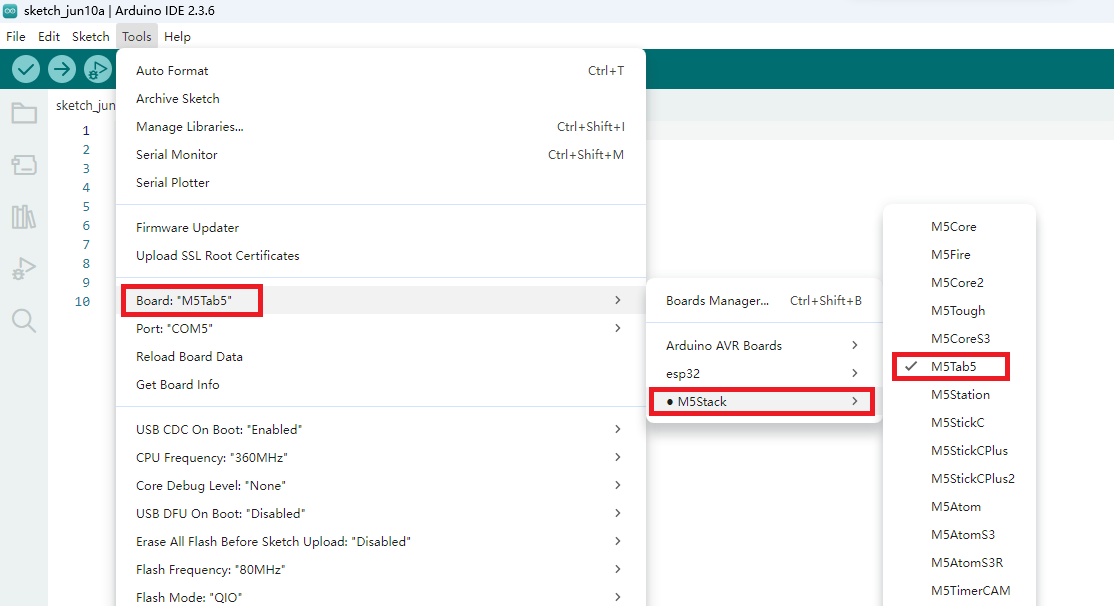Arduino Quick Start
2. Devices & Examples
3. M5Unified
4. M5GFX
5. Extensions
Unit
Base
Cap
StamPLC
IoT
Accessories
Arduino Board Management
Arduino IDE Board Manager:
The Arduino IDE Board Manager is used to record the configuration information of development boards and the toolchains used during the development process. Refer to the tutorial below to install the M5Stack board manager. The online installation method is simpler and allows for one-click installation. In some regions, if network issues prevent normal downloading, you might try switching to a mobile network or configure a proxy in the Preferences menu.
1. Installing Board Management
1. The Board Manager URL is used to index the development board information for a specific platform. In the Arduino IDE menu, select File -> Preferences
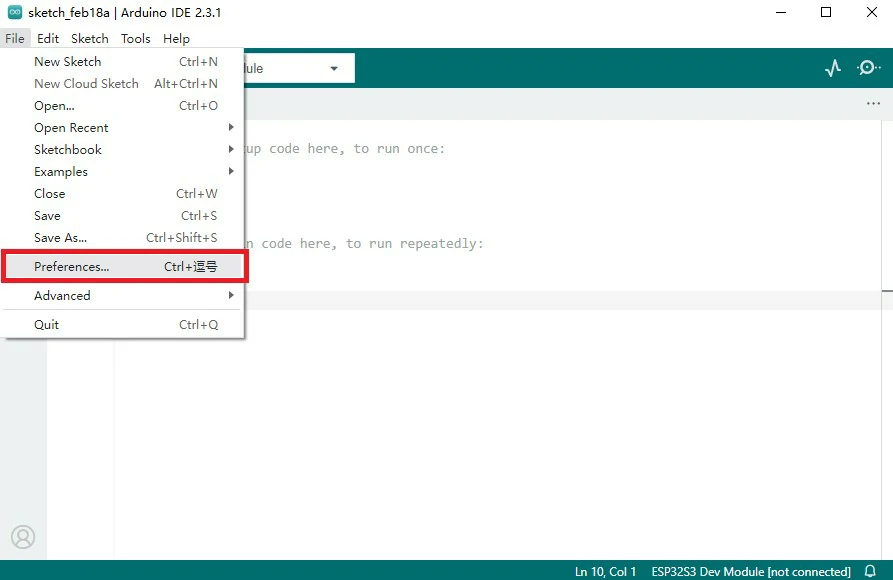
2. Copy the M5Stack board management URL below into the Additional Board Manager URLs field, and save.
https://static-cdn.m5stack.com/resource/arduino/package_m5stack_index.jsonChina Regional Mirror Resources
Users in China may experience connection and download speed issues when using the above links. Please use the following mirror resource URLs instead.
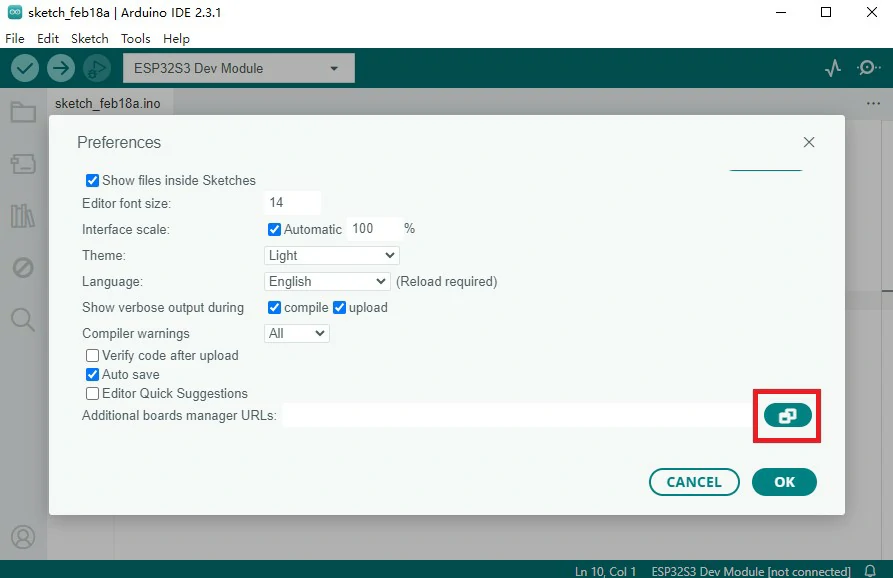

3. In the sidebar, select Board Manager, search for M5Stack, and click Install.
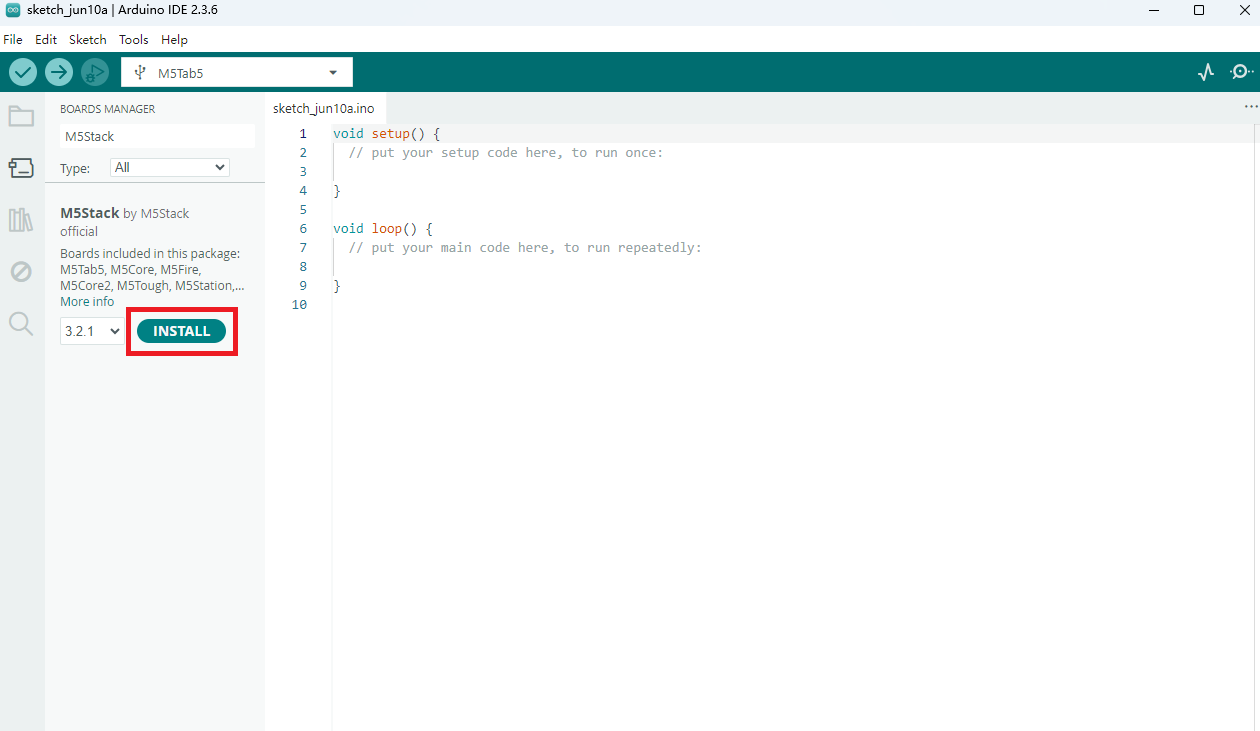
2. Selecting the Development Board
Depending on the product used, select the corresponding development board under Tools -> Board -> M5Stack -> {Product Name}.
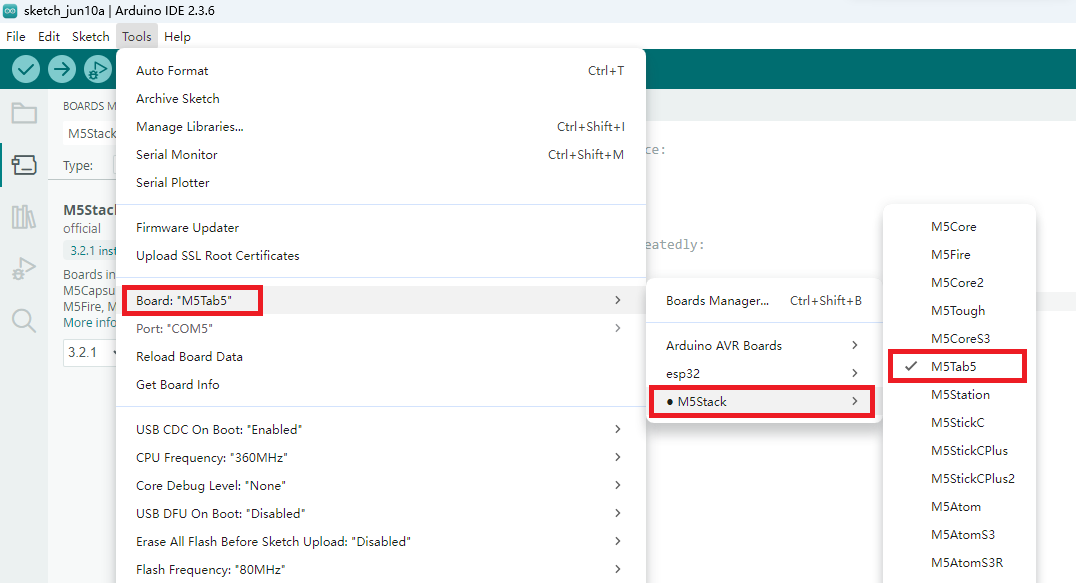
Board Option
The board management list may not include the latest development board options. If there is no corresponding product board option,
you can select a board with the same chip type for program compilation, such as M5Dial uses the ESP32S3 chip, so you can use the M5StampS3 board option for compilation.3. Manual (Offline) Installation of the Development Board
Reason for Manual Installation
Due to network restrictions, some users fail to download the M5Stack board using the above tutorial. Therefore, a manual installation of our pre-packaged M5Stack board management package is required.
1. Download the M5Stack Board Management Package
Download M5Stack Board Management Package from Baidu Cloud (Extraction code: ewtp)
2. Extract the Control Board
- Unzip the downloaded M5Stack board management package and place it in the following path. Please note to modify the path
{User Name}to your actual username.
C:\Users\{User Name}\AppData\Local\Arduino15\packages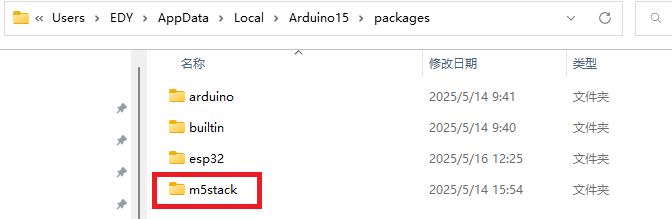
Vital Note:
The name of the folder after extraction must be
m5stack ; otherwise, the related library files cannot be used.3.Paste Board Manager URL
- Paste following M5Stack board manager URL into
Additonal boards manager URLs, then save.
https://static-cdn.m5stack.com/resource/arduino/package_m5stack_index.json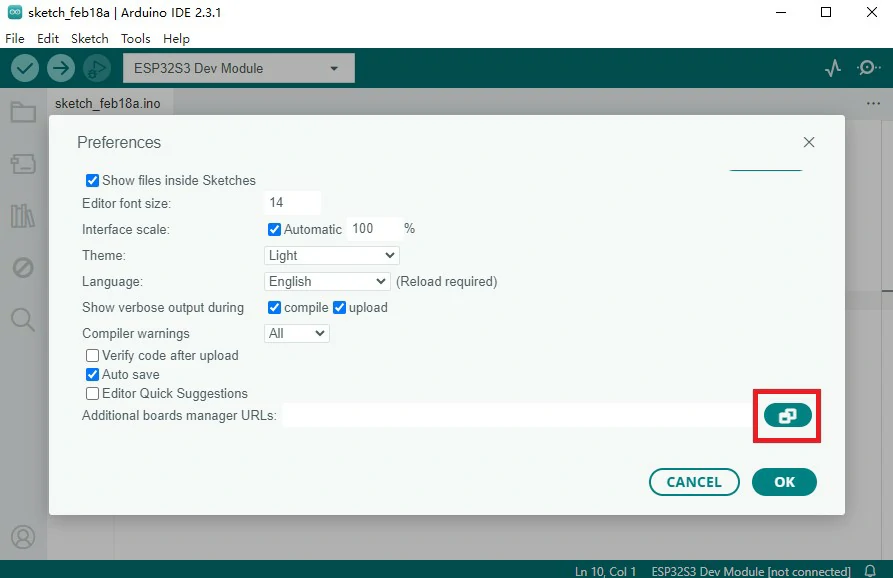

4.Restart Arduino IDE
- After restarting, you will be able to see the M5Stack control board.