
Arduino Quick Start
2. Devices & Examples
3. M5Unified
4. M5GFX
5. Extensions
Unit
Base
Cap
StamPLC
IoT
Accessories
PaperS3 Arduino Example Program Compilation & Upload
1.Preparation
1.Install Arduino IDE: Refer to the Arduino IDE Installation Guide to complete the IDE setup.
2.Install board package: Refer to the Basic Setup Guide to install the M5Stack board package and select
M5PaperS3as the development board.
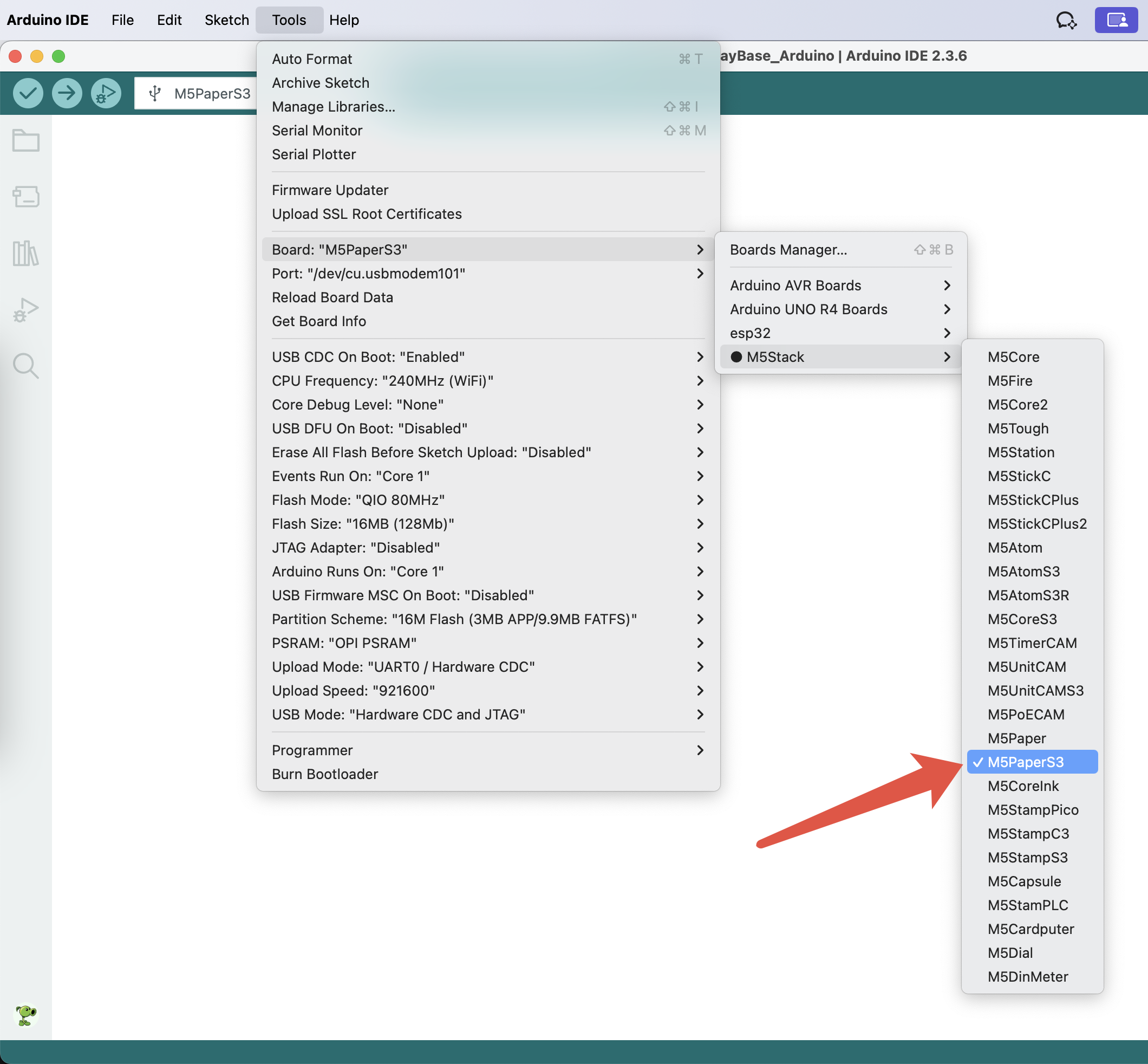
- 3.Install dependencies: Refer to the Library Management Guide to install the latest
M5UnifiedandM5GFXdriver libraries, and install all required dependencies as prompted.
M5Unified version >=
0.2.5, M5GFX version >= 0.2.7. The previously required epdiy library is no longer needed in the latest versions.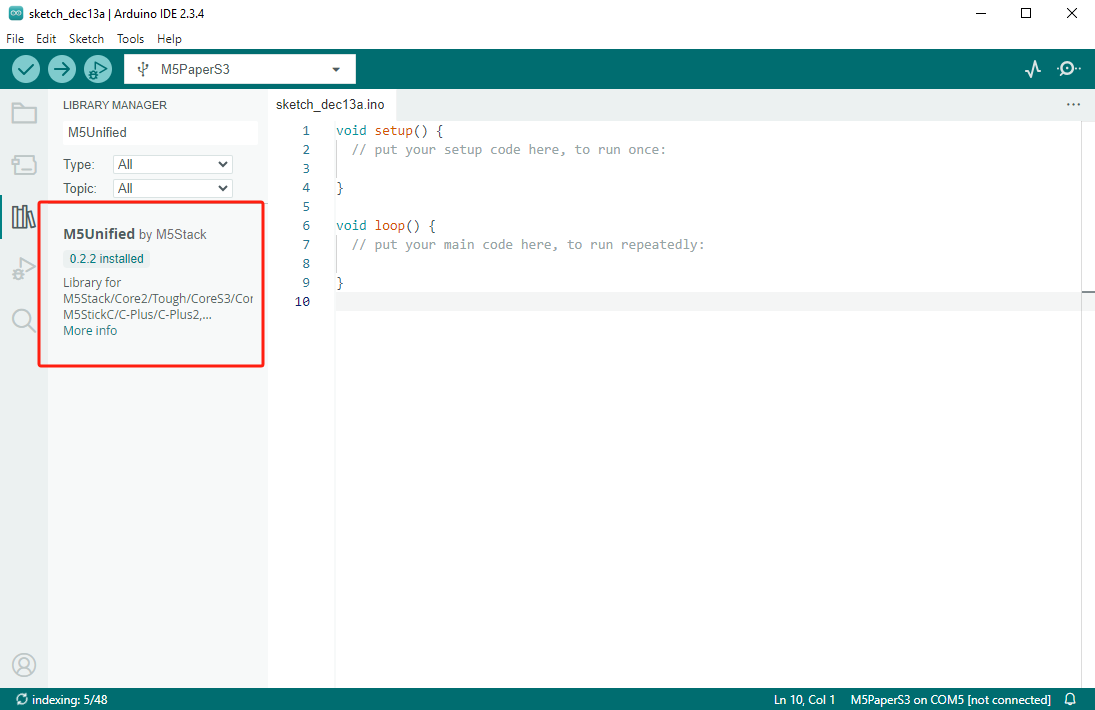
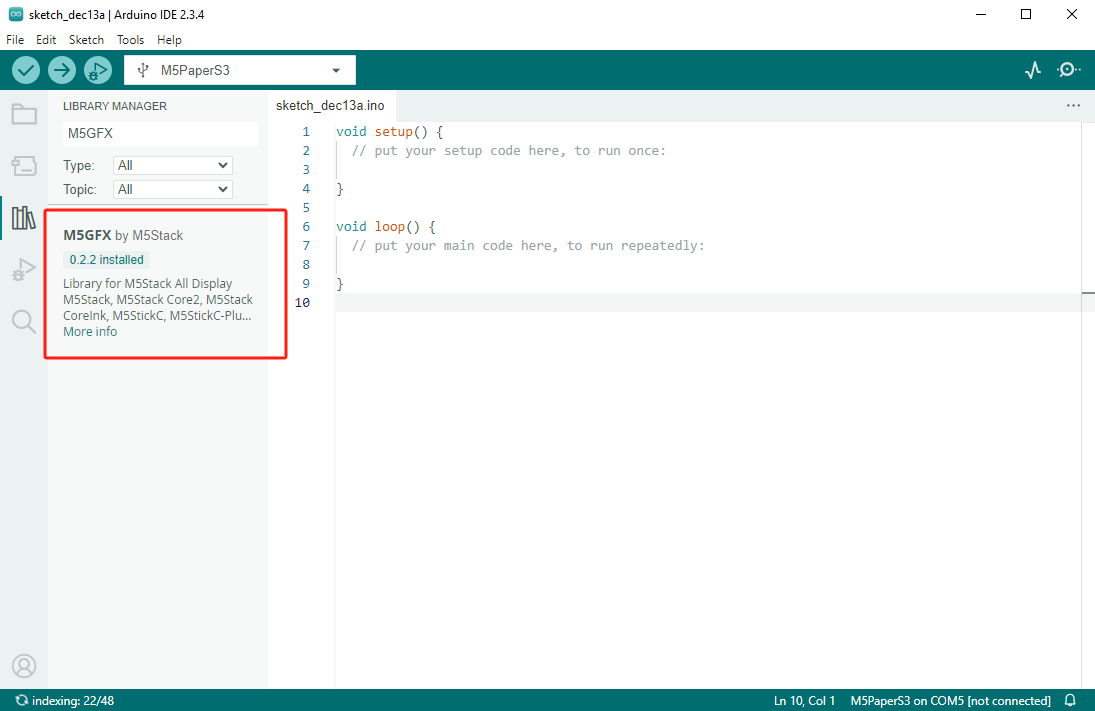
2.Download Mode
Connect the device to your computer via USB. Long press the power button on the M5PaperS3 until the back LED blinks red. This indicates that the device has entered download mode.
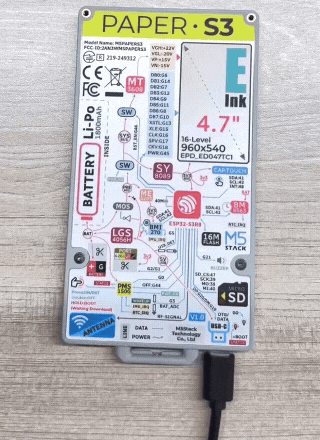
3.Port Selection
Wait for the port to be recognized, then select the corresponding port in the Arduino IDE.
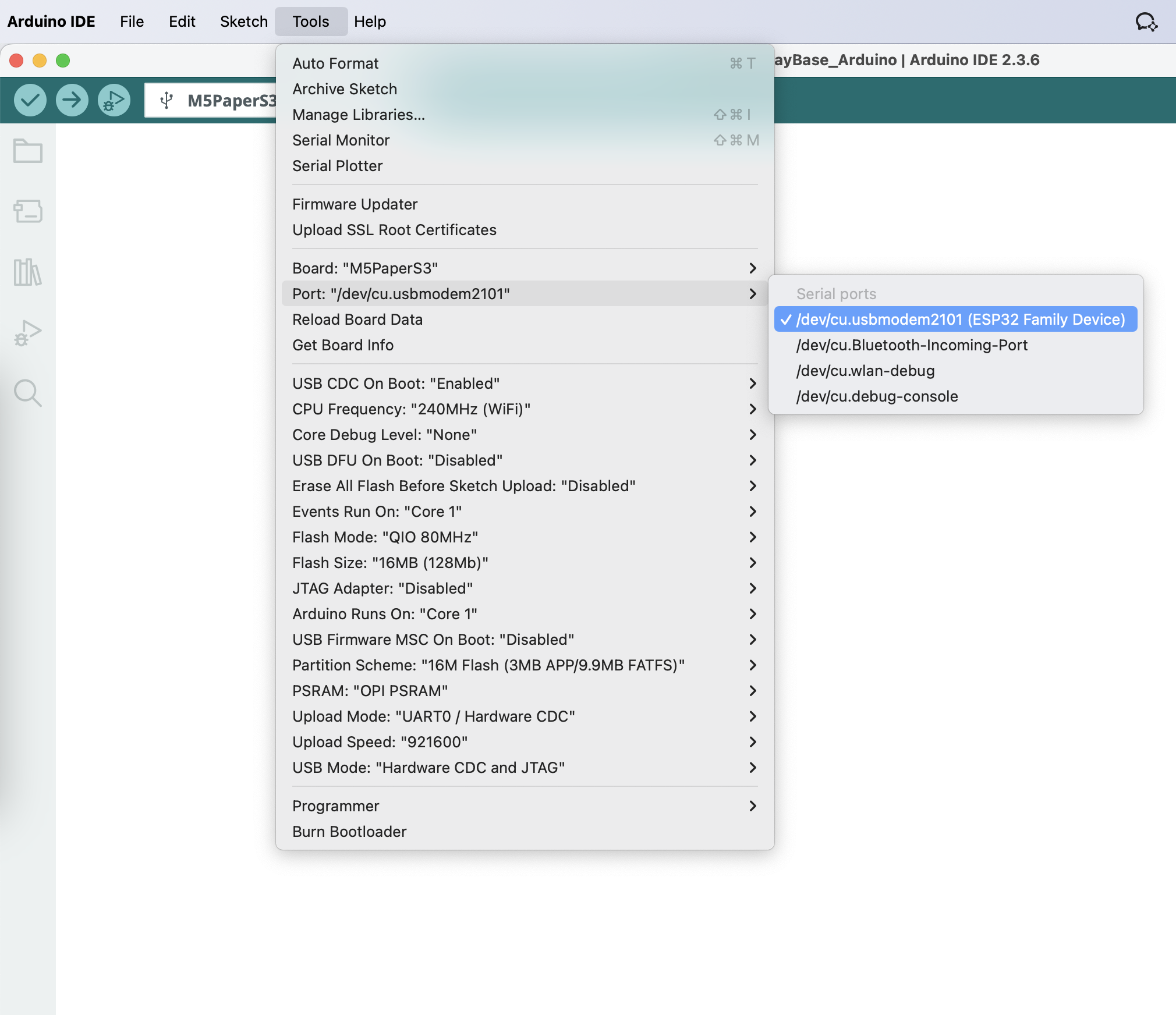
4.Compile & Upload
Open the BarGraph example from the M5GFX driver library and click the Upload button. The program will begin compiling and uploading.
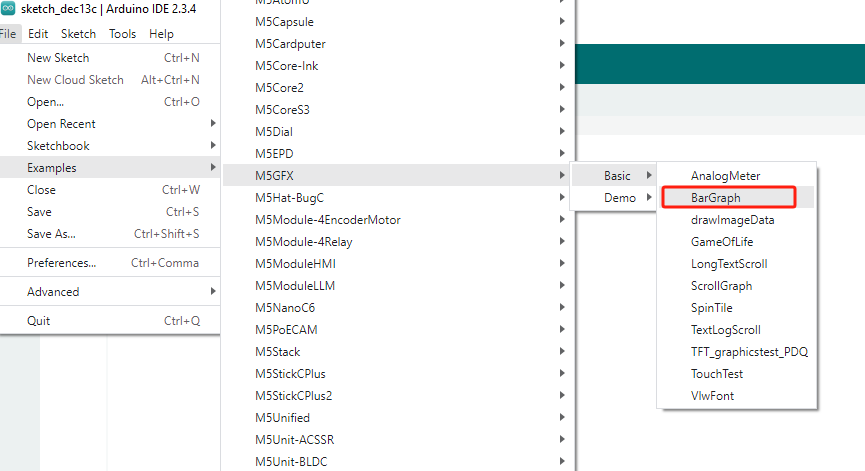

5.Related Resources
GitHub
Arduino API & Examples