
Arduino Quick Start
2. Devices & Examples
3. M5Unified
4. M5GFX
5. Extensions
Unit
Base
Cap
StamPLC
IoT
Accessories
Gray IMU 6-Axis Motion Sensor (Gyro + Accelerometer)
Gray IMU 's 6-axis motion sensor (gyro + accelerometer) input related APIs and example program.
Note
Basic has no motion sensor.
Example
cpp
1 2 3 4 5 6 7 8 9 10 11 12 13 14 15 16 17 18 19 20 21 22 23 24 25 26 27 28 29 30 31 32 33 34 35
#include <M5Unified.h>
void setup(void) {
auto cfg = M5.config();
M5.begin(cfg);
M5.Display.setTextFont(&fonts::Font4);
M5.Display.setTextSize(1);
}
void loop(void) {
auto imu_update = M5.Imu.update();
if (imu_update) {
M5.Display.setCursor(0, 24);
M5.Display.clear(TFT_WHITE);
auto ImuData = M5.Imu.getImuData();
// The ImuData obtained by getImuData can be used as follows.
ImuData.accel.x; // accel x-axis value.
ImuData.accel.y; // accel y-axis value.
ImuData.accel.z; // accel z-axis value.
ImuData.accel.value; // accel 3values array [0]=x / [1]=y / [2]=z.
ImuData.gyro.x; // gyro x-axis value.
ImuData.gyro.y; // gyro y-axis value.
ImuData.gyro.z; // gyro z-axis value.
ImuData.gyro.value; // gyro 3values array [0]=x / [1]=y / [2]=z.
M5.Display.setTextColor(TFT_BLACK);
M5.Display.printf("IMU:\r\n");
M5.Display.printf("ax:%6.2f ay:%6.2f az:%6.2f\r\n", ImuData.accel.x, ImuData.accel.y, ImuData.accel.z);
M5.Display.printf("gx:%6.2f gy:%6.2f gz:%6.2f\r\n", ImuData.gyro.x, ImuData.gyro.y, ImuData.gyro.z);
}
delay(500);
} This program displays the axis information of the motion sensor on the screen.
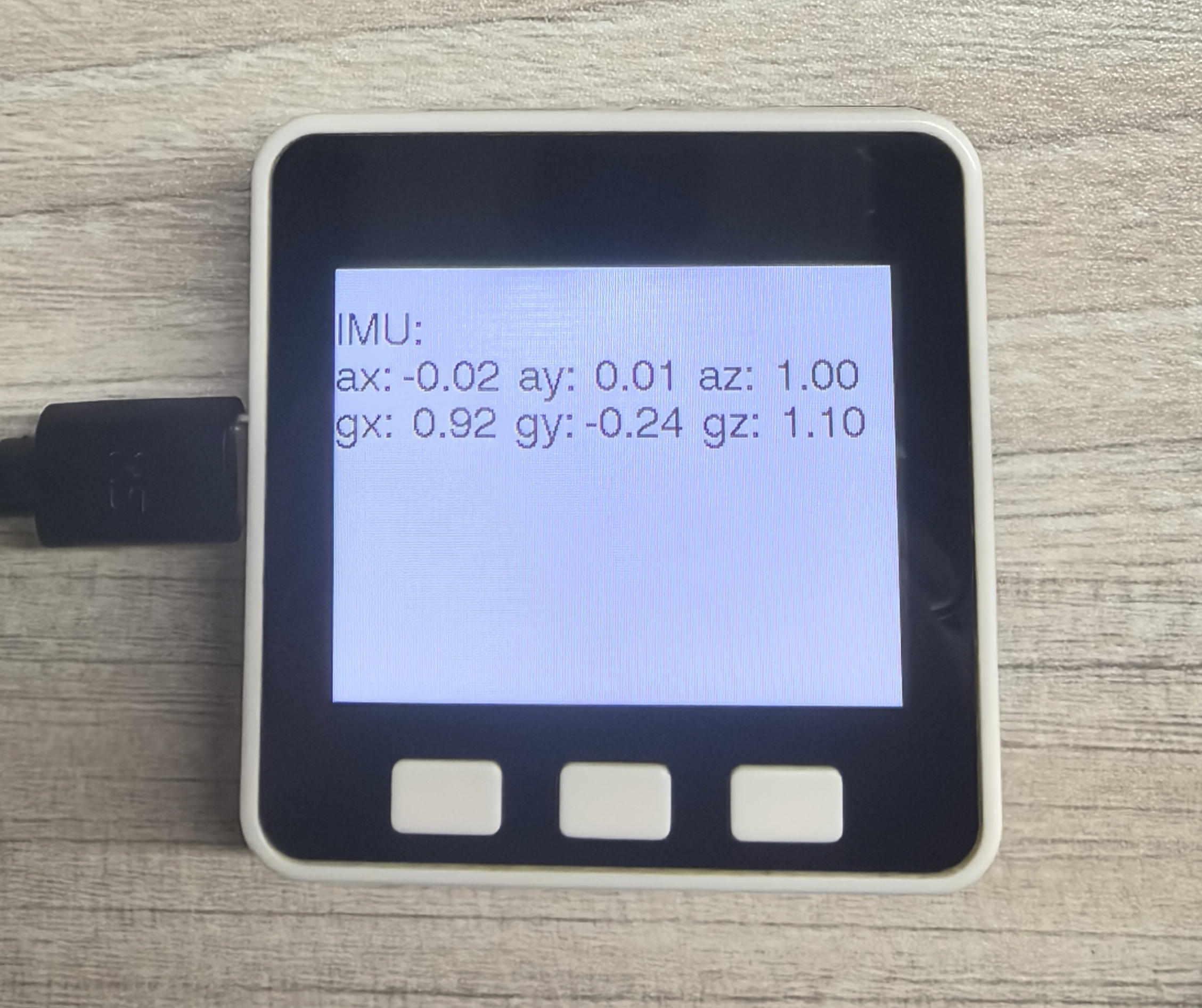
API
Gray IMU part uses the IMU_Class in the M5Unified library. For more related APIs, you can refer to the following document: