CoreS3 HA Voice Assistant
1.Environmental installation
- 1.Follow the Home Assistant official documentation to install Home Assistant 2025.5 or above.
- 2.Complete the installation and configuration of voice recognition-related plugins by referring to the following tutorials:
- 3.In
Settings->Add-ons->Add-ons STORE, install the ESPHome addon. - 4.After successfully installing the ESPHome addon, enable
Show in sidebarin the ESPHome management page to add it to the left navigation bar.
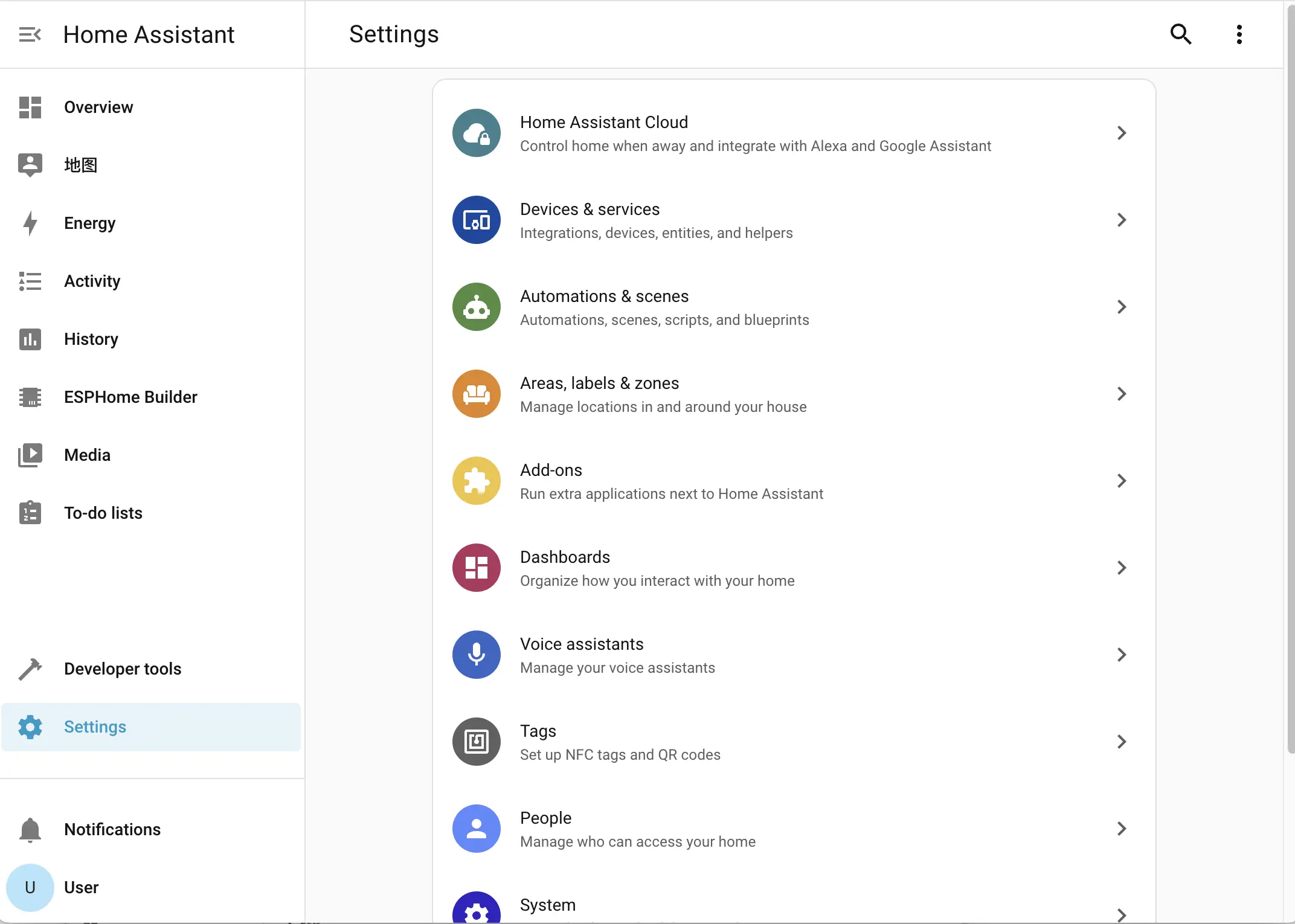
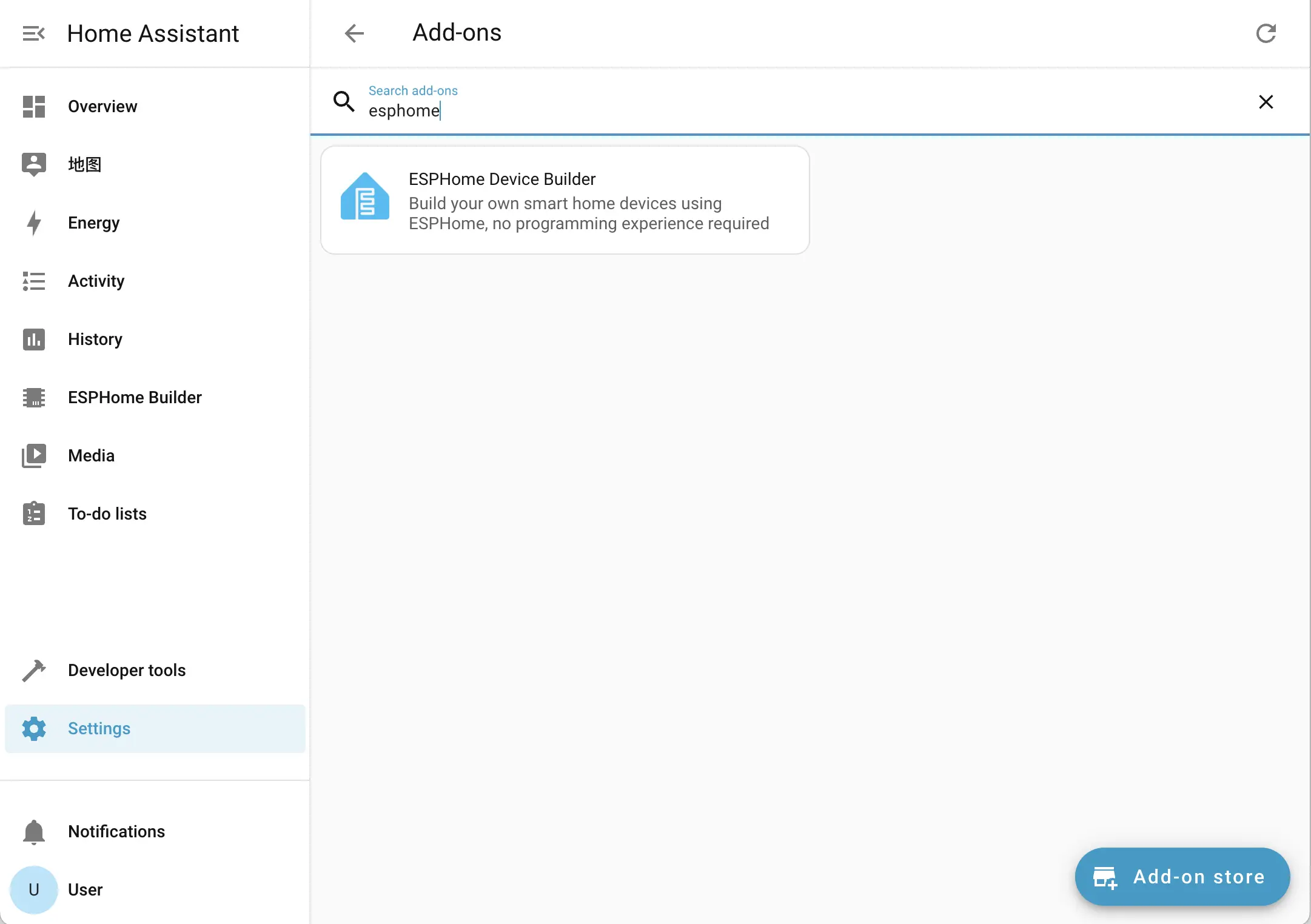
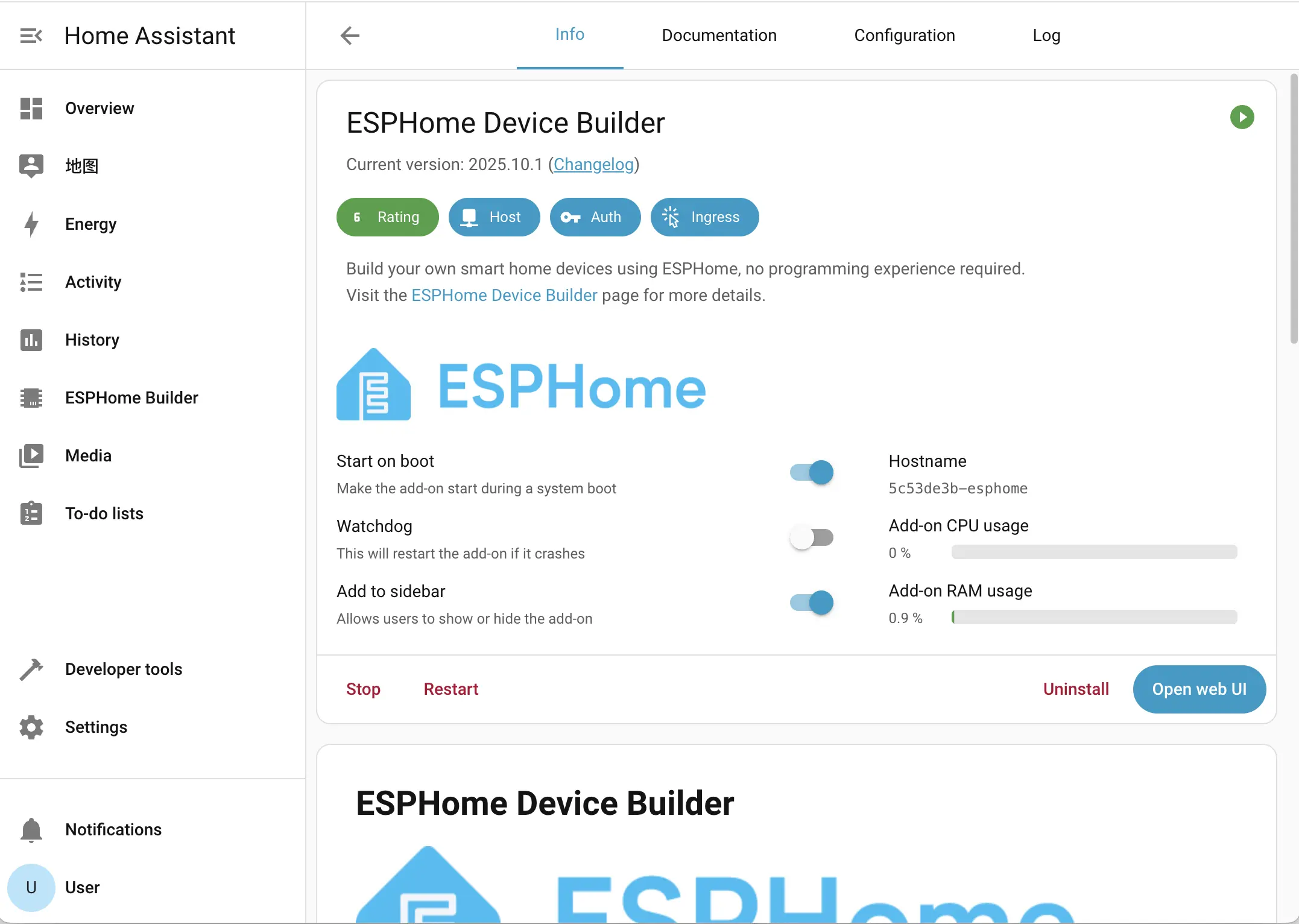
2.Adding a Device
Open the ESPHome addon page and click NEW DEVICE in the lower-right corner to create a new device.
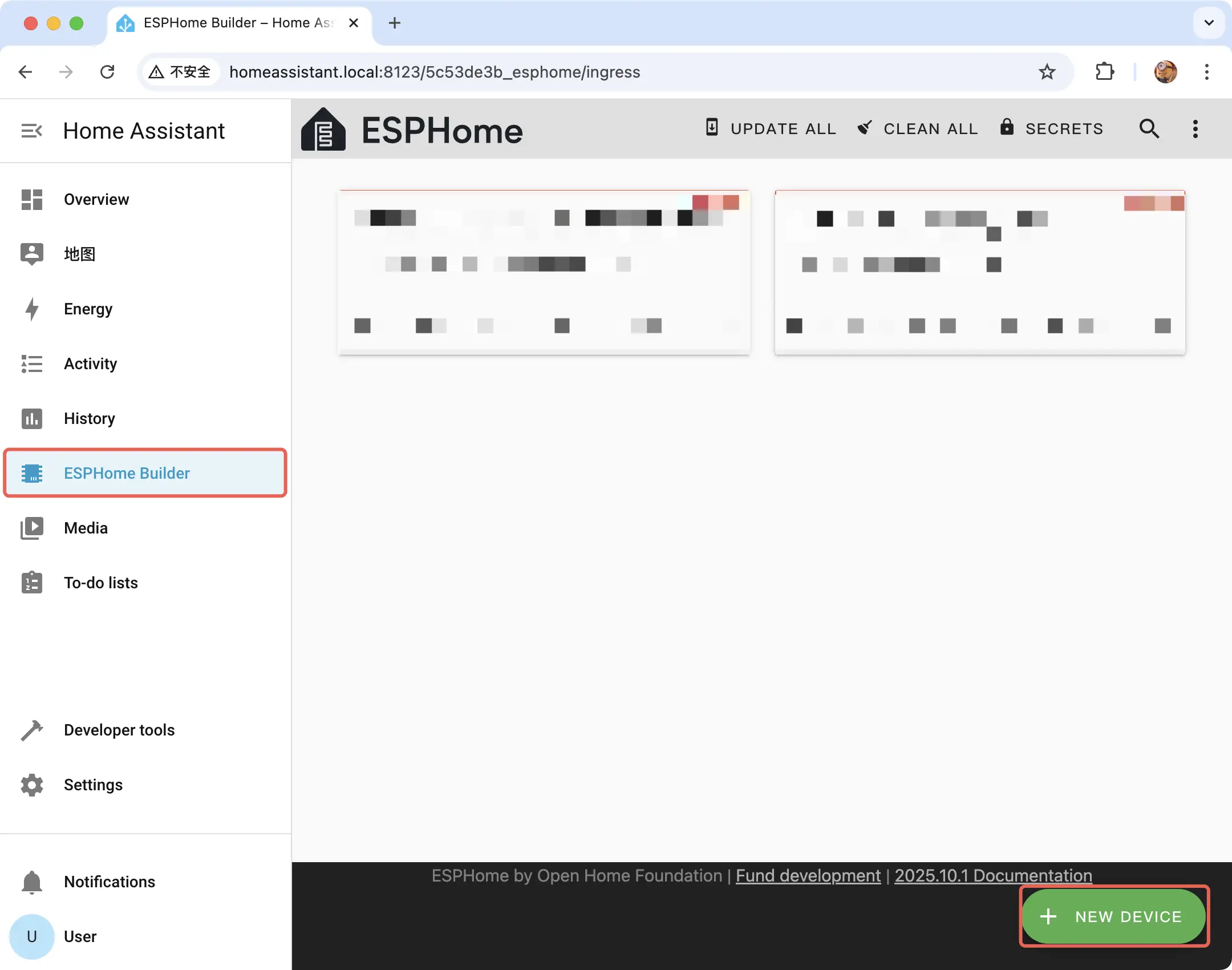
Click CONTINUE
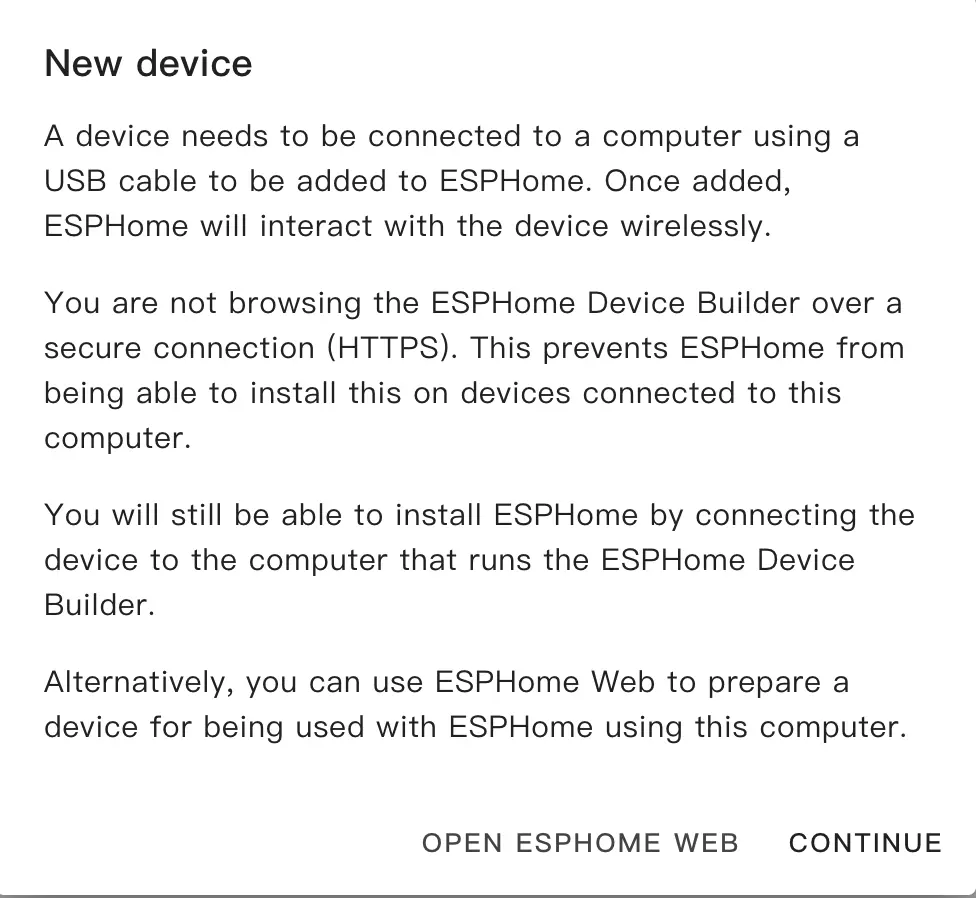
Select New Device Setup to create a new configuration file
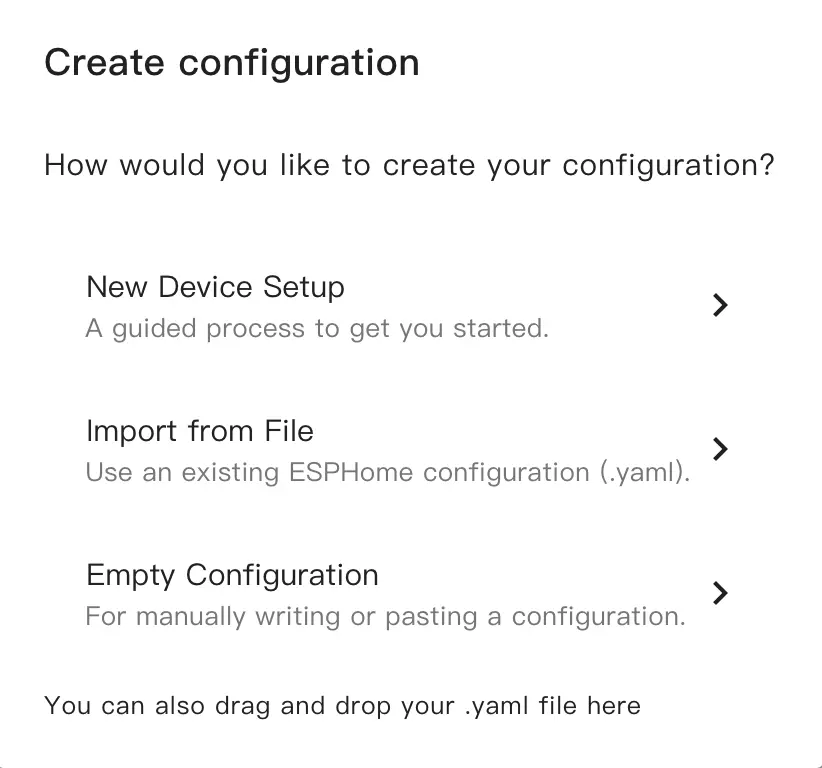
Give the configuration file a proper name
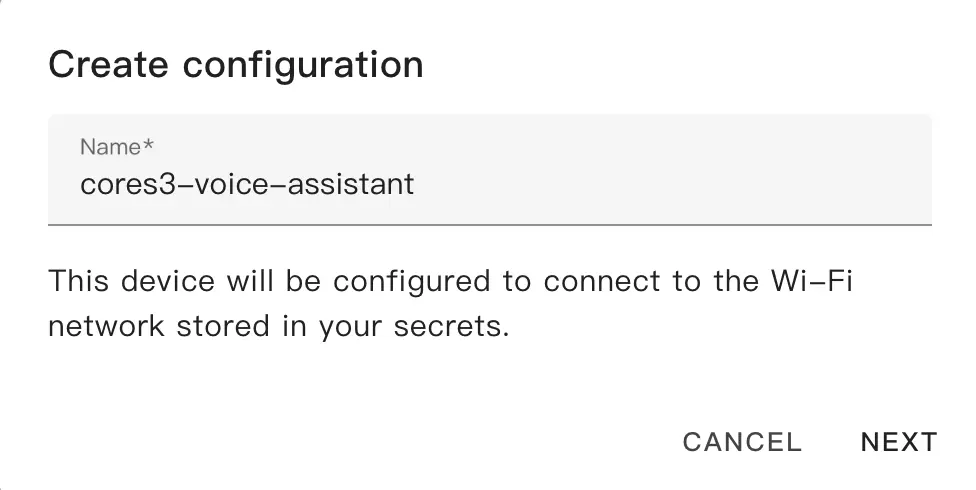
Next, when selecting the device, cancel the Use recommended settings, then select ESP32-S3. Locate M5Stack CoreS3 among the list.
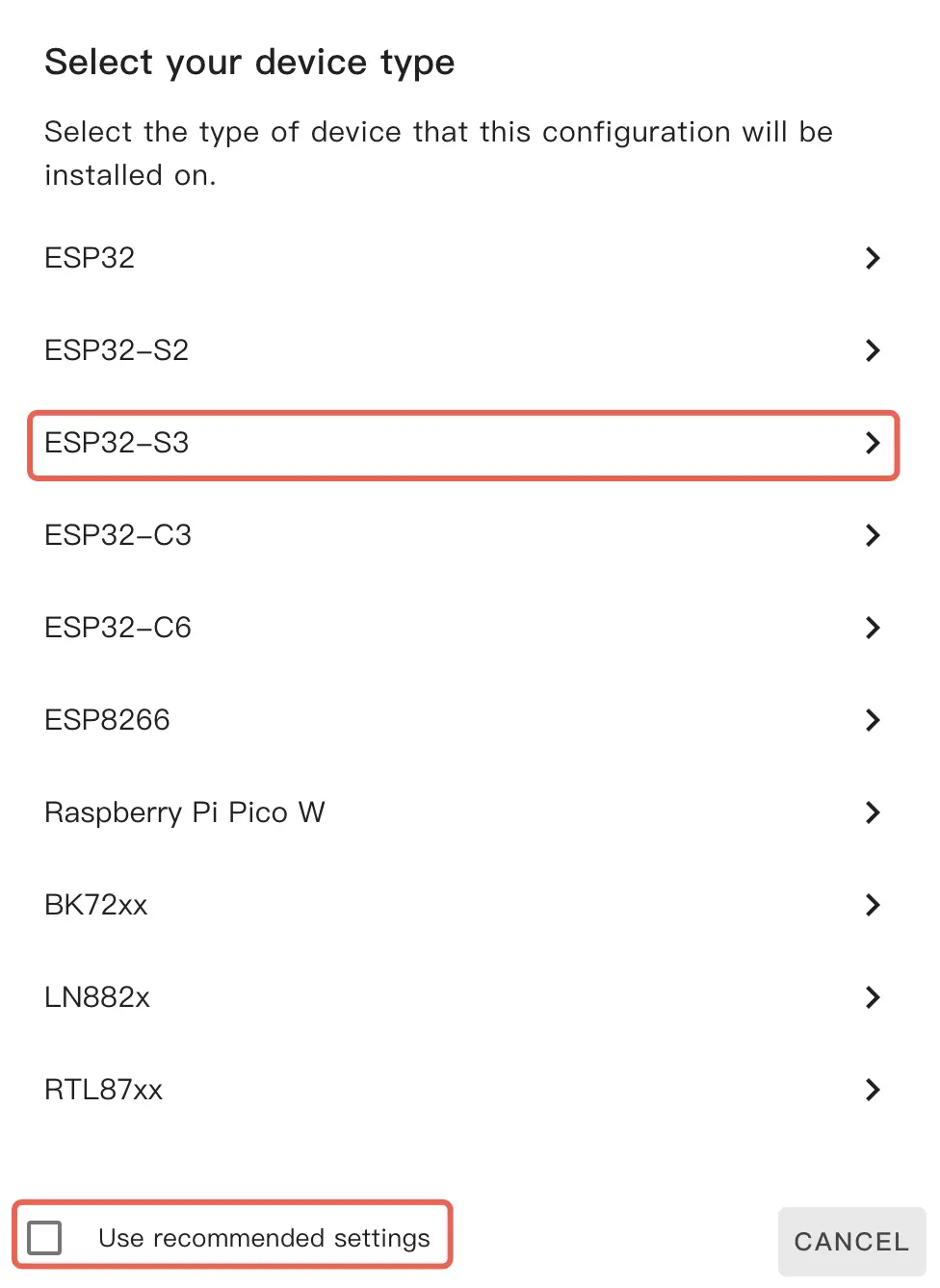
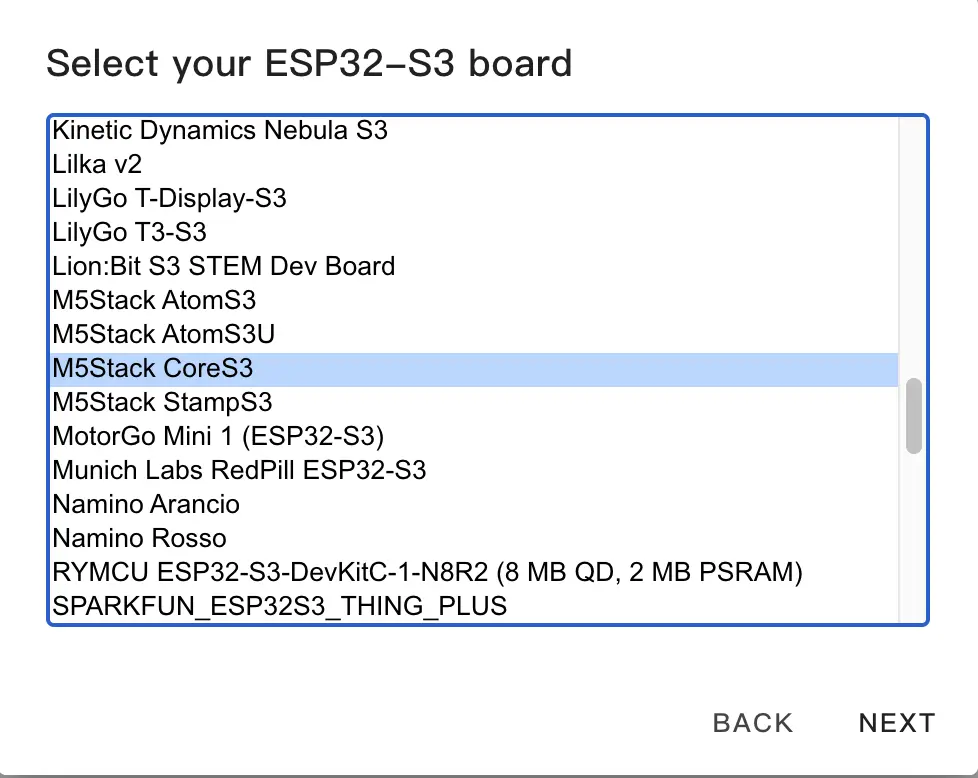
Copy the Home Assistant API Encryption Key for later use, then click Skip
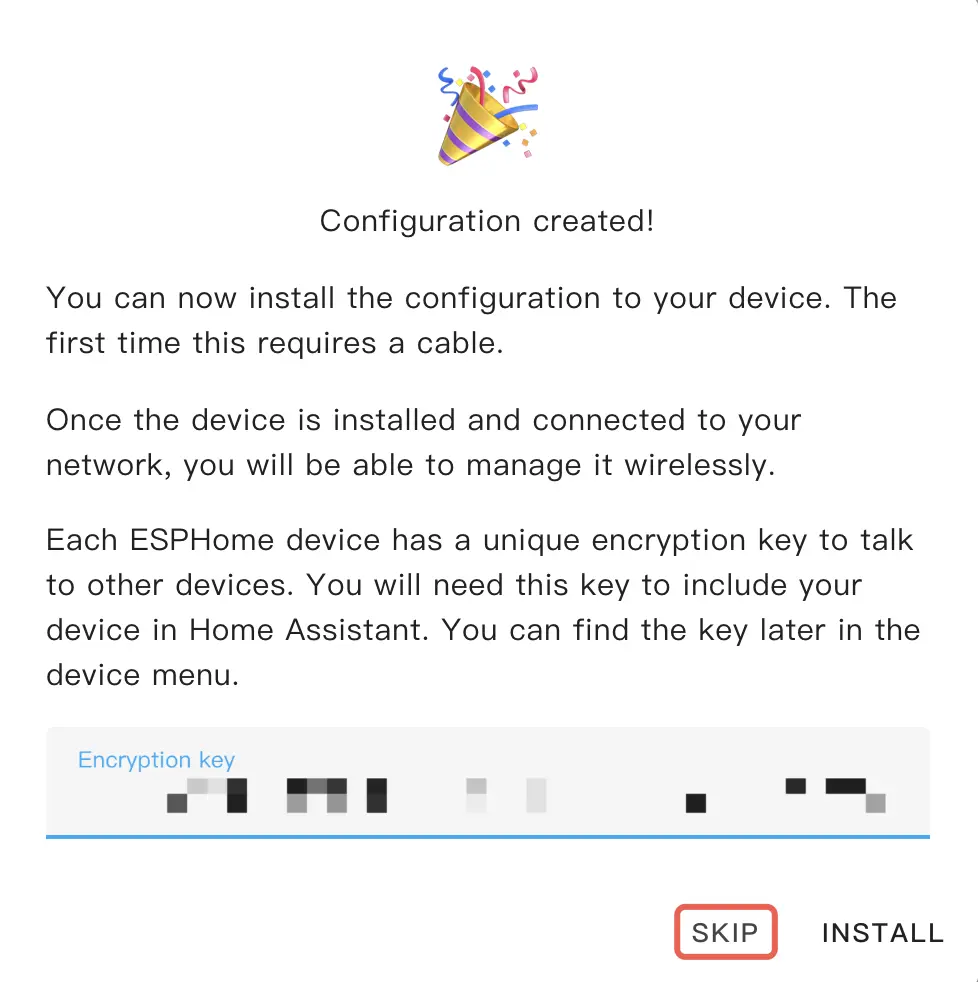
3.Configuring the Device
Click EDIT in the lower-left corner of the device to modify the Wi-Fi connection configuration. (The Wi-Fi configuration defaults to the current HA server's Wi-Fi settings, but you can also modify it directly with plaintext: ssid:"xxxx")

Add the following package configuration link to add voice assistant functionality to the device.
packages:
m5stack.cores3-voice-assistant: github://m5stack/esphome-yaml/common/cores3-satellite-base.yaml@main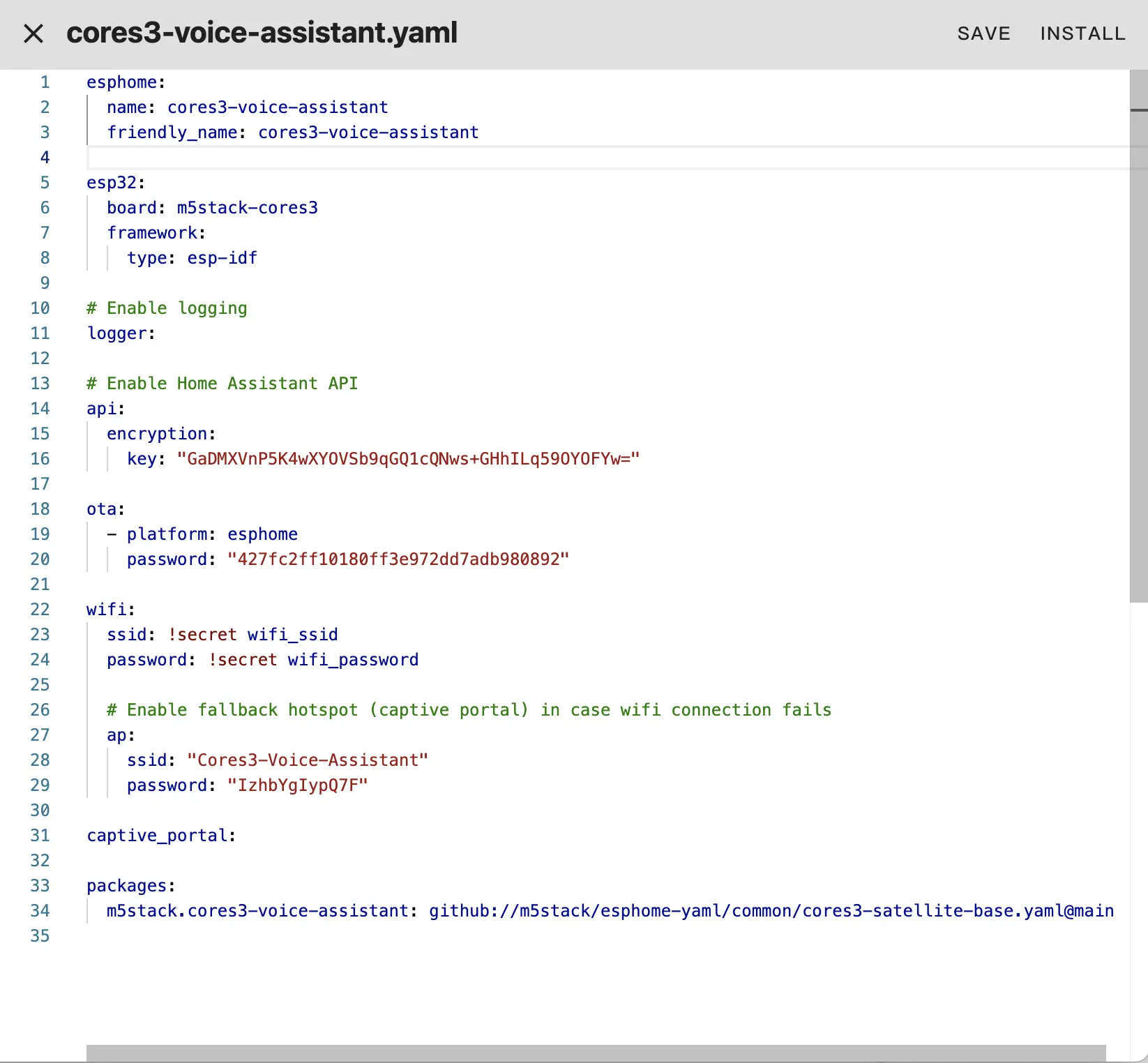
Click SAVE and then INSTALL in the upper-right corner.
Select Manual Download to start compiling the firmware.
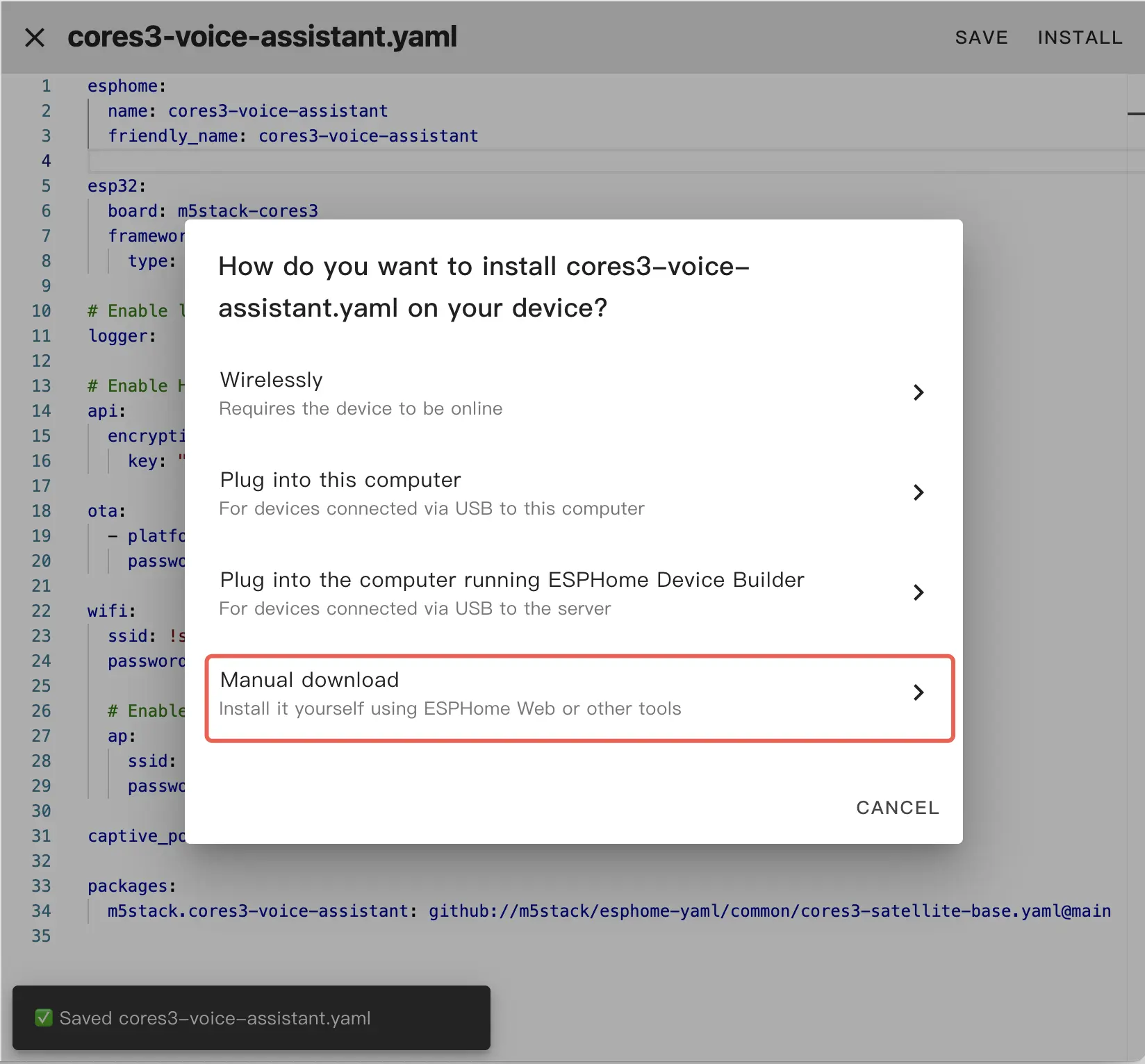
4.Firmware Flashing
Saving the Firmware
- 1.After firmware compilation is complete, click the
Downloadbutton and select theModern Formatfirmware to download to your local machine. - 2 Use the ESPHome Web flashing tool to flash the firmware, or use tools like esptool. The starting address for firmware flashing is 0x00.
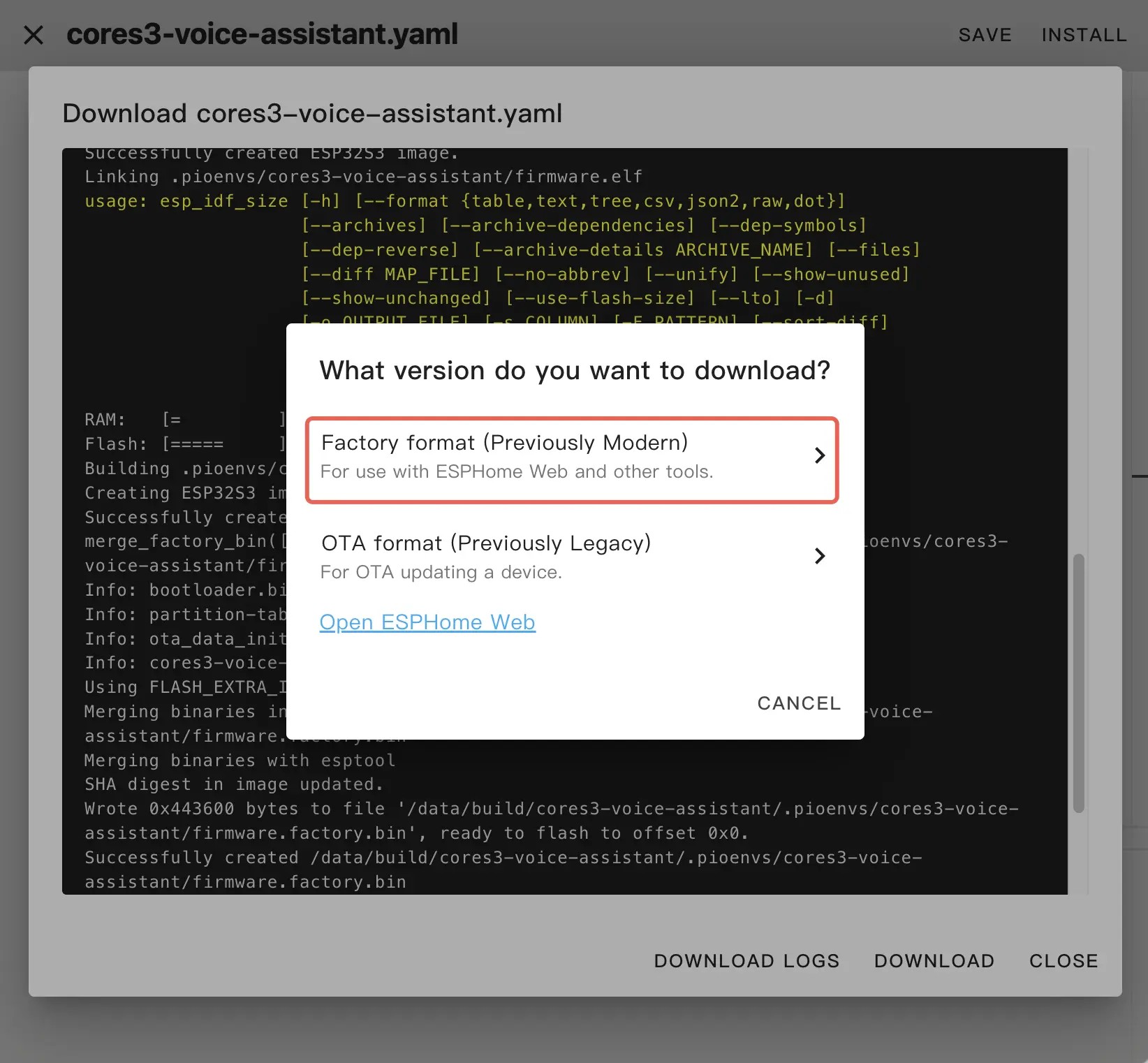
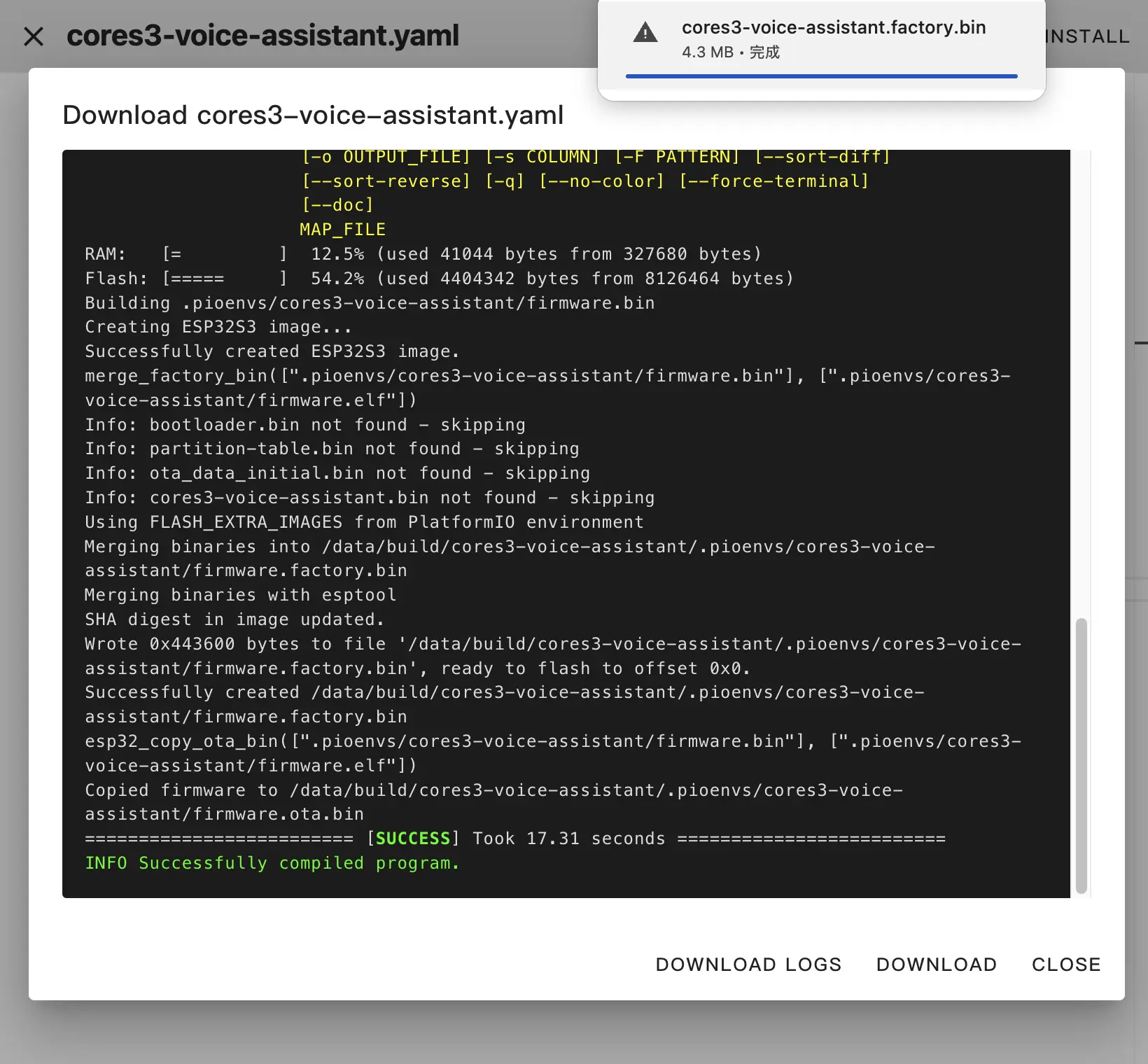
Open ESPHome Web link on download prompt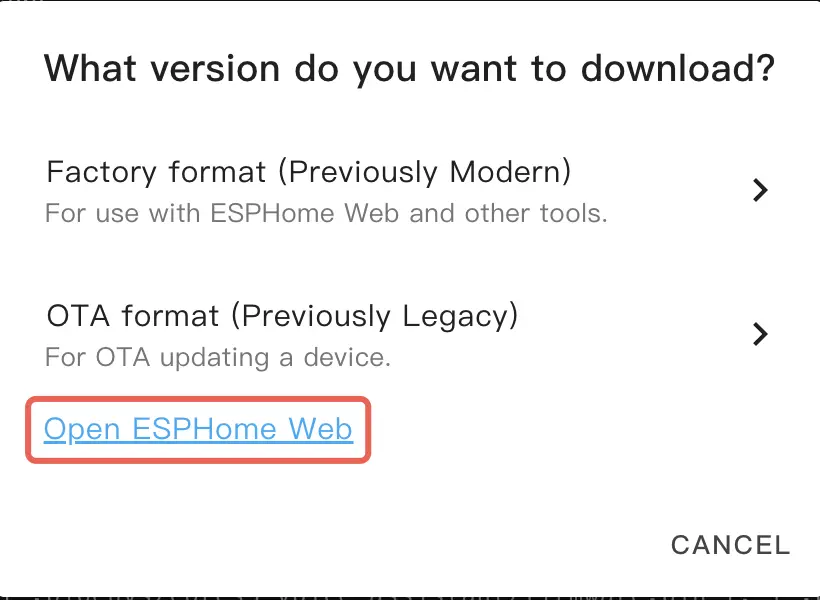
Connecting for Flashing
Connect the CoreS3 device to your computer via a USB-C cable and press and hold the reset button until the green light turns on, then release it to enter download mode.
.gif)
In ESPHome Web, click Connect to connect to the device and select the corresponding device port.
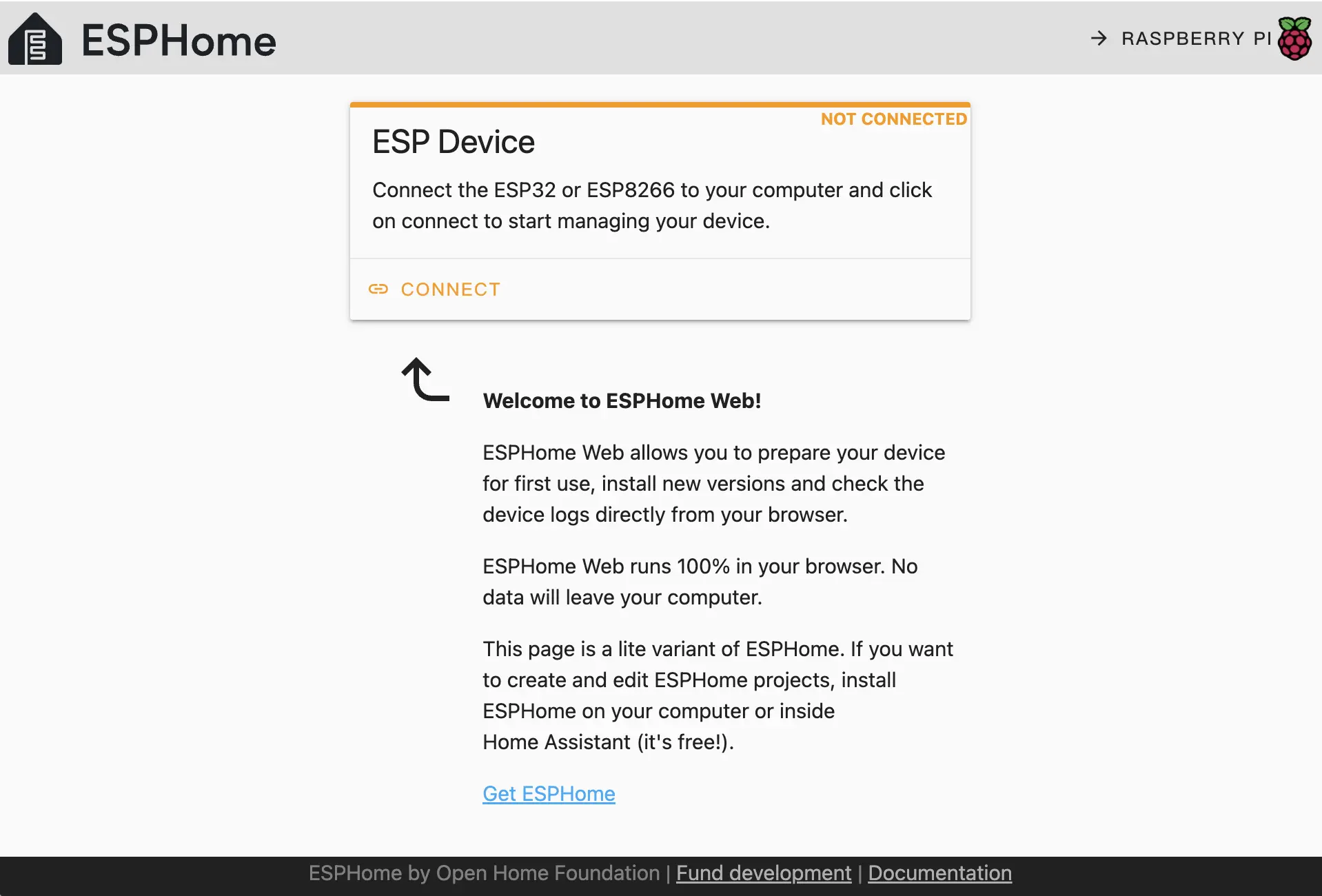
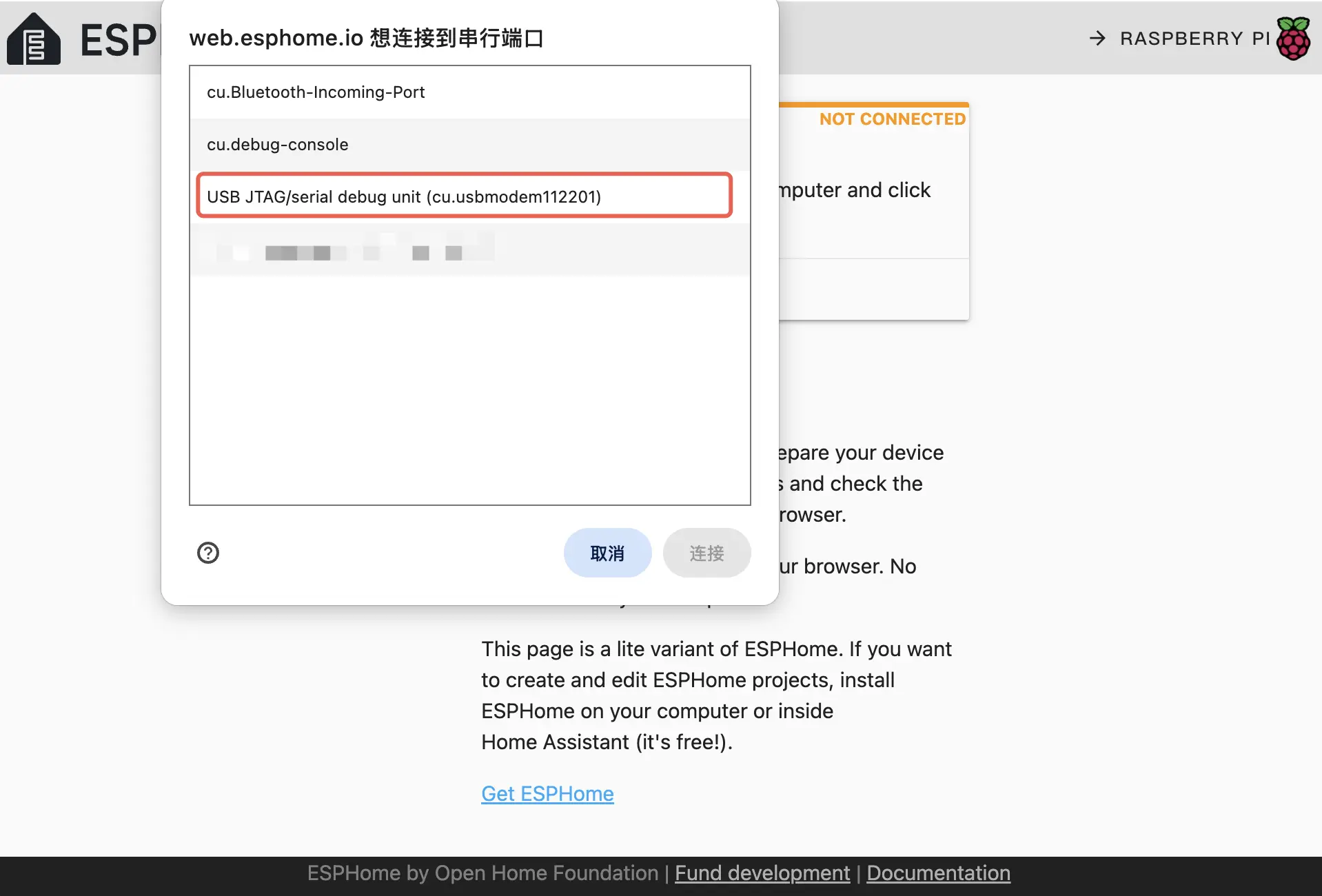
Click INSTALL, upload the *.bin file previously compiled
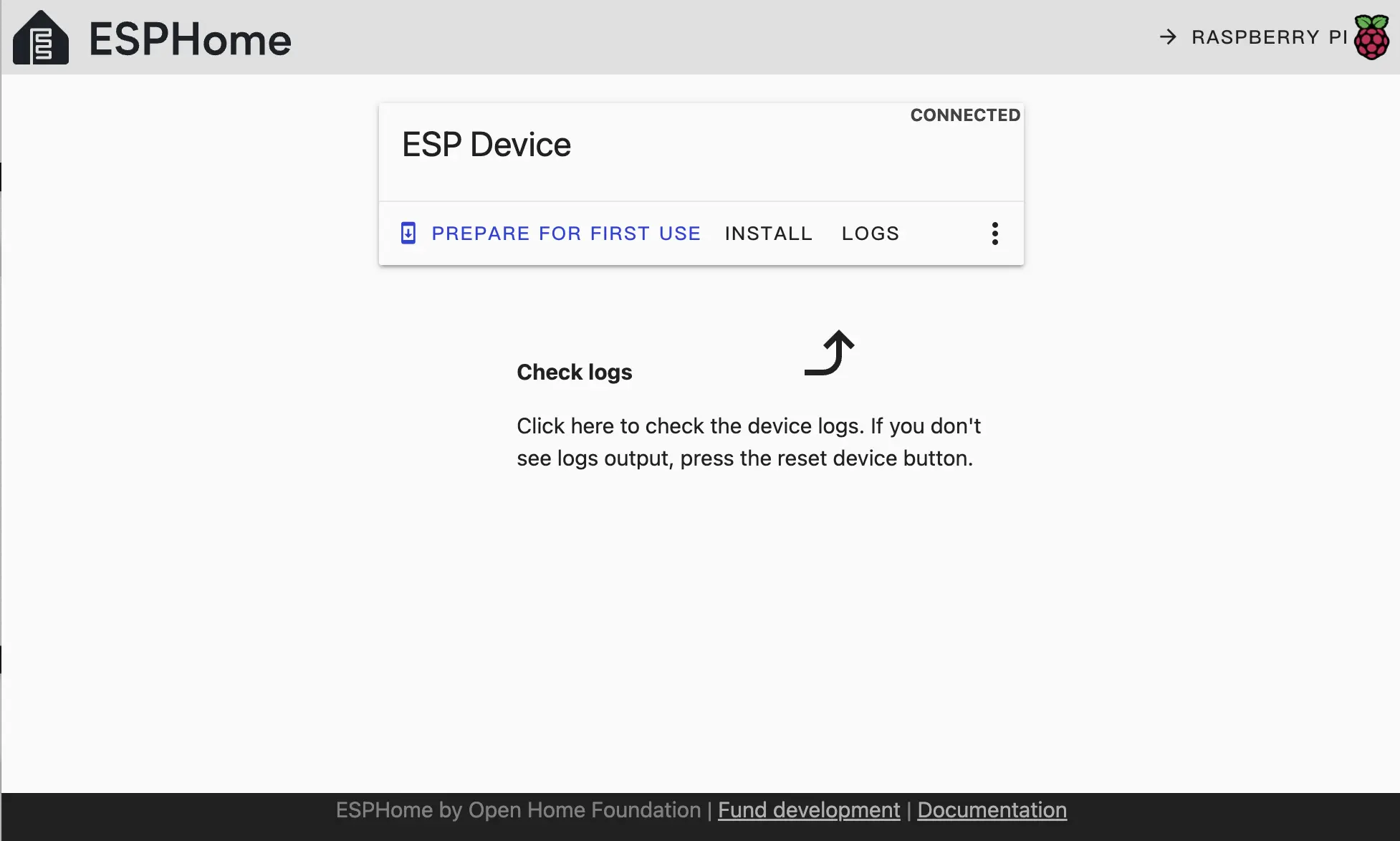
Click INSTALL again to begin flashing
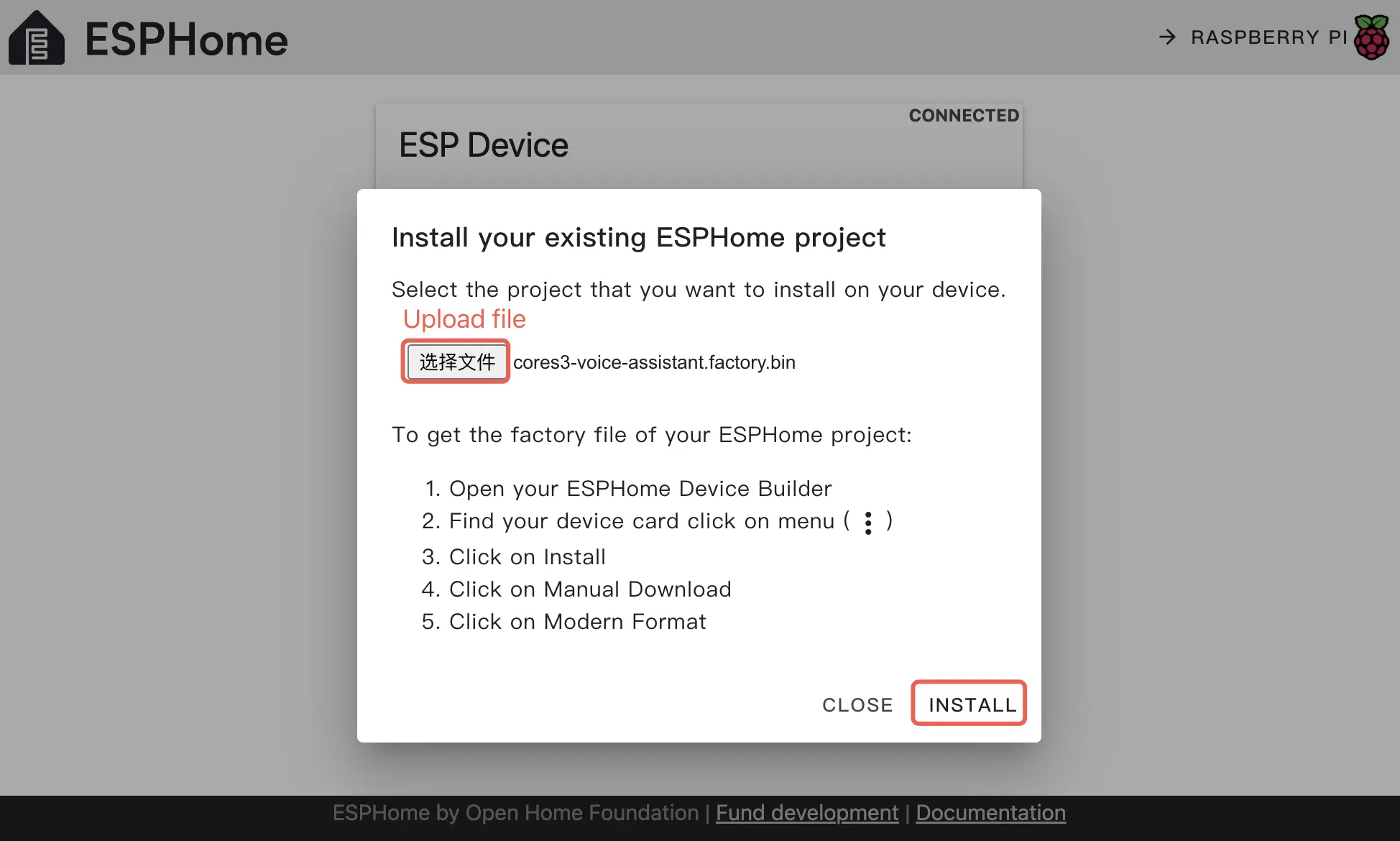
Wait until the flash is successful
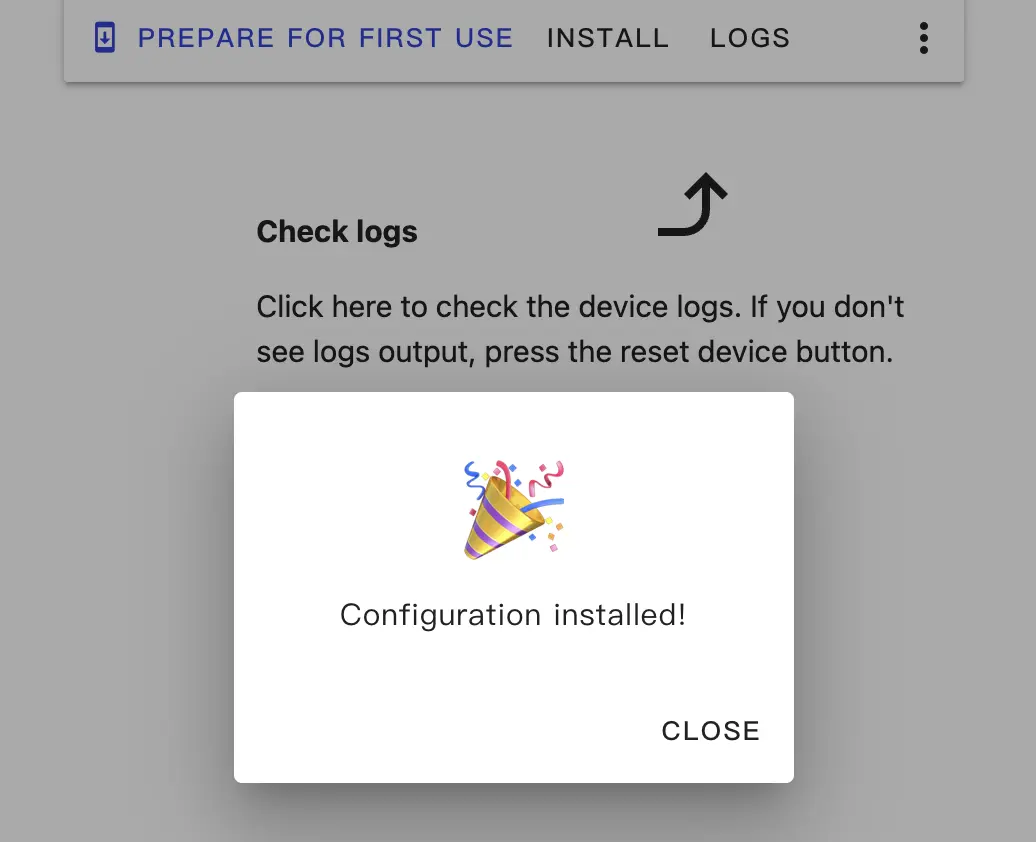
5.Confirming the New Device Configuration
After firmware flashing, the device will automatically connect to Wi-Fi. The Home Assistant service within the same local network will prompt for a new device discovery. In Notifications, select the new device and click Check it out -> CONFIGURE, then follow the pop-up steps to add the device to the specified area to complete the configuration. If you do not receive a new device notification, click Settings -> Devices & services to view device status.

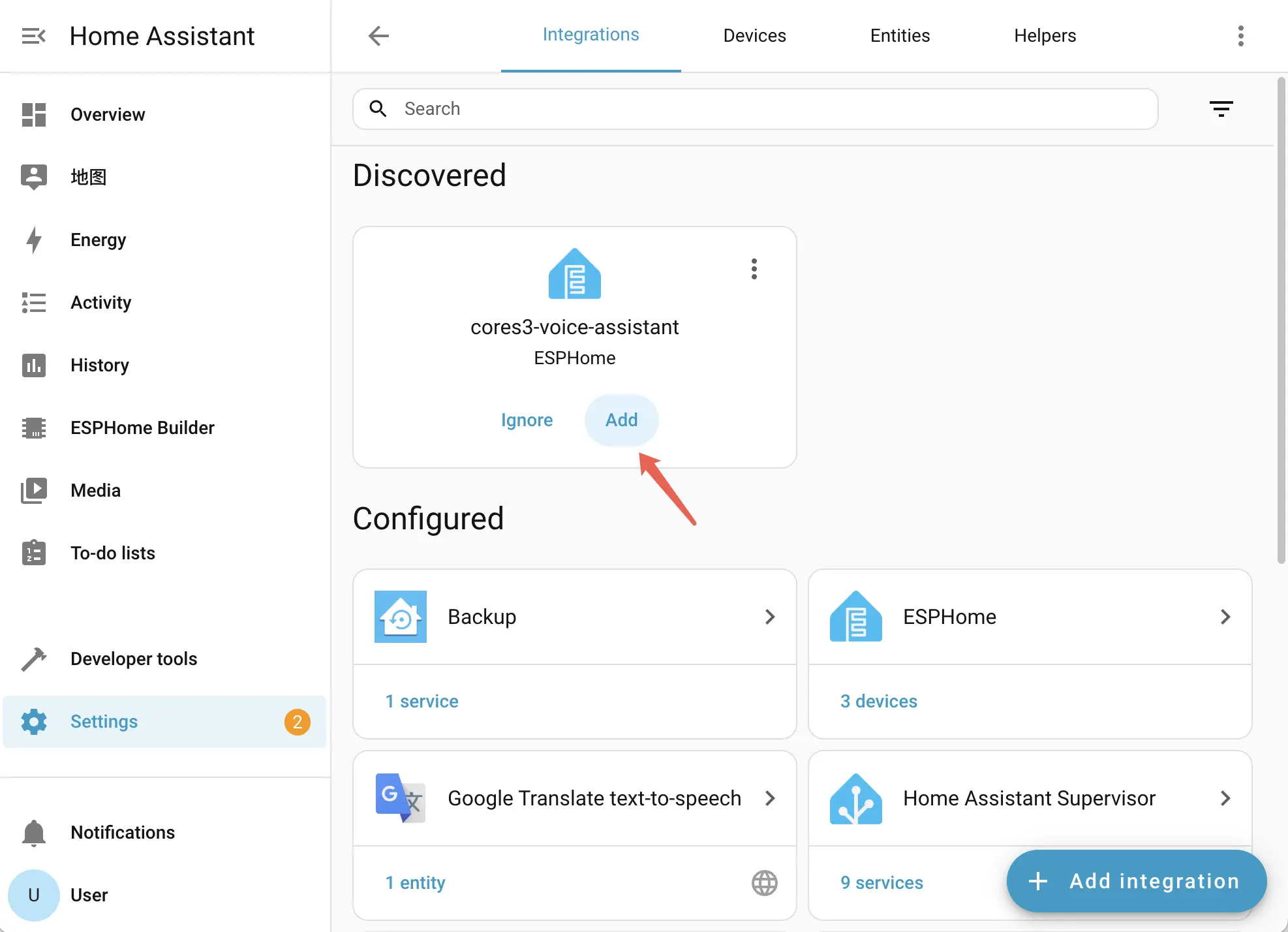
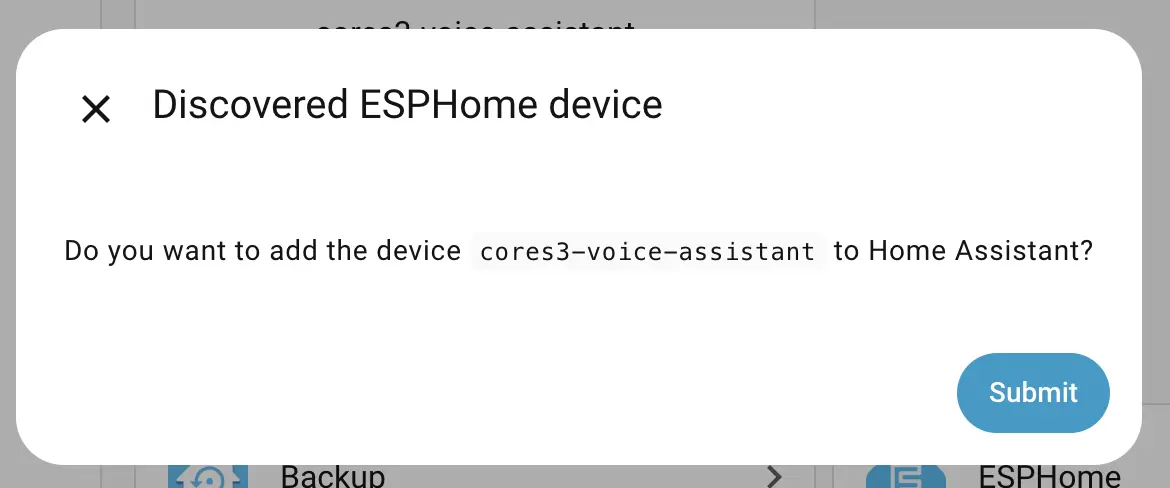
Then, you should be able to configure your Voice Assistant, or you can skip it and configure later
- Test the wake word
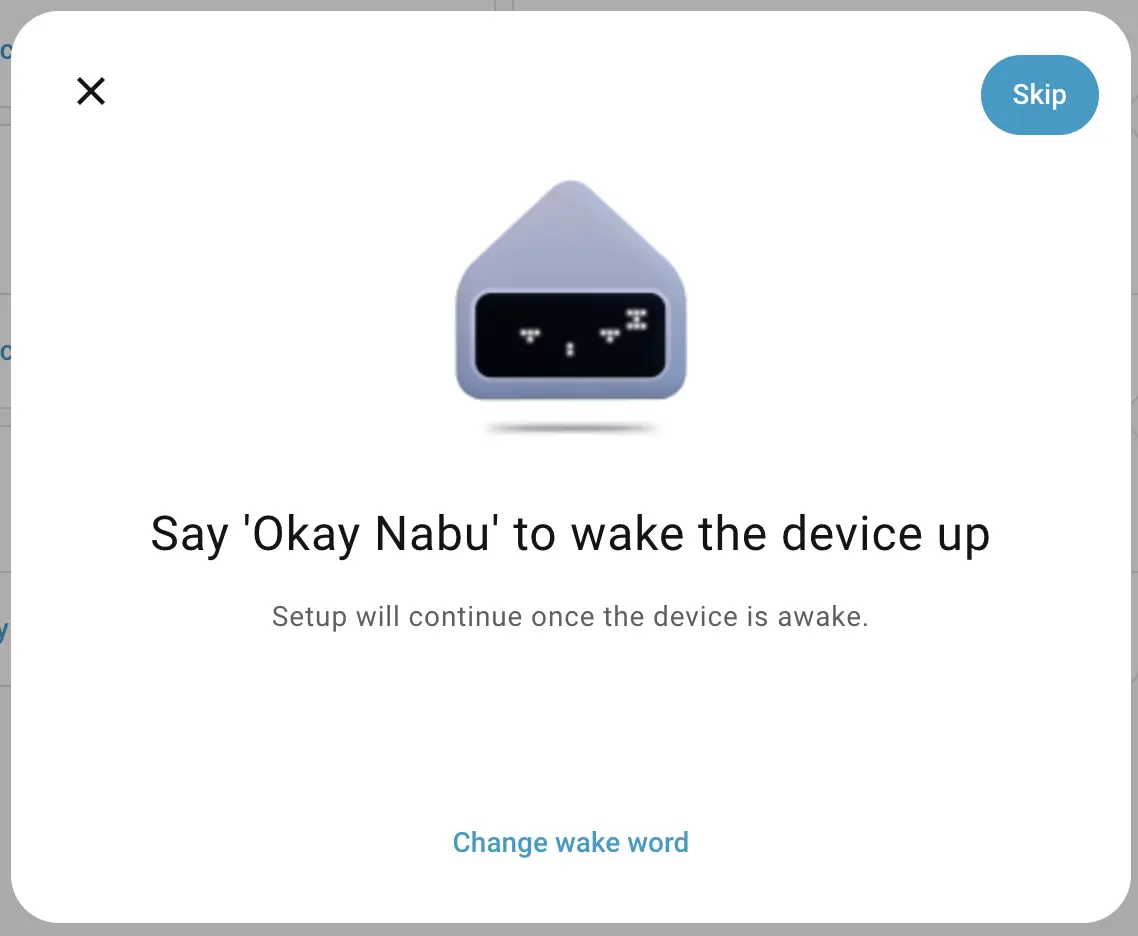
- Select an area
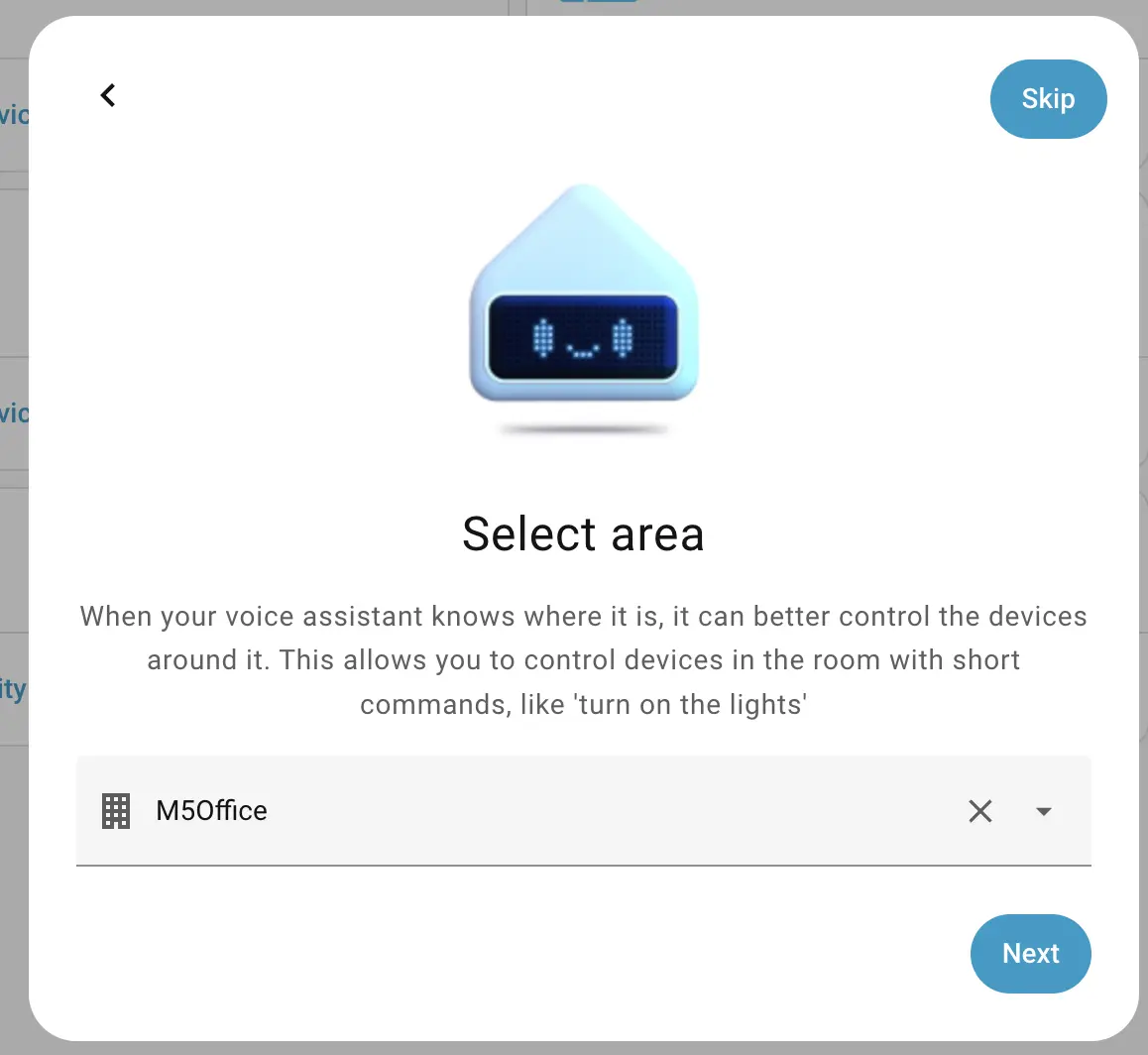
- Select the pipeline
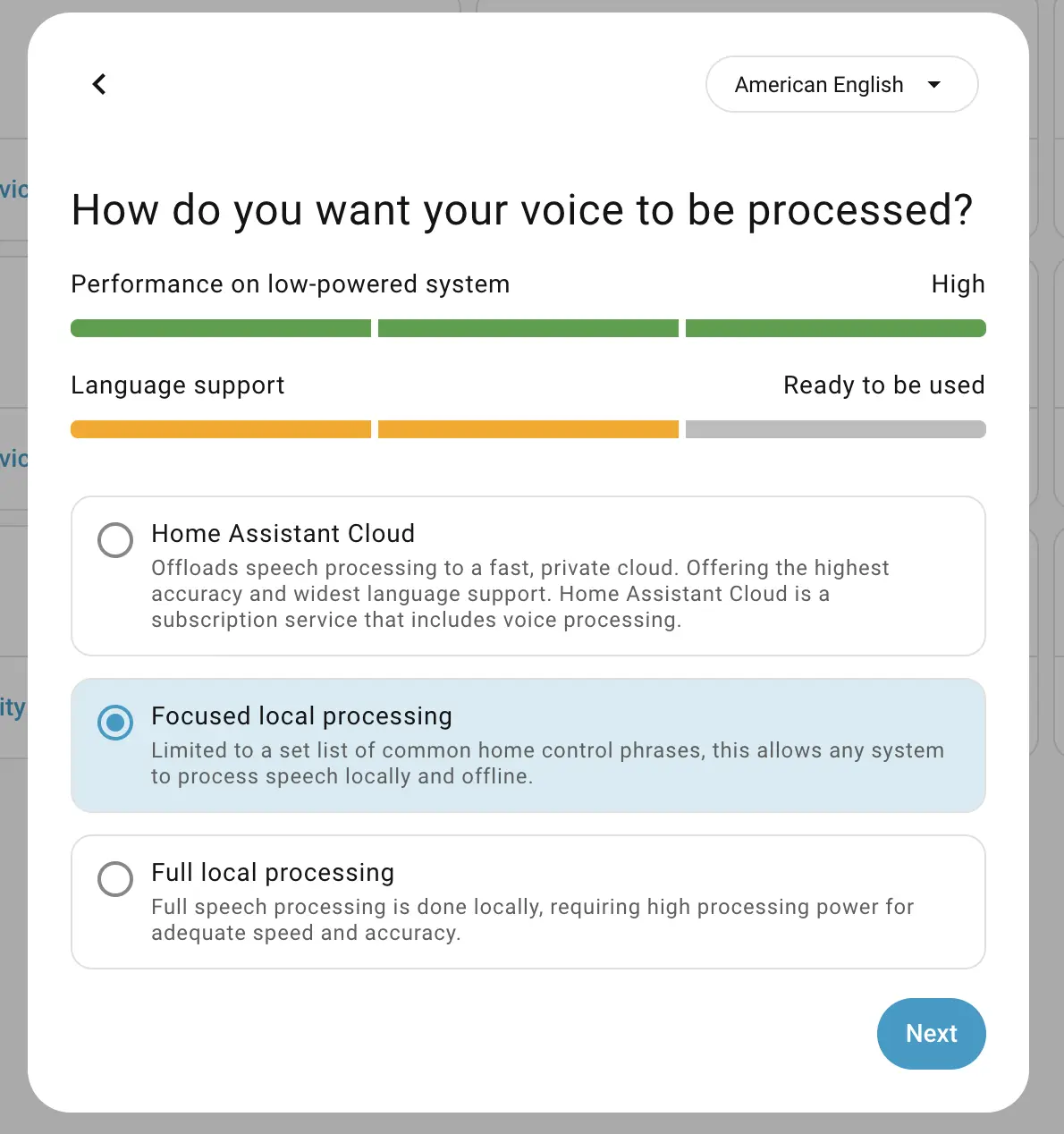
- Finish the configuration
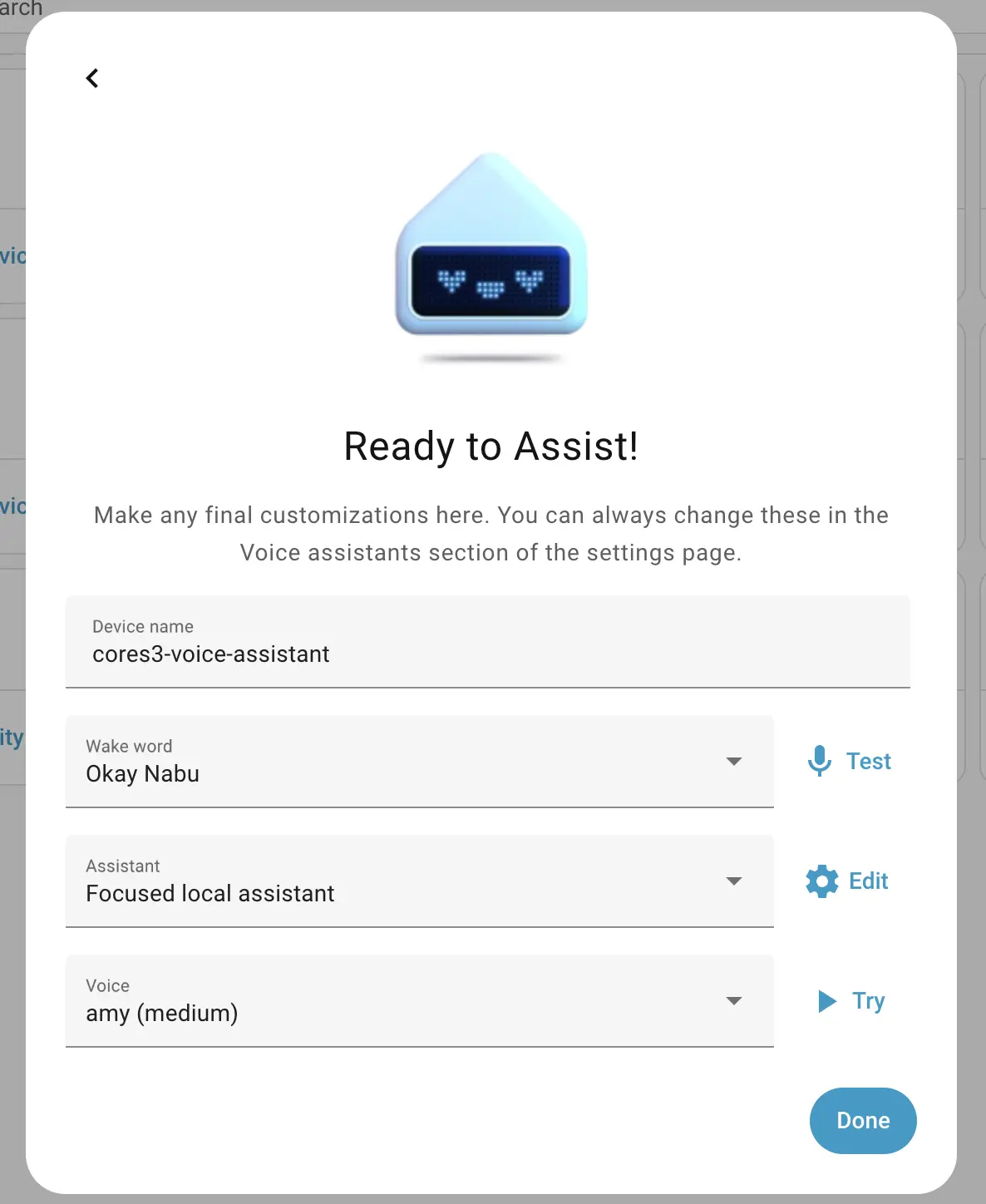
6.Waking Up the Device
After adding the device and completing the preparation steps for Home Assistant Cloud and Assist pipeline, you can now wake up the device using voice commands.
Demo video
