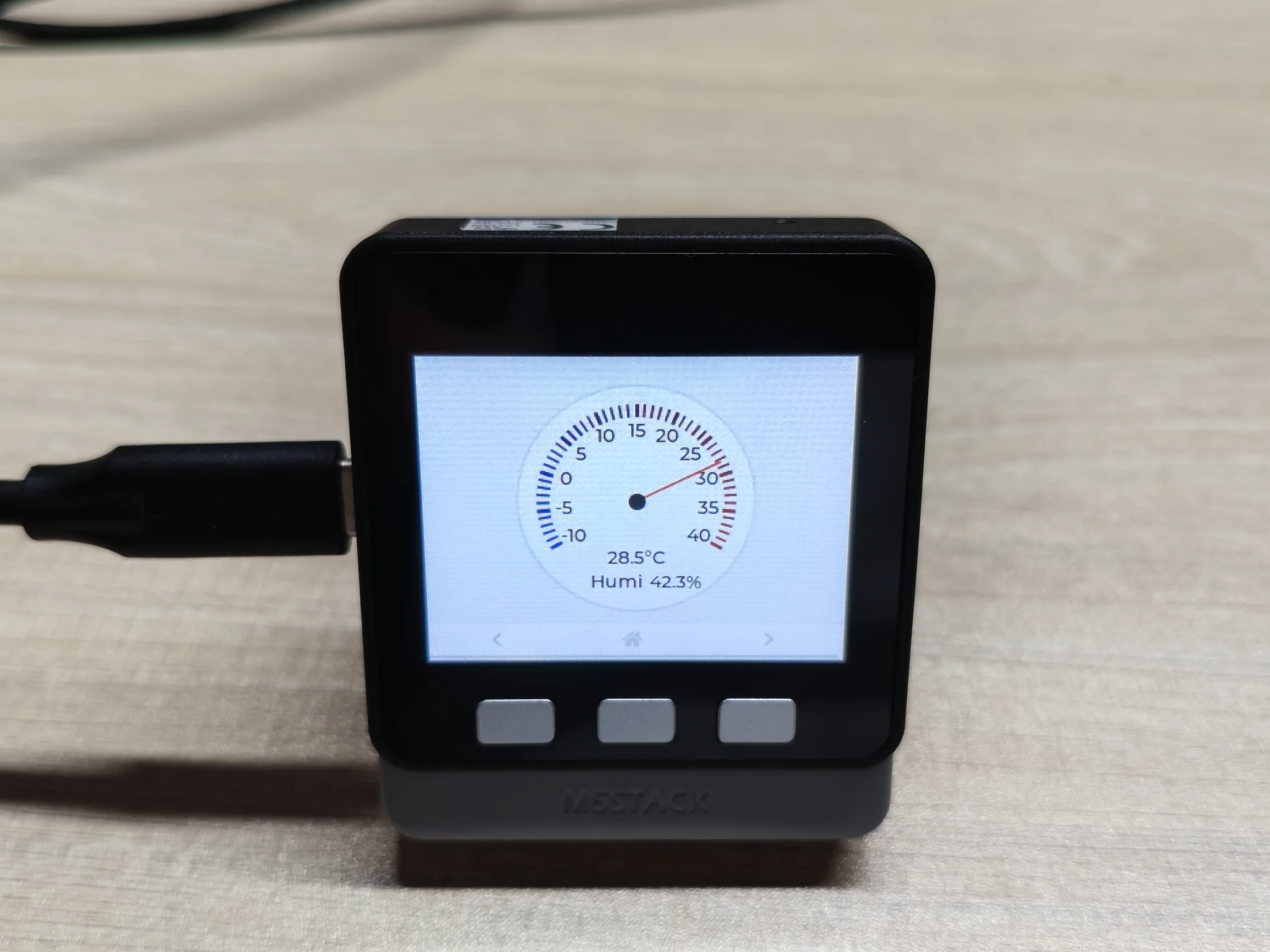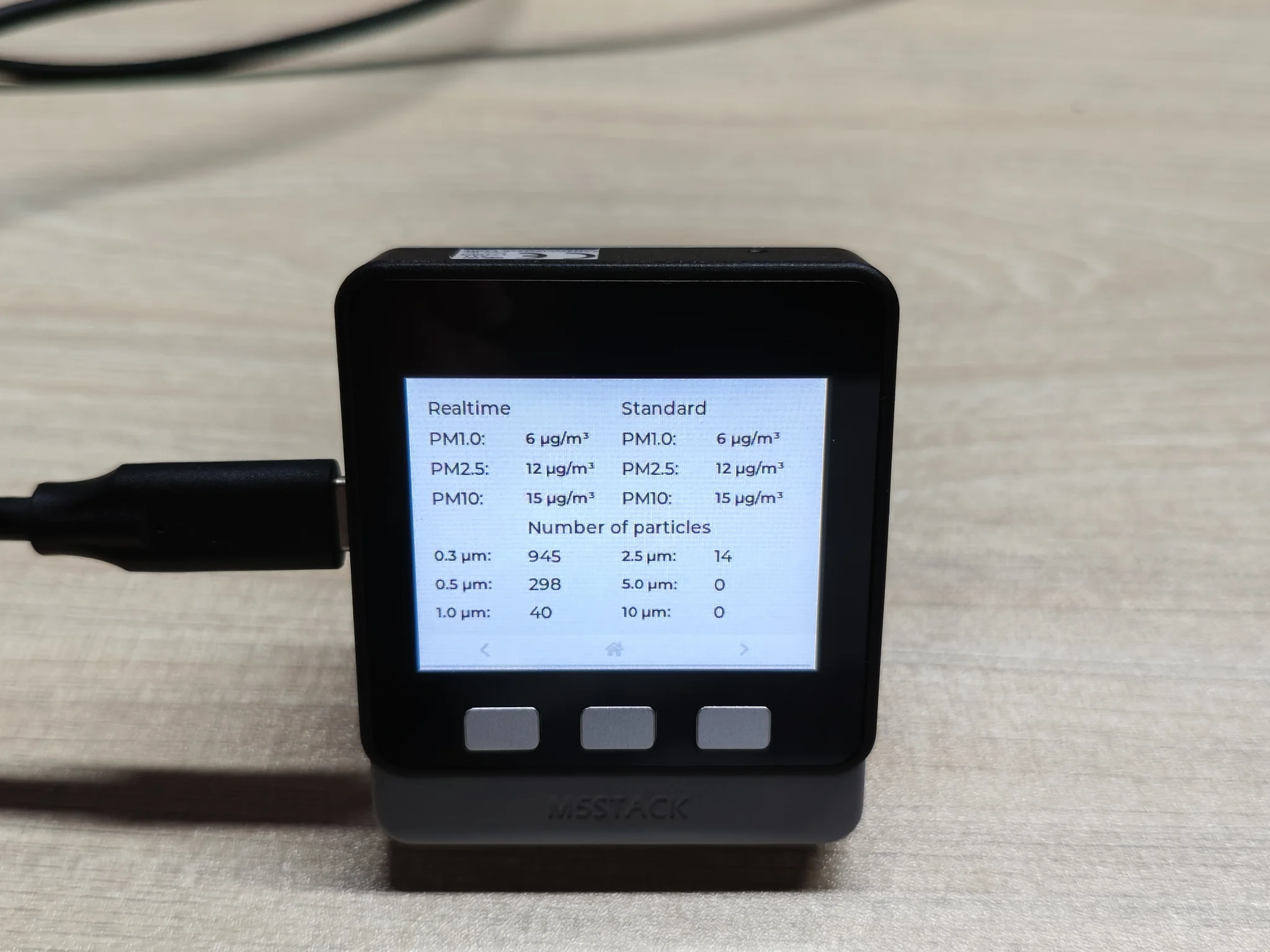PM2.5 Air Quality Kit (SHT30)

The PM2.5 Air Quality Kit-SHT30 is consisted with a M5Stack Basic, a SHT30 temperature and humidity sensor and a PMSA003 digital particulate matter concentration sensor. The kit can be used to monitor the temperature, humidity and air quality.
This guide offered the way to integrate the device into Home Assistant, meanwhile display the sensor data on built in LCD.
Preparations
- A Home Assistant host.
- Install and enable the ESPHome Builder in Home Assistant
Open ESPHome Builder, click the NEW DEVICE on the bottom right to create a new device configuration.
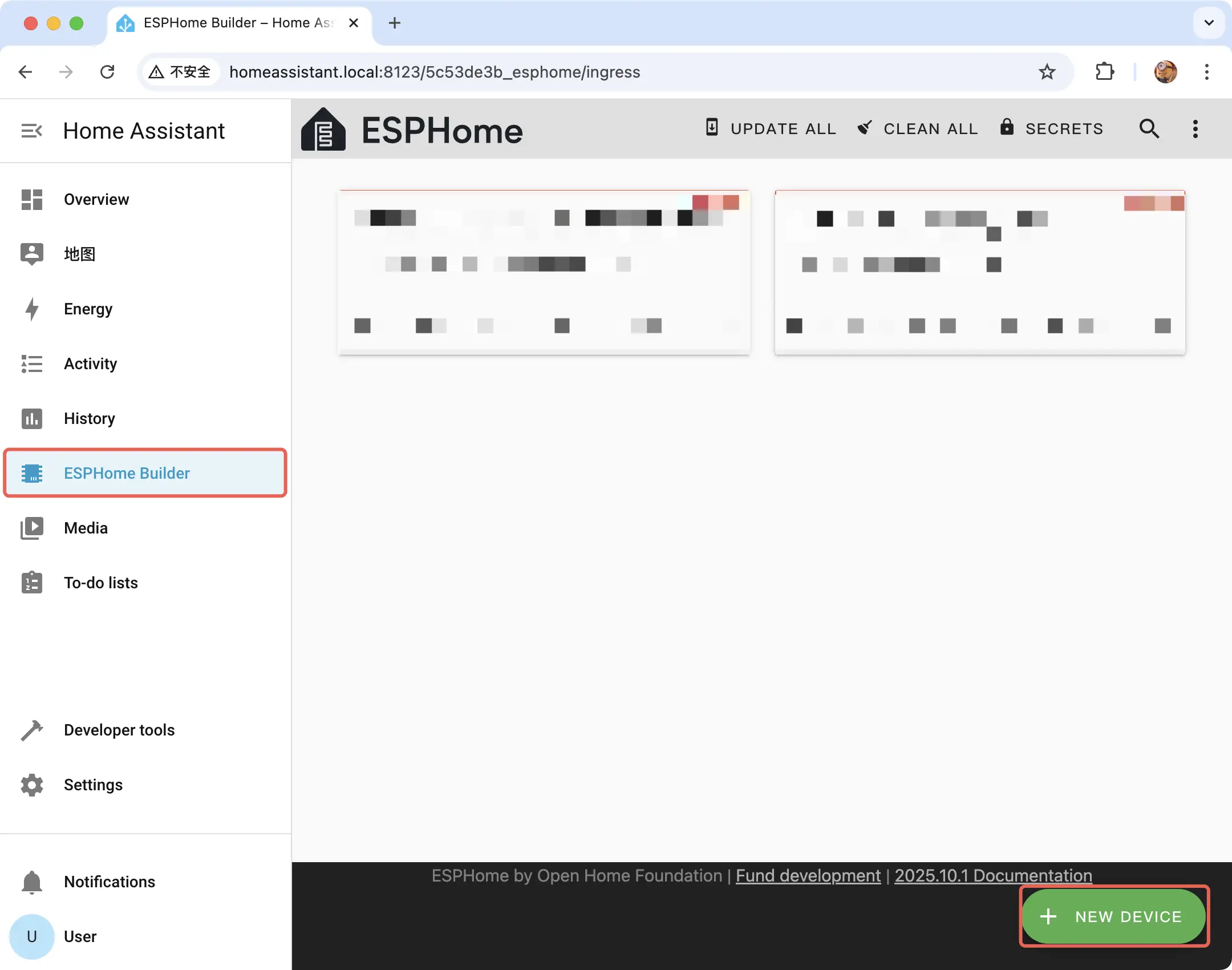
Click CONTINUE
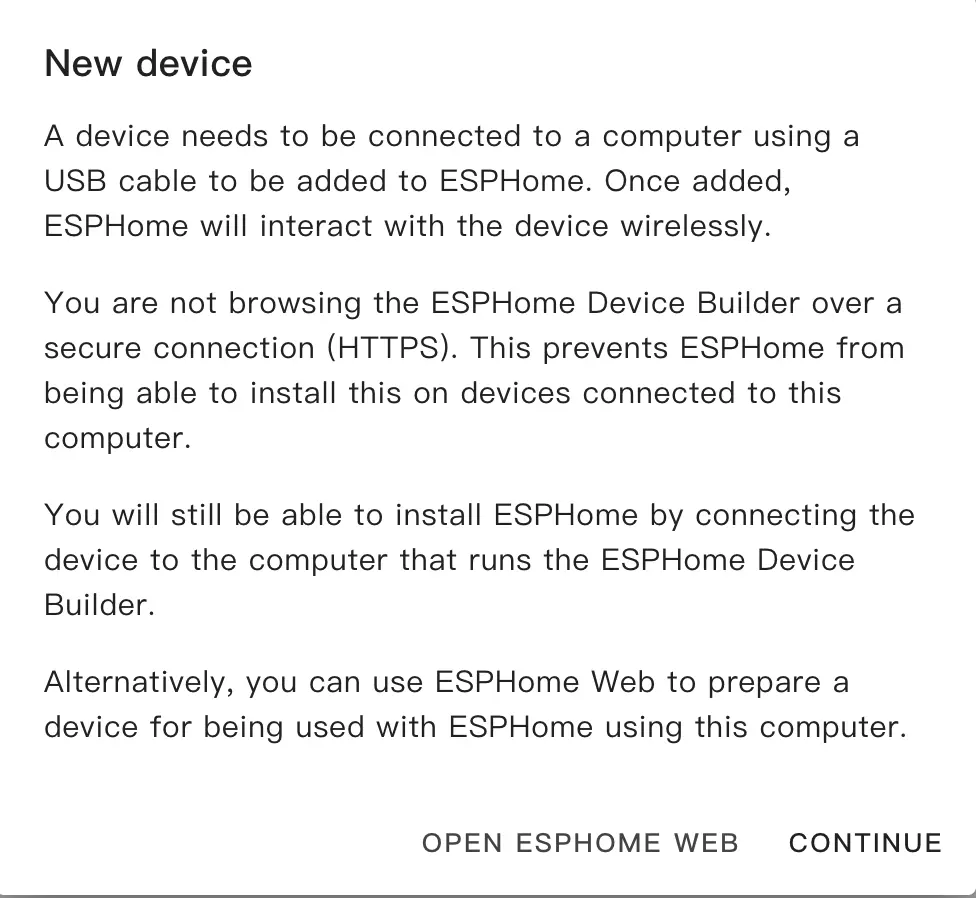
Click New Device Setup
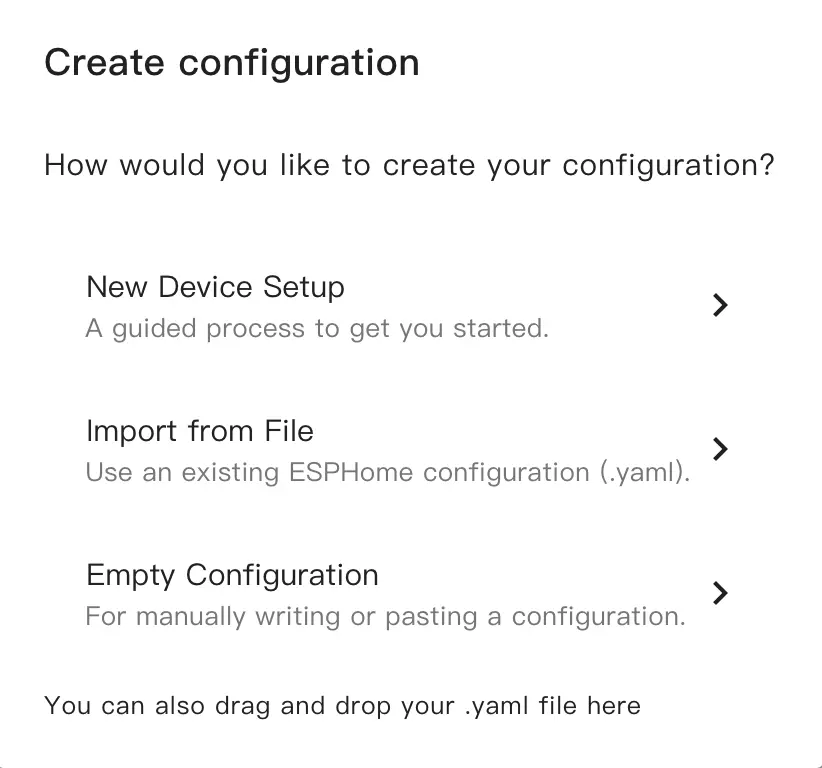
Fill in the configuration name
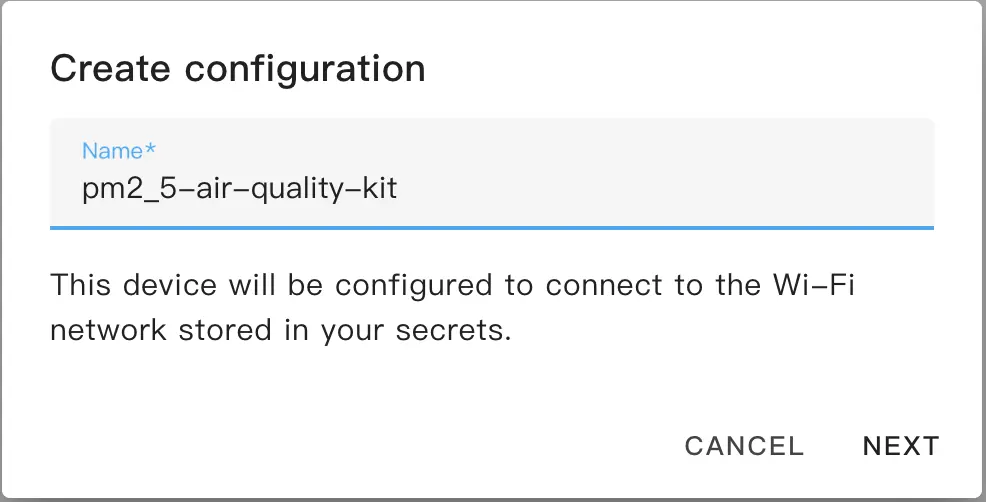
Select the device model, first cancel the Use recommended settings, then click ESP32 and select the M5Stack Core ESP32

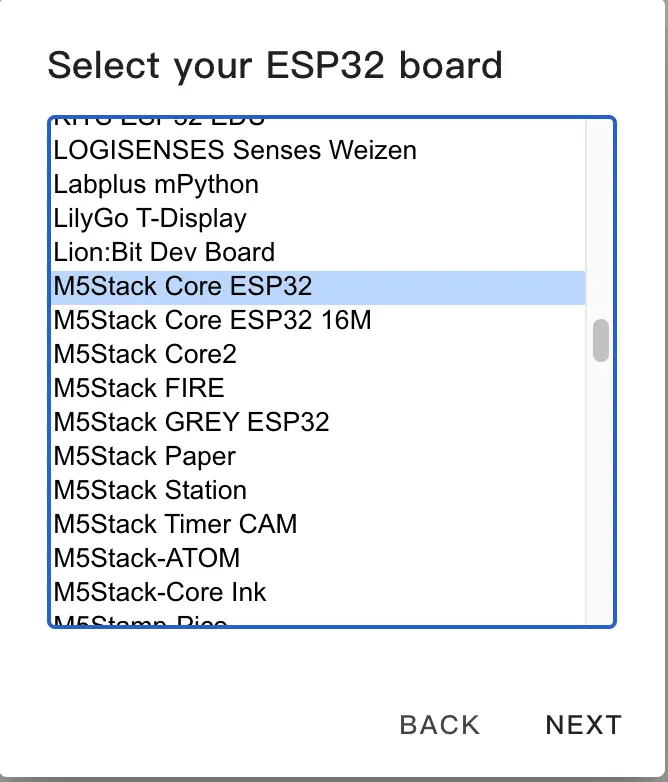
Copy the Encryption Key for later use, then click SKIP
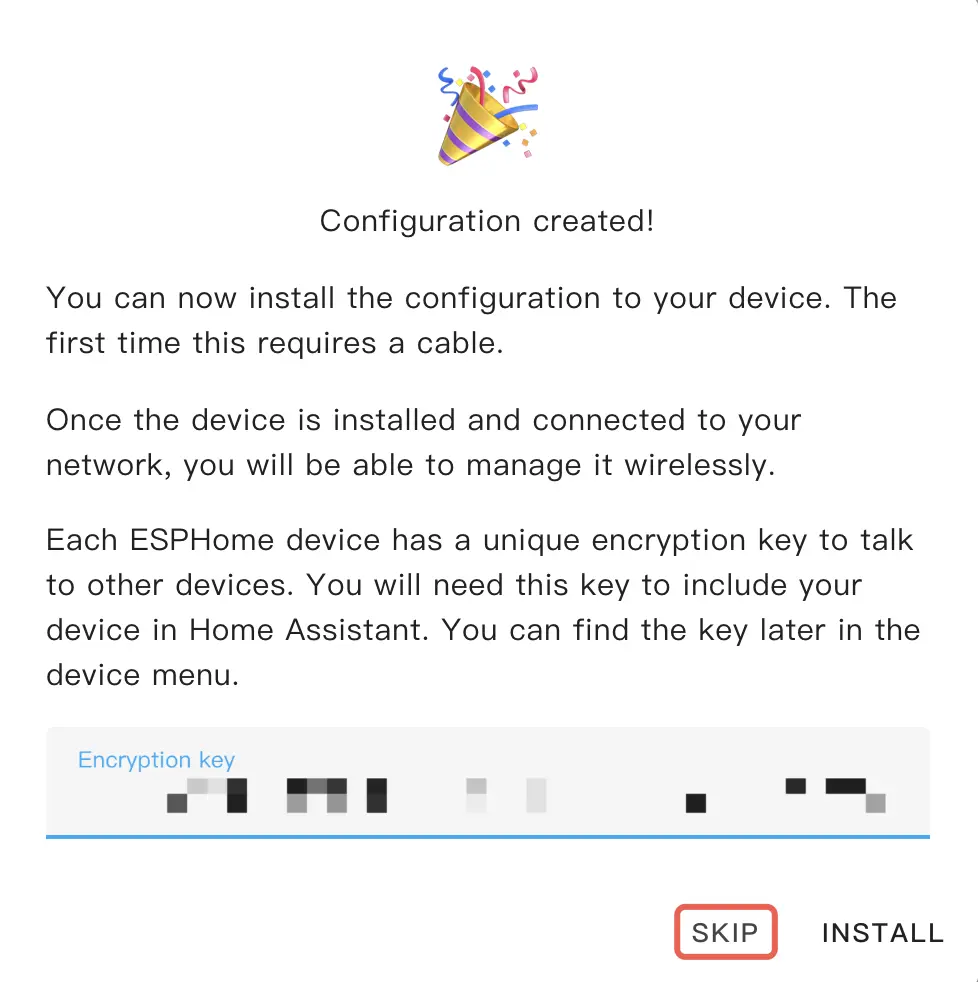
Modify the Configuration
Click EDIT on the device configuration card that generated

Edit the file, add the following package to the end of the file
packages:
m5stack.pm2_5-air-quality-kit: github://m5stack/esphome-yaml/common/pm2_5-air-quality-kit-base.yaml@main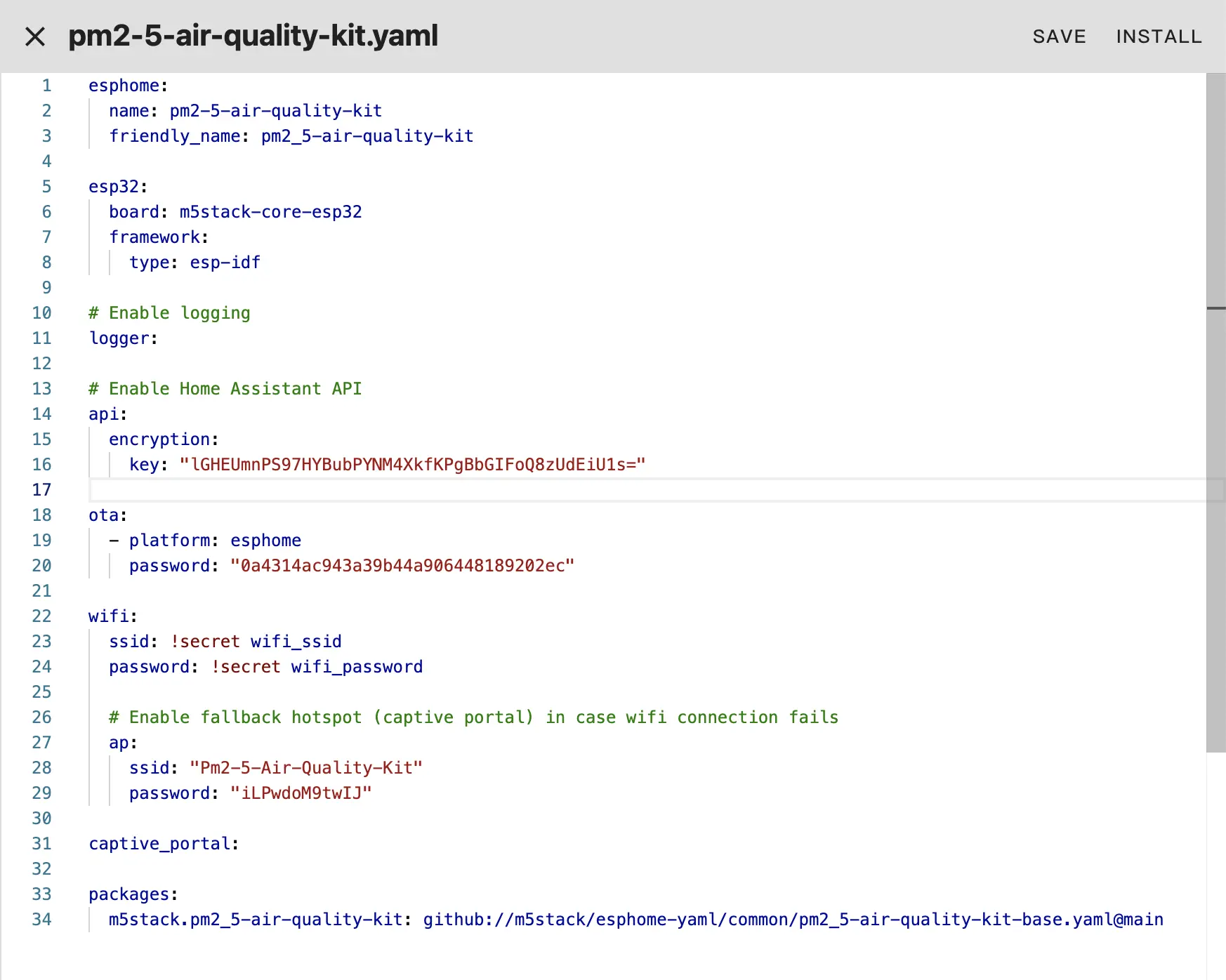
Then, click SAVE and INSTALL, when prompt appeared, select Manual download to compile and download the firmware.
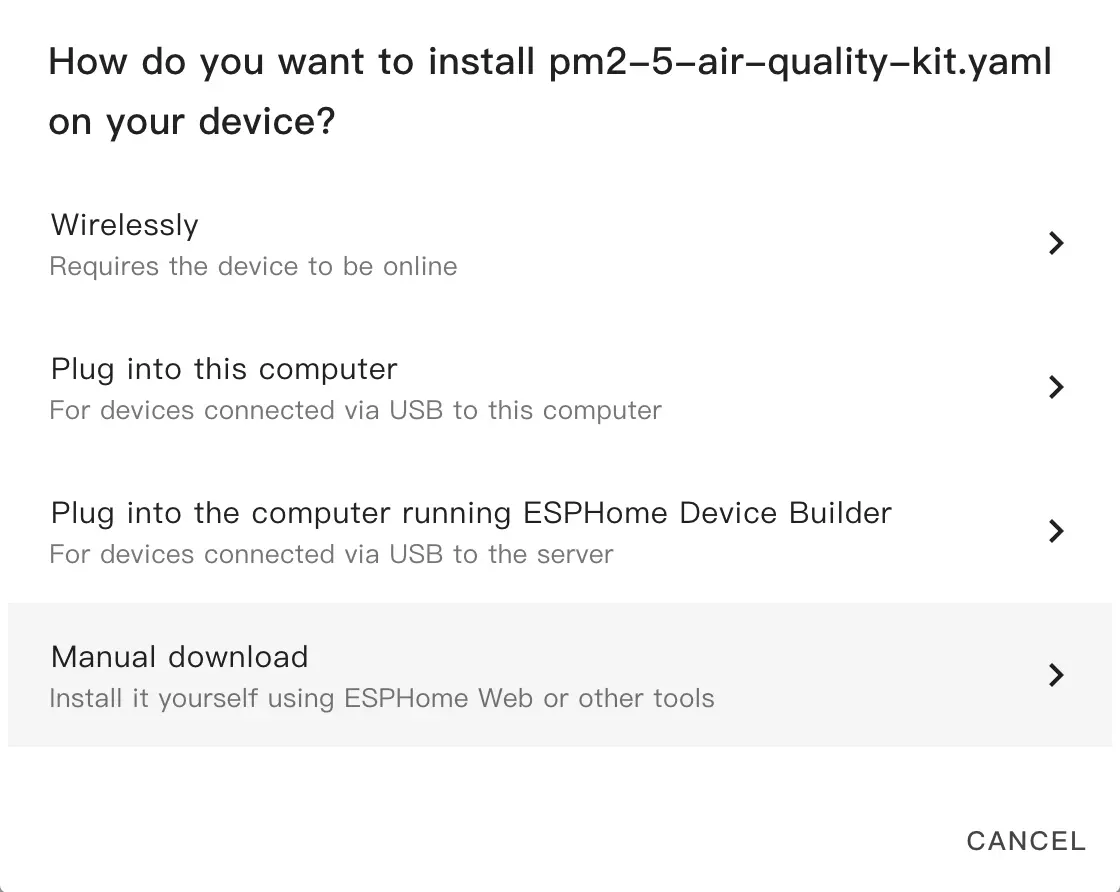
Upon completion of compilation, click the Download button and select Factory Format to download the firmware.
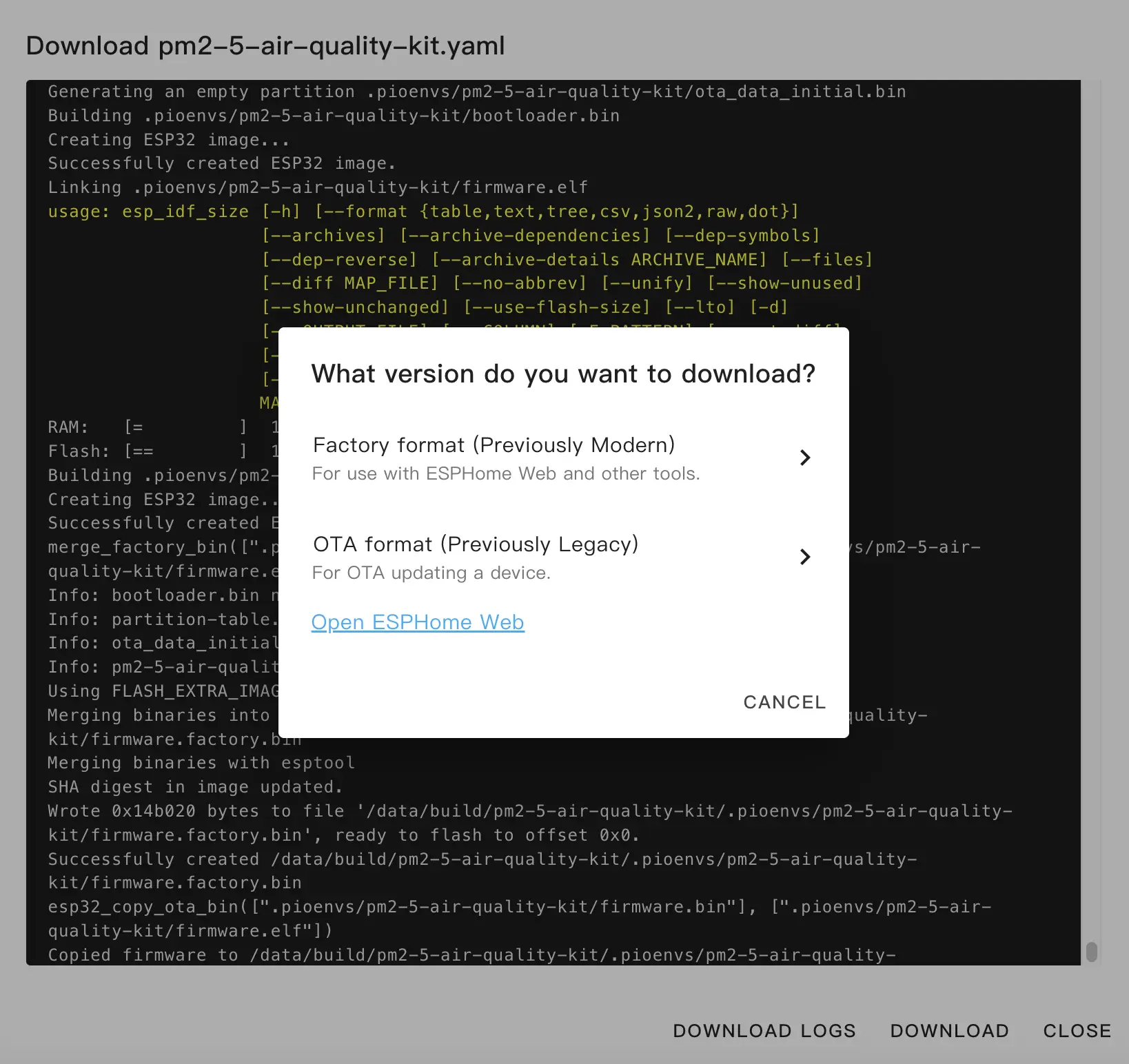
Flash the firmware
Plug the device with your PC. Open ESPHome Web, and click CONNECT to connect the device.
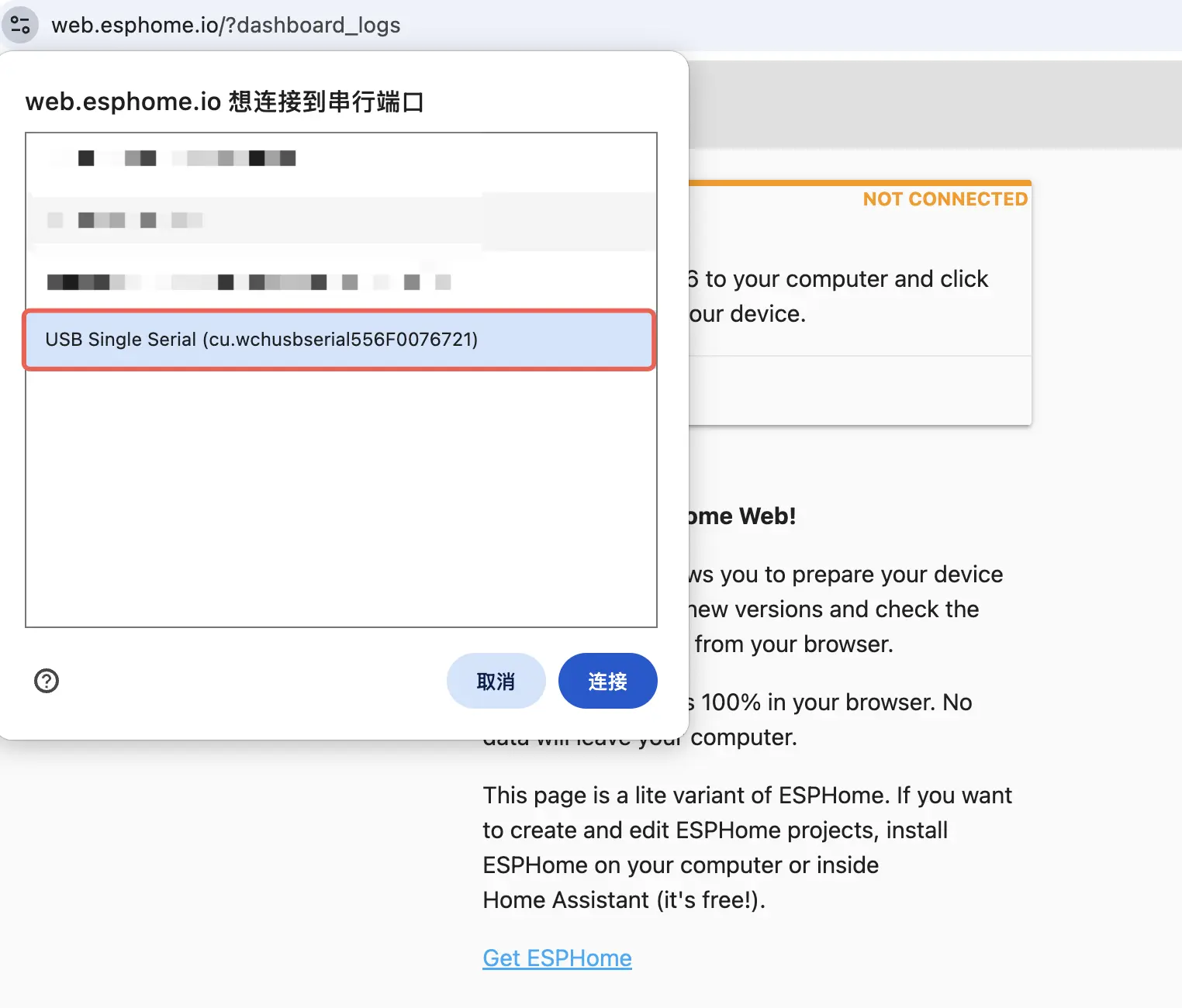
Click INSTALL, select the firmware previously downloaded.

Click INSTALL again to flash the firmware, and wait for the process finished.
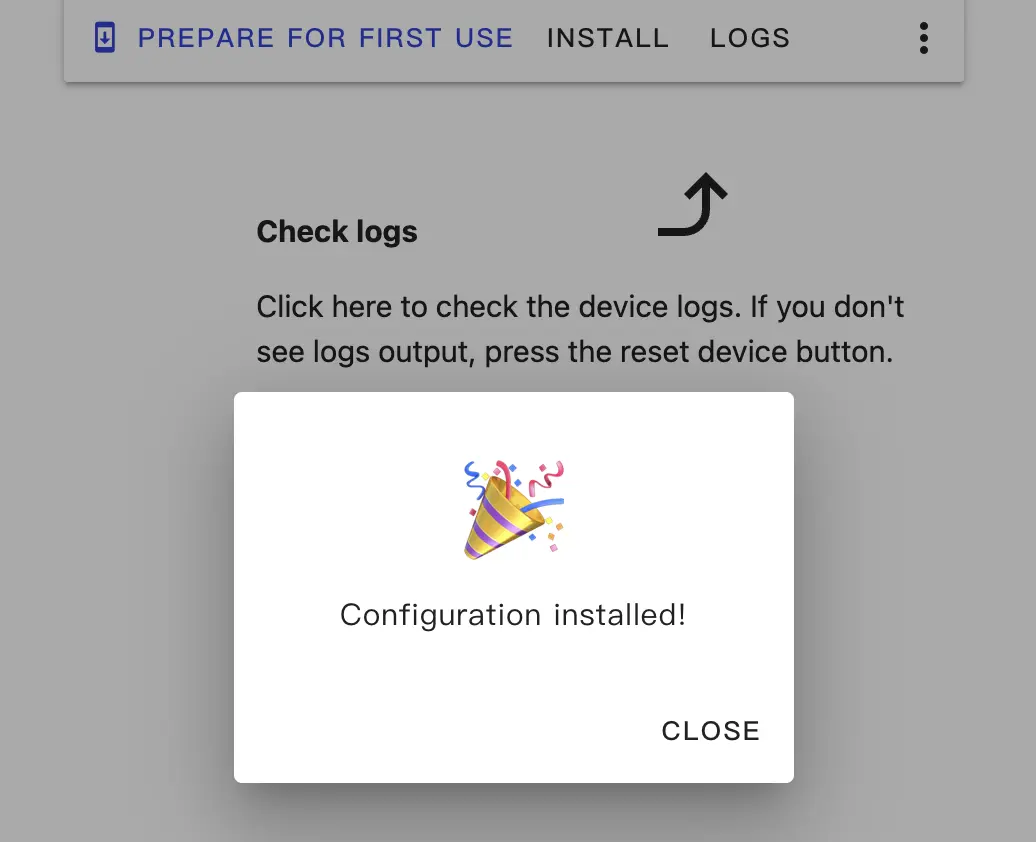
Adding the Device into Home Assistant
Upon successfully flash the firmware, the device should reset automatically and connected to the Wi-Fi configured in the Home Assistant. The Home Assistant will discover the device. You can click Check it out->CONFIGURE in notifications, and finish the configuration accordingly.

If you didn't see the device discovery under notifications, you can also navigate to Settings->Device & services to check device discovery status. Click Add to add the device into Home Assistant.
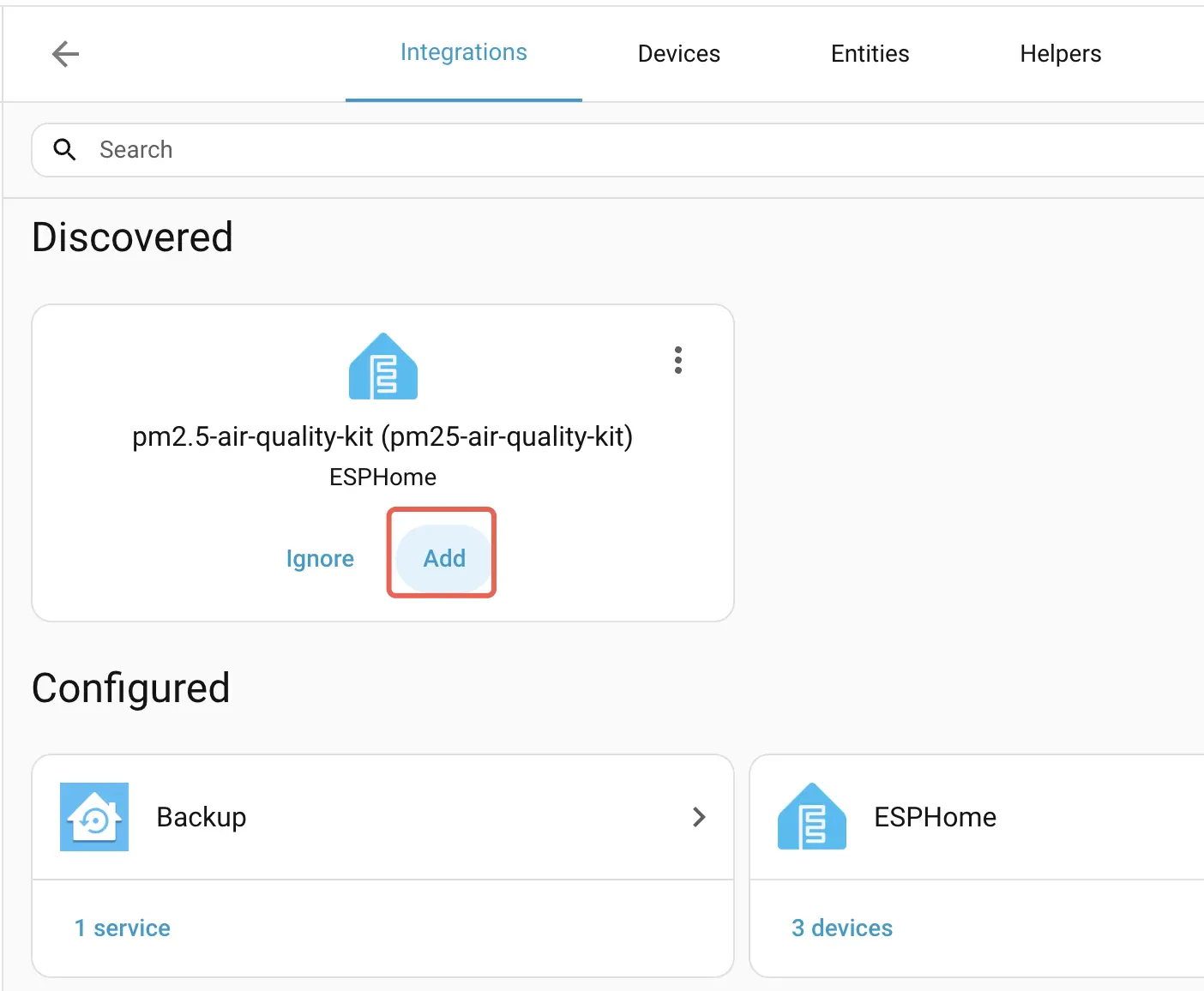
Below is the dashboard example
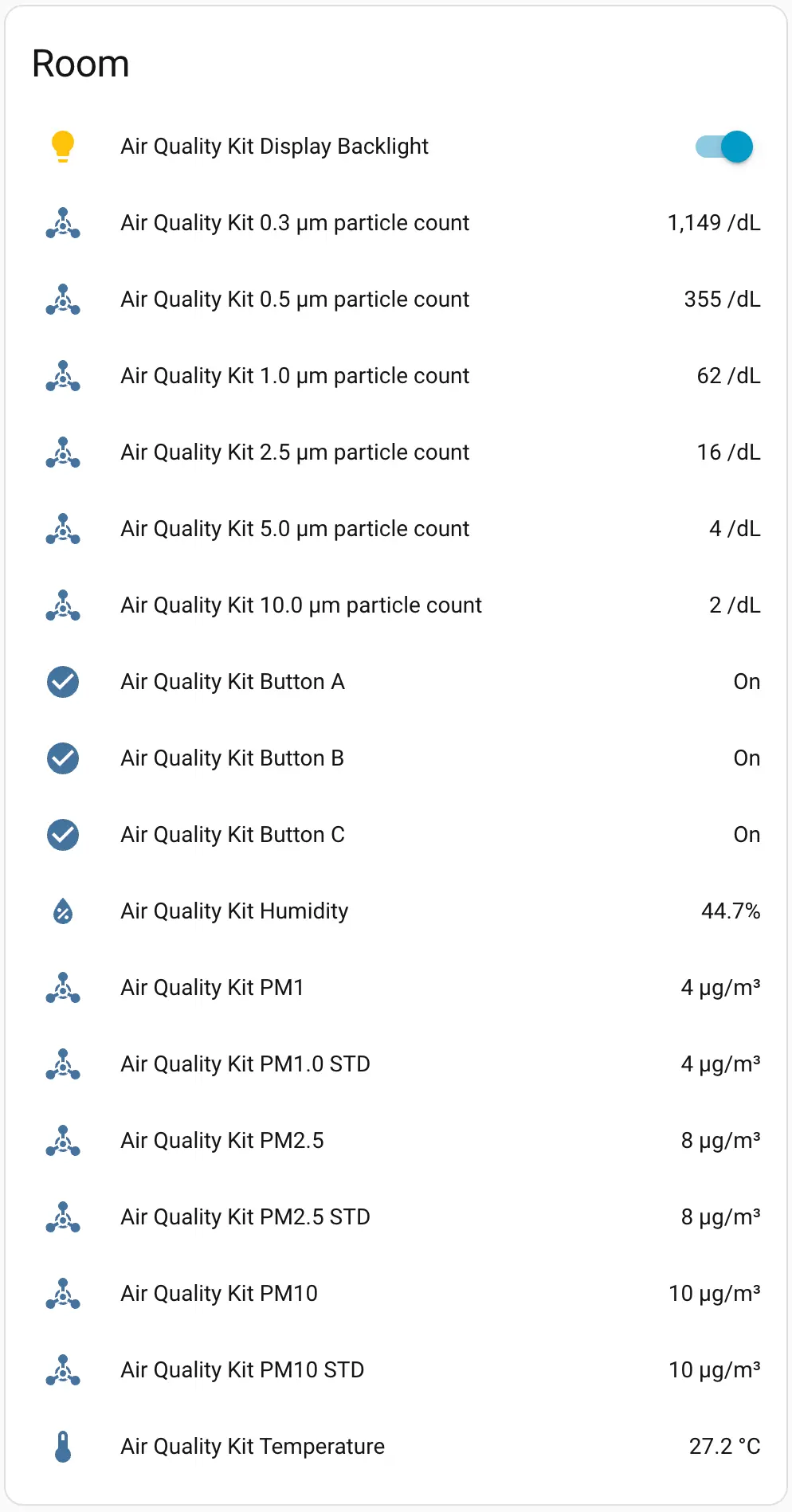
Meanwhile, you can click the physical buttons on Basic, to show more information on LCD.