
Arduino Quick Start
2. Devices & Examples
3. M5Unified
4. M5GFX
5. Extensions
Unit
Base
Cap
IoT
Accessories
Stamp-Pico Arduino Program Compilation & Upload
1.Preparation
- 1.Arduino IDE Installation: Refer to the Arduino IDE Installation Guide to complete the IDE installation.
- 2.Board Manager Installation: Refer to the Basic Environment Setup Guide to complete the M5Stack board manager installation and select the development board
M5StampPico.
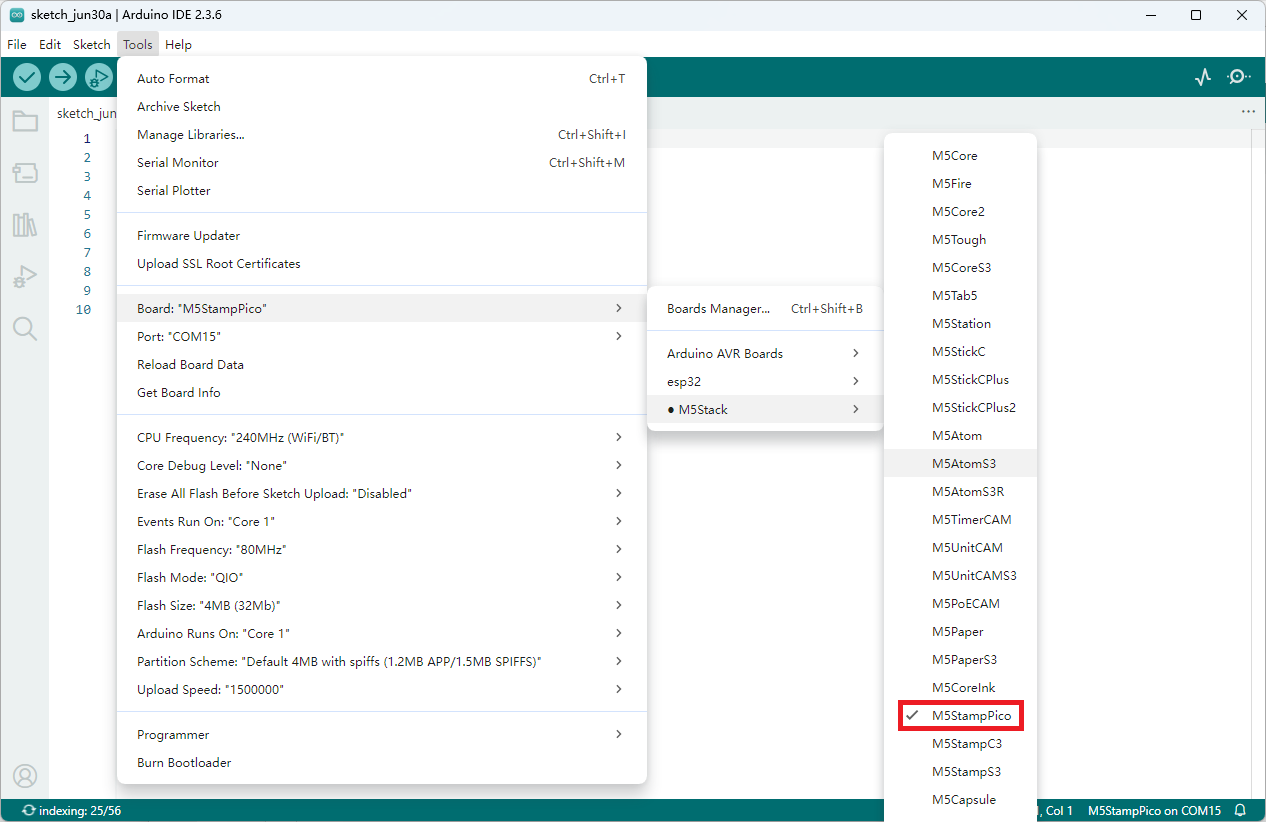
2.Port Selection
Connect the device to the computer via a USB cable and a USB-TTL adapter board, and the corresponding device's port can be selected in Arduino IDE.

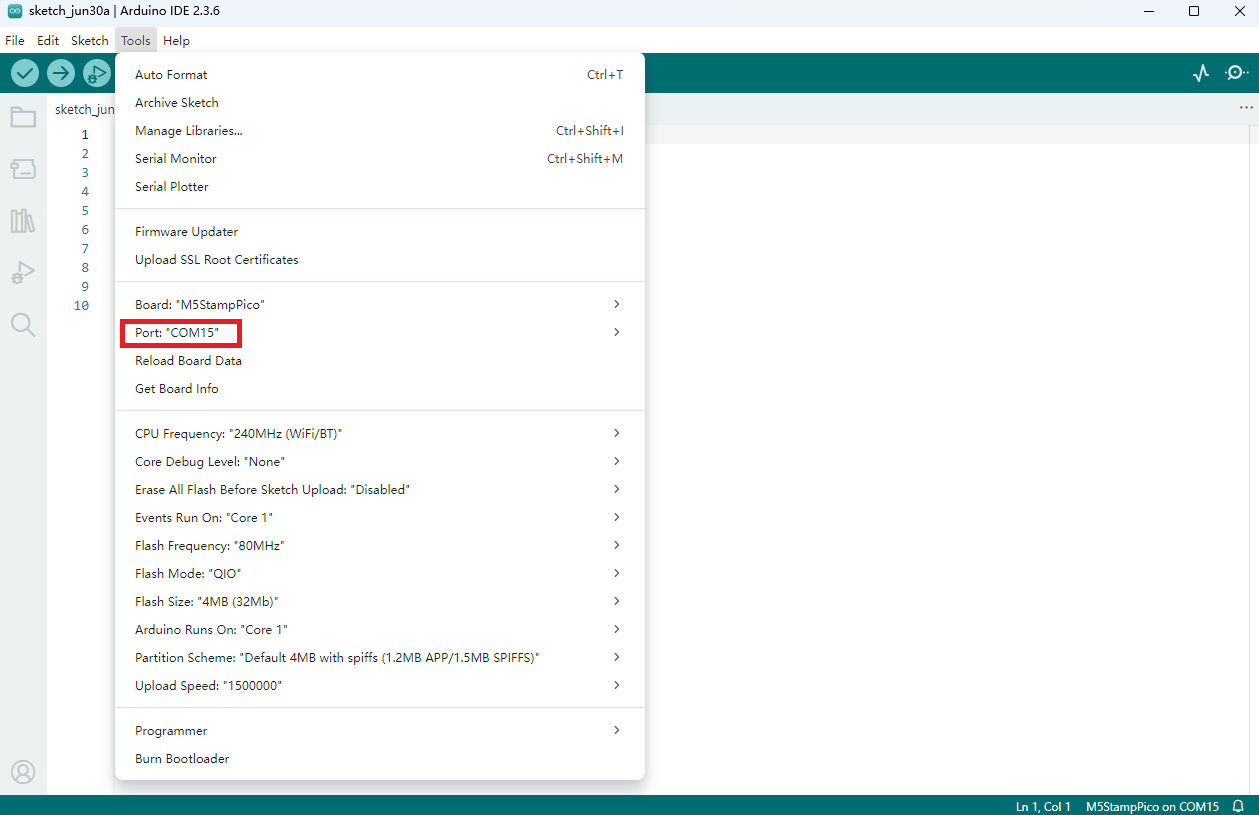
3.Program Compilation & Upload
Enter the following code in the Arduino IDE workspace, and click the upload button. The program will be automatically compiled and uploaded.
Note:
cpp
1 2 3 4 5 6 7 8 9 10 11 12 13 14 15 16 17 18 19 20 21 22 23 24 25 26 27 28 29 30 31 32 33 34 35 36 37 38 39 40 41 42 43 44 45 46 47 48 49 50 51 52 53 54
#include <Arduino.h>
#include <FastLED.h>
#define PIN_BUTTON 39
#define PIN_LED 27
#define NUM_LEDS 1
CRGB leds[NUM_LEDS];
uint8_t led_ih = 0;
uint8_t led_status = 0;
String led_status_string[] = {"Rainbow", "Red", "Green", "Blue"};
void setup() {
Serial.begin(115200);
Serial.println("Stamp-Pico demo!");
pinMode(PIN_BUTTON, INPUT);
FastLED.addLeds<WS2812, PIN_LED, GRB>(leds, NUM_LEDS);
}
void loop() {
switch (led_status) {
case 0:
leds[0] = CHSV(led_ih, 255, 255);
break;
case 1:
leds[0] = CRGB::Red;
break;
case 2:
leds[0] = CRGB::Green;
break;
case 3:
leds[0] = CRGB::Blue;
break;
default:
break;
}
FastLED.show();
led_ih++;
delay(15);
if (!digitalRead(PIN_BUTTON)) {
delay(5);
if (!digitalRead(PIN_BUTTON)) {
led_status++;
if (led_status > 3) led_status = 0;
while (!digitalRead(PIN_BUTTON))
;
Serial.print("LED status updated: ");
Serial.println(led_status_string[led_status]);
}
}
}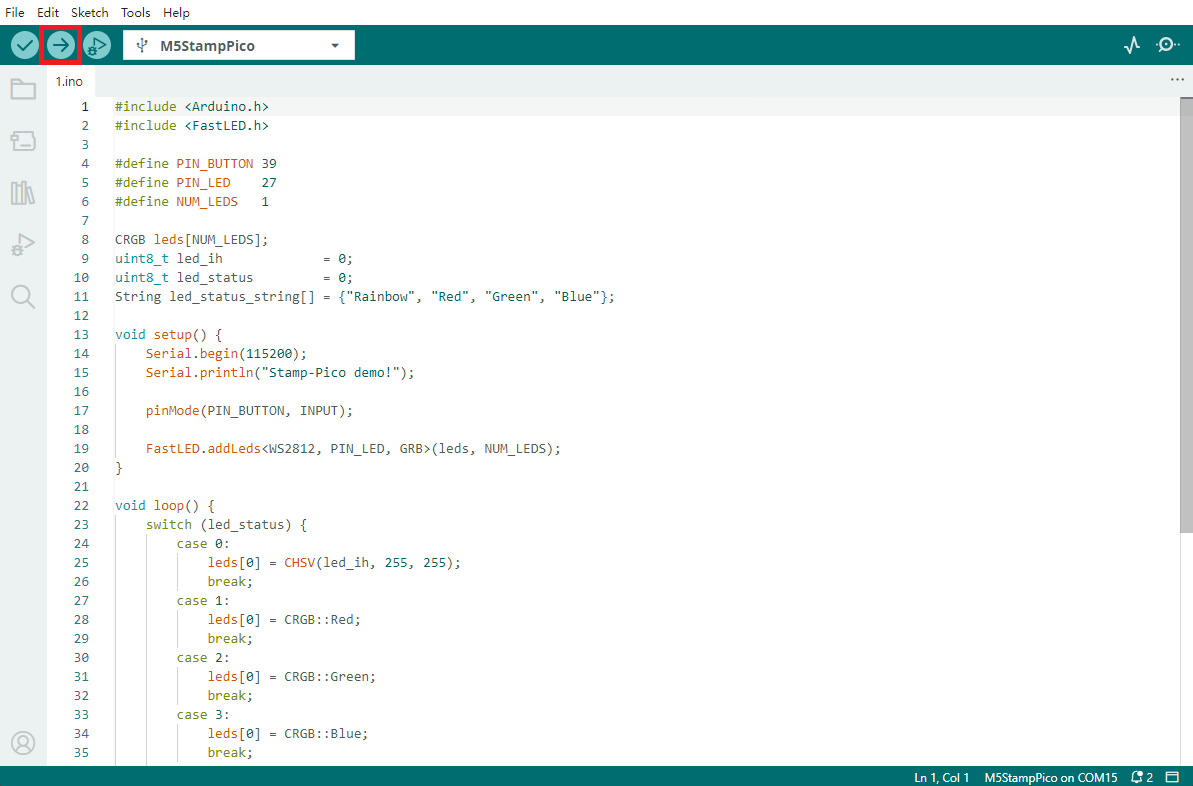
After uploading the code, the RGB LED on the Stamp-Pico device will light up automatically. Pressing the button allows you to cycle through the display colors of the LED. At the same time, the device will output the current light status information (such as color values or modes) through the serial port, facilitating debugging and interactive feedback.
