
Arduino Quick Start
2. Devices & Examples
3. M5Unified
4. M5GFX
5. Extensions
Unit
Base
Cap
IoT
Accessories
PowerHub Arduino Program Compile & Upload
1.Preparation
- 1.Install Arduino IDE: Refer to Arduino IDE Installation Guide to complete the IDE setup.
- 2.Install Board Manager: Refer to Board Manager Installation Guide to install the M5Stack board manager and select the development board
M5PowerHub.
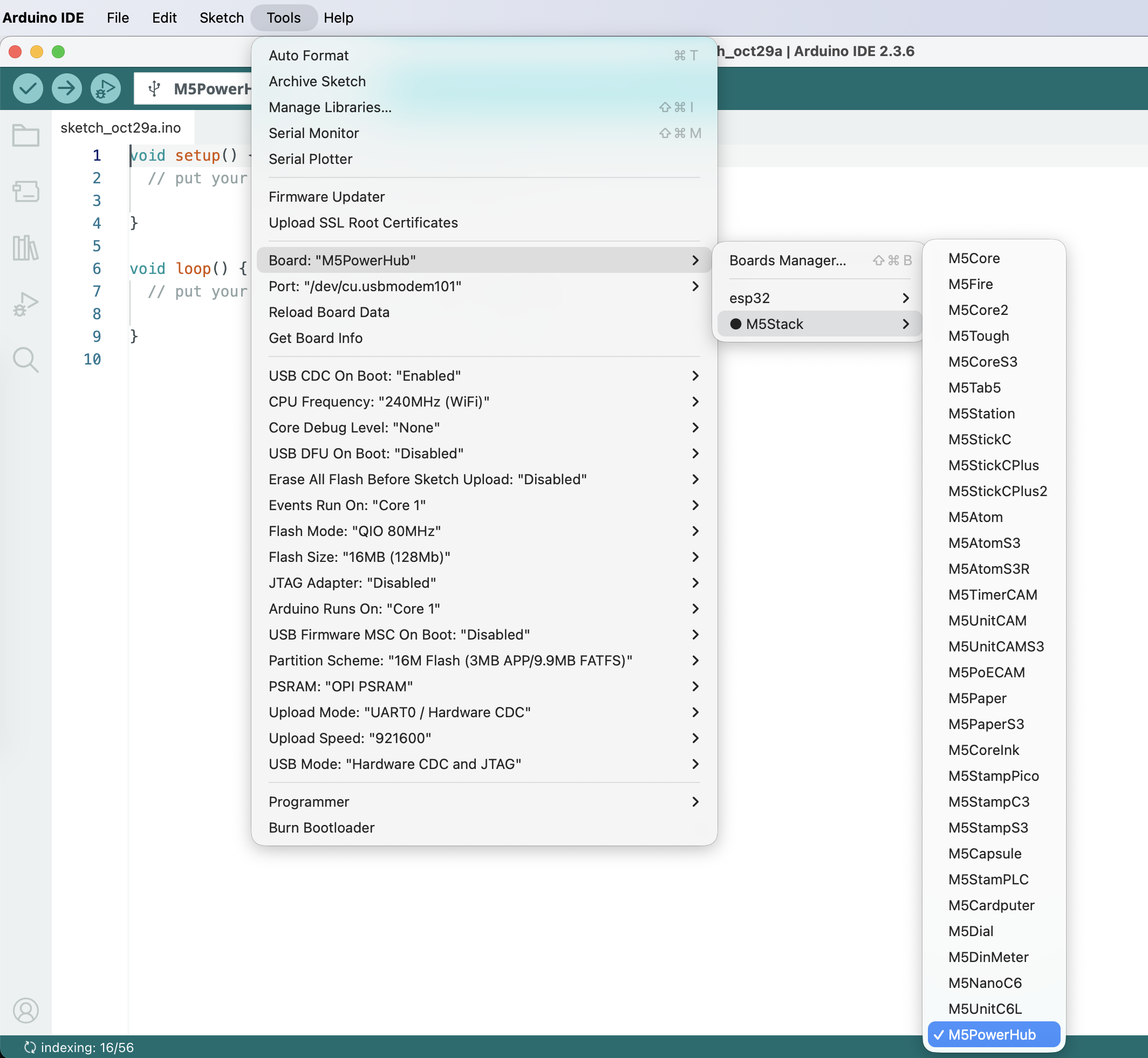
- 3.Install Required Libraries: Refer to Library Manager Installation Guide to install the
M5Unifiedlibrary, and install all dependent libraries as prompted.
Compatibility Note
The latest M5Unified library is based on ESP-IDF v5.x, and is not compatible with ESP-IDF v4.x. Therefore, it supports Arduino IDE, but does not support PlatformIO.
2.Port Selection

Connect the device to your computer via a USB-C data cable. Press and hold the side BtnPWR button for 3 seconds until the indicator light next to the black antenna flashes blue several times. The device will then enter download mode, and you can select the corresponding controller and device port in Arduino IDE.
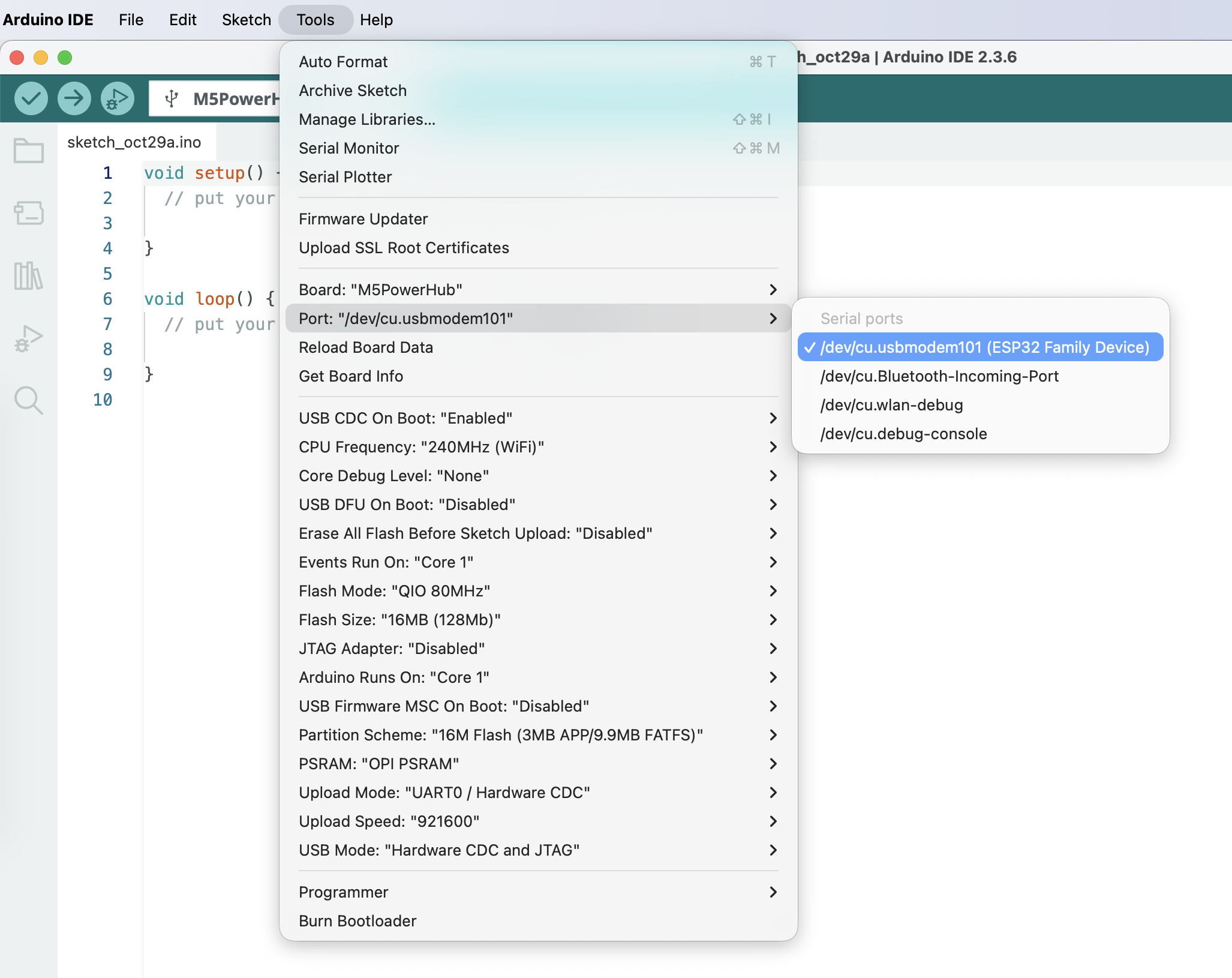
3.Program Compile & Upload
cpp
1 2 3 4 5 6 7 8 9 10 11 12 13 14 15 16 17 18
#include <M5Unified.h>
void setup() {
M5.begin();
M5.Led.setBrightness(127);
}
void loop() {
M5.update();
M5.Led.setAllColor(TFT_WHITE);
M5.Led.display();
delay(500);
M5.Led.setAllColor(TFT_BLACK);
M5.Led.display();
delay(500);
}Copy the above program into Arduino IDE, then click the Upload button. After the program is compiled and uploaded, all LEDs will flash white:
