
UiFlow Tutorial
UiFlow1 Quick Start
2. Firmware & Program 1.0
UiFlow1 Development Guide
Project Management
Use LTE network
UiFlow1 Blockly
Event
UI
Unit
Module
Hat
UiFlow2 Quick Start
2. Firmware & Program 2.0
UiFlow2 Development Guide
UI Editor
Device Security & Sharing
UiFlow2 Video Column
UiFlow2 Project Import and Export
UiFlow2 is a powerful graphical programming tool that provides an intuitive and user-friendly programming experience for various hardware platforms. To facilitate users to share and backup projects across different devices, UiFlow2 offers document import and export functions. Users can export projects into specific file formats and import them from local or other devices when needed, thus achieving seamless project migration and version management.
Export to Local
Steps to export a project using UiFlow2:
- Hover the mouse over the device file management button and click "Export Project to local file."
- Find the downloaded exported file in your browser, and the document format is .m5f2.
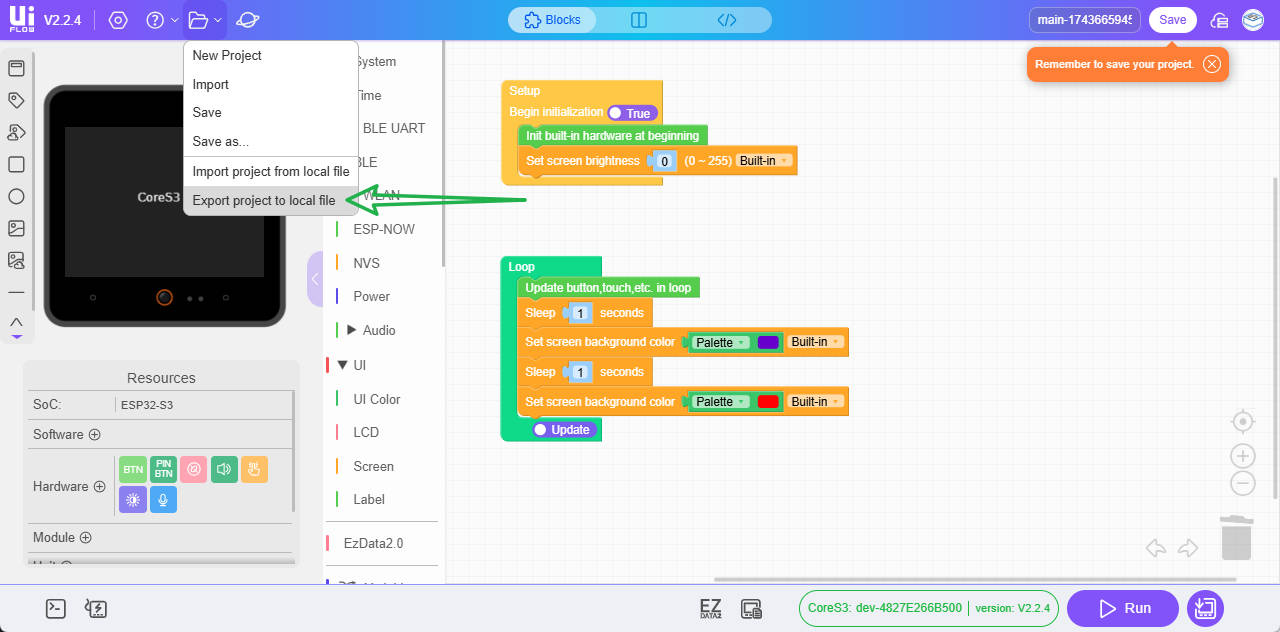
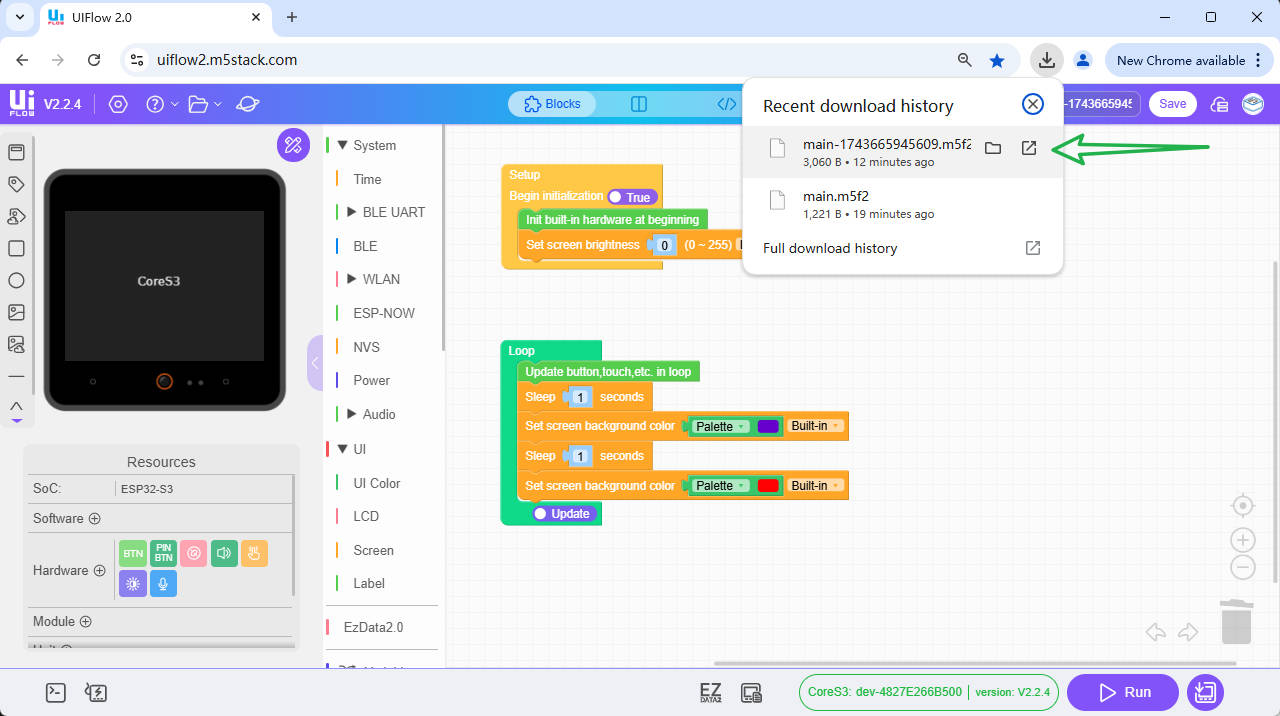
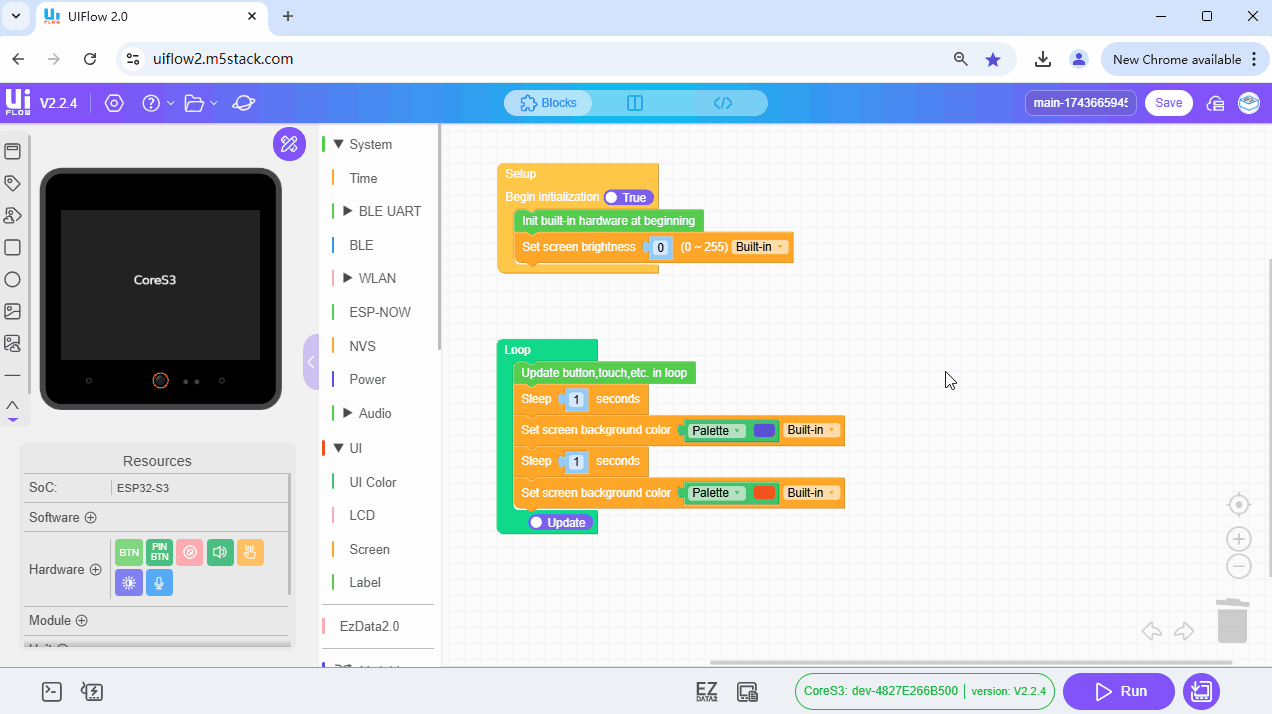
Import from Local
Steps to import a project using UiFlow2:
- Hover the mouse over the device file management button and click "Import Project from local file."
- Locate the required file to import in the file explorer. The document format should be .m5f2. After importing, the code blocks will also appear on the interface.
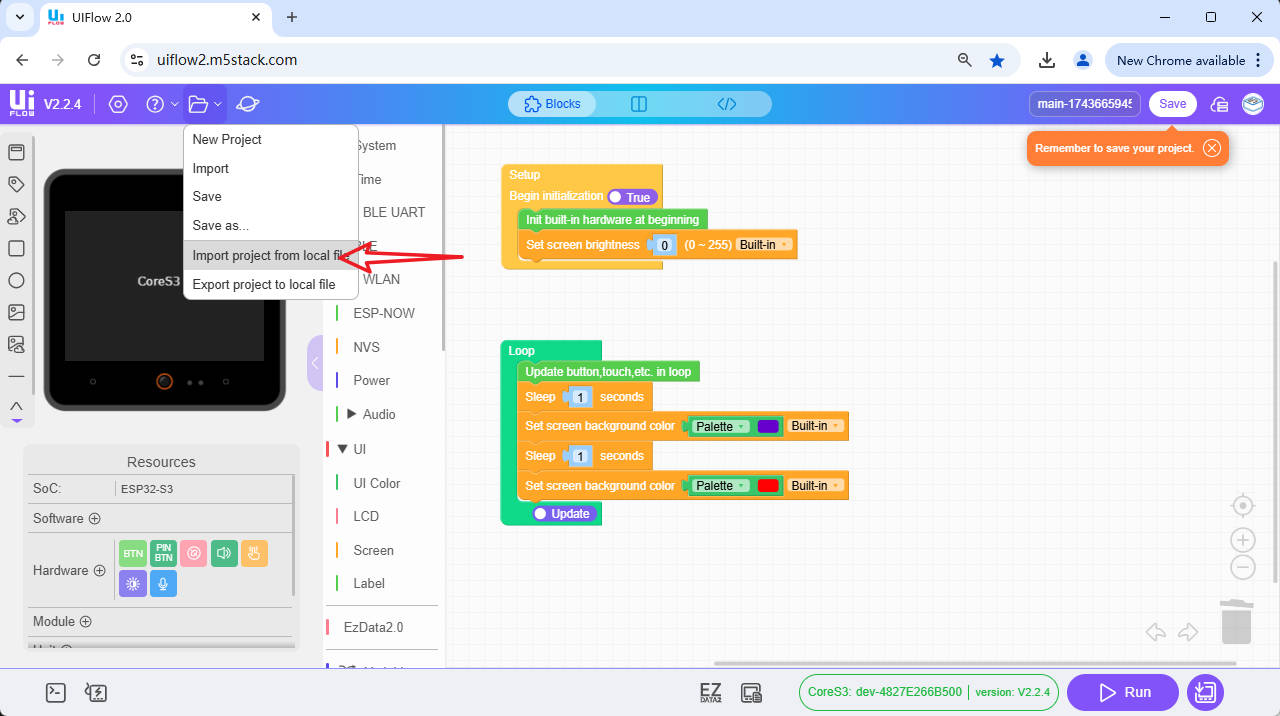
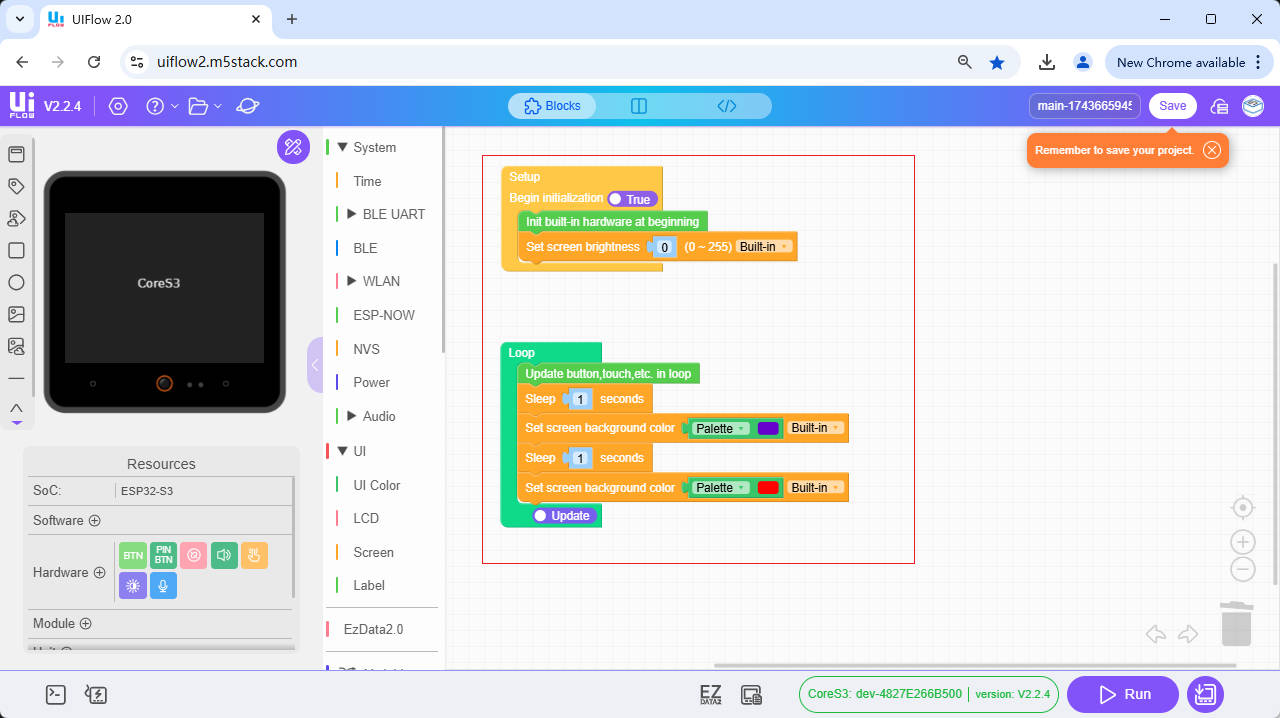

Points to Note
- Version Compatibility: Ensure that the file you export is compatible with your UiFlow2 version. Different versions of UIFlow may have changes in file formats or functionality.
- File Security: When exporting and importing files, please ensure that your files are not tampered with or damaged by malicious software. It is recommended to use trusted antivirus software and storage devices.
- Backup: Before performing any critical operations, please make sure to back up your project files. This can prevent data loss due to unexpected situations.