Chain DualKey: Flash Firmware & Run Code
1. Preparation
- Refer to UIFlow2 Web IDE Tutorial to understand the basic workflow of using UiFlow2, and complete the installation of the M5Burner firmware flashing tool.
- Log in or register with M5Burner; once the device is successfully burned, its information will be bound to that account.

2. Firmware Burning
- Switch the device to the middle position, press and hold Key1 (the button away from the lanyard), connect via USB-C cable to the computer, then release Key1. The device will enter download mode and wait for the burning process.

- In M5Burner, download the firmware that matches
Chain DualKey, as shown below.
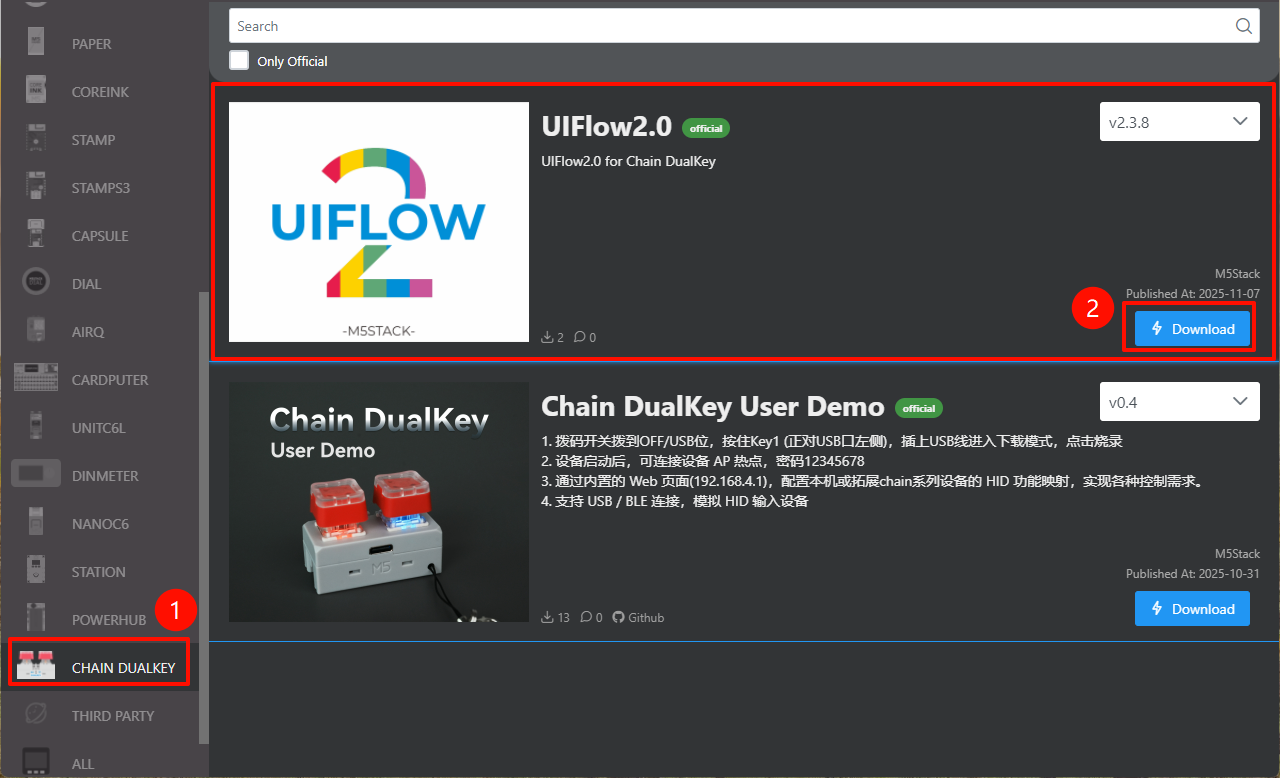
- Connect the device to the computer via USB cable, click the
Burnbutton for the corresponding firmware in M5Burner, select the device port, and clickStart.
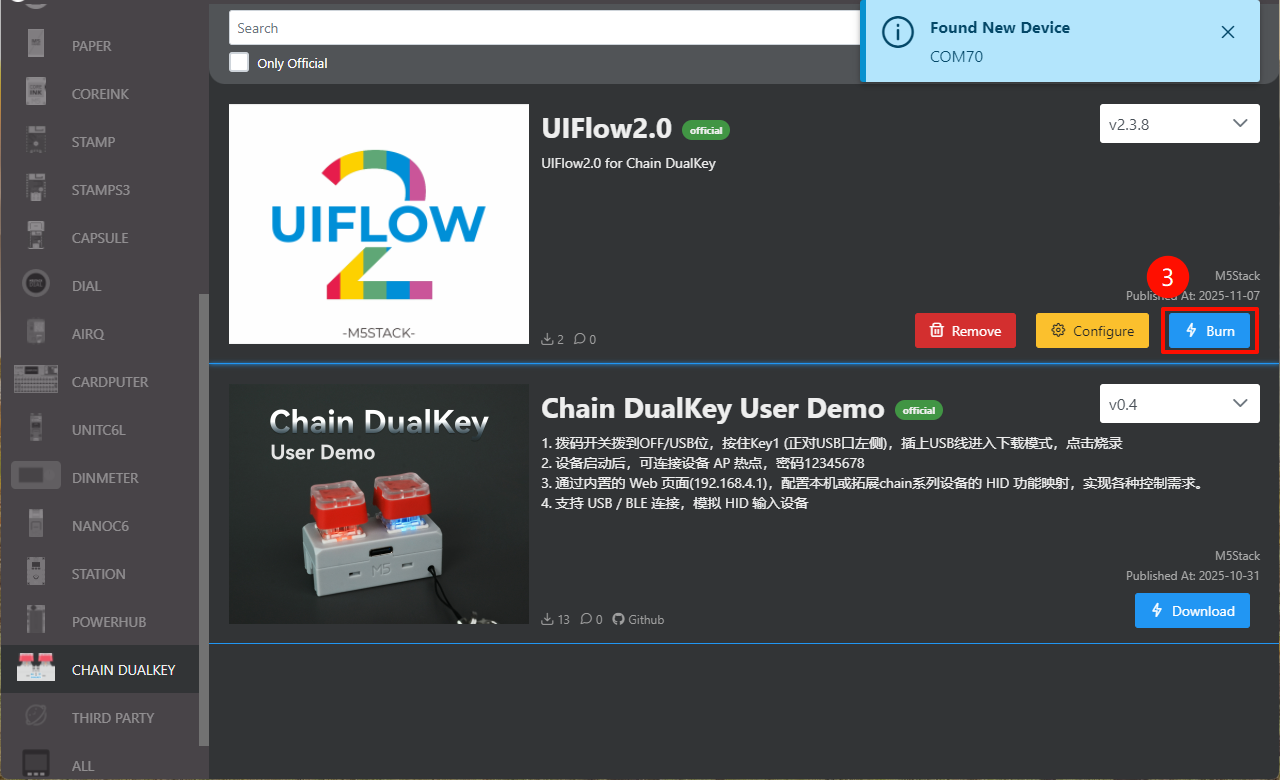
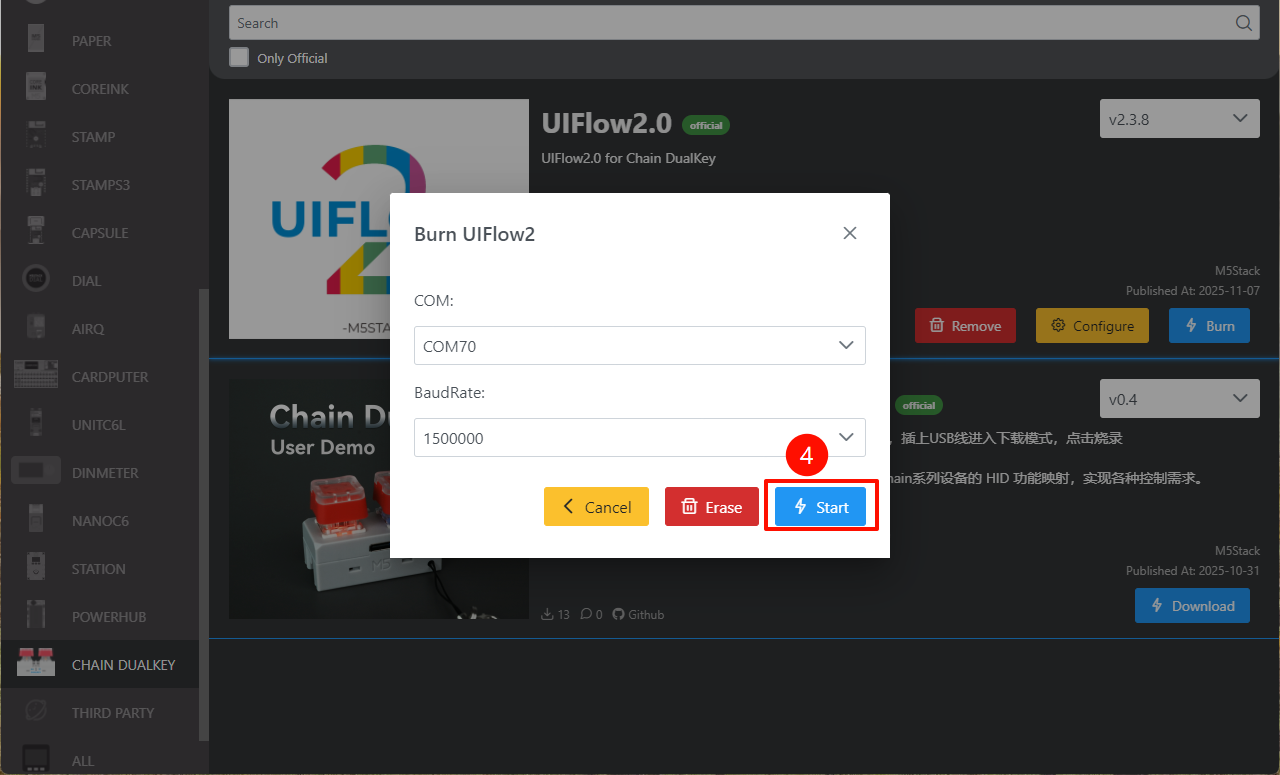
- Fill in the Wi-Fi configuration required for the device, including Wi-Fi SSID, Wi-Fi Password, and other optional configuration settings. Then click
Nextto start burning.
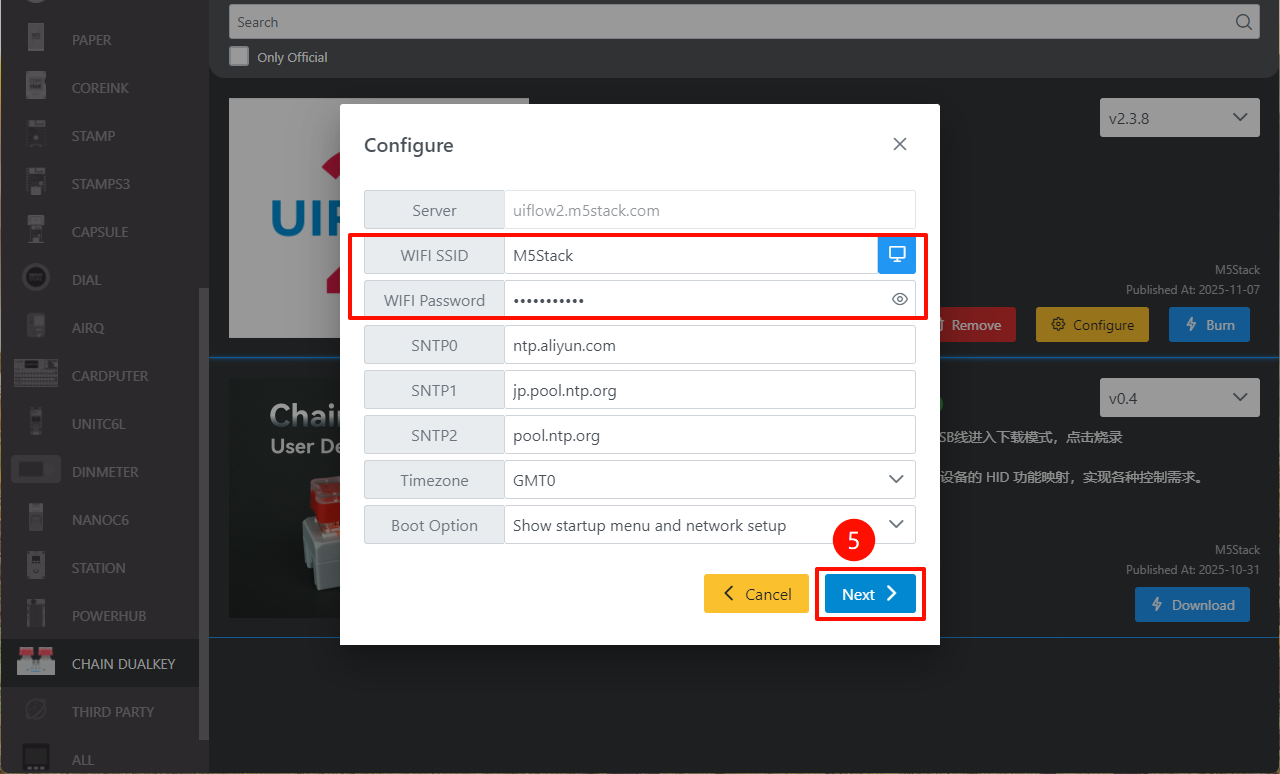
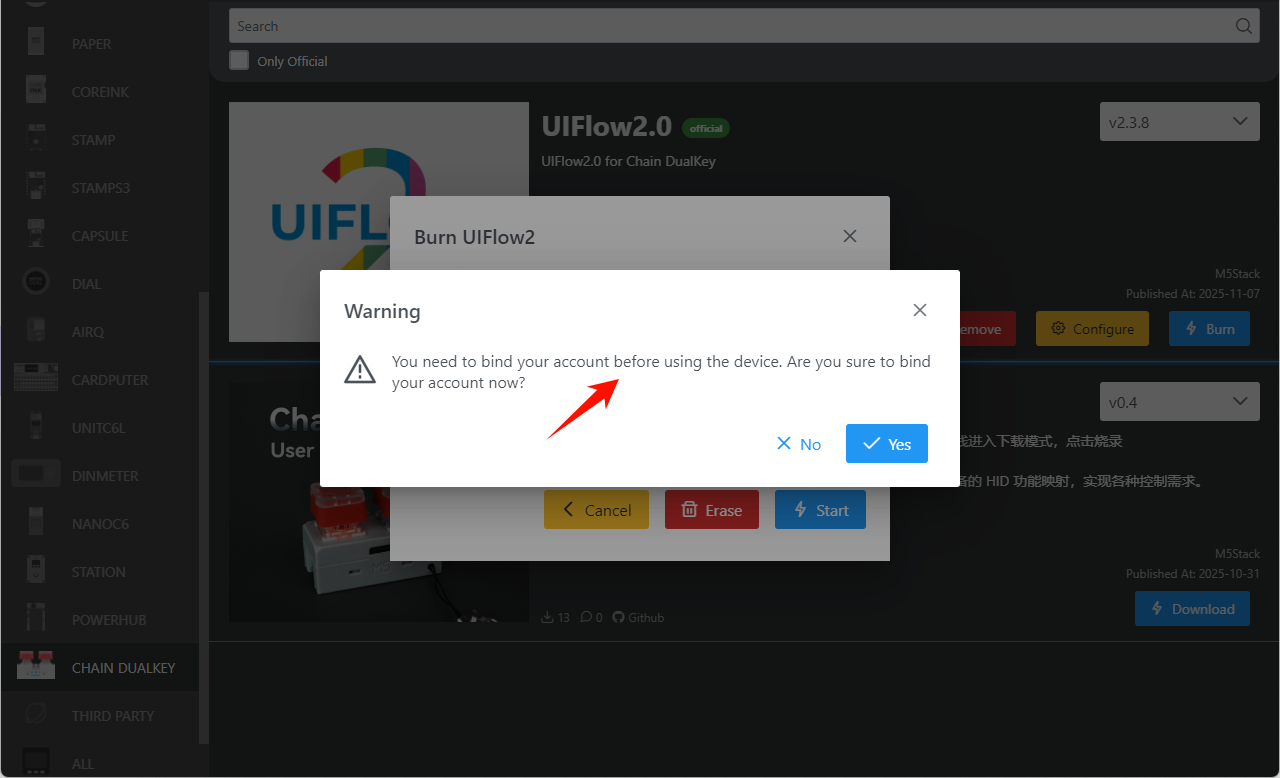
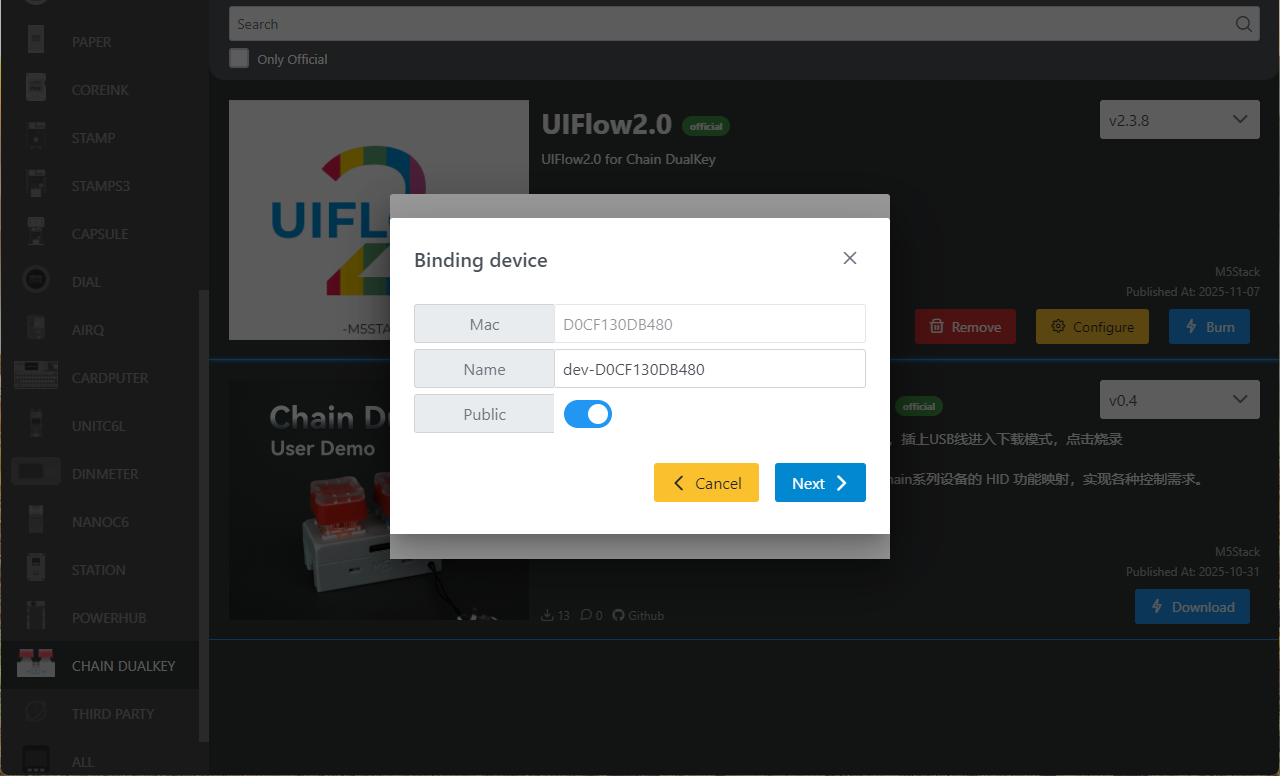
- When prompted with
Burn successfully, click here to return, the burning process is complete. Restart the device to make the firmware info effective.
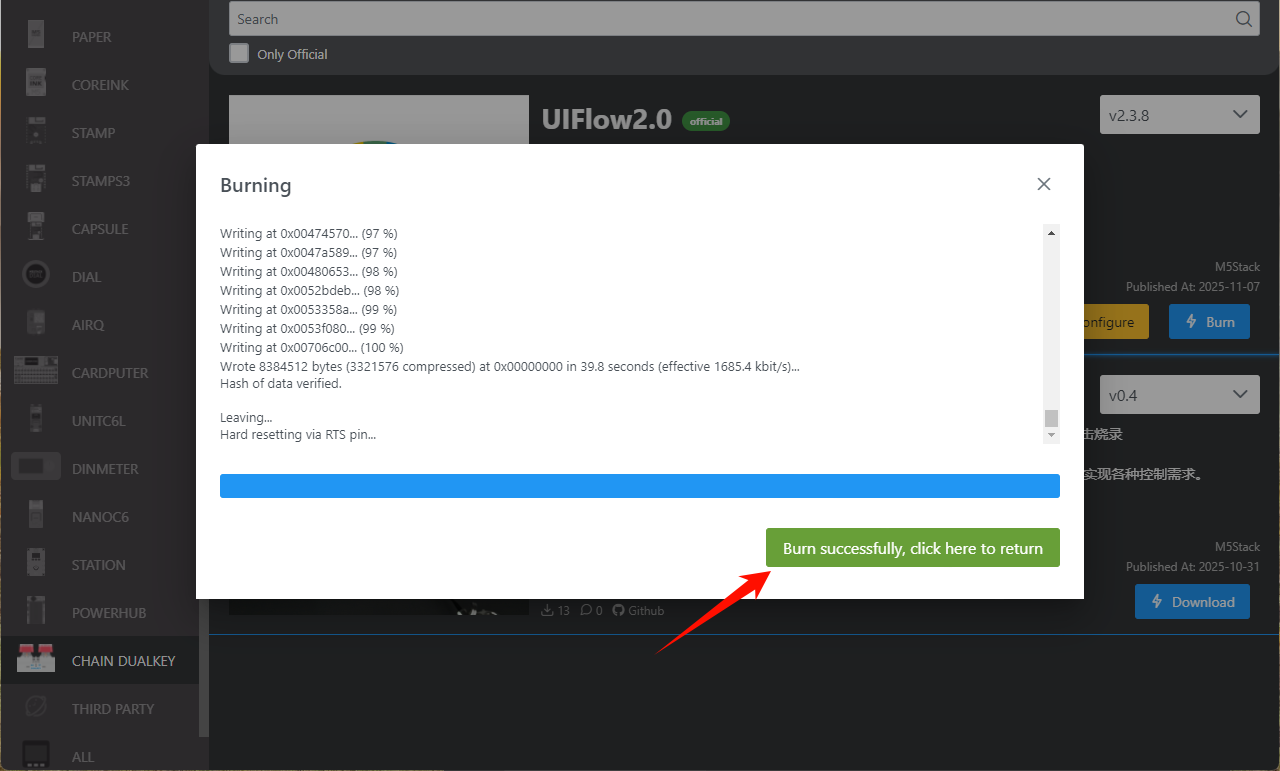
Configuration Information Description
- COM: Serial port
- BaudRate: Serial communication baud rate
- Server: Server address the device connects to
- WIFI SSID/WIFI Password: Wi-Fi name and password for device connection
- SNTP Server
- SNTP0: Aliyun NTP server (China)
- SNTP1: Japan NTP server pool
- SNTP2: Global public NTP server pool
- Timezone: Time zone setting
- Boot Option
- run main.py directly: Run main.py directly
- show startup nemu and network setup: Show startup interface (NEMU) and network setup
- only net work setup: Network setup only
3. Modify Device Configuration
After completing firmware burning, if you need to modify the device configuration, keep the USB connection, restart the device, use M5Burner and click the Configure option. In the configuration interface that pops up, make modifications and click Next to update the configuration information.
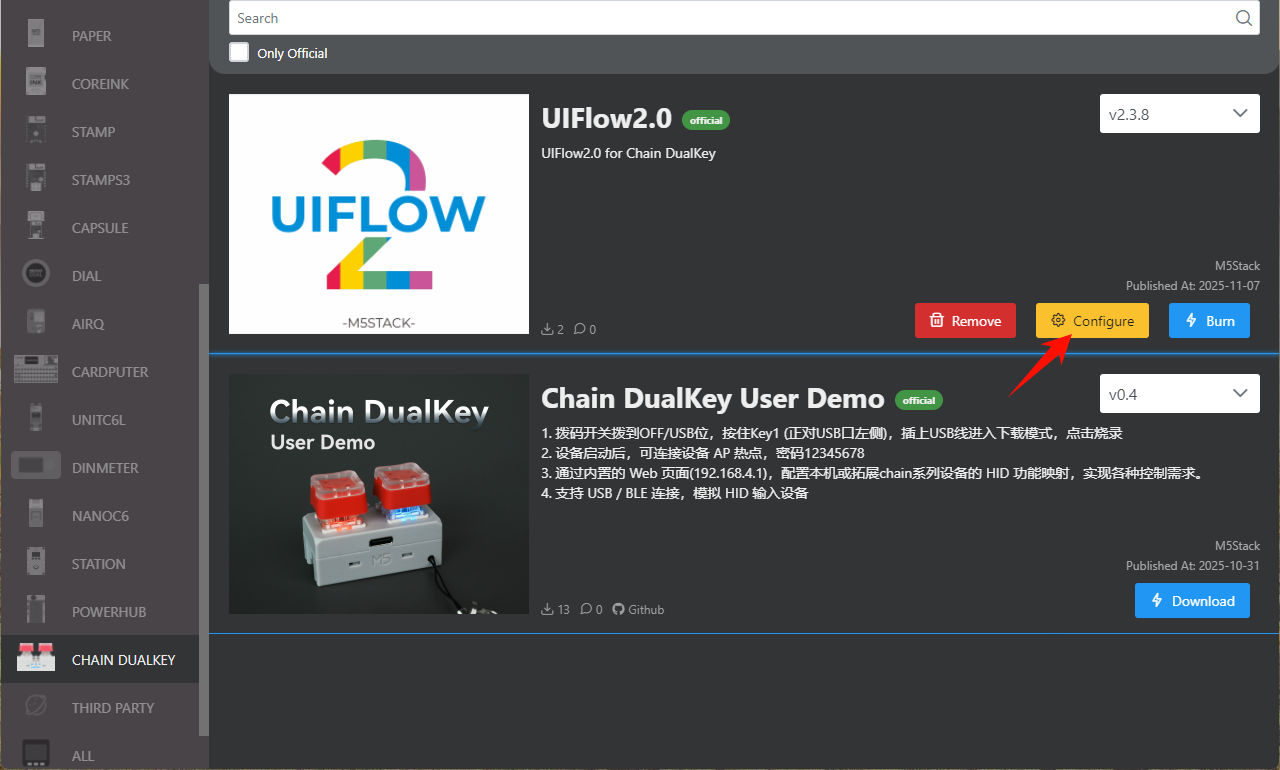
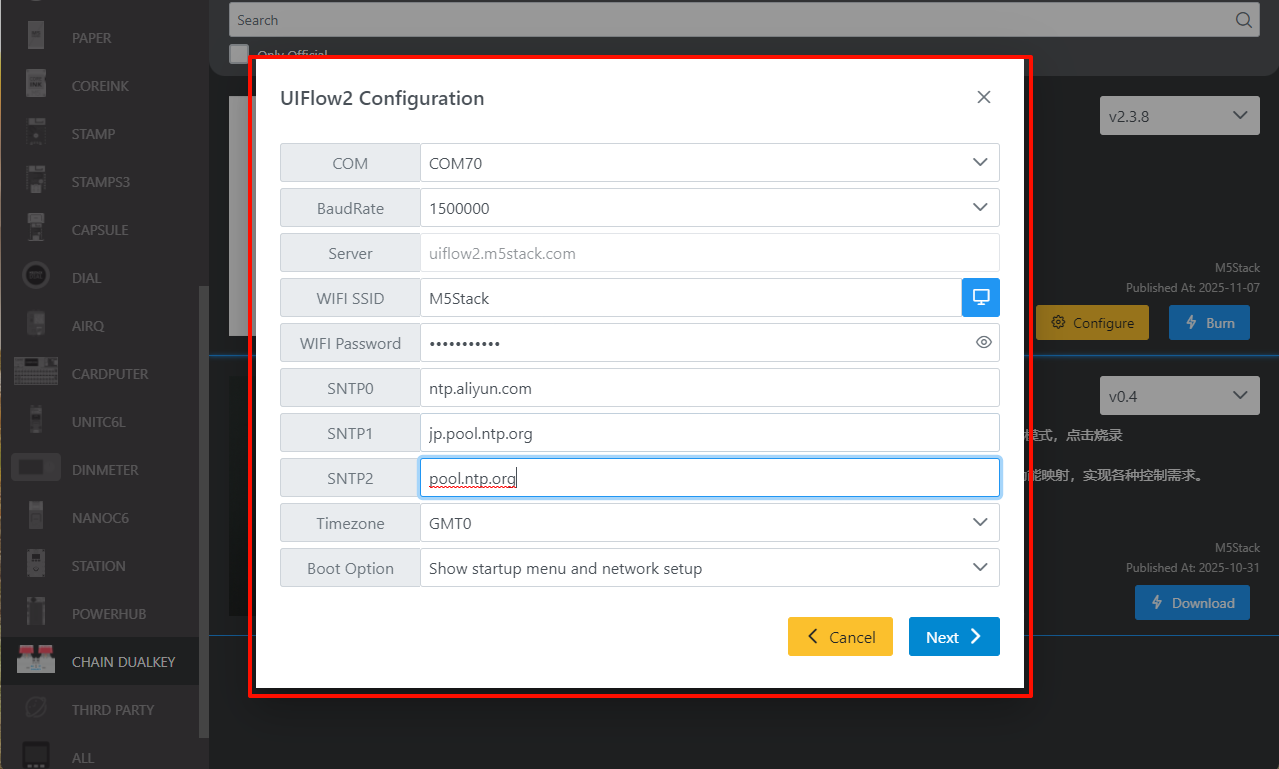
4. Log in to UiFlow2
Go to UiFlow2 and click the user icon in the upper right corner to log in to your UiFlow2 system account.
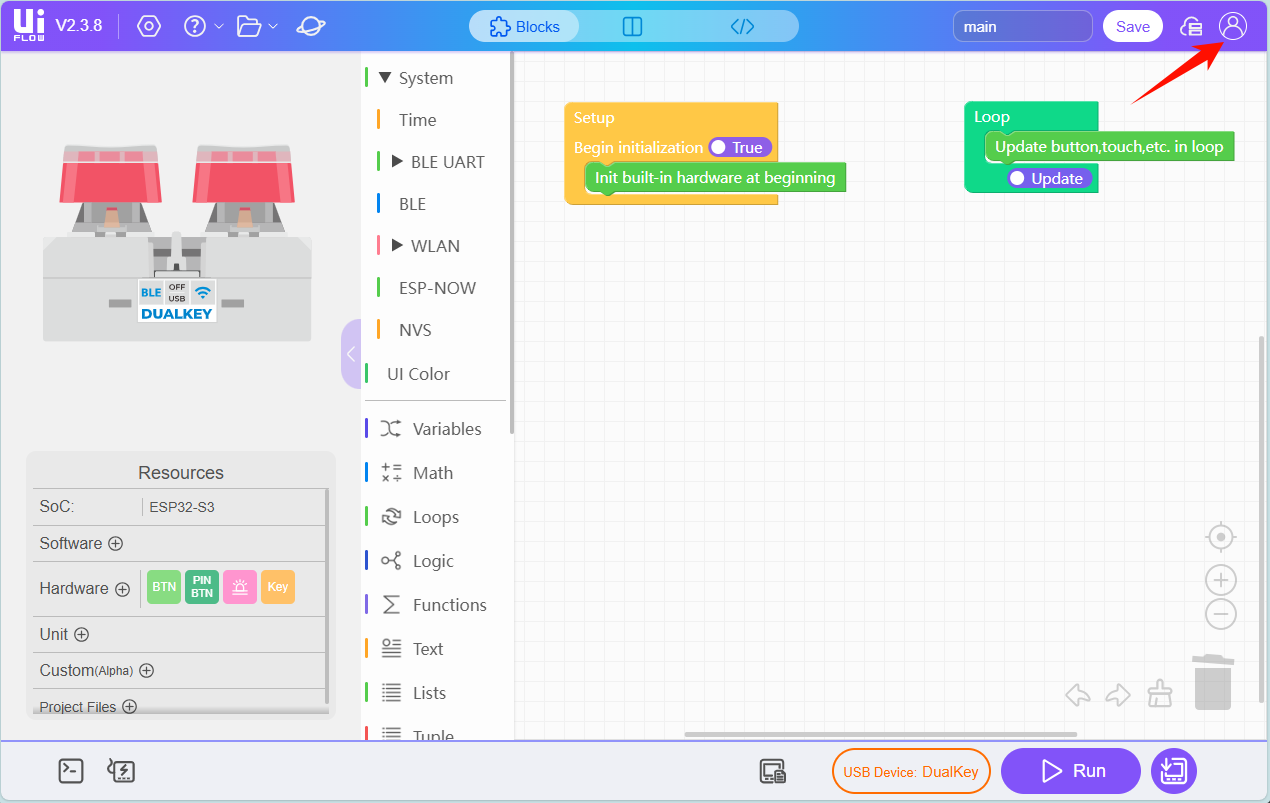
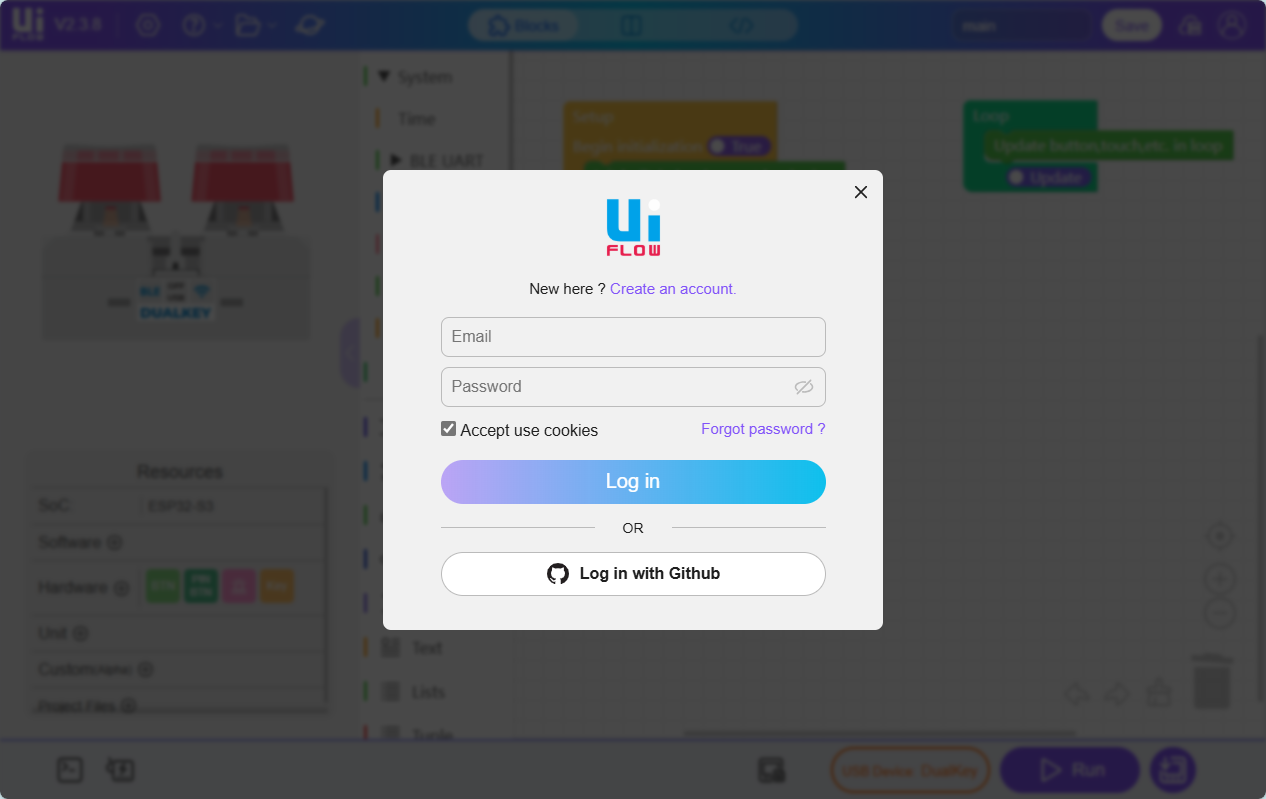
Select Device. To transfer device ownership, unbind the device from the account.5. Enter Programming Page
You can connect the device to UiFlow2 via Wi-Fi or USB to enter the programming page. The methods are as follows:
Wi-Fi Method
Configure section.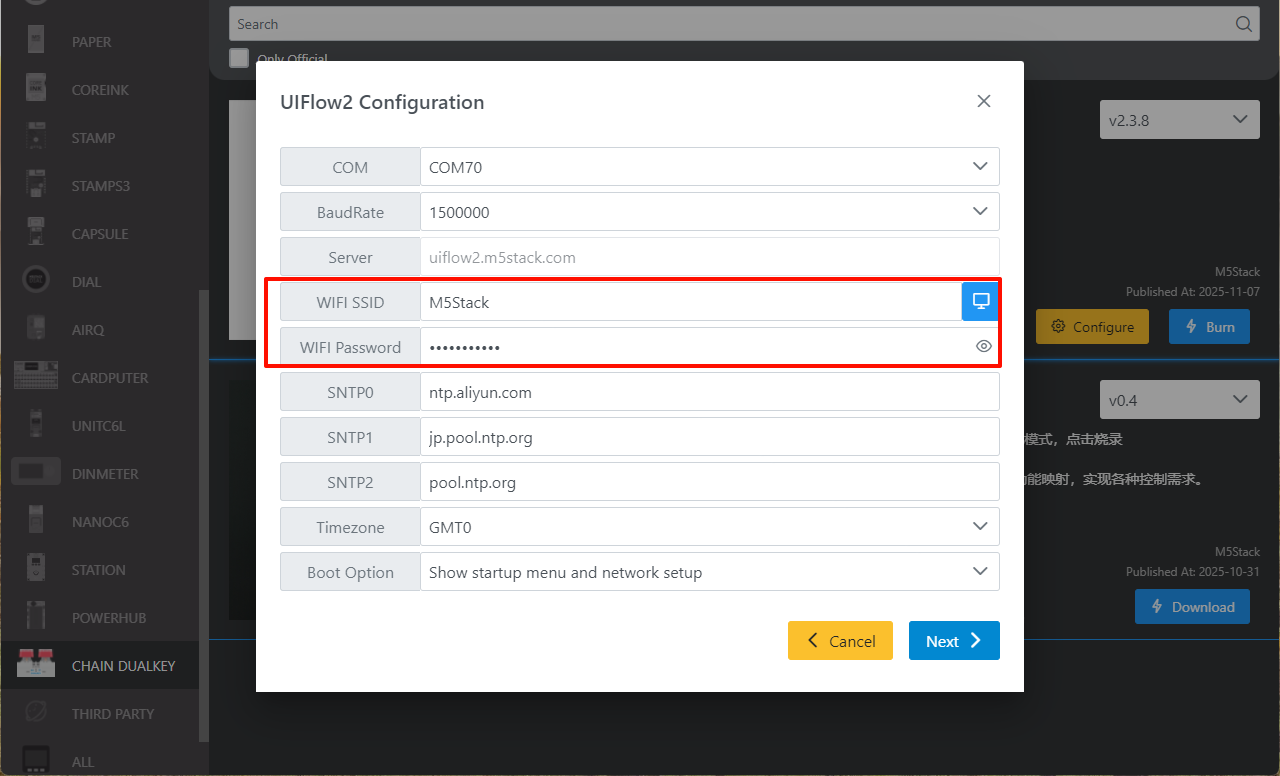
Enter the device list.
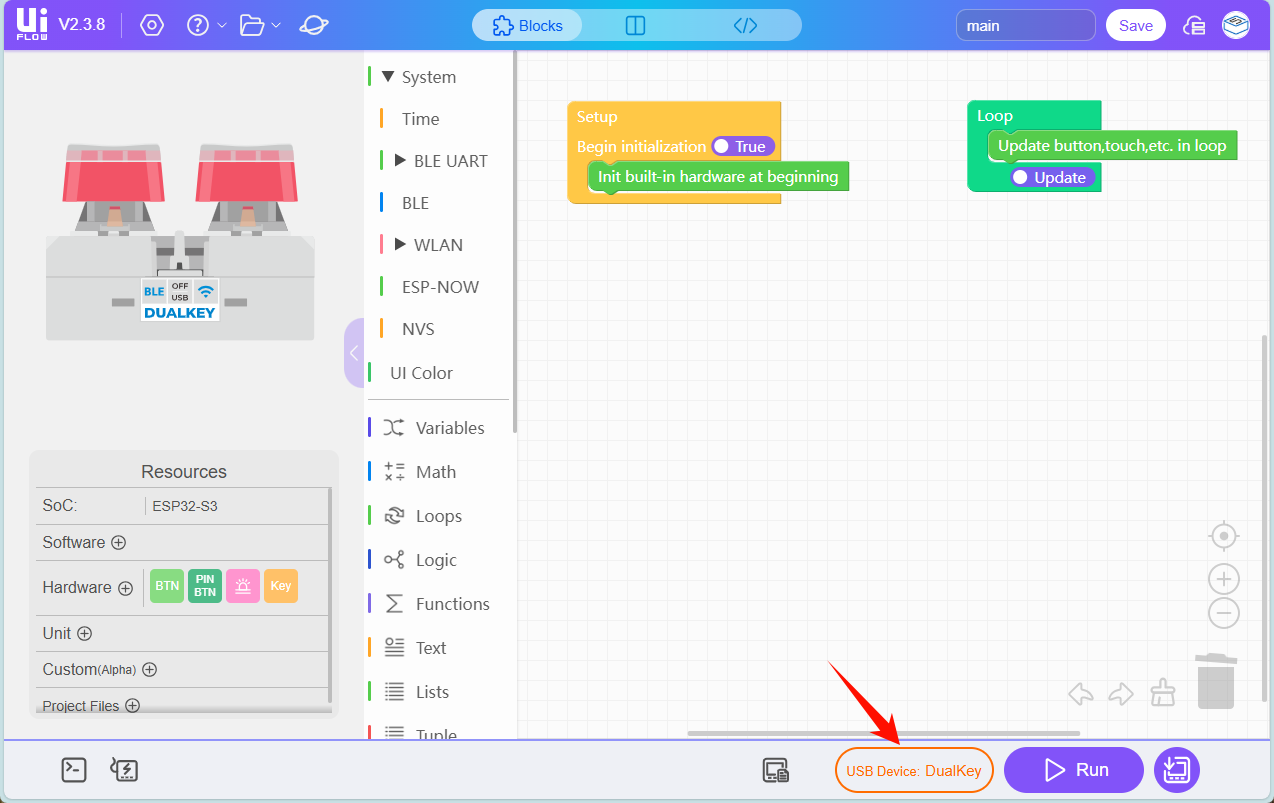
Select the online device, then click Confirm.
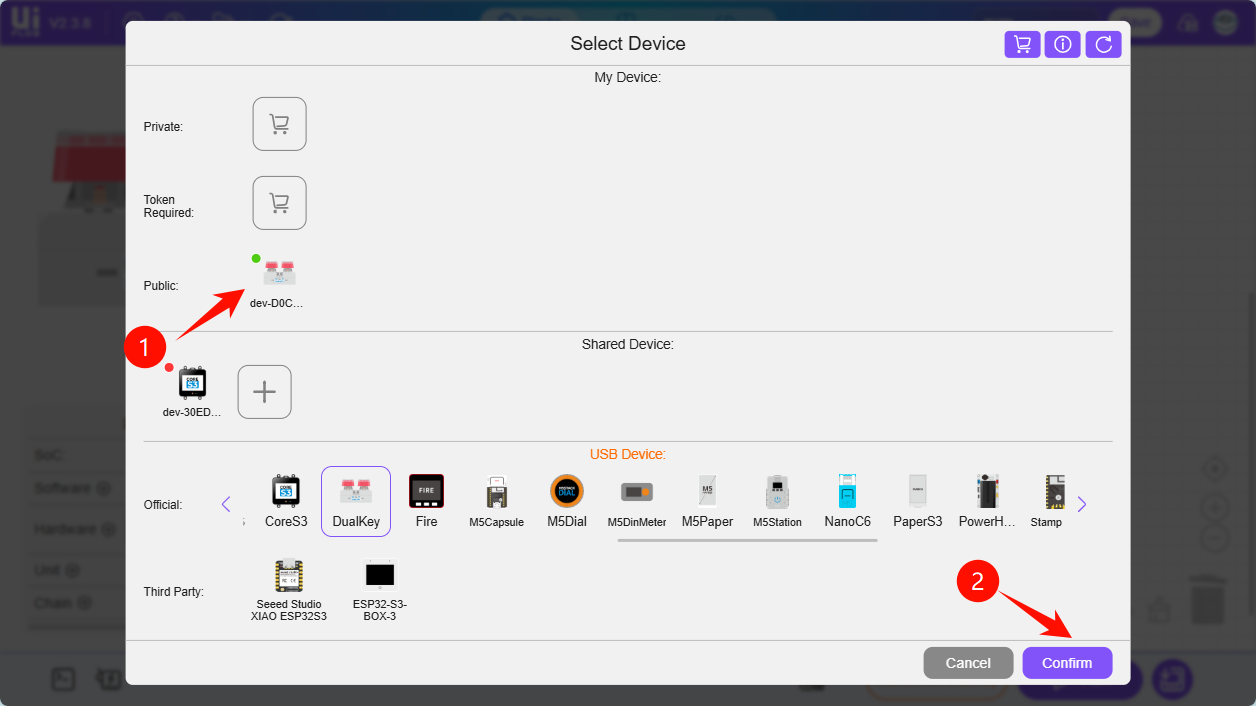
Successfully enter the device’s UiFlow2 programming interface.
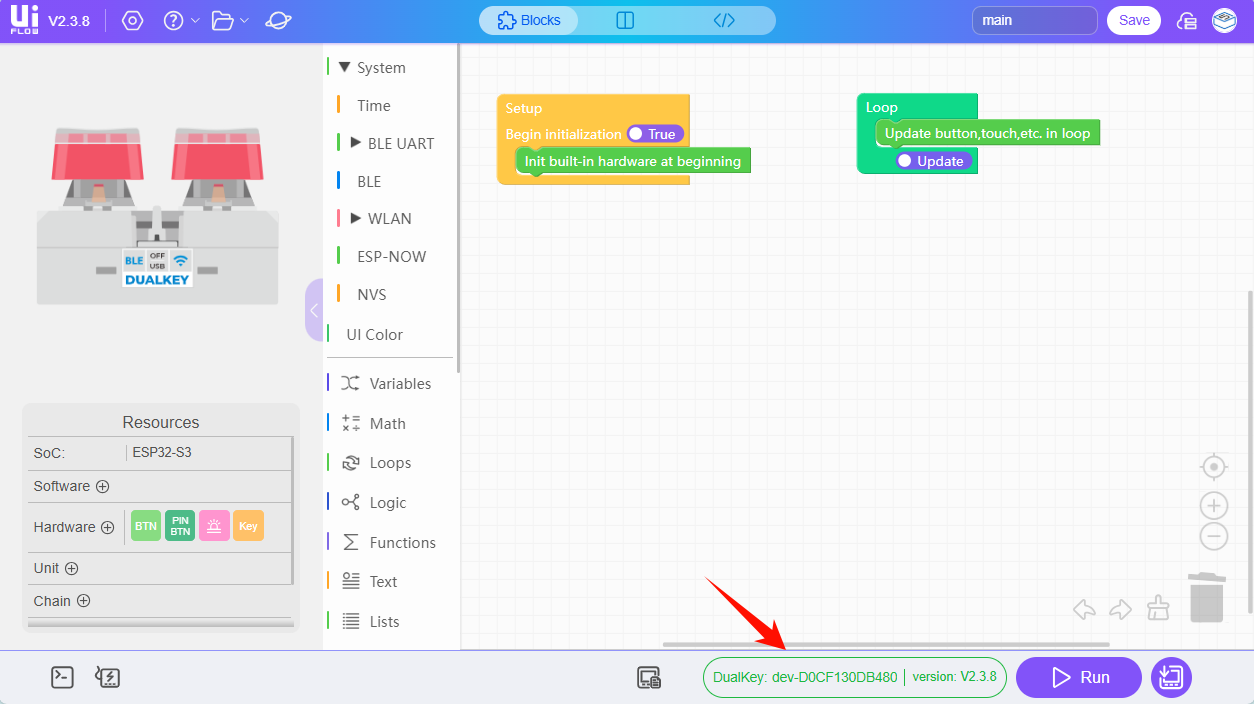
USB Method
- Connect Chain DualKey to your computer via a USB cable, select the Chain DualKey module in the device list, then click
Confirm.
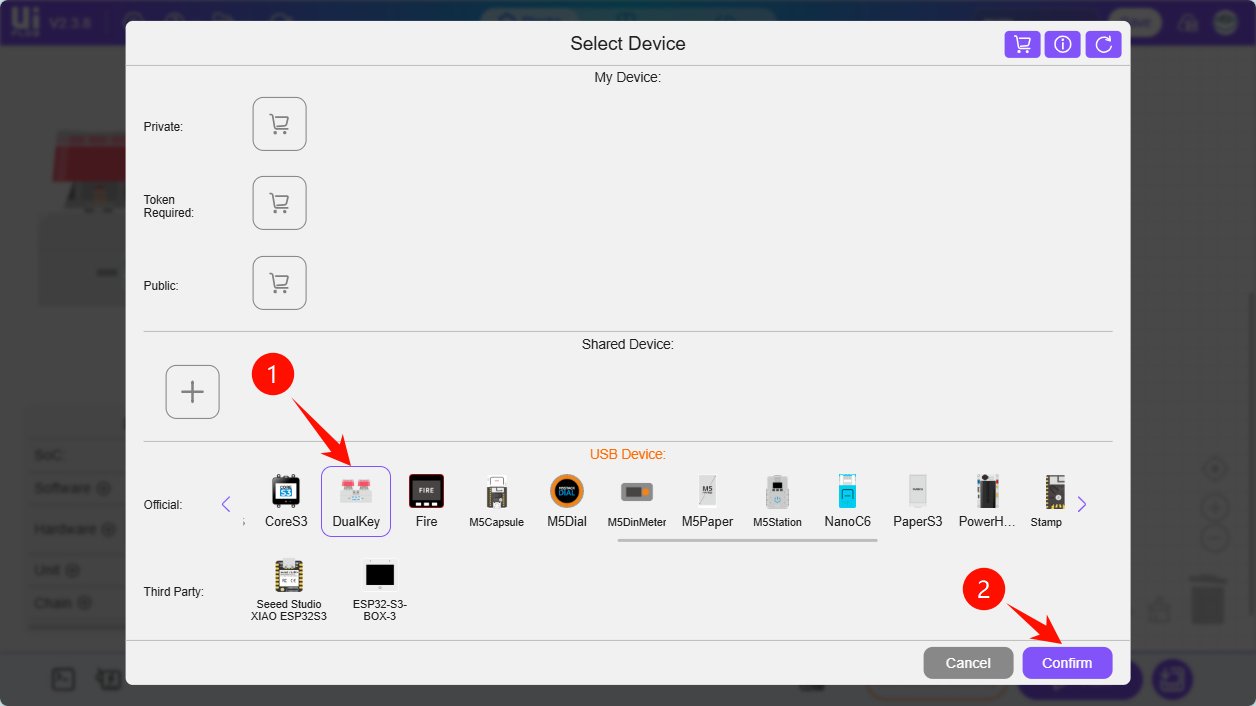
- Click the
WebTerminalbutton.
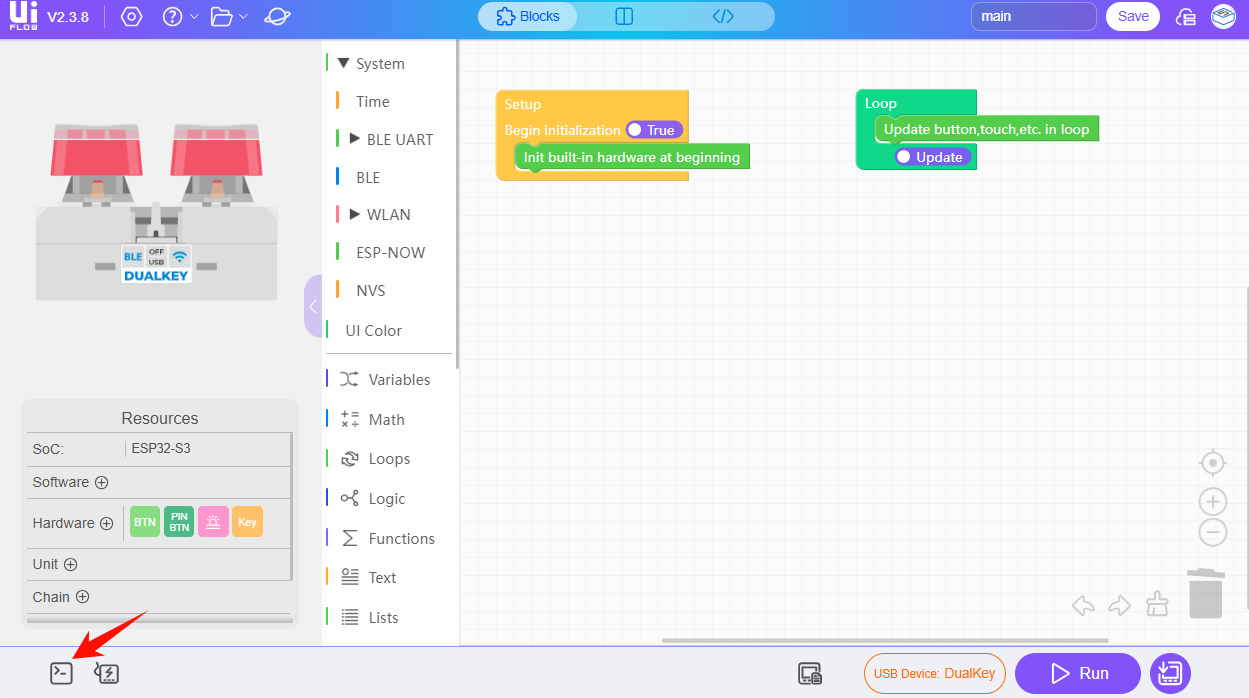
- In the pop-up dialog, select the serial port of
Chain DualKeyand clickConnect.
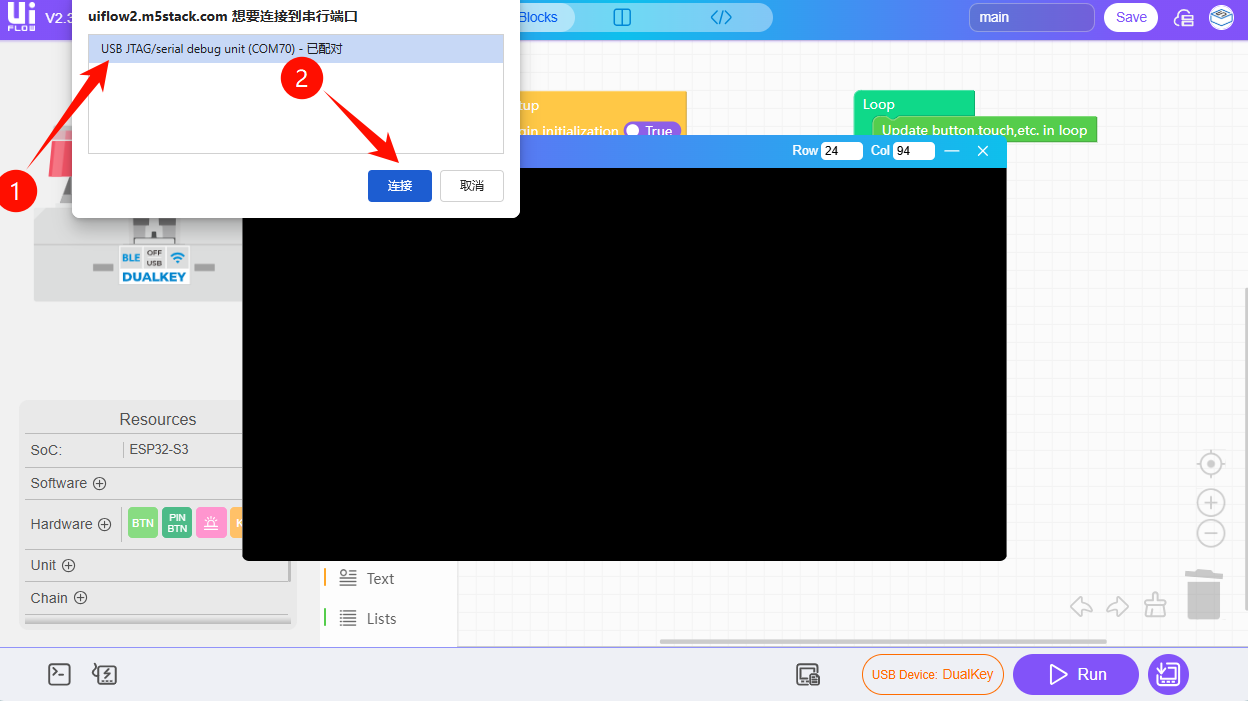
When the WebTerminal screen shows Connected to Serial Port!, it indicates that the USB connection is successful and you have entered the UiFlow2 programming interface.
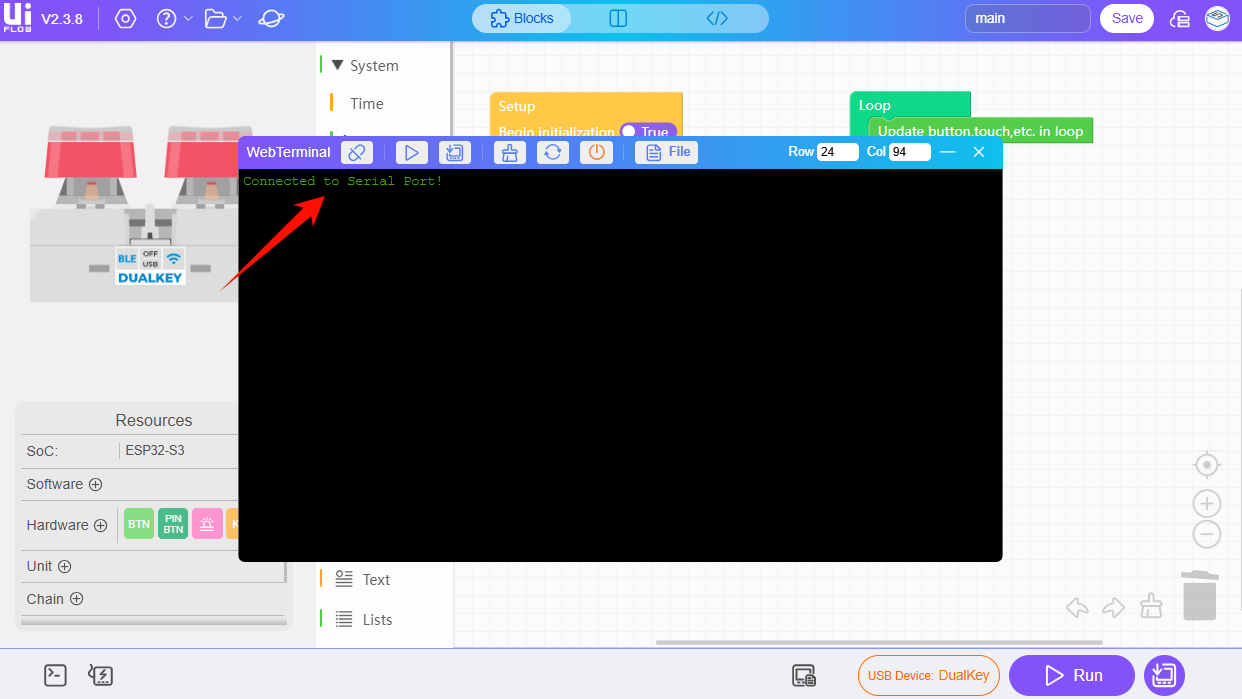
6. RUN
Upon completing the above steps, you can begin programming with UiFlow2.
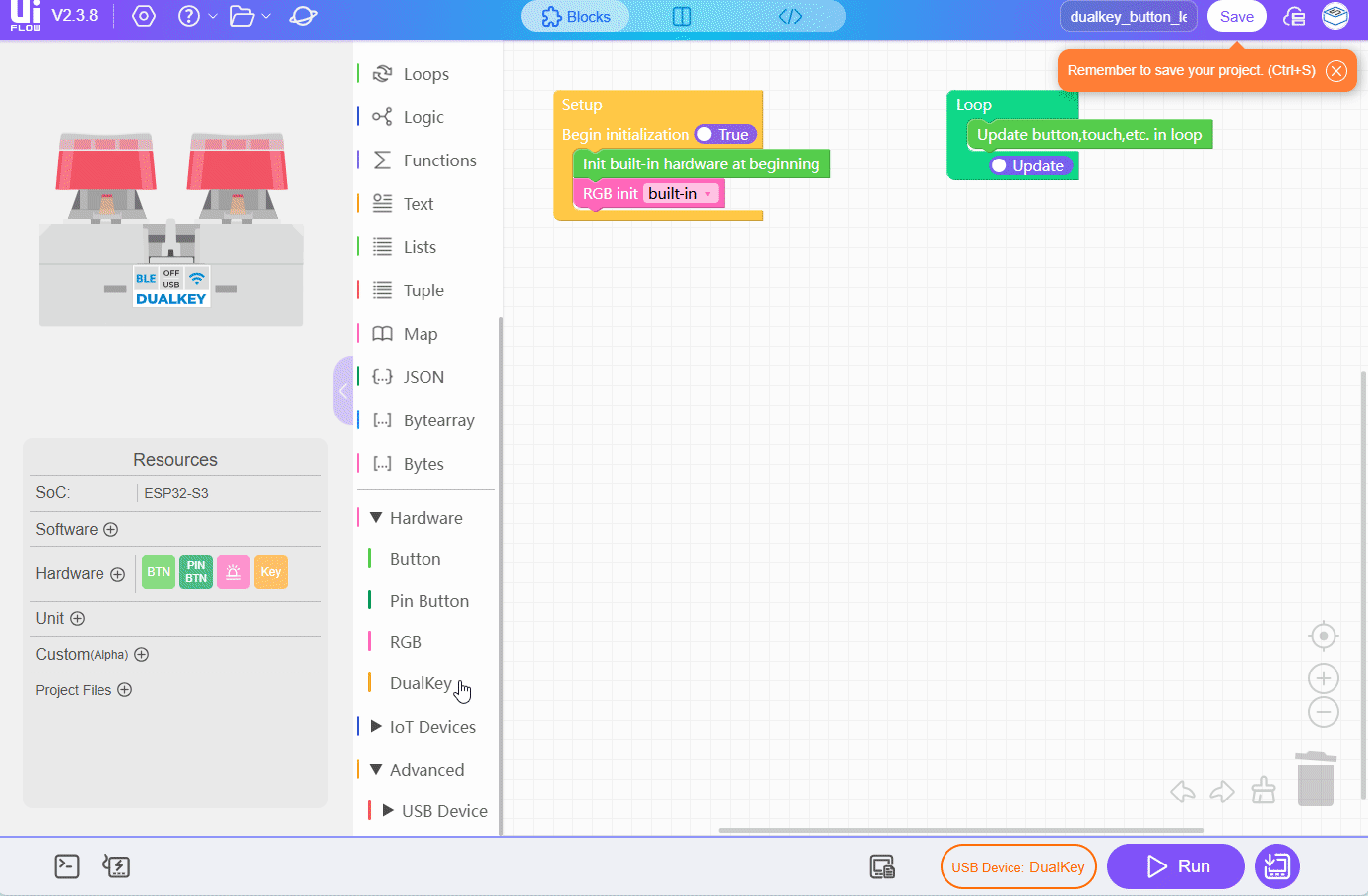
7. Related Links
8. Related Videos
- Chain DualKey product introduction and case display
