CoreMP135 分区扩容
CoreMP135 分区扩容
为了适应不同的 microSD 卡容量以及加快固件烧写速度,镜像的根文件系统分区并不会完全填充所有容量。你可以参考以下几种方式对 microSD 卡重新分区,实现扩容。
1. 使用脚本分区
在M5_CoreMP135_debian12_20240507/M5_CoreMP135_buildroot_20240508以上版本,在/usr/local/m5stack路径下提供了resize_mmc.sh扩容脚本,可直接执行进行自动扩容,完成后重启即可。
cd /usr/local/m5stack
./resize_mmc.sh2. 通过配置工具分区
使用core-config配置工具实现扩容。
core-config
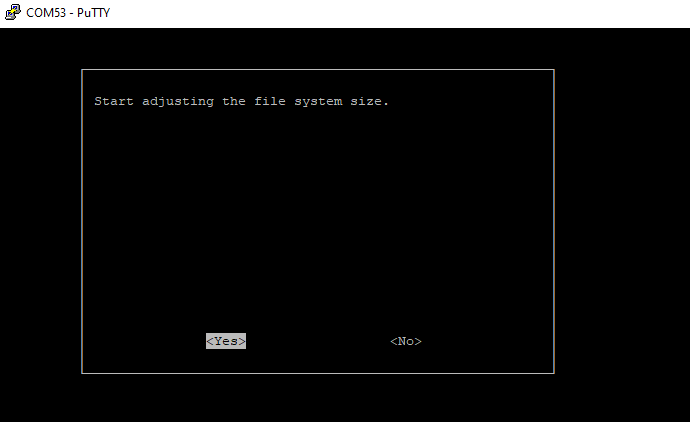
3.fdisk 手动分区
参考以下流程,使用fdisk指令实现扩容。
查看分区
fdisk /dev/mmcblk0
# 查看当前分区
Command (m for help): p
Disk /dev/mmcblk0: 29.72 GiB, 31914983424 bytes, 62333952 sectors
Units: sectors of 1 * 512 = 512 bytes
Sector size (logical/physical): 512 bytes / 512 bytes
I/O size (minimum/optimal): 512 bytes / 512 bytes
Disklabel type: gpt
Disk identifier: 7067FB81-6C05-45AC-9375-326E6B8BE20A
Device Start End Sectors Size Type
/dev/mmcblk0p1 34 545 512 256K Linux reserved
/dev/mmcblk0p2 546 1057 512 256K Linux reserved
/dev/mmcblk0p3 1058 1569 512 256K Linux reserved
/dev/mmcblk0p4 1570 2081 512 256K Linux reserved
/dev/mmcblk0p5 2082 10273 8192 4M unknown
/dev/mmcblk0p6 10274 18465 8192 4M unknown
/dev/mmcblk0p7 18466 19489 1024 512K Linux reserved
/dev/mmcblk0p8 19490 150561 131072 64M Linux filesystem
/dev/mmcblk0p9 150562 183329 32768 16M Linux filesystem
/dev/mmcblk0p10 183330 2621406 2438077 1.2G Linux filesystem
重建分区
1. 使用 d 指令删除第 10 号分区
Command (m for help): d
Partition number (1-10, default 10): 10
Partition 10 has been deleted.2. 再次创建分区,注意:新分区的First sector地址需要与原分区信息一致(183330),否则将导致数据丢失, 提示是否移除存在的分区标志,选择 no。
Command (m for help): n
Partition number (10-128, default 10):
First sector (183330-62333918, default 184320): 183330
): t sector, +/-sectors or +/-size{K,M,G,T,P} (183330-62333918, default 62332927)
Created a new partition 10 of type 'Linux filesystem' and of size 29.6 GiB.
Partition #10 contains a ext4 signature.
Do you want to remove the signature? [Y]es/[N]o: n
保存修改
3. 输入指令 p 查看新的分区信息,输入指令 w 写入保存。
Command (m for help): p
Disk /dev/mmcblk0: 29.72 GiB, 31914983424 bytes, 62333952 sectors
Units: sectors of 1 * 512 = 512 bytes
Sector size (logical/physical): 512 bytes / 512 bytes
I/O size (minimum/optimal): 512 bytes / 512 bytes
Disklabel type: gpt
Disk identifier: 7067FB81-6C05-45AC-9375-326E6B8BE20A
Device Start End Sectors Size Type
/dev/mmcblk0p1 34 545 512 256K Linux reserved
/dev/mmcblk0p2 546 1057 512 256K Linux reserved
/dev/mmcblk0p3 1058 1569 512 256K Linux reserved
/dev/mmcblk0p4 1570 2081 512 256K Linux reserved
/dev/mmcblk0p5 2082 10273 8192 4M unknown
/dev/mmcblk0p6 10274 18465 8192 4M unknown
/dev/mmcblk0p7 18466 19489 1024 512K Linux reserved
/dev/mmcblk0p8 19490 150561 131072 64M Linux filesystem
/dev/mmcblk0p9 150562 183329 32768 16M Linux filesystem
/dev/mmcblk0p10 183330 62332927 62149598 29.6G Linux filesystem
Command (m for help): w
The partition table has been altered.
Syncing disks.
扩容完成
4. 使用resize2fs指令更新文件系统大小,然后重启设备即可完成扩容。
resize2fs -f /dev/mmcblk0p10