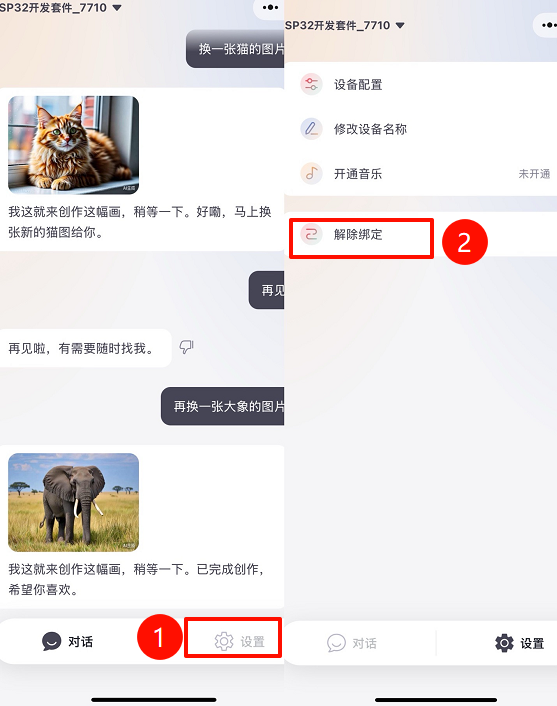AtomS3R Xiaoling Voice Assistant
This tutorial will use the AtomS3R device together with the Atomic Echo Base hardware combination. By using M5Burner to burn the Xiaoling Voice Assistant firmware, you can build a personal voice assistant application.

1. Preparation
According to the operating system you are using, click the button below to download the corresponding M5Burner firmware burning tool, then unzip and open the application.
| Software Version | Download Link |
|---|---|
| M5Burner_Windows | Download |
| M5Burner_MacOS | Download |
| M5Burner_Linux | Download |
2. Firmware Burning
- Double-click to open the Burner tool, select the corresponding device type
ATOMS3from the menu on the left, and clickDownloadto download theAtomS3R Xiaoling Voice Assistantfirmware.
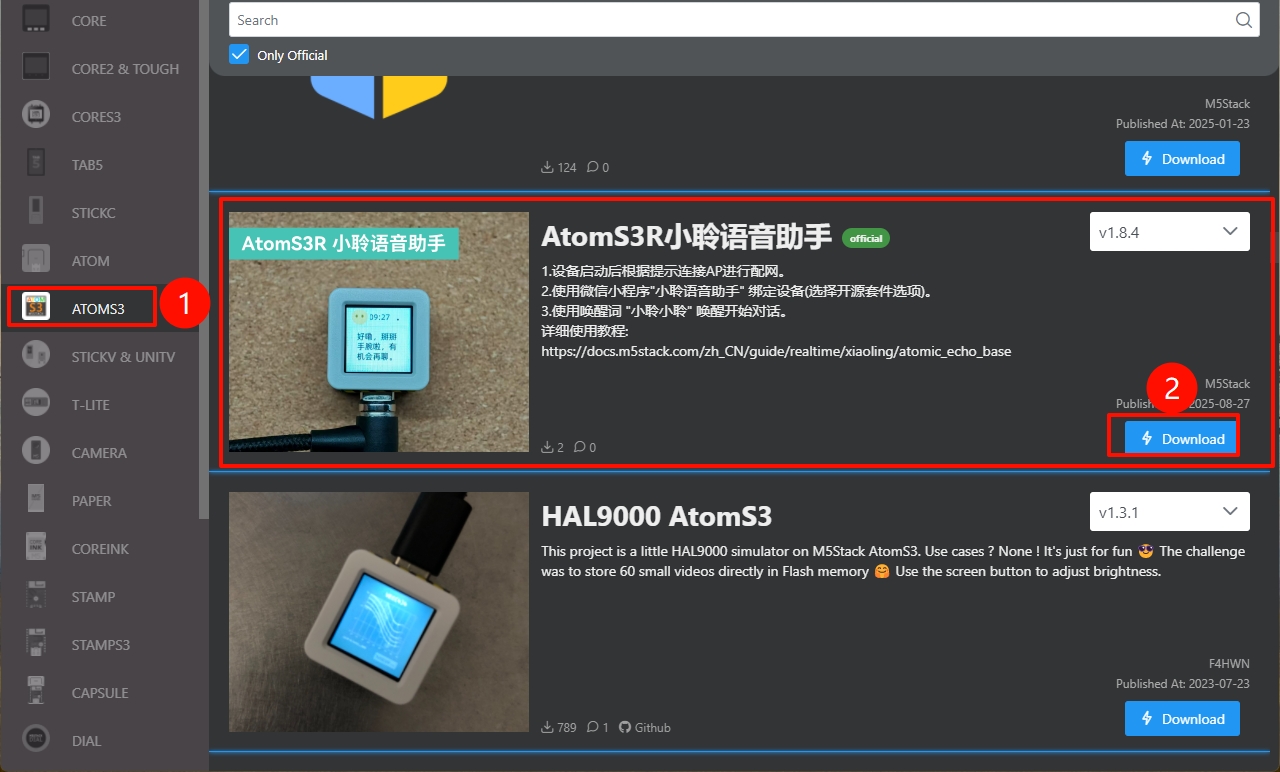
- After the device is connected via USB, press and hold the reset button (about 2 seconds) until the internal green LED lights up, then release it. The device is now in download mode, waiting for burning.
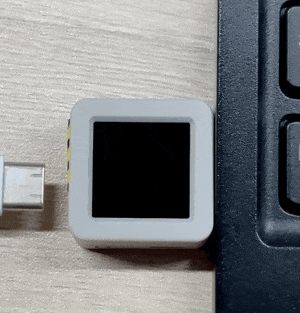
- Click
Burn, select the port corresponding to your device, then clickStartand wait for the burning process to complete.
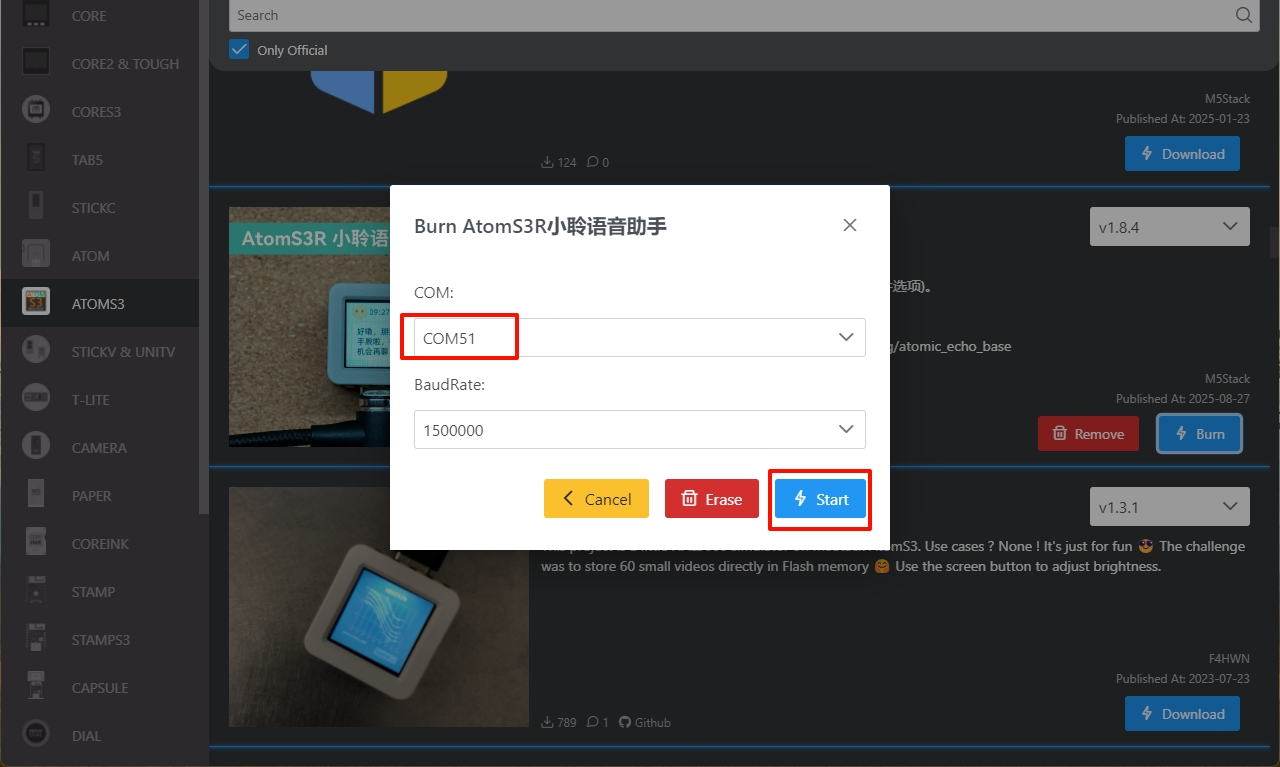
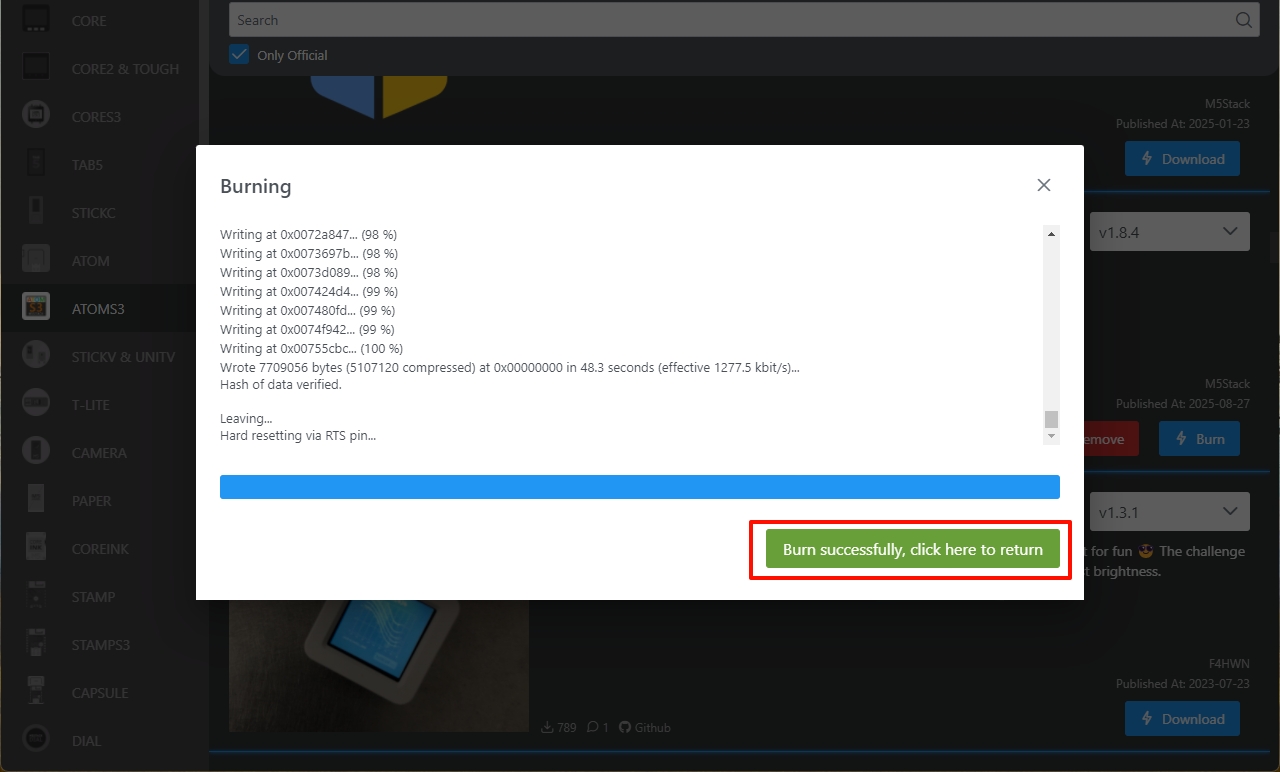
3. Wi-Fi Configuration
- After the device starts, it will prompt you to connect to the AP hotspot. You can connect your phone to the hotspot Xiaozhi-xxx, or visit
192.168.4.1to enter the network configuration page.

- Follow the instructions on the page to complete the Wi-Fi configuration.
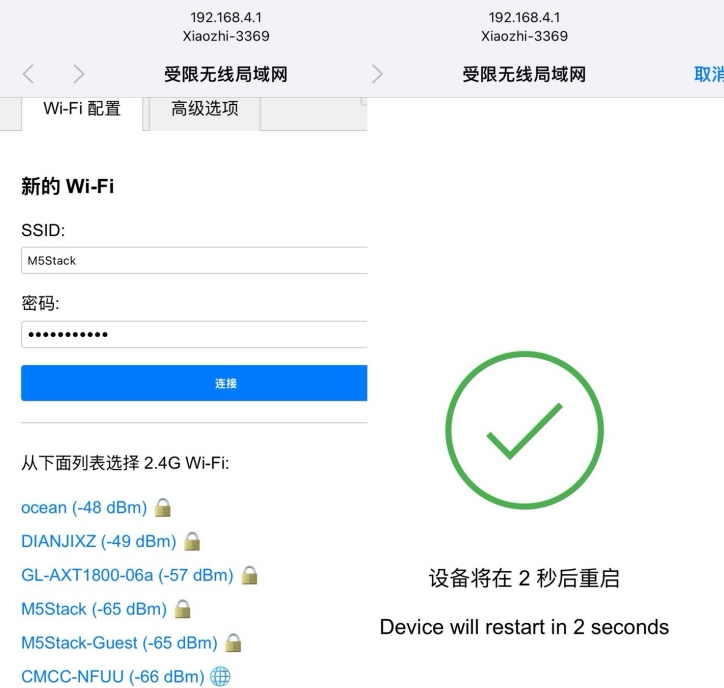
Once the Wi-Fi configuration is successful, the Xiaoling Voice Assistant will enter listening mode, and you can start a conversation.

4. Bind WeChat Mini Program
Obtain the device verification code. Once Wi-Fi configuration is successful, the device will automatically broadcast:
Please log in to the control panel to add the device and enter the verification code xxx.Search for the mini program
Xiaoling Voice Assistantin WeChat, selectOpen Source Kit, enter the verification code broadcast by the device, and log in as prompted on the interface to bind the device.
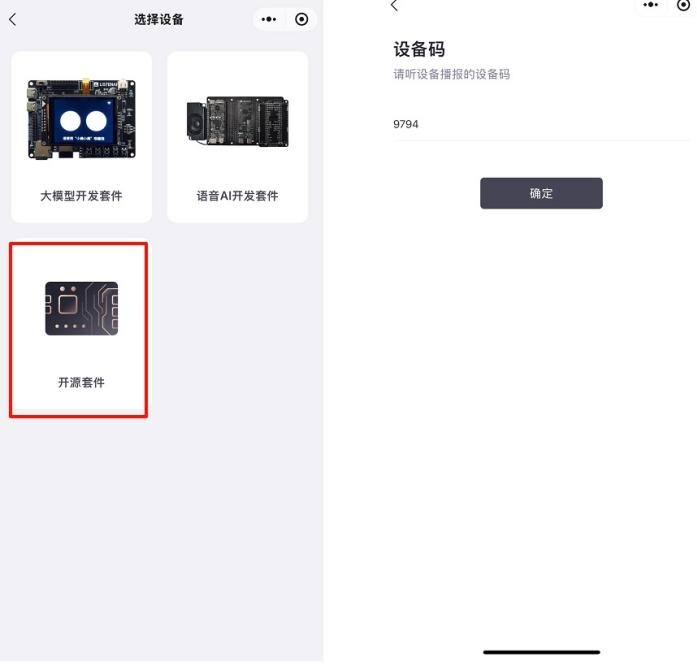
After binding the mini program, you can view historical conversation logs.
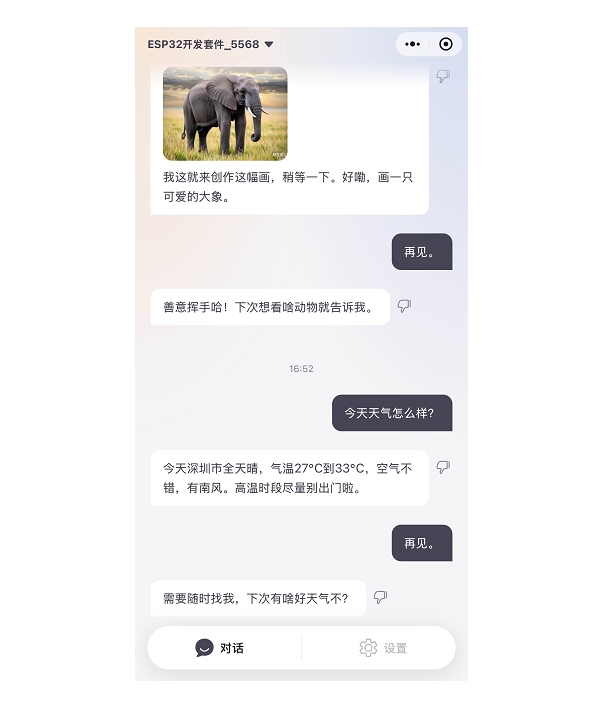
5. Unbind Device
In the Xiaoling Voice Assistant mini program interface, click Settings → Unbind → Confirm to unbind the device.