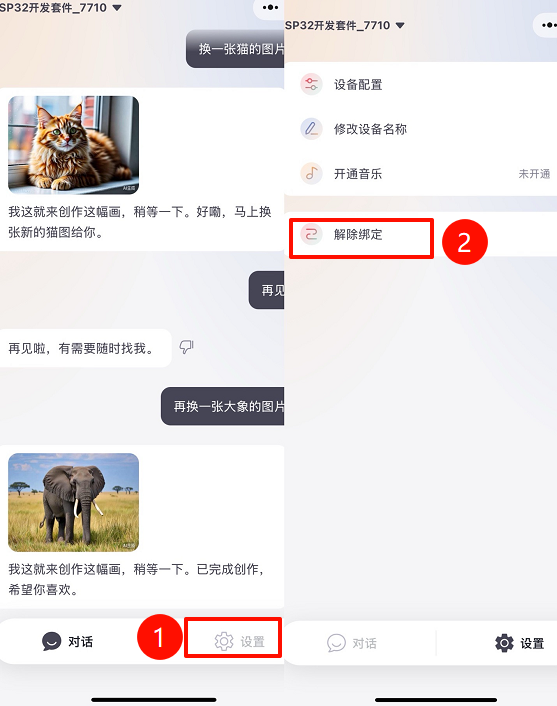CoreS3 XiaoLing Voice Assistant
This tutorial will guide you through using the CoreS3 controller to burn the XiaoLing Voice Assistant firmware via M5Burner, and build a personal voice assistant application.

1. Preparation
Please download the corresponding M5Burner firmware burning tool for your operating system by clicking the button below, then unzip and open the application.
| Software Version | Download Link |
|---|---|
| M5Burner_Windows | Download |
| M5Burner_MacOS | Download |
| M5Burner_Linux | Download |
2. Firmware Burning
- Double-click to open the Burner tool, in the left menu select the corresponding device type
CORES3, and clickDownloadto download theCoreS3 XiaoLing Voice Assistantfirmware.
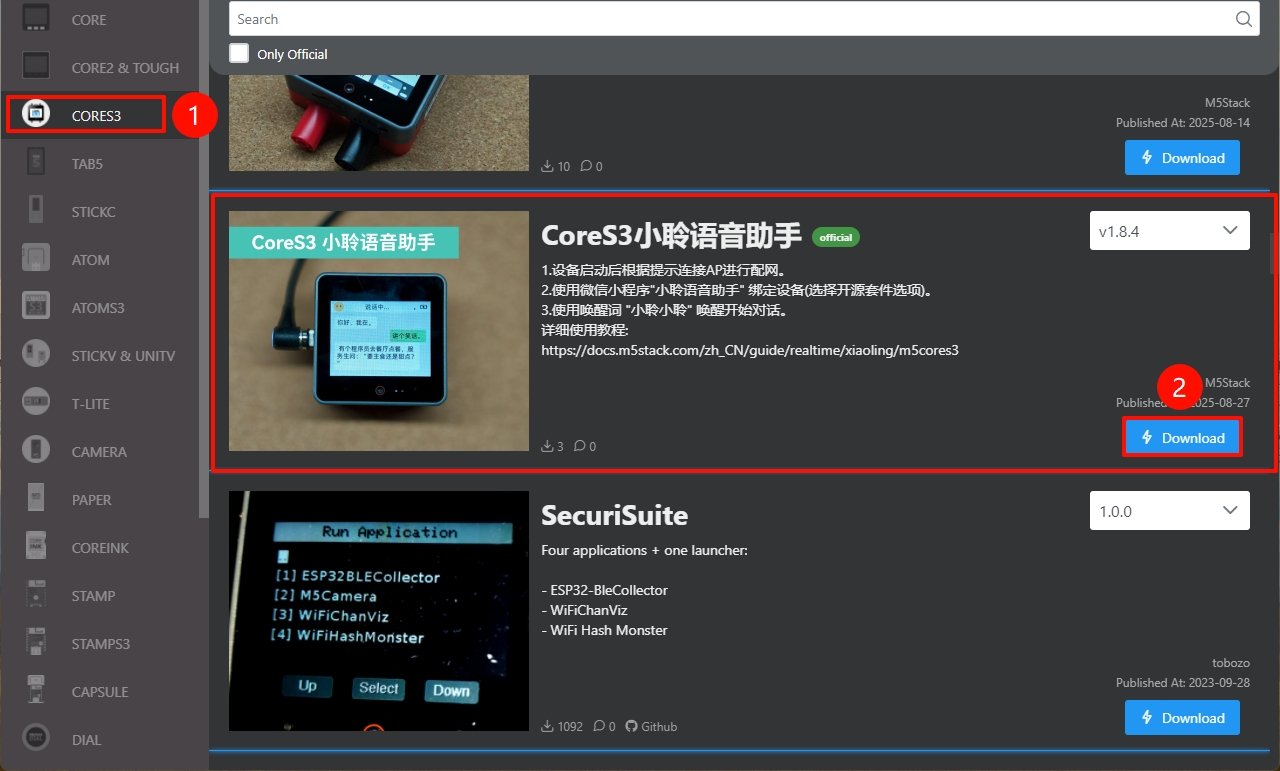
- After connecting the device via USB, long press the reset button (about 2 seconds) until the internal green LED lights up, then release. The device is now in download mode and ready for burning.
.gif)
- Click
Burn, select the correct port for the device, clickStart, and wait for the burning process to complete.
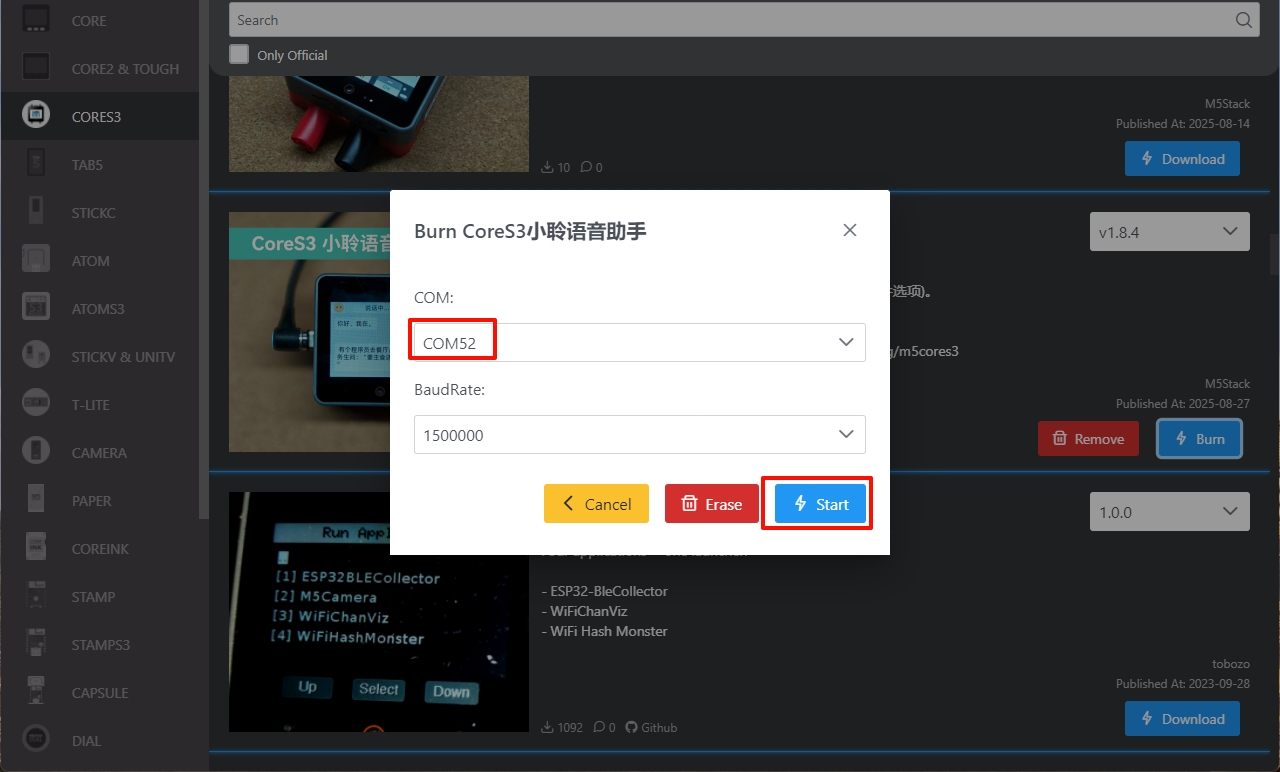
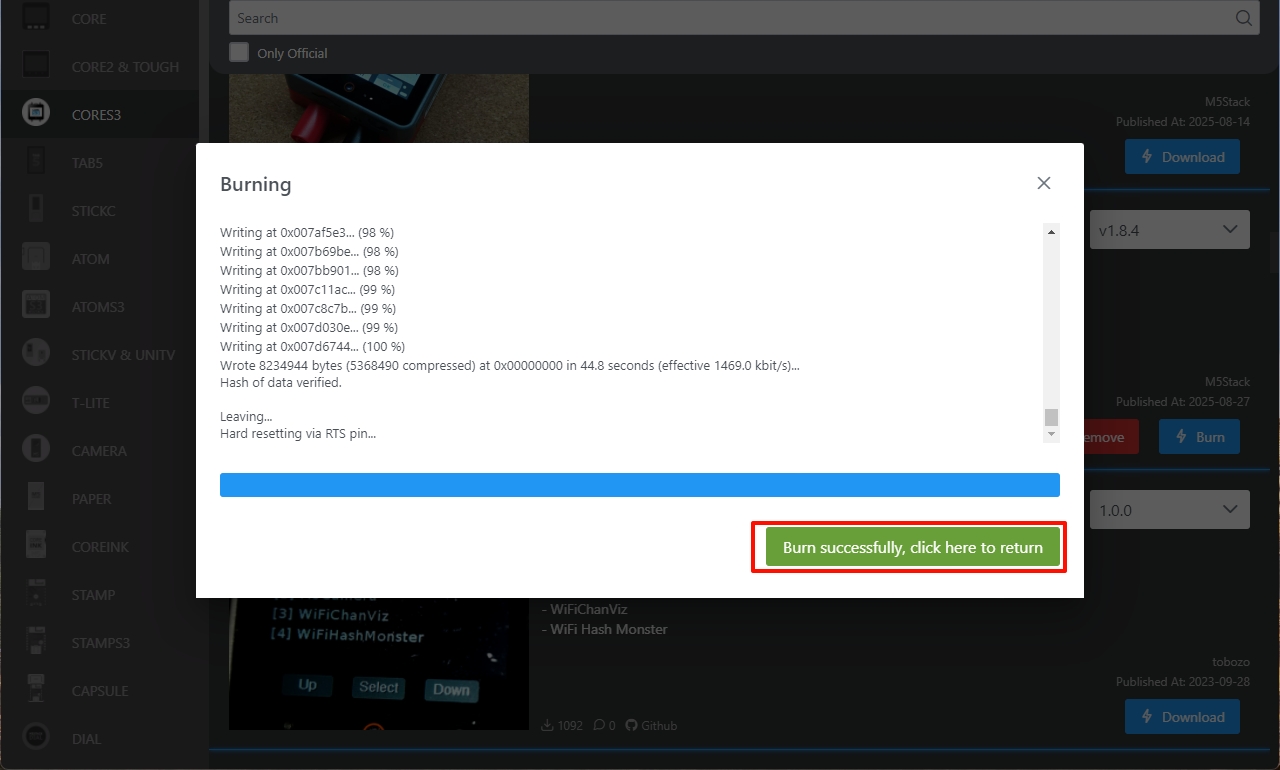
3. Wi-Fi Configuration
- After the device starts, it will prompt to connect to an AP hotspot. You can connect your phone to the hotspot Xiaozhi-xxx, or visit
192.168.4.1to access the network configuration page.

- Follow the on-screen instructions to complete the Wi-Fi configuration.
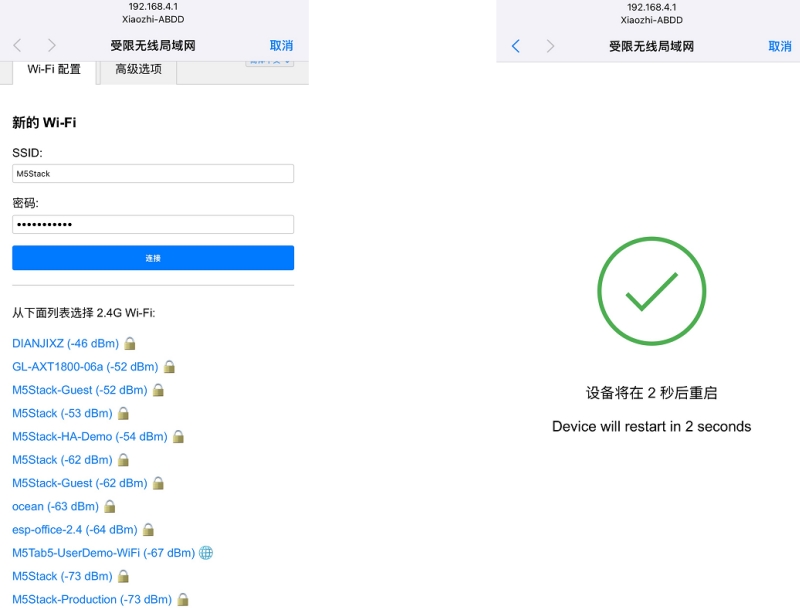
Once Wi-Fi setup is successful, the XiaoLing Voice Assistant will enter listening mode, and you can start a conversation.
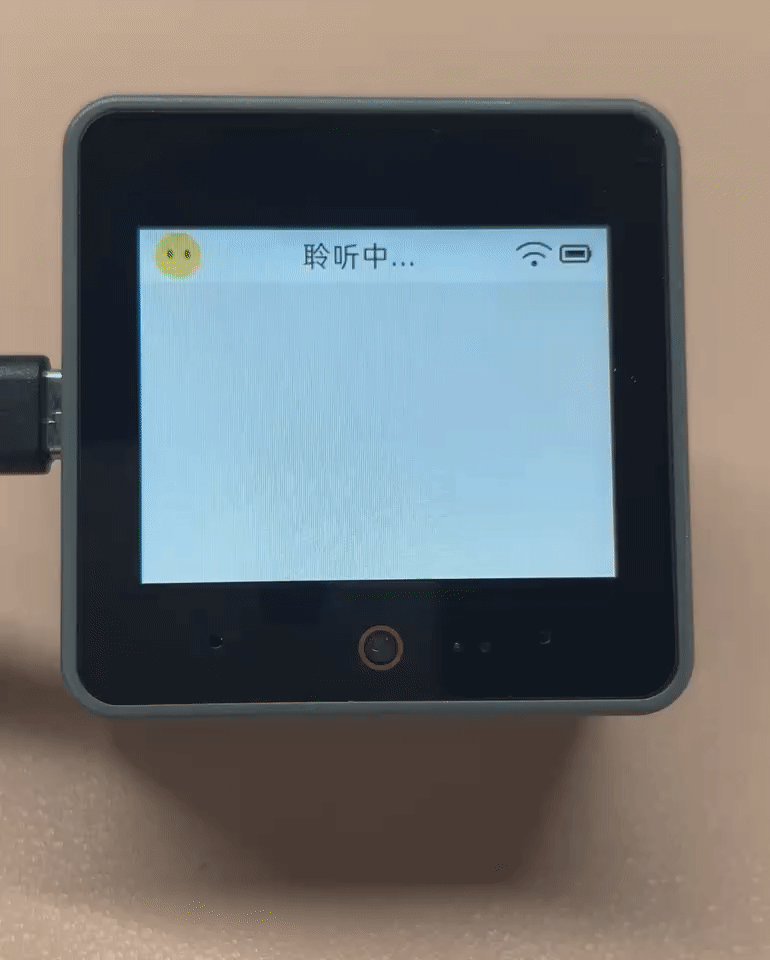
4. Bind WeChat Mini Program
Retrieve the device verification code. After successful Wi-Fi setup, the device will automatically announce:
Please log in to the control panel to add the device and enter the verification code xxx.Search for the mini program
XiaoLing Voice Assistantin WeChat, selectOpen Source Kit, enter the verification code announced by the device, log in following the prompts, and bind the device.
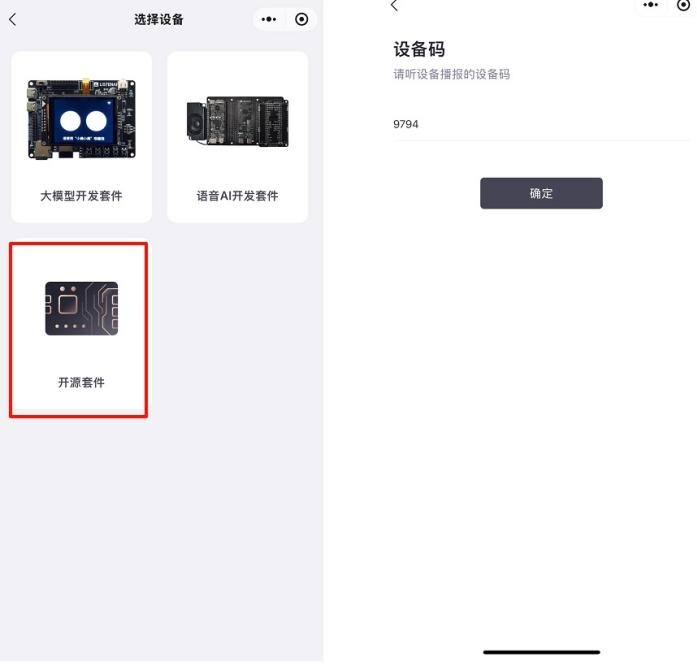
Once the mini program is bound, you can view the conversation history.
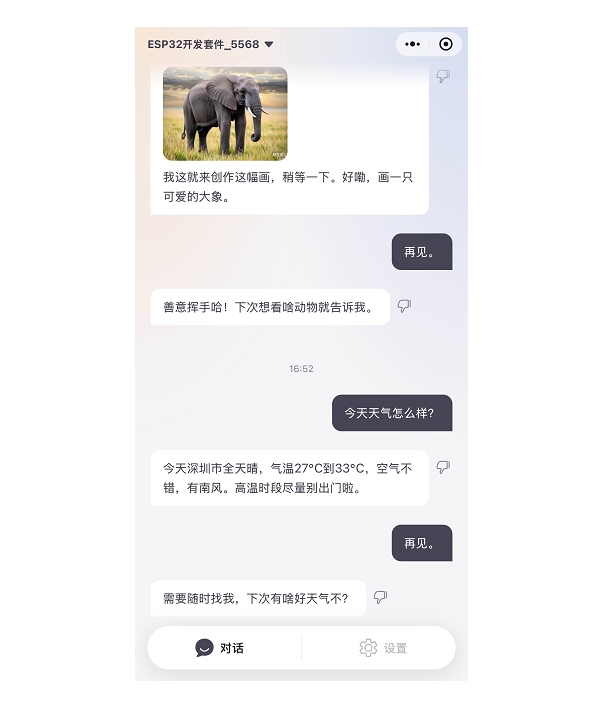
5. Unbind Device
In the XiaoLing Voice Assistant mini program interface, tap Settings → Unbind → Confirm to unbind the device.