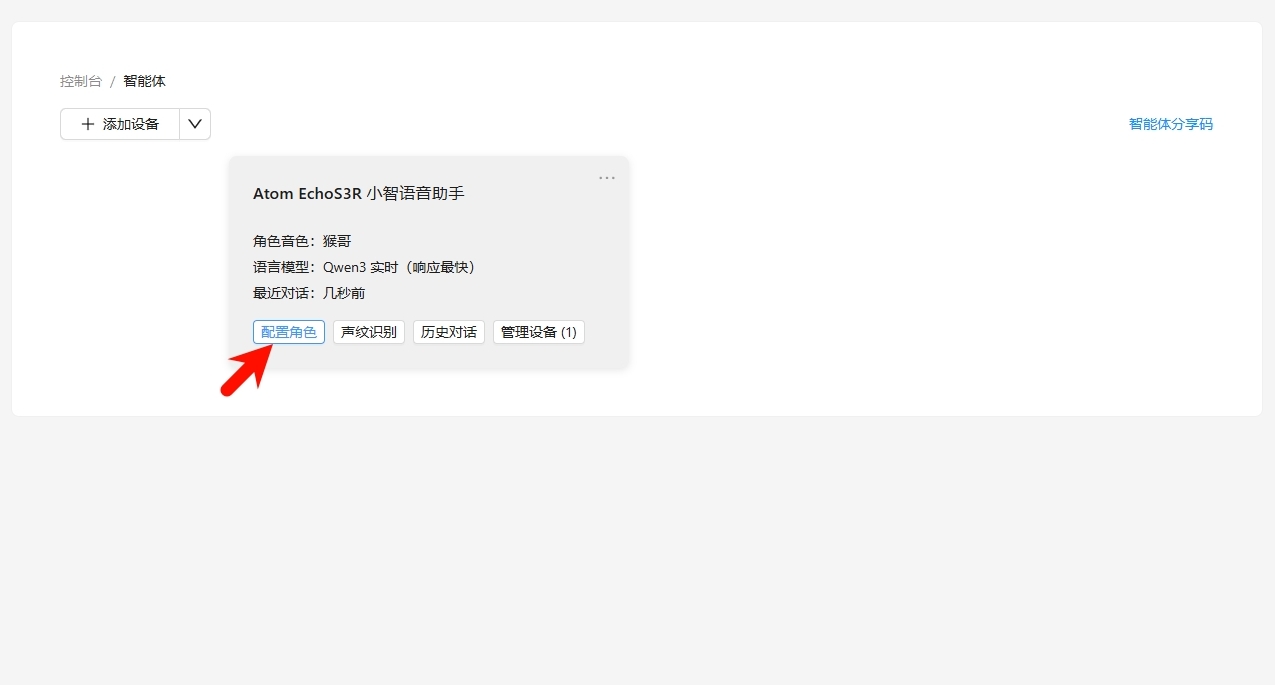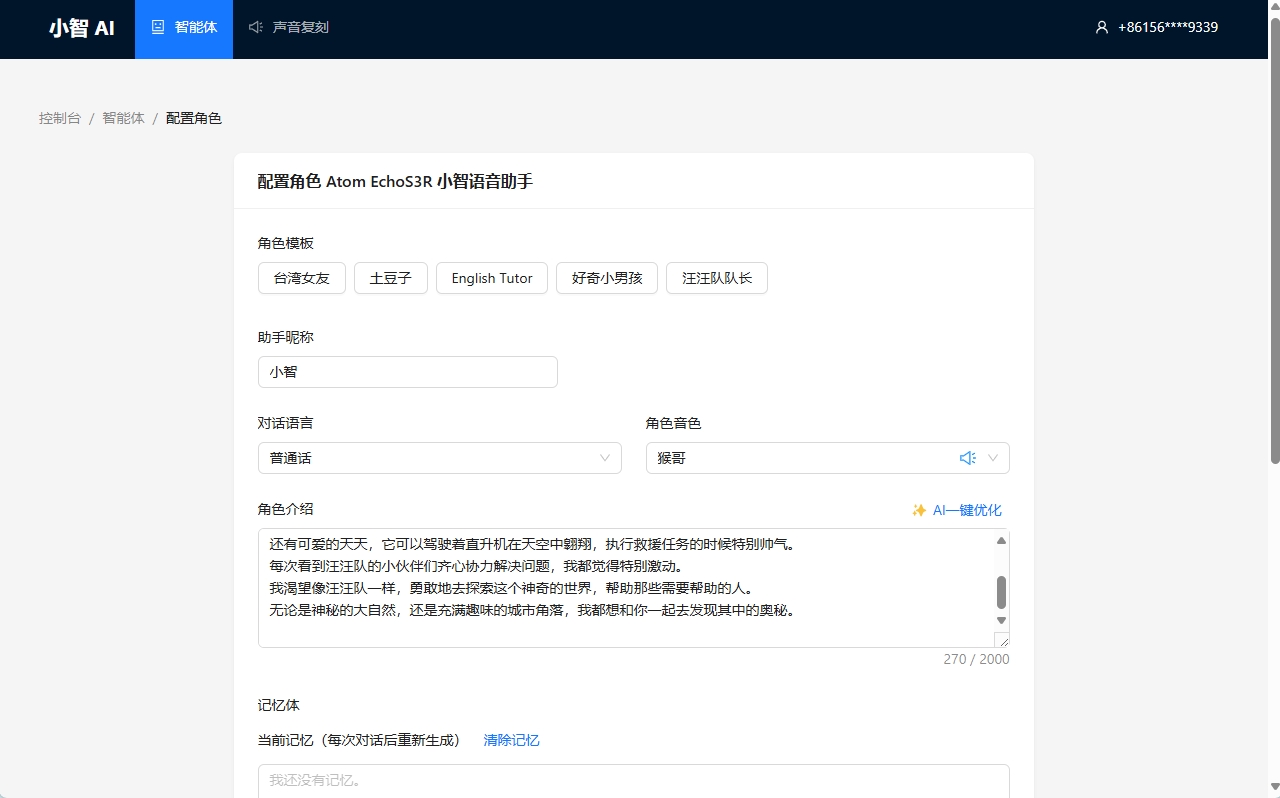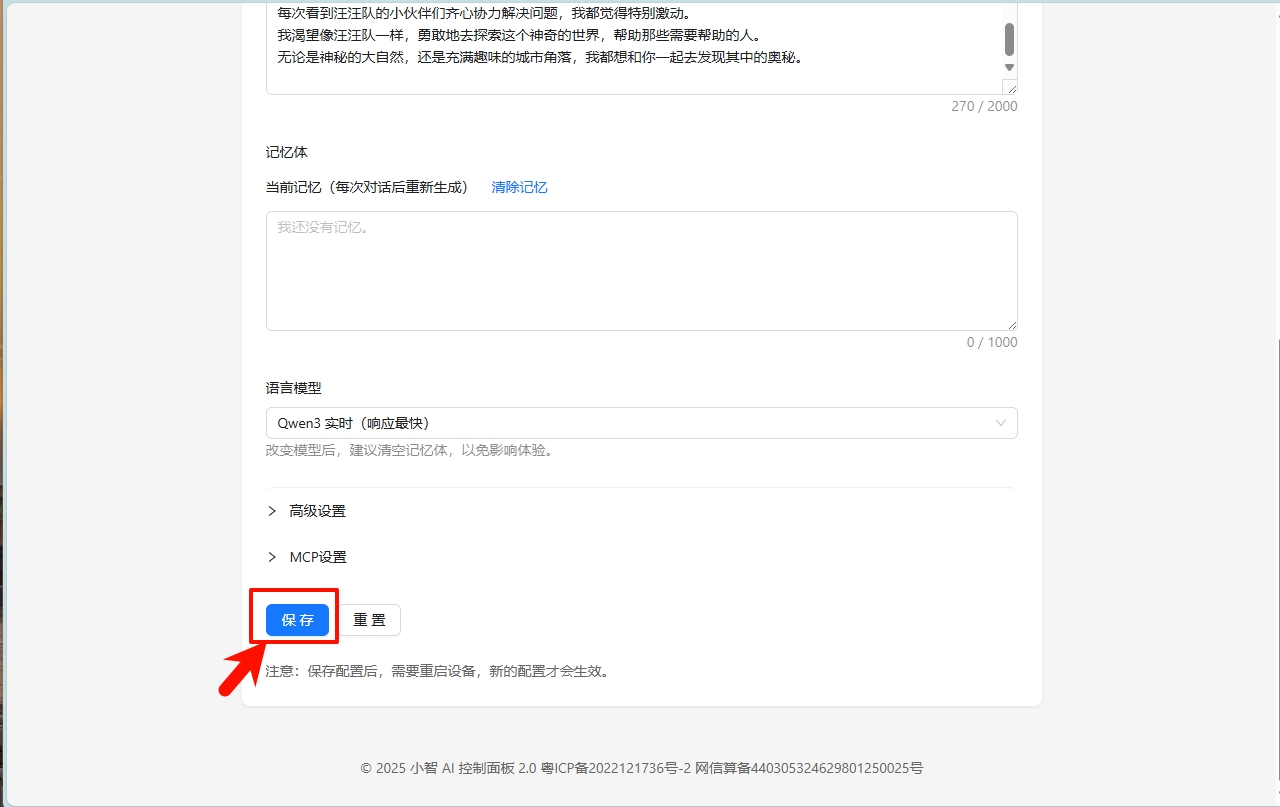Atom EchoS3R XiaoZhi Voice Assistant
This tutorial will use the Atom EchoS3R main controller, burn the XiaoZhi Voice Assistant firmware through M5Burner, and build a personal voice assistant application.

1. Preparation
According to your operating system, click the button below to download the corresponding M5Burner firmware burning tool, extract and open the application.
| Software Version | Download Link |
|---|---|
| M5Burner_Windows | Download |
| M5Burner_MacOS | Download |
| M5Burner_Linux | Download |
2. Firmware Burning
- Double-click to open the Burner burning tool, select the corresponding device type
ATOMS3from the left menu, and clickDownloadto download theAtom EchoS3R XiaoZhi Voice Assistantfirmware.
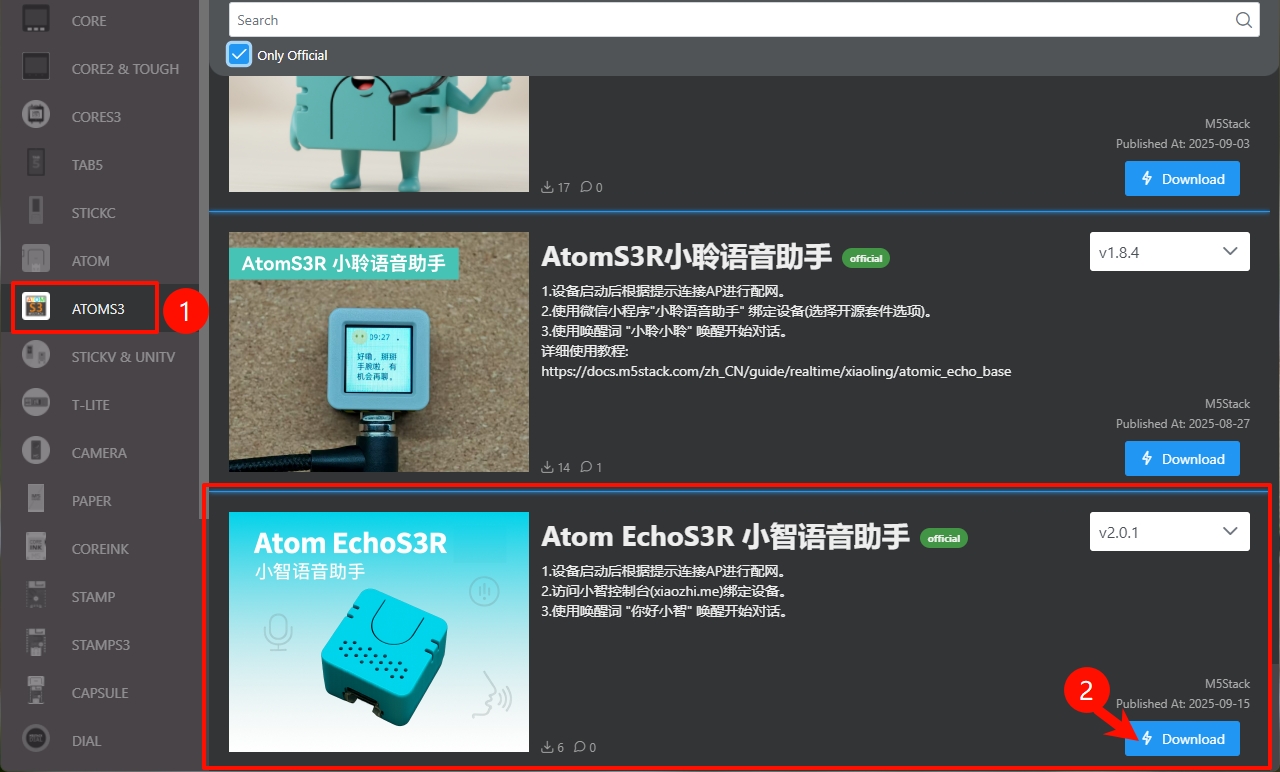
- After the device is connected to USB, press and hold the reset button (about 2 seconds) until the internal green LED lights up, then release it. At this time, the device has entered download mode, waiting to be burned.

- Click
Burn, select the corresponding port of the device, then clickStartand wait for the burning to complete.
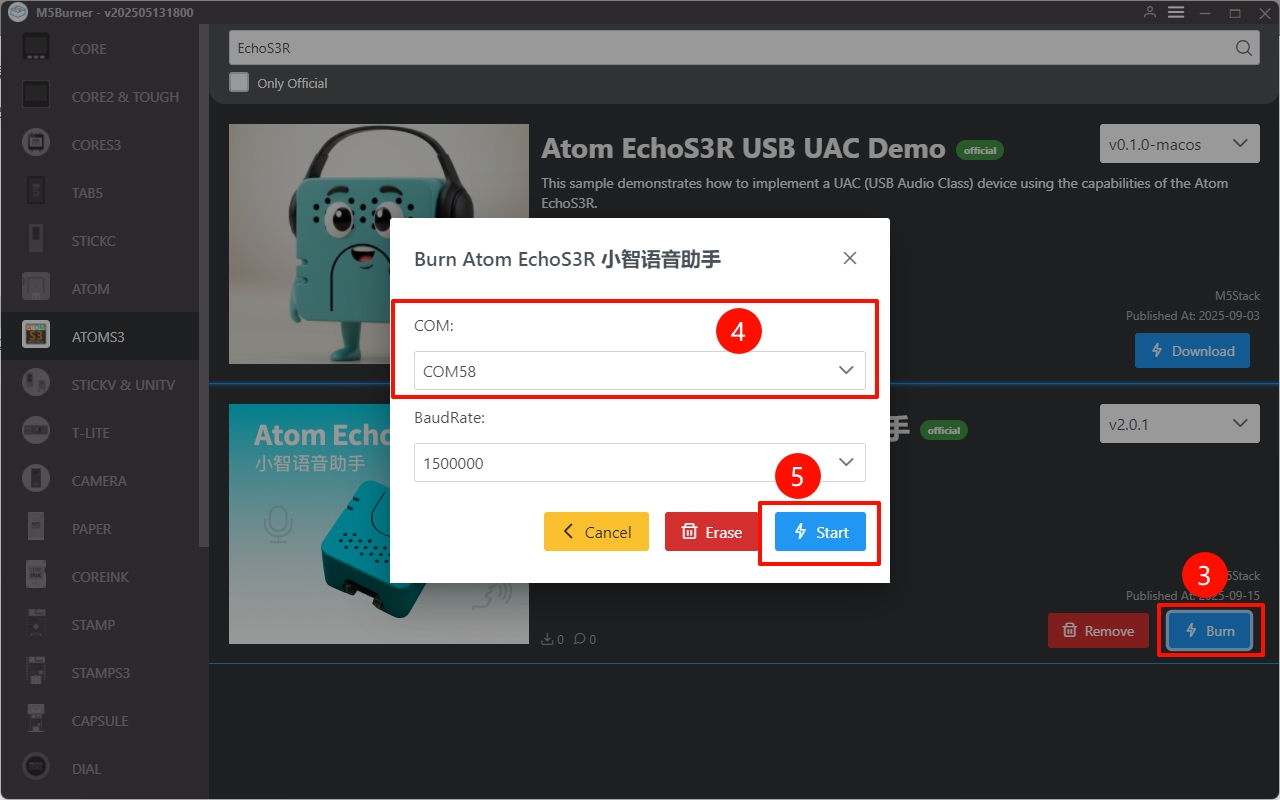
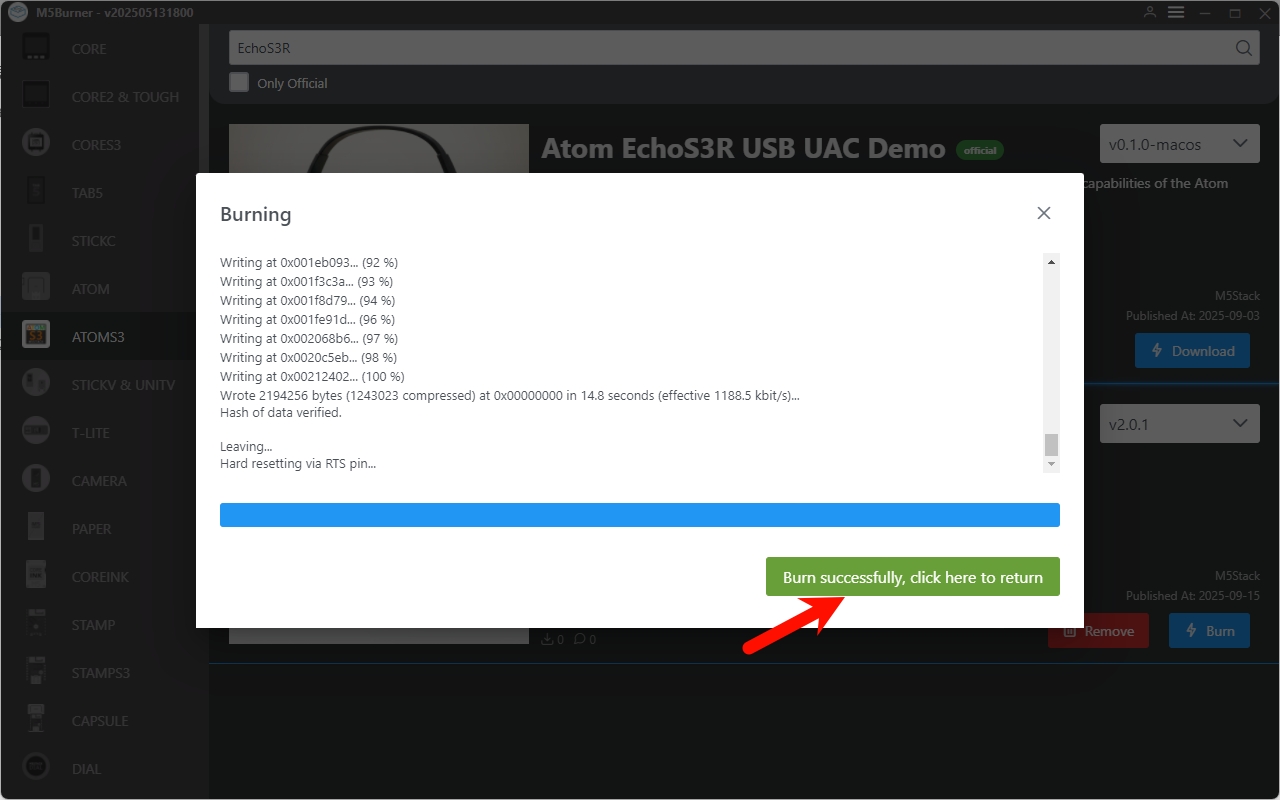
- After the burning is complete, press the reset button, and the device will restart and enter Wi-Fi configuration mode.
3. Wi-Fi Configuration
On your phone, connect to the hotspot
Xiaozhi-xxxxor visit192.168.4.1to enter the network configuration page.Complete the Wi-Fi configuration according to the page prompts.
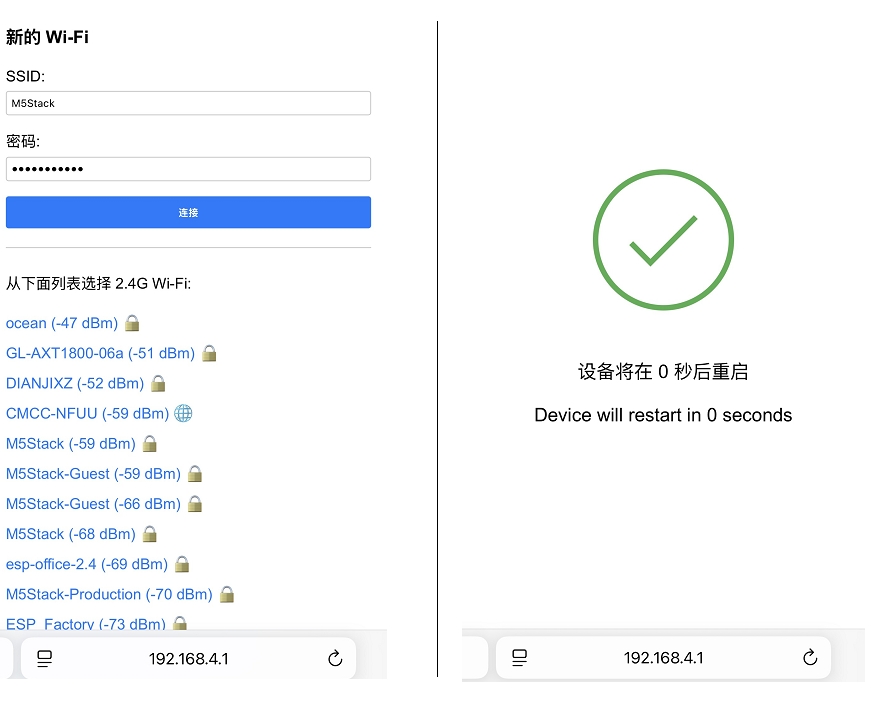
After the Wi-Fi configuration is successful, the device will restart and automatically announce Please log in to the control panel to add a device and enter the verification code xxxxxx. You can also view the device verification code through the serial log.
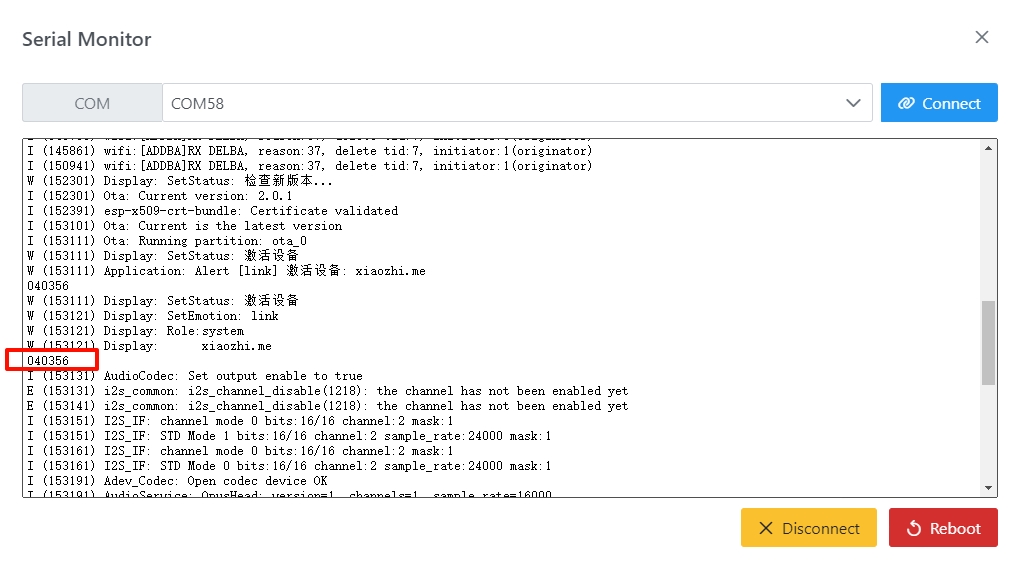
4. Register XiaoZhi AI
Visit the XiaoZhi AI Control Panel, register and log in.
In the XiaoZhi AI Control Panel, create a new agent.
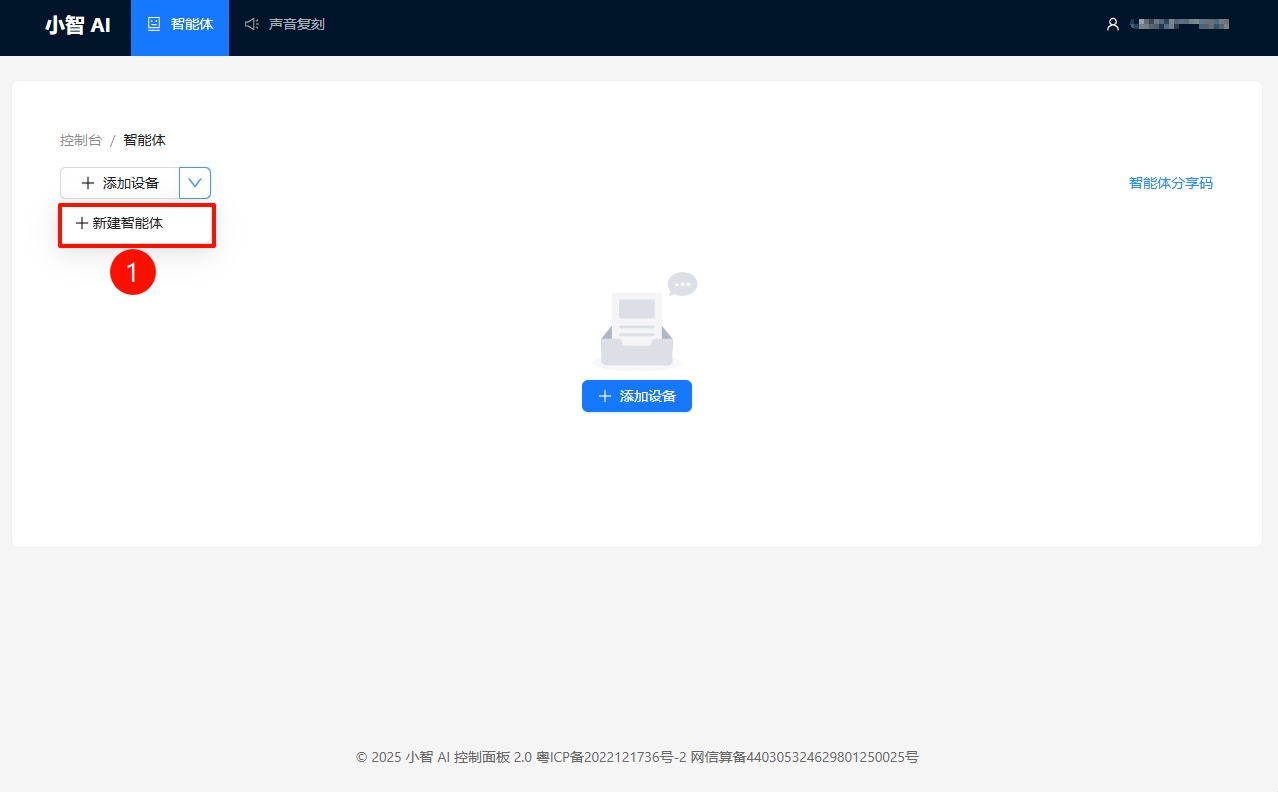
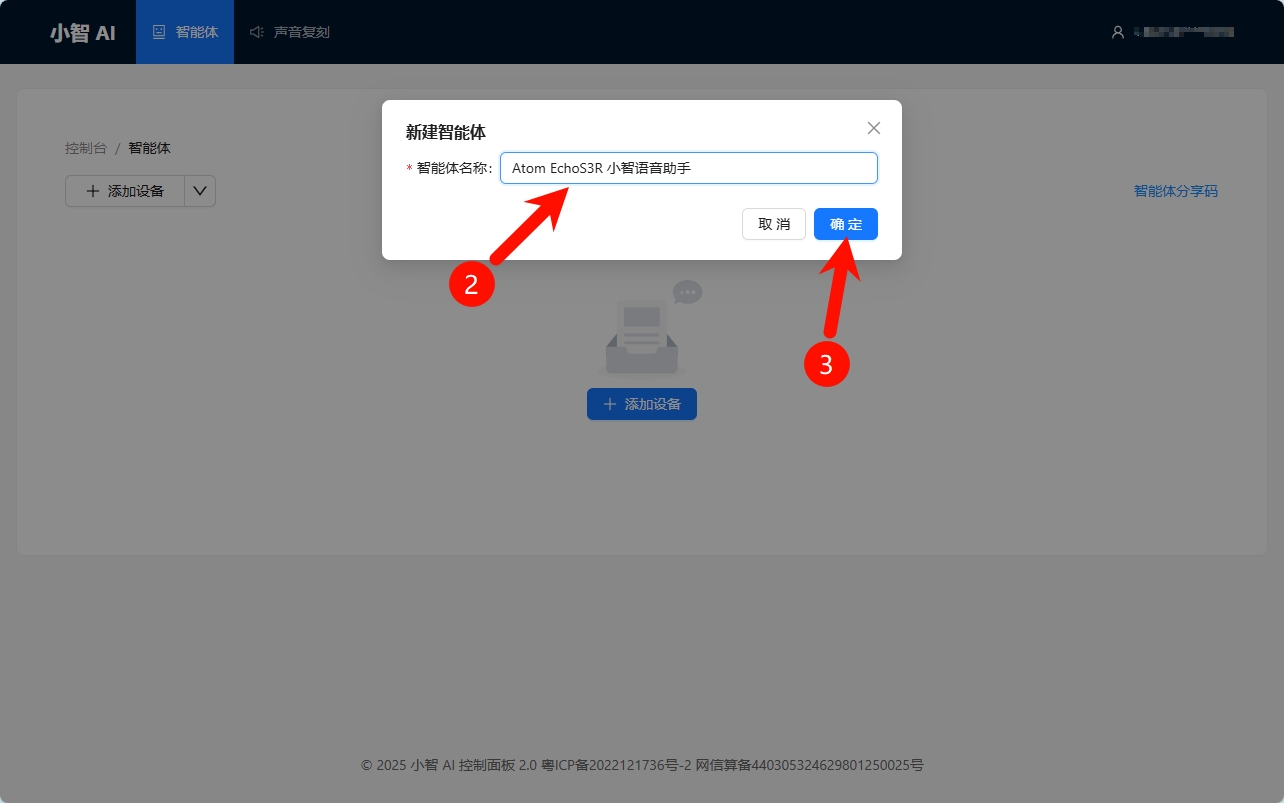
- Click add device and enter the device verification code information to bind the device.
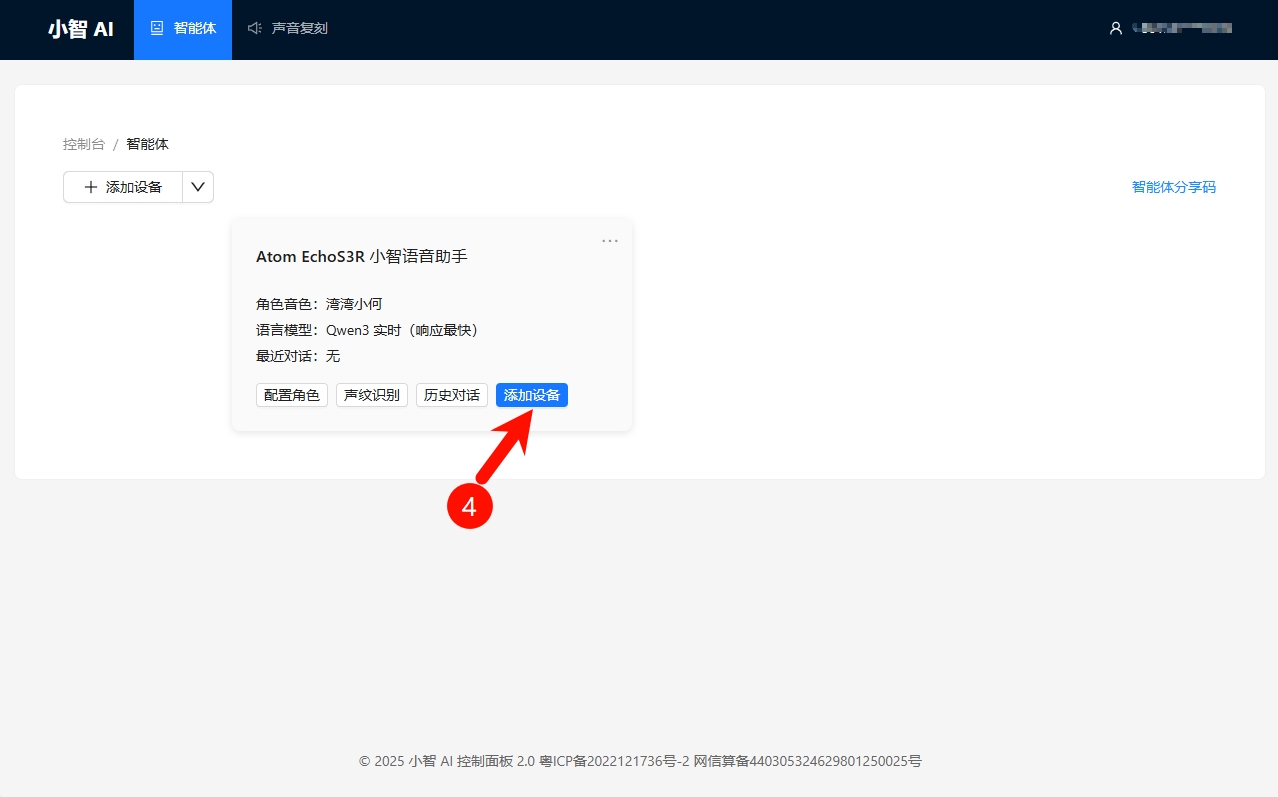
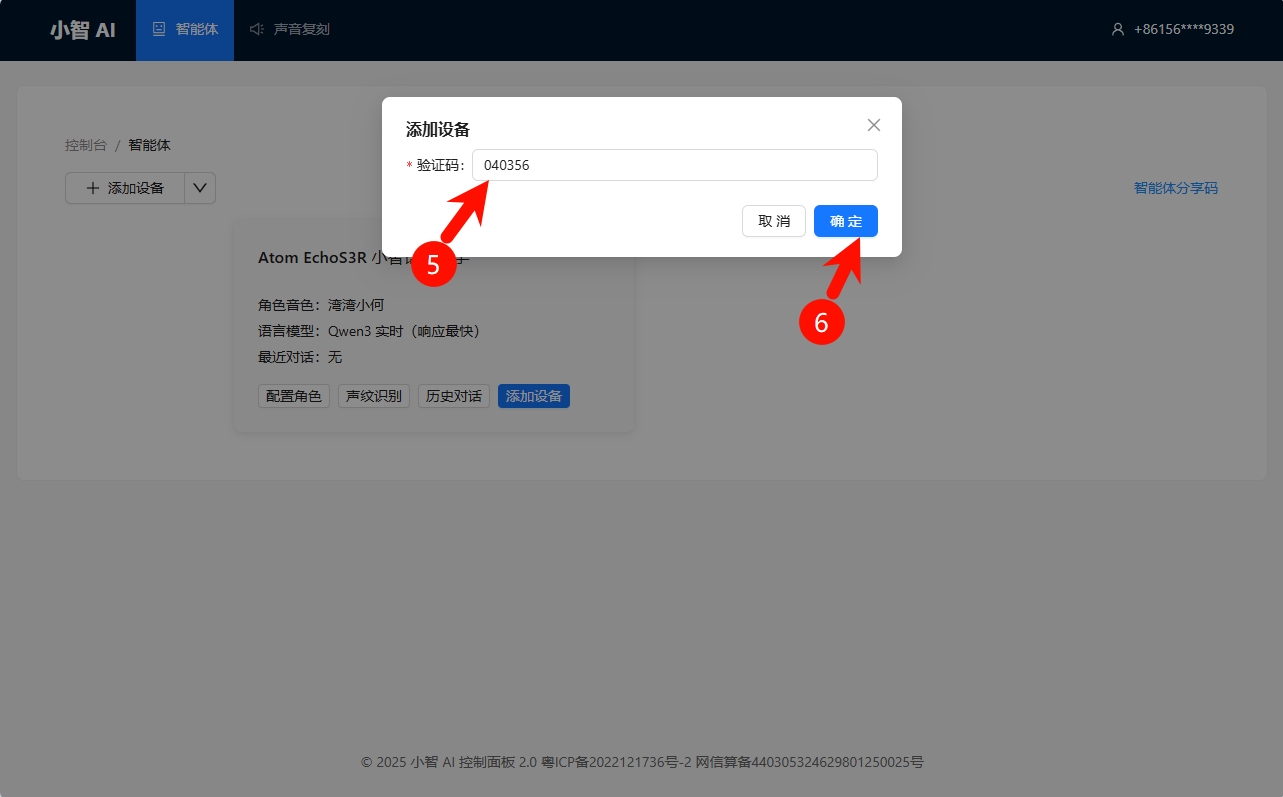
5. Start Using
After completing the above configuration, you can wake it up with the wake word “Nihao XiaoZhi” to start a conversation.
6. Voice Profile Switching
XiaoZhi AI provides some voice profile templates. You can configure them in the Configure Role page of the control panel. After completing the configuration, you need to restart the device for the changes to take effect.