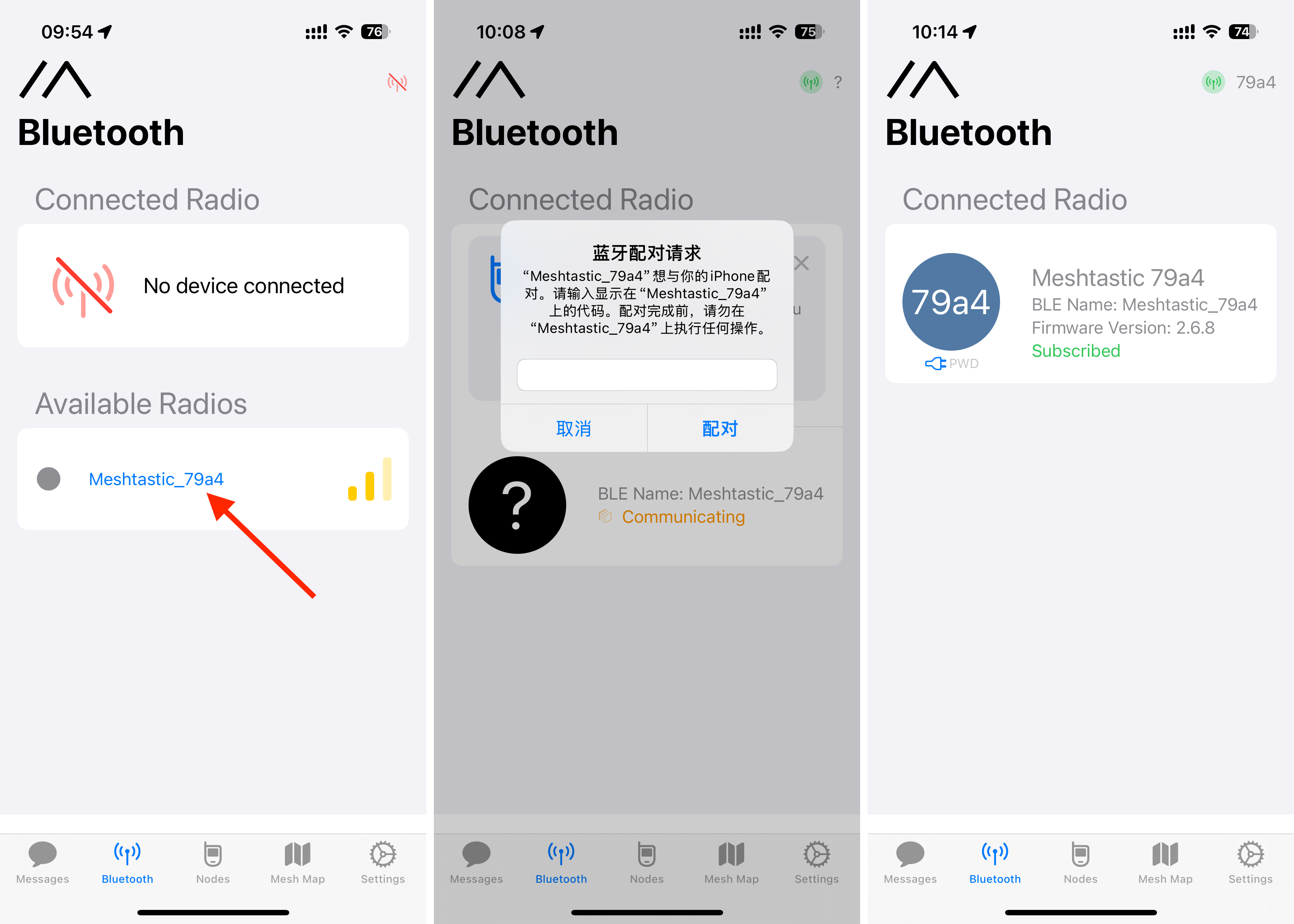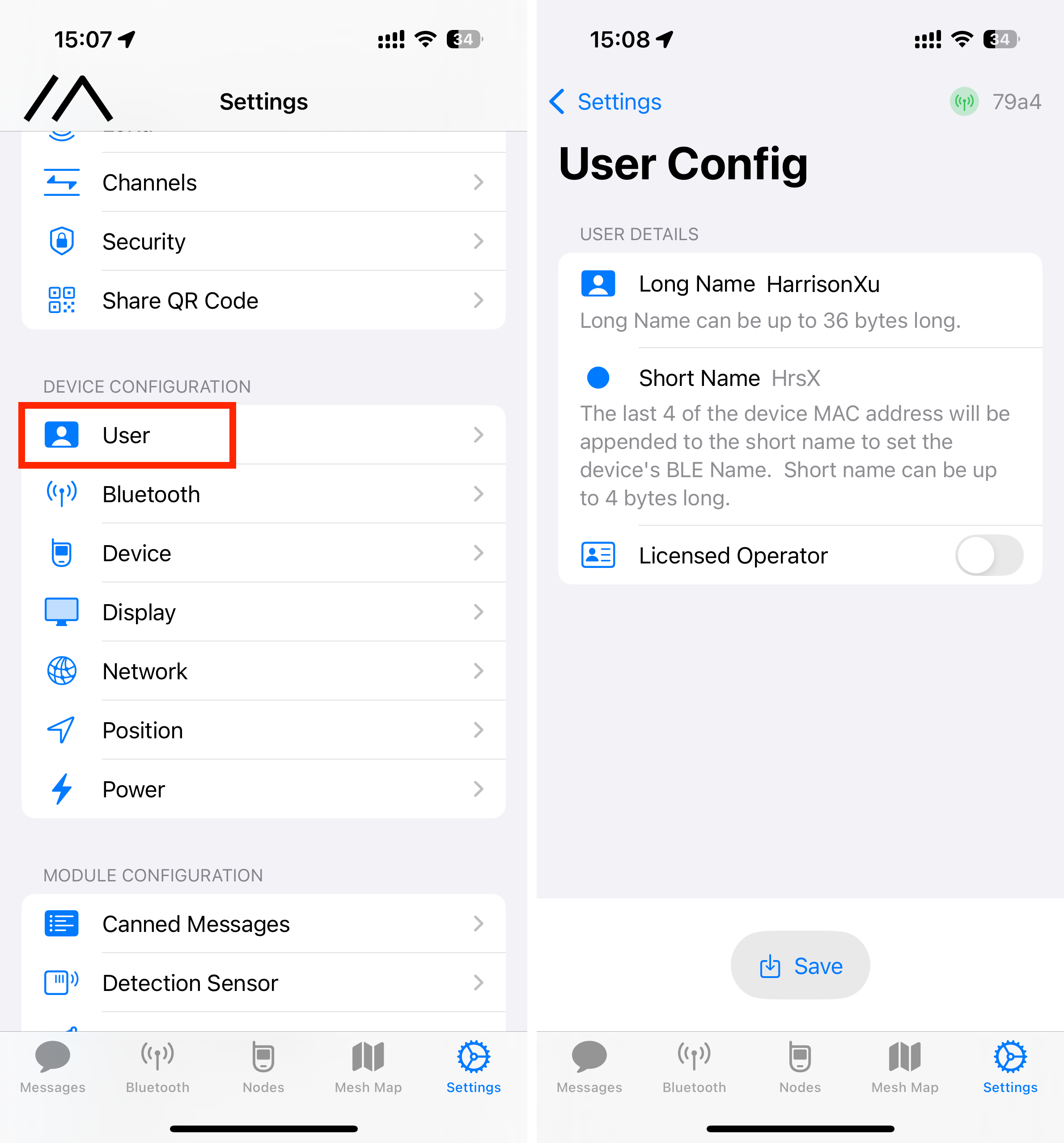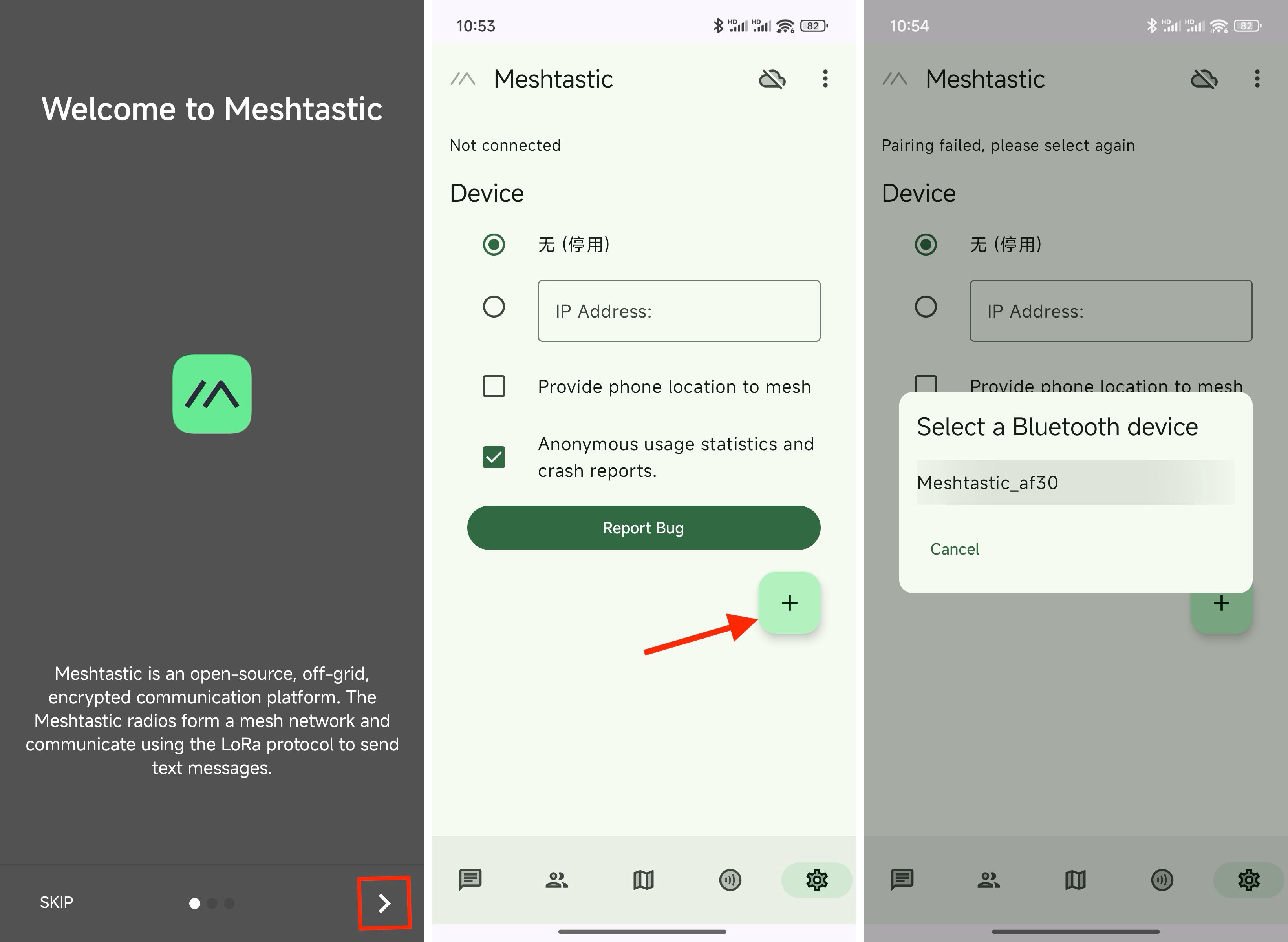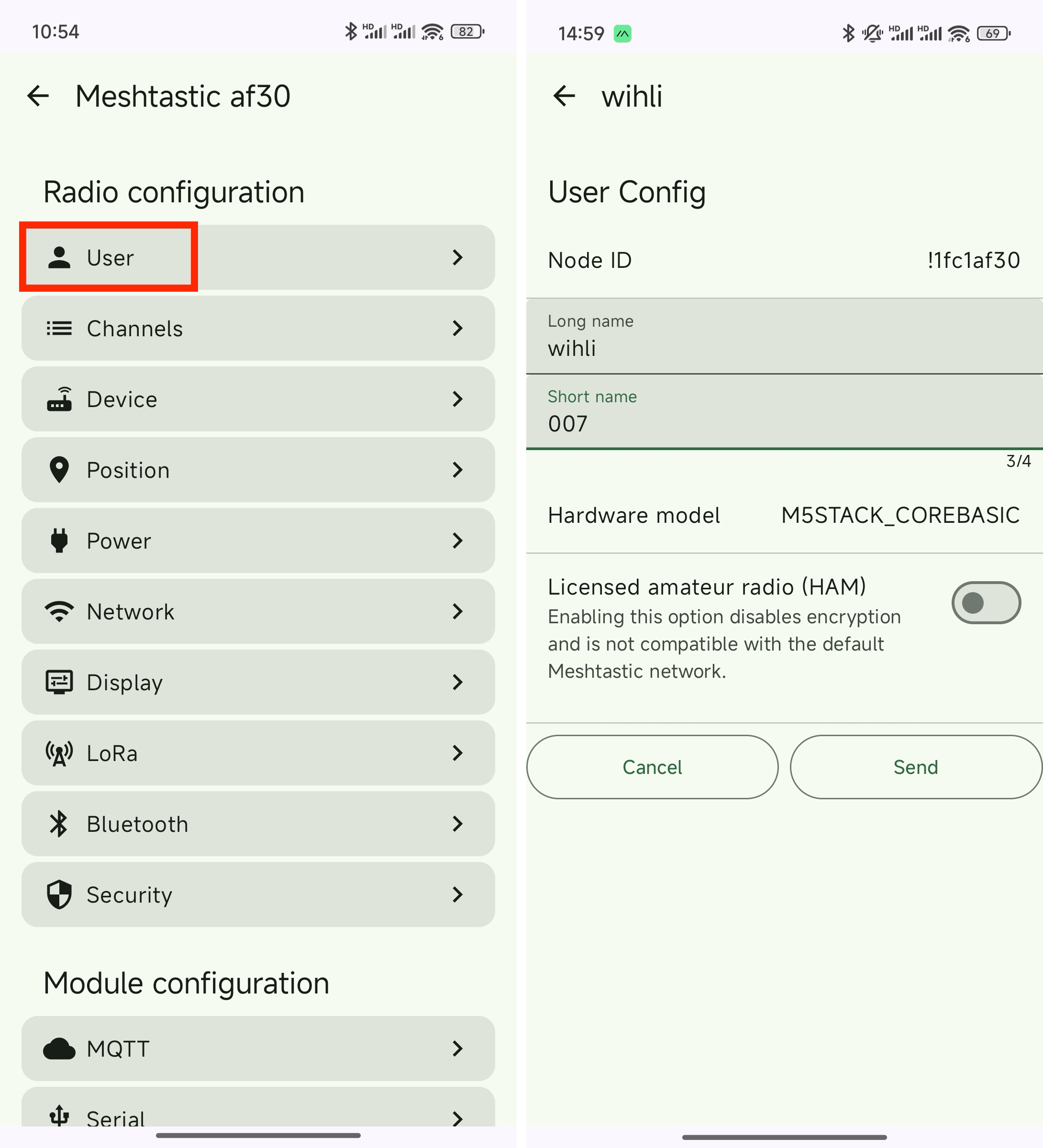Using Unit C6L with Meshtastic
1.Introduction to Meshtastic
For details, see Using Meshtastic with M5Stack products and the official Meshtastic website.
2.Preparation
Hardware Preparation
- Unit C6L
- Smartphone with Android or iOS system
- Computer with Windows, macOS, or Linux system

Flashing Firmware to the Main Controller
After connecting the Unit C6L to your computer using a USB-C data cable, press and hold the switch on the left side of the device to enter download mode. Open the Meshtastic official web flasher in the Chrome browser, click Select Target Device on the left side, then click M5Stack at the top and select M5Stack Unit C6L.
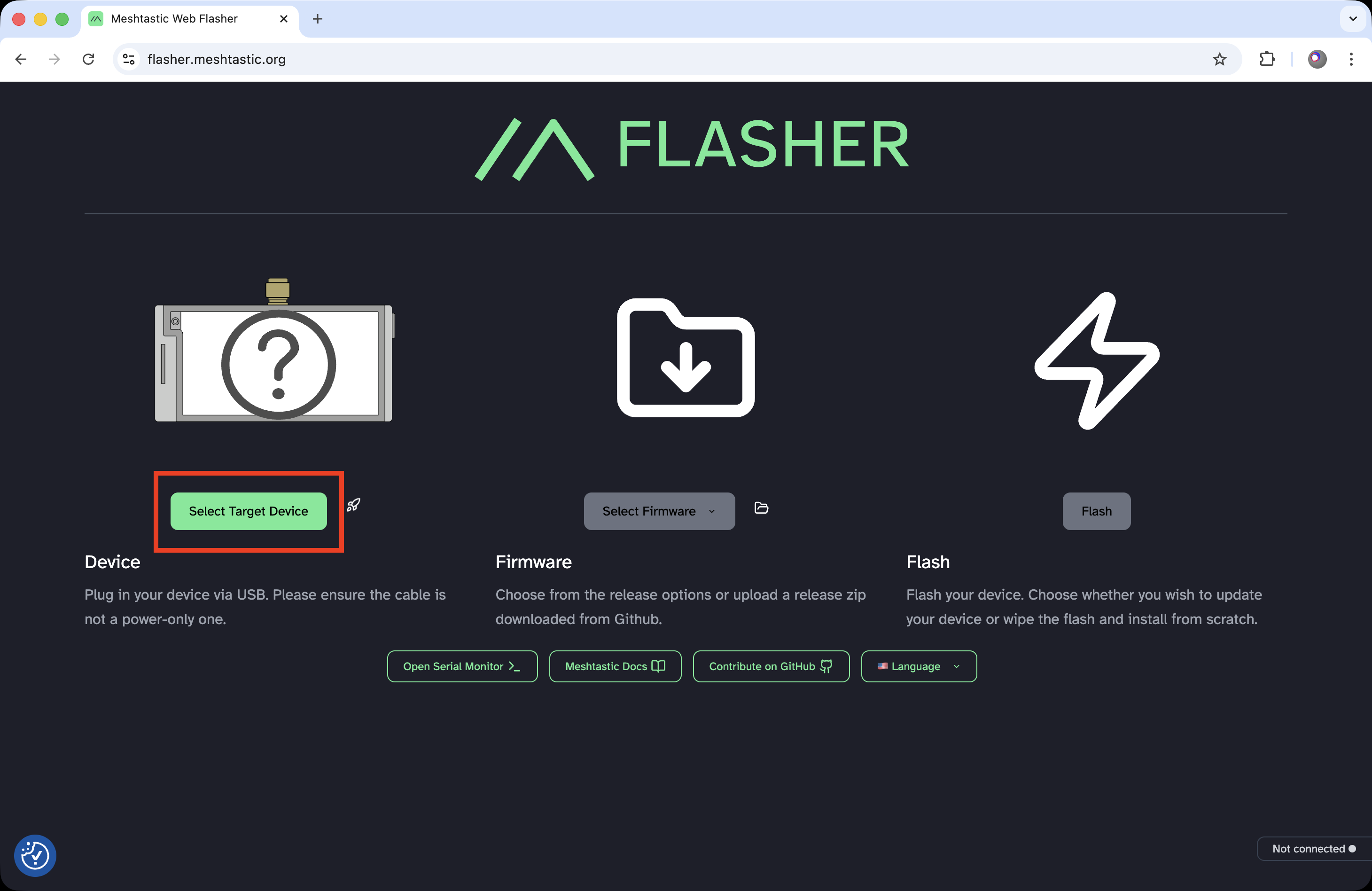

Click the firmware version button in the center of the webpage, select the latest Alpha version, and then click Flash.
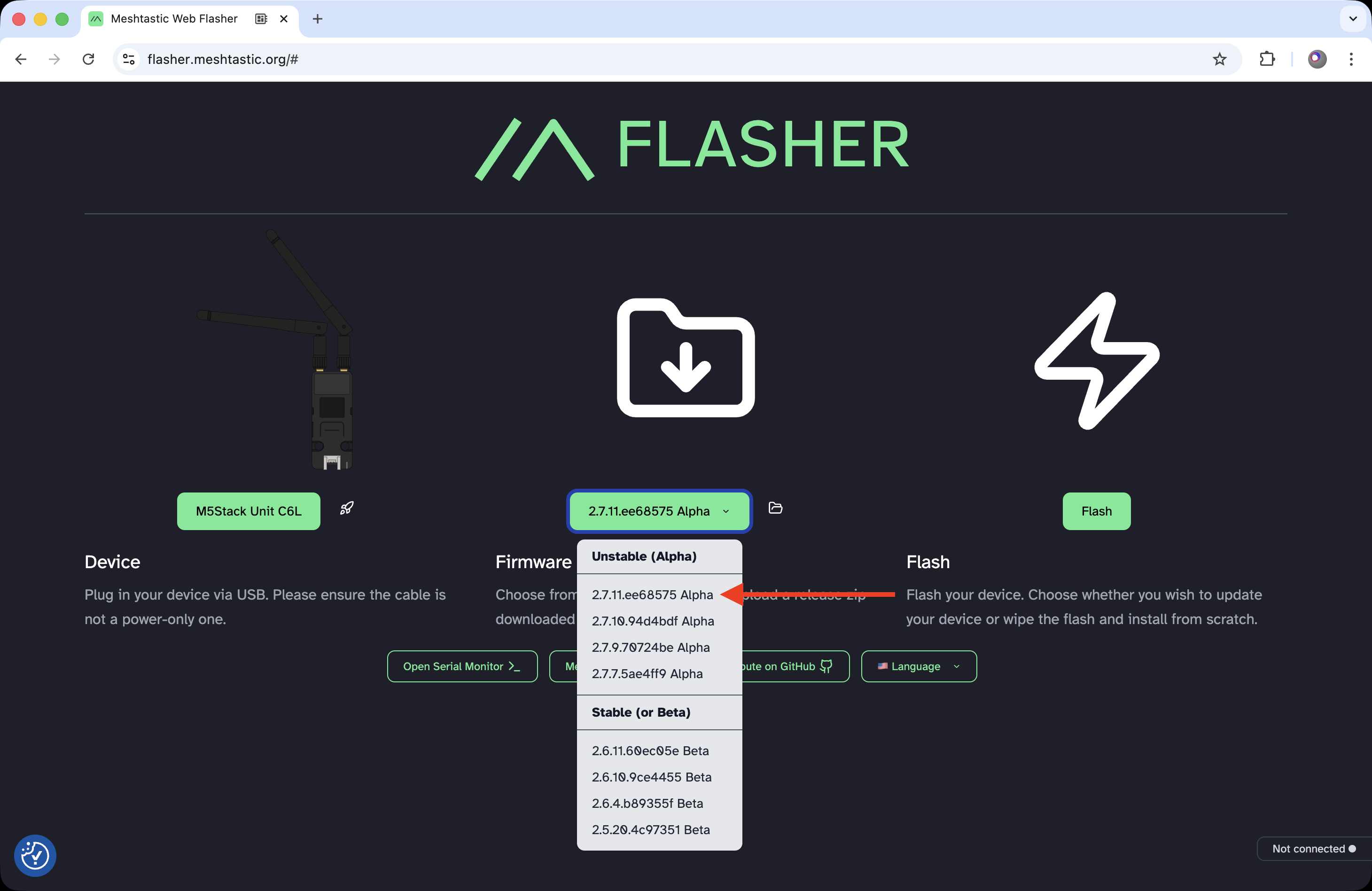
In the popup window, scroll to the bottom and click Continue. Select the baud rate of 115200, enable Full Erase and Install, and click Erase Flash and Install. In Chrome’s popup menu, select the correct USB port to start flashing. Wait until the button text changes to Start Over. The firmware installation is now complete, and you can close the webpage.
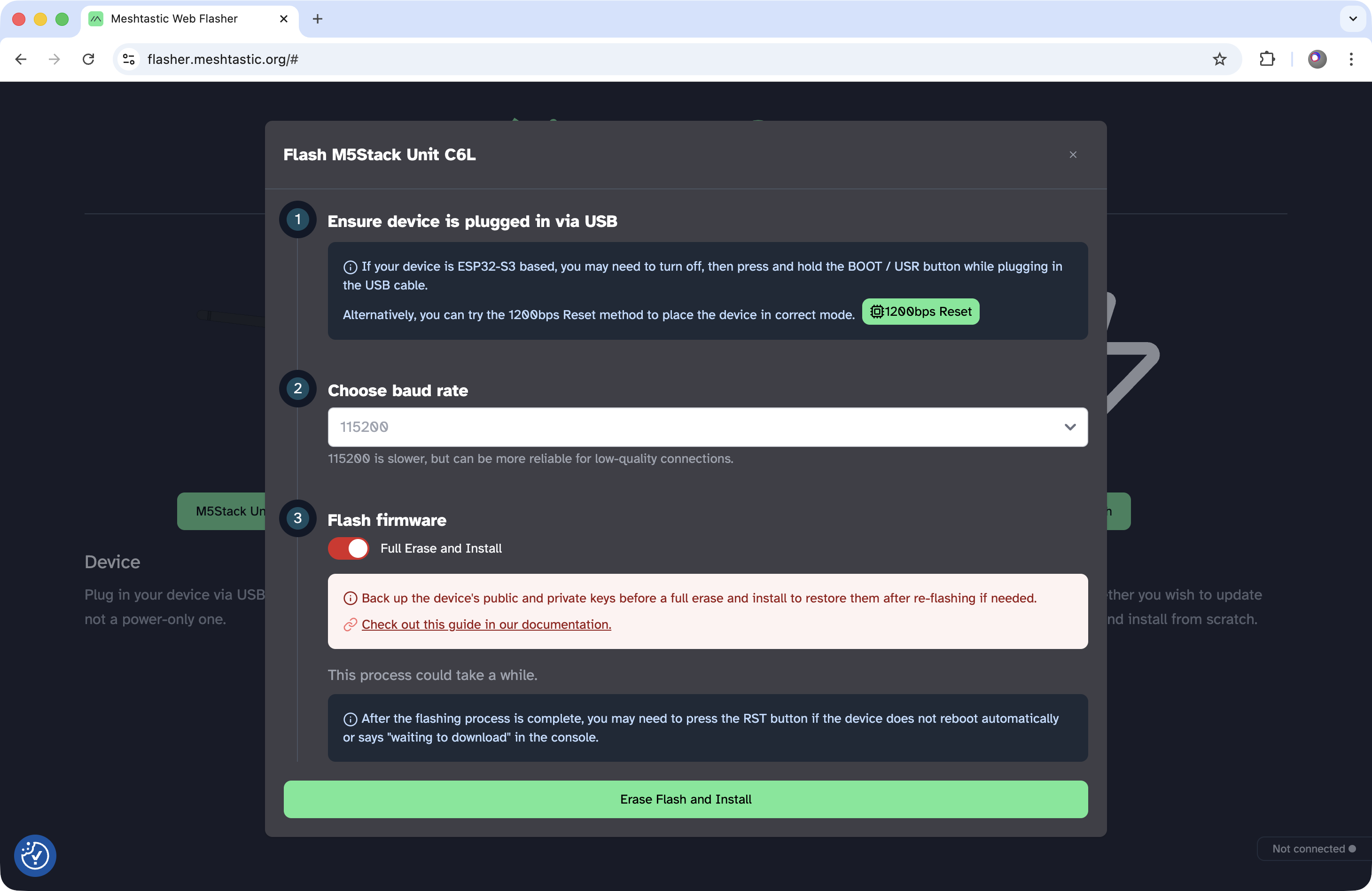
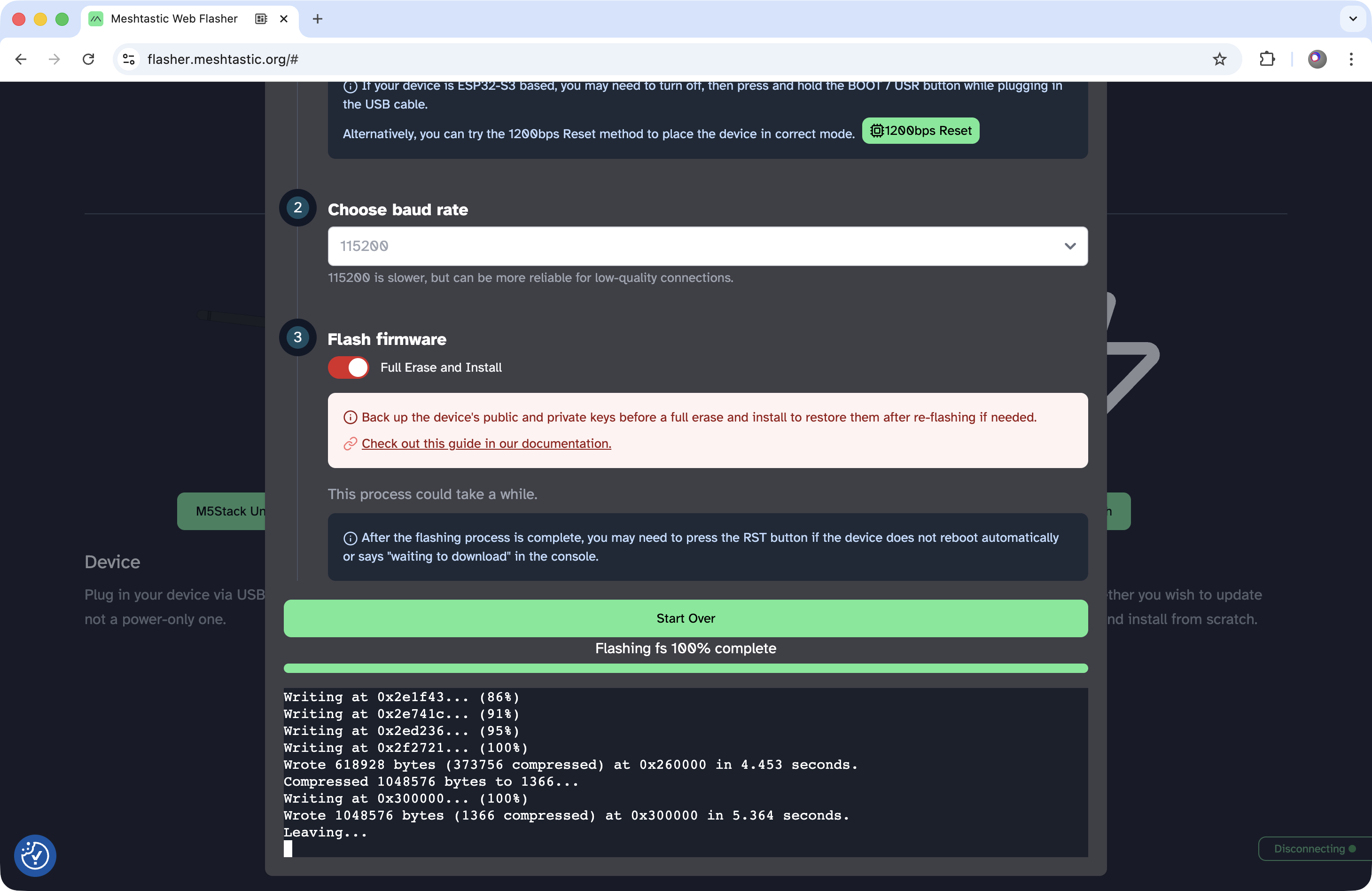
Start the Device
Disconnect and reconnect the USB-C cable. After the device starts, a LoRa Region selection screen will appear. You need to set the region according to the hardware type (in this example, US). Press the front button briefly to scroll through options, and press and hold the button to confirm your selection.

Once confirmed, the device will restart. The startup screen will display the Meshtastic "//\" logo, the selected region at the top, the firmware version in the lower-left corner, and the device short name (a 4-character alphanumeric code) in the lower-right corner. After this, the main interface will appear.
Bind to Mobile Phone and Modify Name
Depending on your smartphone's operating system, download and install the Meshtastic app from one of the following sources:
- Meshtastic Official Downloads Page
- iOS - App Store
- Android - Google Play or Download APK from GitHub
The iOS and Android versions of the Meshtastic app have similar functionality but differ greatly in their interfaces. Therefore, the steps and screenshots are provided separately below. The application features and interface may be updated at any time. The following instructions are for reference only. Please follow the actual operations of the latest version of the app.
At this point, all the preparation work is complete, and you can begin daily use.
3.Feature Usage
Mobile App
The Meshtastic mobile app is similar to common instant messaging applications. It allows you to send and receive channel messages (equivalent to group chats) and private messages, as well as create, share (invite), and join channels. The Unit C6L does not have a built-in GPS module. However, it can obtain your phone’s location information after being granted permission through the mobile app.
For detailed instructions on the mobile app, please refer to the official Meshtastic documentation:
Device Operation
The firmware of Unit C6L includes basic functions such as displaying the latest messages and sending preset phrases.

The image above shows the main interface. The icons at the bottom are hidden by default. Short-press the front button to switch pages to the right. From left to right, the pages are arranged in the following order:
- Home Page: Displays information such as the number of nearby online nodes, the number of GNSS / GPS satellites, and this device's short name.
- Recent Messages Page: Shows the time of the most recently received message, the sender, and the message content.
- Node Signal Page: Displays signal information of nearby online nodes, including short name, most recent online time, signal strength, and distance.
- Node Direction Page: Shows the direction of nearby online nodes, with this node as the center, and other nodes' clockwise angle relative to true north.
- Location Info Page: Displays information obtained from this device's GNSS / GPS. Since Unit C6L does not include a built-in GPS module, the information on this page will remain empty.
- LoRa Info Page: Displays the device’s LoRa configuration details, including role, region, and specific frequency.
- Memory Usage Page: Displays this device's Heap Memory and Flash Storage usage, as well as firmware version.
- Current Time Page: Displays the current hour and minute. This page is only available when the device is connected to a phone via Bluetooth.
- Specific Node Page: Displays detailed information of a single nearby online node on one page. There may be multiple such pages.

As shown in the image above, on different pages you can long press the front button to bring up the corresponding menu. In the menu, short press the front button to scroll to the next option, and long press the front button to confirm the selection.

The image above shows how to receive and reply to messages. When replying, you can choose from preset messages, which can be modified in the mobile app.
4.Related Links
5.Related Videos
Coming soon...