Air Quality / Air Quality v1.1 User Guide
Product Introduction
Air Quality / Air Quality v1.1 is an integrated low-power air quality monitoring device with a built-in multifunctional air quality sensor SEN55 and CO2 sensor SCD40. It can monitor PM1.0, PM2.5, PM4, PM10 particulate matter, temperature, humidity, VOC, and CO2 concentrations in the air, making it suitable for long-term online monitoring of air environments in homes, schools, industries, and hospitals.

About Device Power Supply
This product is powered by a built-in battery, supporting low-power timed wake-up. It also supports external USB power, allowing it to operate continuously without sleeping. When collecting TVOC (Total Volatile Organic Compounds) data, please use USB power supply.
Learn
Power On/Off and Reset
- Power On: Long press the
Power Button. - Reset and Power Off:
- When powered via USB, pressing
Reset and Power Offwill reset the device. - When powered by battery, pressing
Reset and Power Offwill turn off the device. - When powered via USB, the device cannot be turned off.
- When powered via USB, pressing
Button Operation
Single click
Button Ato enter the remote QR code page:- Single click Button A to return to the previous page
Single click
Button Bto enter the deployment page:- Single click
Button Ato return to the previous menu - Long press
Button Afor 5s to turn the buzzer on/off - Single click
Button Bto enable AP configuration - Long press
Button Bfor 5s to restore factory settings
- Single click
Set Up Remote Access
- Single click the power button to turn on the device, or use USB power.

- Press
Button Bto enter AP configuration mode. The screen will display the AP hotspot name and QR code for connection.

- Connect your phone to the AP hotspot
AirQ-xxxxxx. After connecting, the screen will display the configuration QR code and IP address.
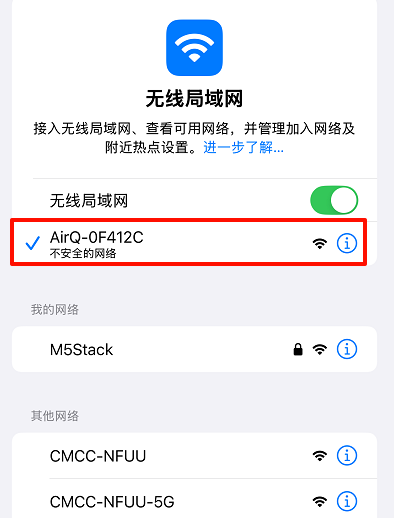

- Scan the configuration QR code on the device screen, or manually visit 192.168.4.1 to access the Wi-Fi configuration page. Configure the Wi-Fi, timezone, wake-up interval, and other information for the device, then click
CONNECT.
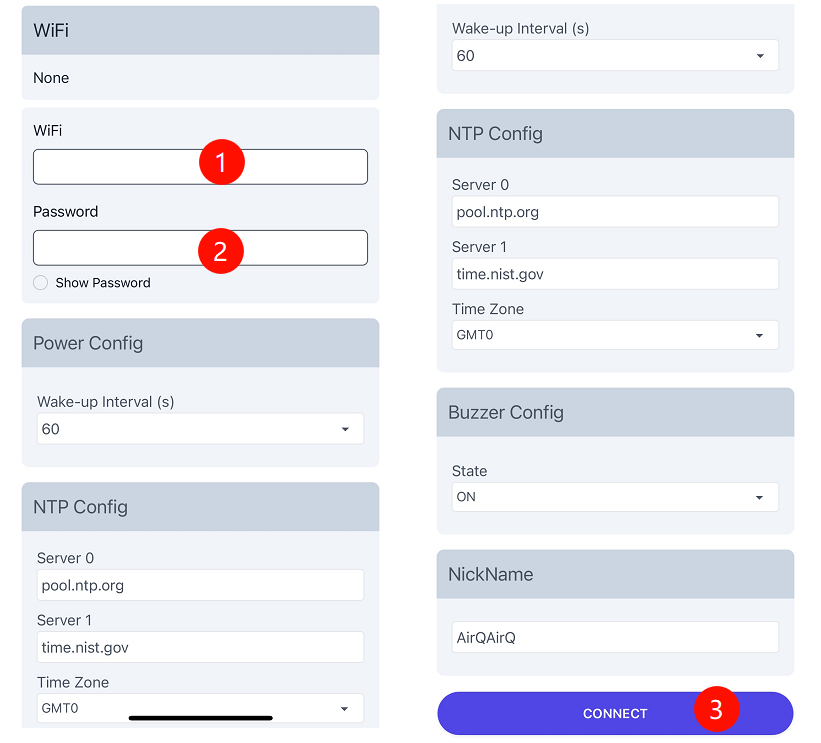
The screen will now display the public access address for retrieving device data.
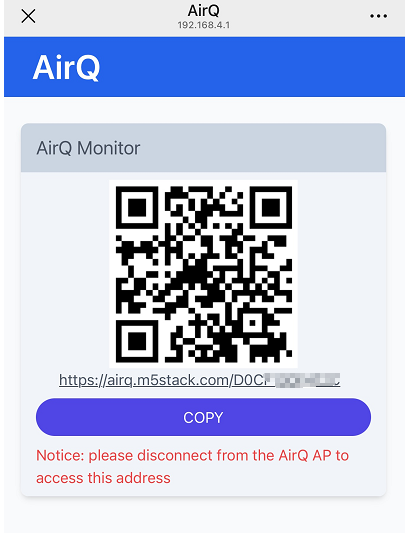
- Copy this address into your computer or mobile browser to remotely access the device's data reading page and get real-time data collection information.
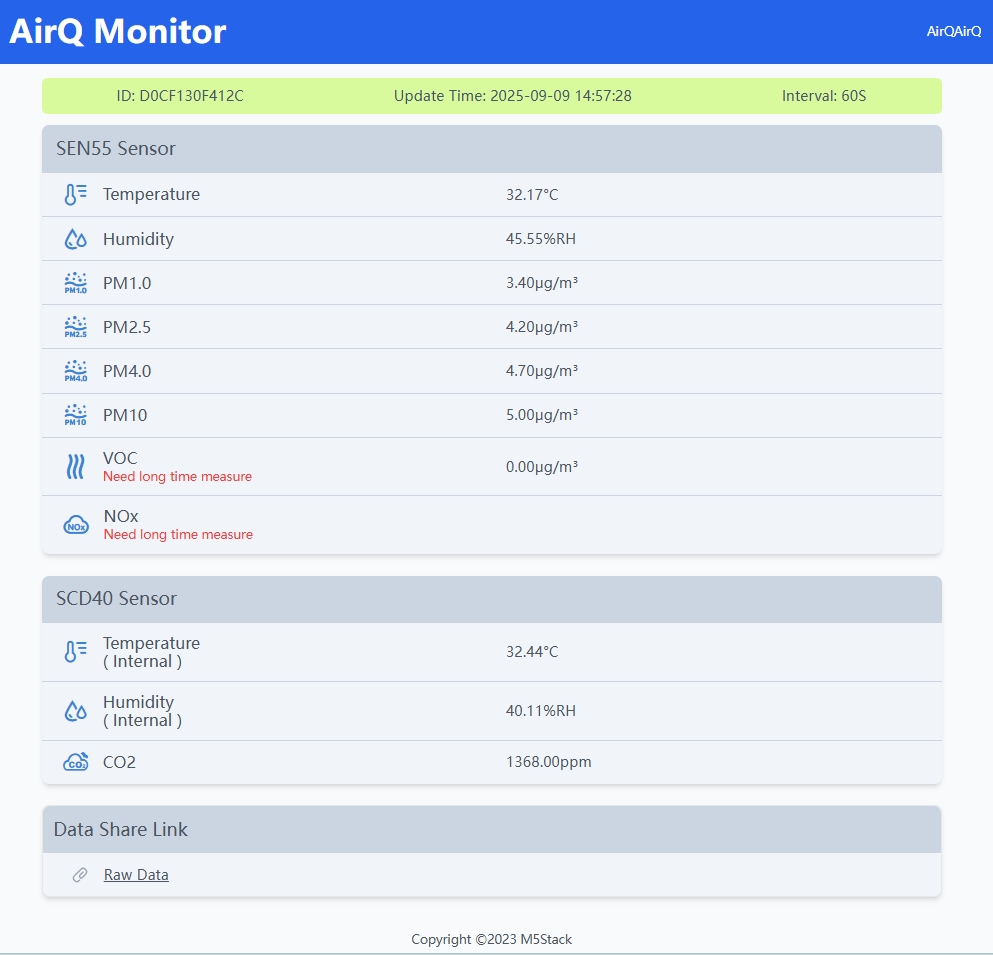
If the device is restarted, press Button B to enter the settings menu, then press Button B again to re-enter AP configuration mode.

Restore Factory Settings
- With the device powered on, press
Button Bto enter the settings menu.
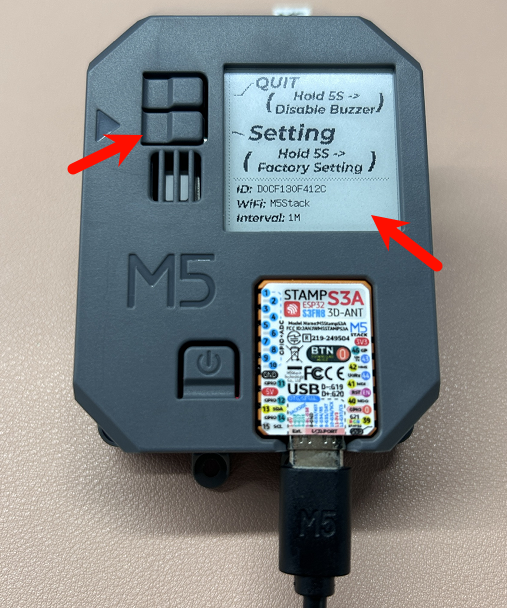
- Long press
Button Bfor 5s. The device will restore factory settings and restart.
