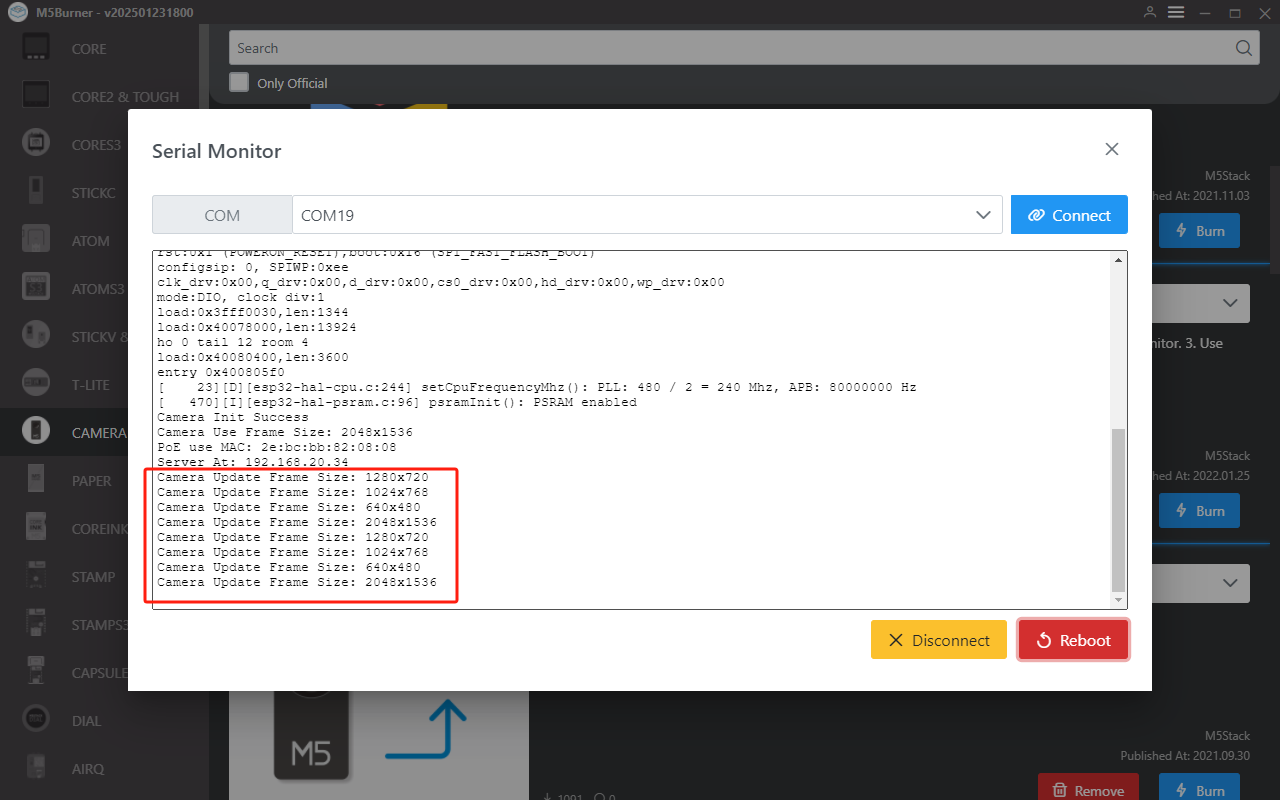Product Guide
Linux PC
AI アクセラレーターカード
LLM-8850 カード
LLM
リアルタイム音声アシスタント
AtomS3R-M12 Volcengine Kit
オフライン音声認識
Industrial Control
IoT Measuring Instruments
Air Quality
PowerHub
Module13.2 PPS
VAMeter
T-Lite
入力デバイス
Ezdata
Ethernet Camera
PoECAM
Wi-Fi Camera
Unit CamS3/-5MP
AI Camera
LoRa & LoRaWAN
Motor Control
ファームウェアの初期化
ディップスイッチ&ピン切り替え
Unit PoE CAM-W v1.1 ユーザーガイド
このチュートリアルでは、Unit PoE CAM-W v1.1 に Web カメラファームウェアを書き込み、同一 LAN 内のウェブページでリアルタイム画像プレビューを実現する方法を紹介します。本チュートリアルは、Unit PoE CAM / Unit PoE CAM-W / Unit PoE CAM-W v1.1 の各デバイスに適用されます。
1. 準備作業
- 使用するハードウェア製品:


- M5Burner チュートリアル に従ってフラッシングツールをダウンロードし、下図を参考にして対応するファームウェアをダウンロードします。
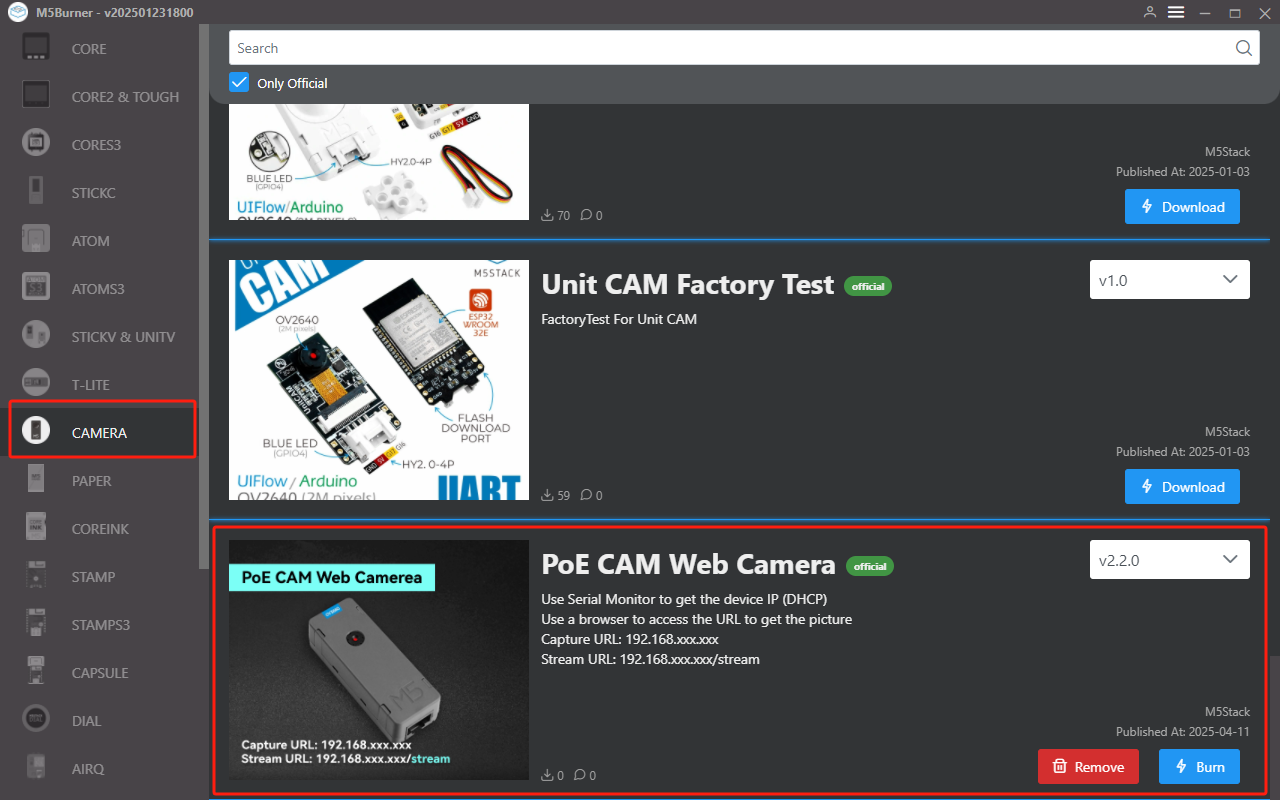
2. ファームウェアの書き込み
ESP32 Downloader 付属のアダプタボードを使用して、Unit PoE CAM-W v1.1 に予め用意されたプログラム書き込みインターフェースに接続し、以下の手順に従ってファームウェアを書き込みます。

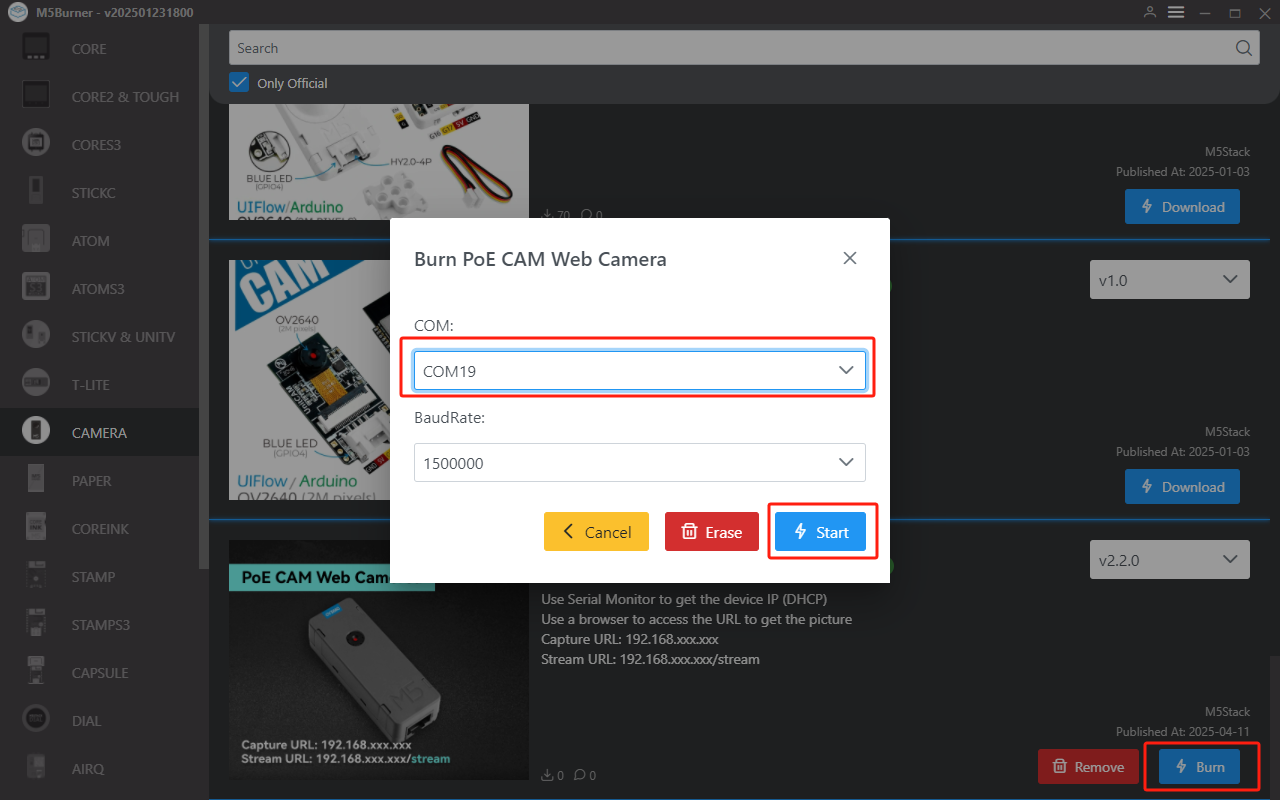
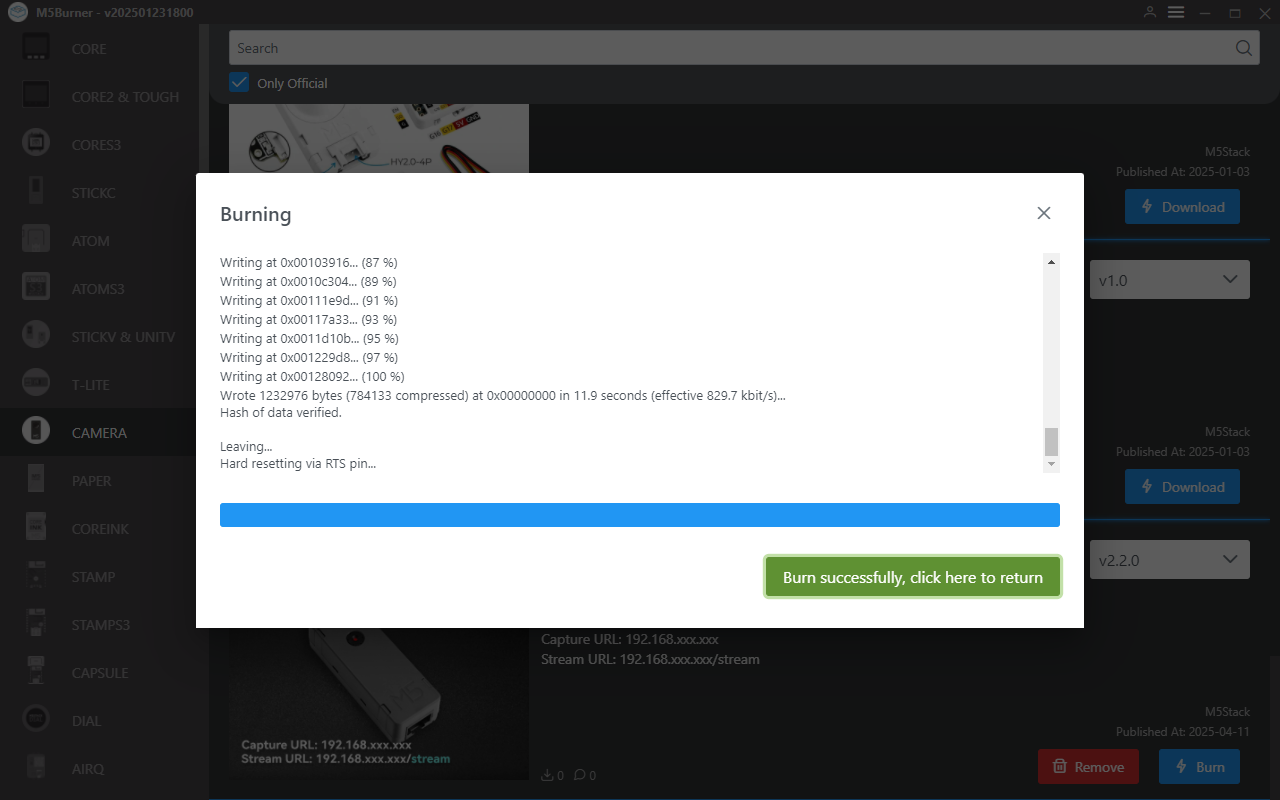
3. デバイスの IP アドレスの取得
電源供給
Unit PoE CAM-W v1.1 は Grove インターフェースの 5V 電源または PoE スイッチのイーサネットケーブルを通じて直接電源供給が可能です。デバイスのネットワーク LED が点滅している場合、ネットワークが正常に動作していることを示します。

M5Burner やその他のシリアルツールを使用して、デバイスをリセットし IP アドレスを確認します。

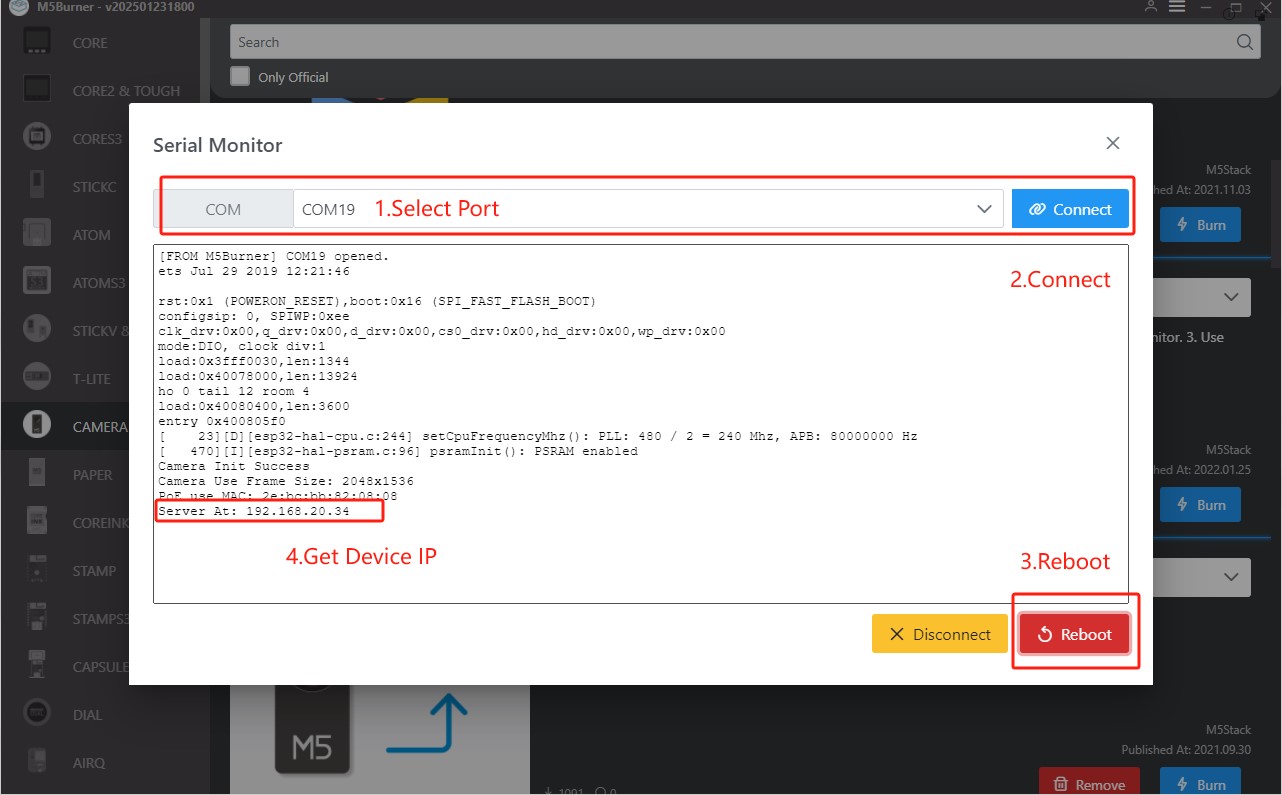
4. リアルタイム画像プレビュー
同一 LAN 内では、以下の URL からリアルタイムでデバイス画像を取得できます。
- Capture URL:
192.168.xxx.xxx - Stream URL:
192.168.xxx.xxx/stream
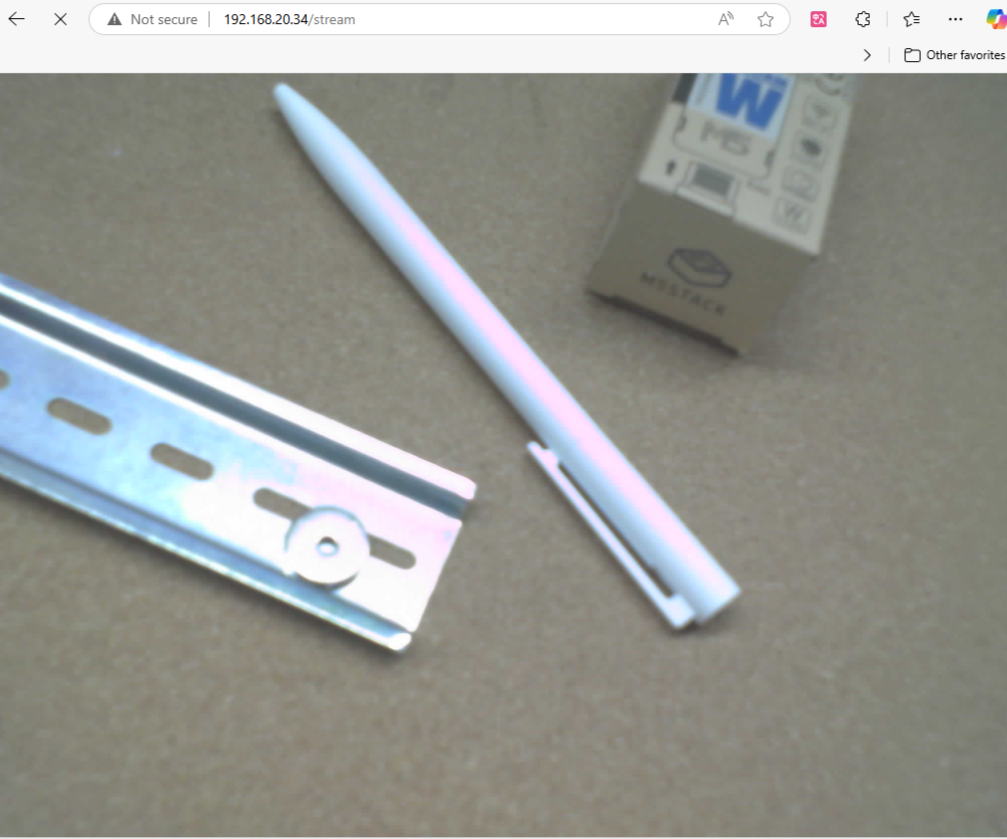
本体側面のボタンを押すと、画像解像度を切り替えることができます。