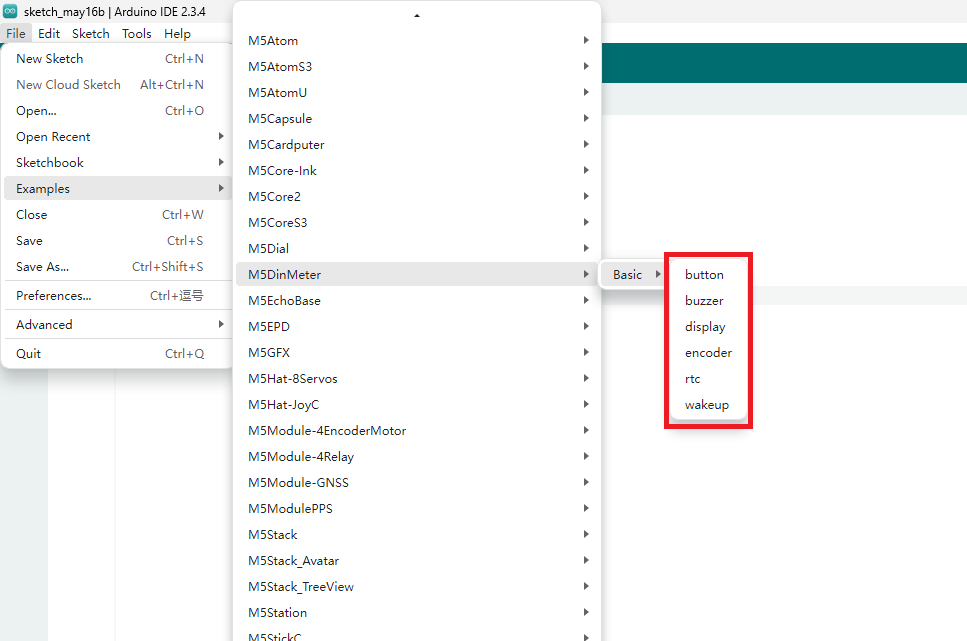Arduino Quick Start
2. Devices & Examples
3. M5Unified
4. M5GFX
5. Extensions
Unit
Base
Cap
StamPLC
IoT
Accessories
DinMeter Arduino Example Program Compilation and Upload
1. Preparation
- Arduino IDE installation: Refer to Arduino IDE Installation Guide to complete the IDE setup.
- Board Manager installation: Refer to Basic Environment Setup Guide to install the M5Stack Board Manager and select the
M5DinMeterboard.
- Board Manager installation: Refer to Basic Environment Setup Guide to install the M5Stack Board Manager and select the
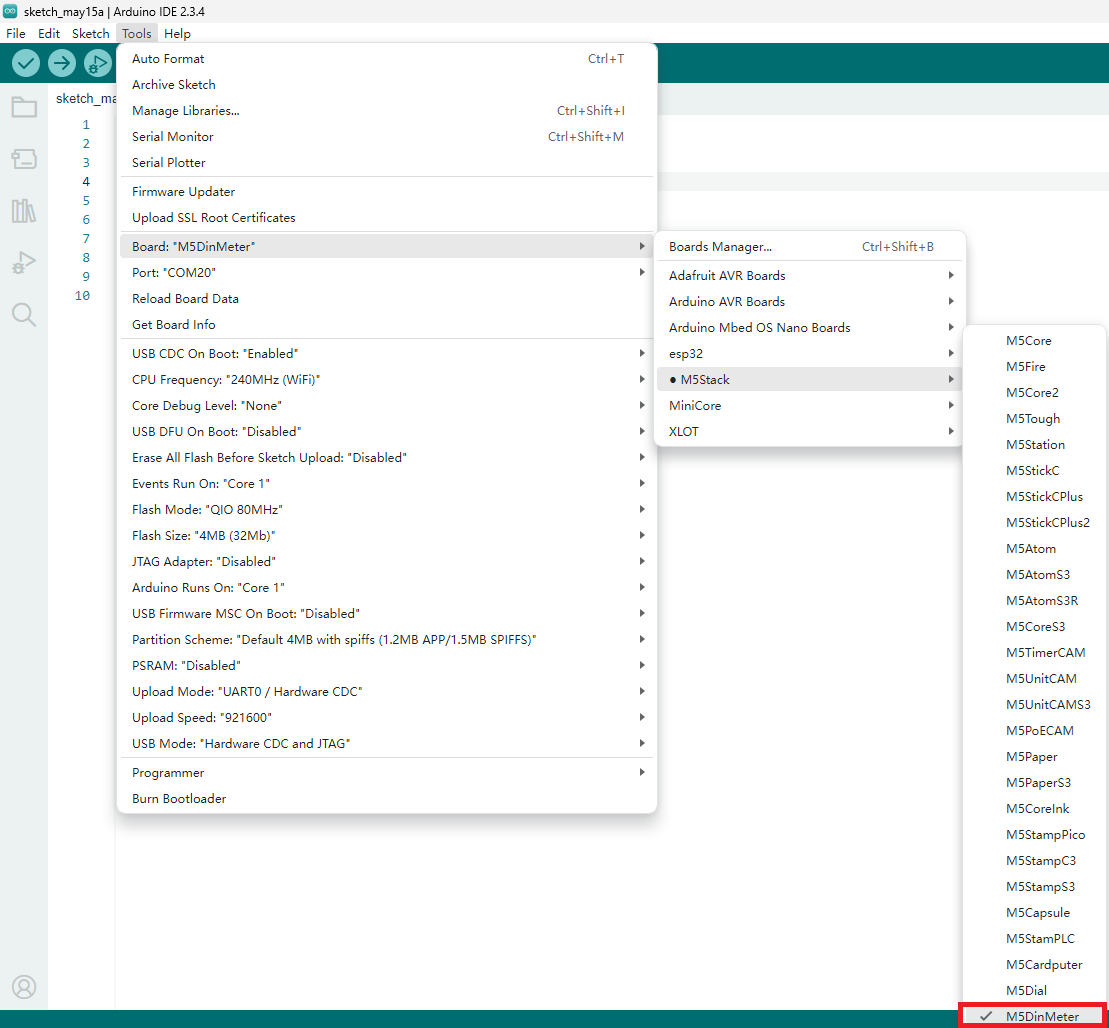
- Dependency library installation: Refer to Library Manager Installation Guide to install the
M5Unified,M5GFXandM5DinMeterdriver libraries.
- Dependency library installation: Refer to Library Manager Installation Guide to install the
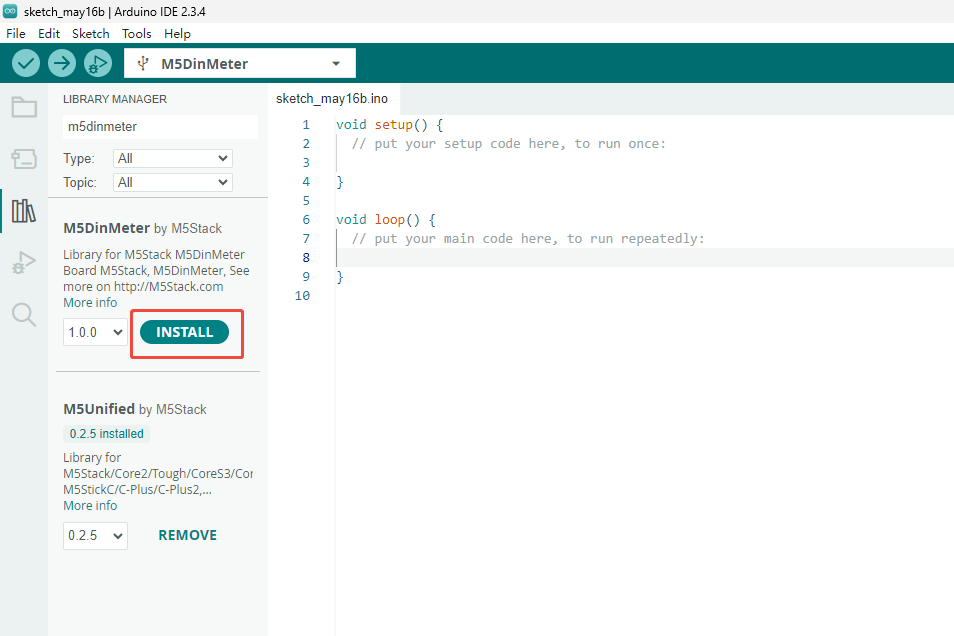
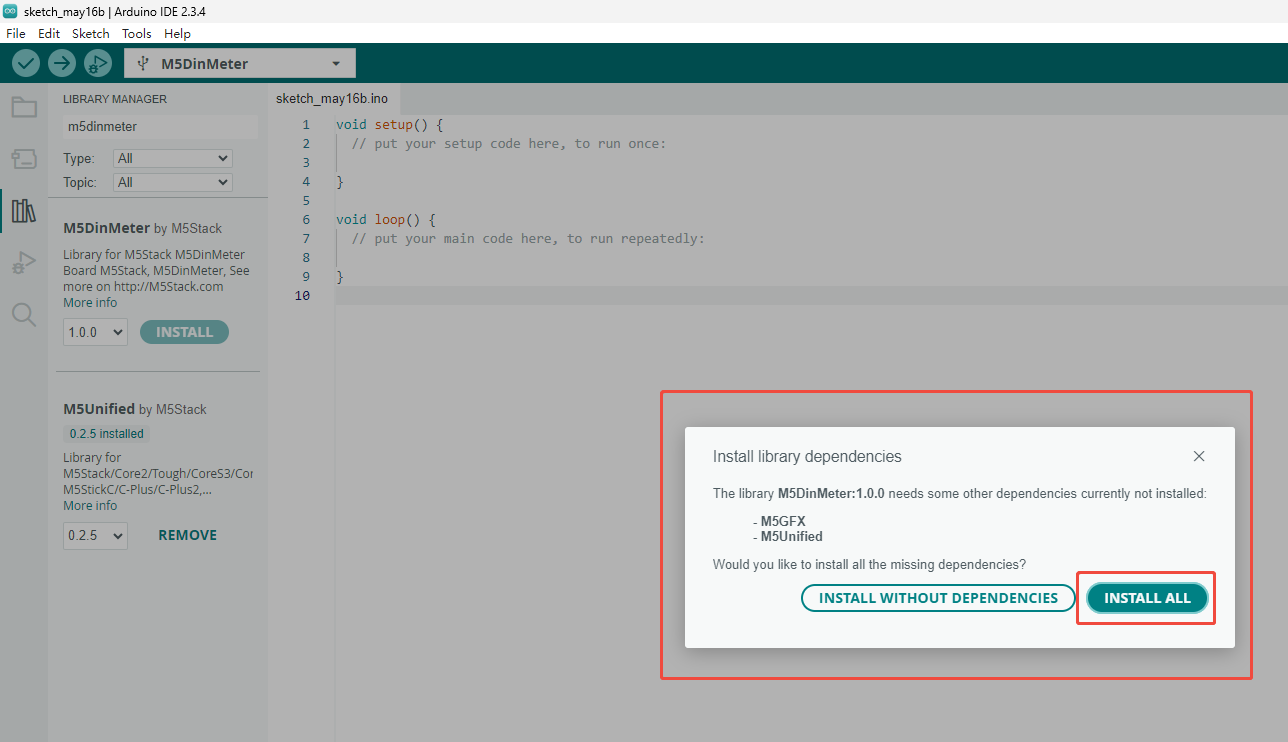
2. Operation Instructions
Power On/Off Operation
Power on: Wake up by pressing the “WAKE” button or via an RTC timer IRQ signal. After the wake‑up trigger, your
setup() must drive the HOLD pin (G46) high to maintain power; otherwise the device will immediately re‑enter sleep.
Power off: Without USB external power, press the RST button; or in software, set HOLD (GPIO46) = 0 to cut power when no USB supply.Download Mode
To enter download mode, hold down the G0 button on the StampS3 before powering on; release it after power is applied.
.gif)
3. Port Selection & Configuration
- Connect the device to your PC via USB. After the driver installs, select the corresponding board and COM port in the Arduino IDE.
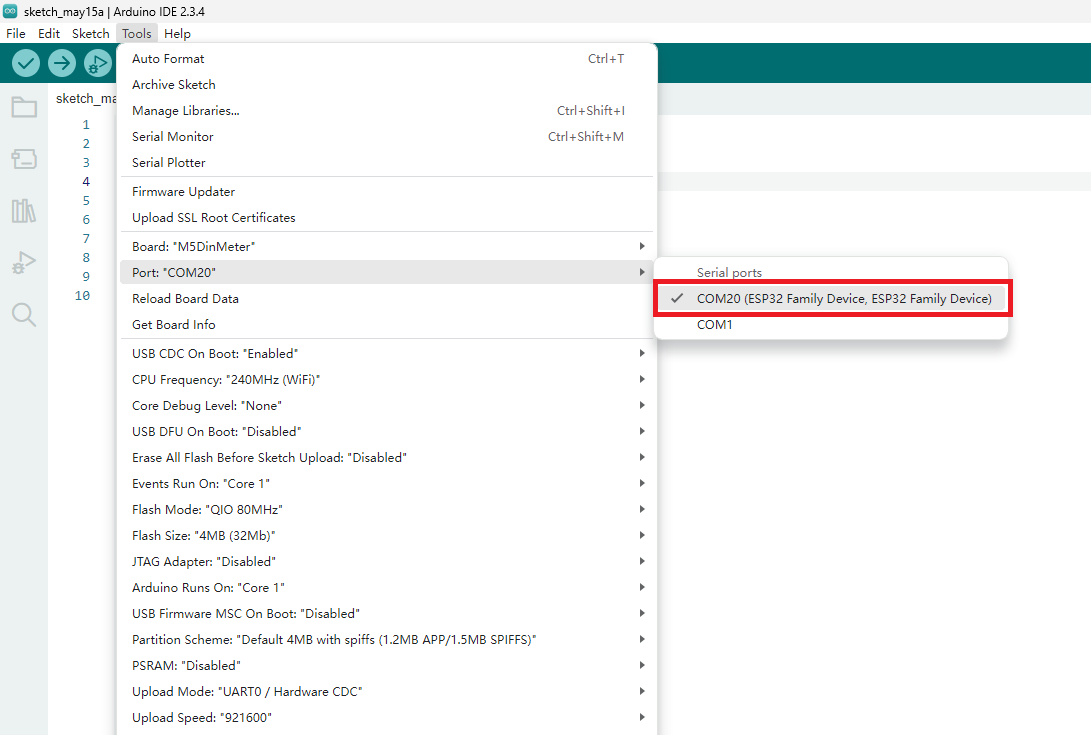
4. Program Compilation & Upload
Hello World
- In the Arduino IDE, create a new sketch and paste the Hello World example below.
- Compile and upload to your device. The screen and Serial Monitor will display “Hello World!”
cpp
1 2 3 4 5 6 7 8 9 10 11 12 13 14 15 16 17 18 19 20 21
#include <M5Unified.h>
//––– Adjust these to position your text –––
static const int16_t X_POS = 0; // horizontal pixel offset
static const int16_t Y_POS = 60; // vertical pixel offset
void setup() {
auto cfg = M5.config();
M5.begin(cfg);
M5.Display.setTextSize(2);
M5.Display.setCursor(X_POS, Y_POS);
M5.Display.println("Hello World!");
Serial.begin(115200);
Serial.println("Hello World!!!");
}
void loop() {
// nothing here
}After uploading, you can see the following effect:

5.M5DinMeter Examples
- Open the M5DinMeter library examples in the Arduino IDE and upload