
Arduino Quick Start
2. Devices & Examples
3. M5Unified
4. M5GFX
5. Extensions
Unit
Base
Cap
StamPLC
IoT
Accessories
Tough Arduino Compile & Upload
1.Preparation
1.Install Arduino IDE: Refer to Arduino IDE Installation Guide to complete the installation.
2.Board Manager Setup: Refer to Basic Environment Setup Guide to install the M5Stack board manager and select the
M5Toughdevelopment board.
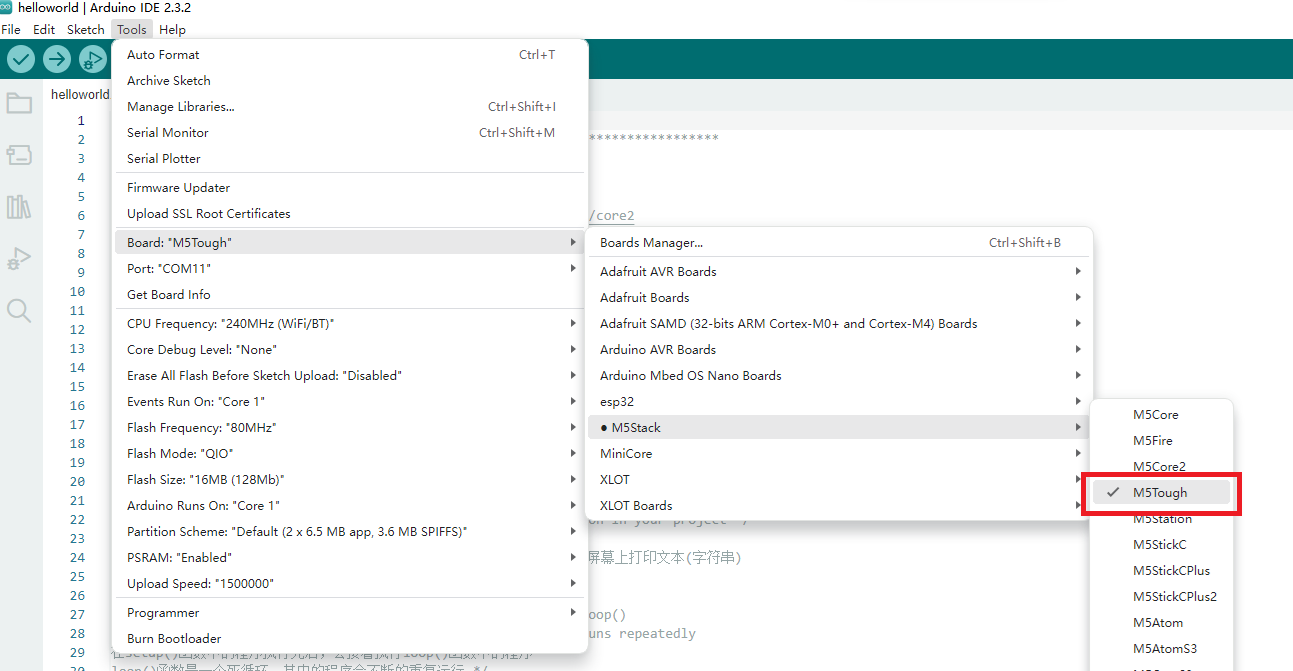
- 3.Library Installation: Refer to Library Installation Guide to install the latest
M5UnifiedandM5GFXdriver libraries, along with all required dependencies.
0.2.5, M5GFX version >= 0.2.7.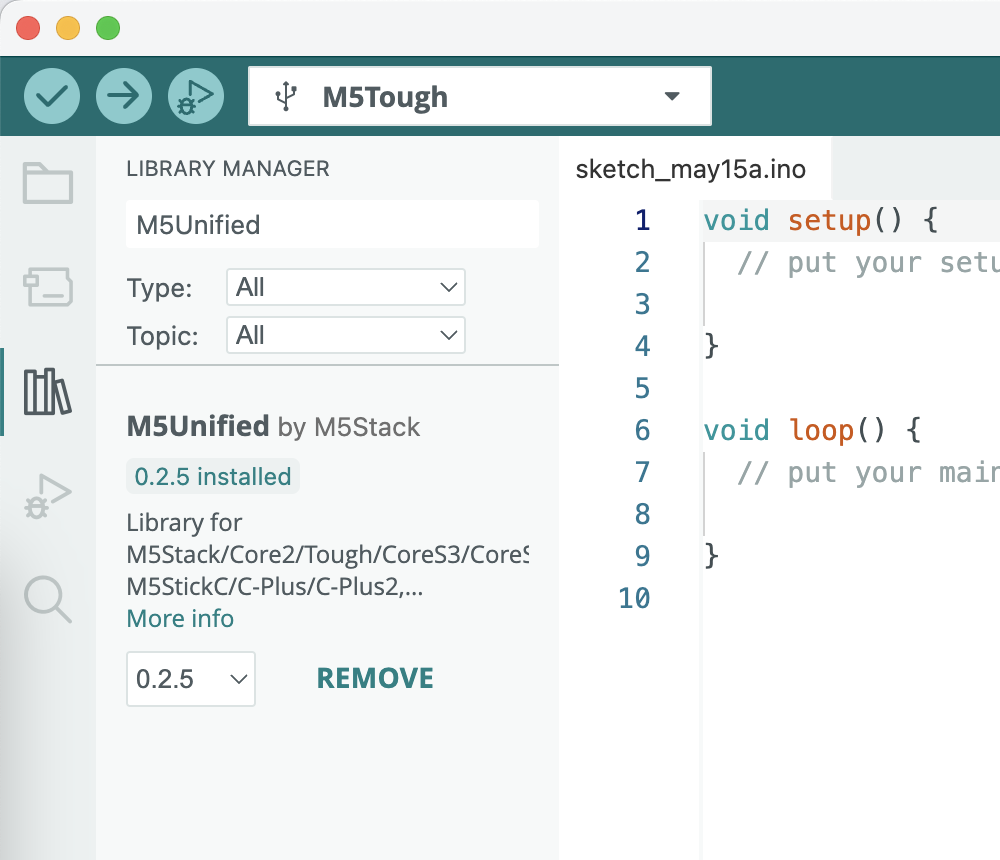
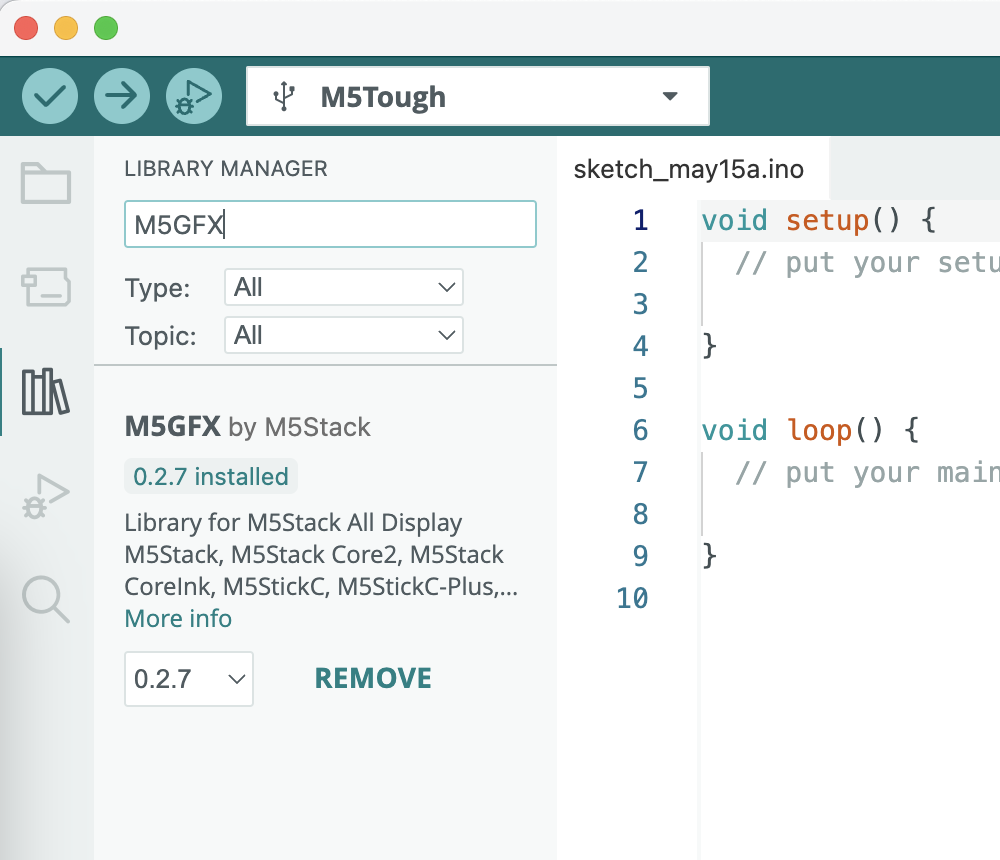
2.USB Driver Installation
Click the link below to download and install the driver for your operating system.
Currently, there are two versions of USB driver chips: CP210x (for CP2104) and CH9102 (for CH9102). If you're unsure which chip your device uses, you can install both drivers.
If you encounter issues like upload timeouts or "Failed to write to target RAM" errors, try reinstalling the device driver.
| Driver Name | Compatible Chip | Download Link |
|---|---|---|
| CP210x_VCP_Windows | CP2104 | Download |
| CP210x_VCP_MacOS | CP2104 | Download |
| CP210x_VCP_Linux | CP2104 | Download |
| CH9102_VCP_SER_Windows | CH9102 | Download |
| CH9102_VCP_MacOS_v1.7 | CH9102 | Download |
3.Port Selection
Connect the device to your computer using a USB cable. If the USB driver is properly installed, you will be able to select the corresponding port for the device in the Arduino IDE.
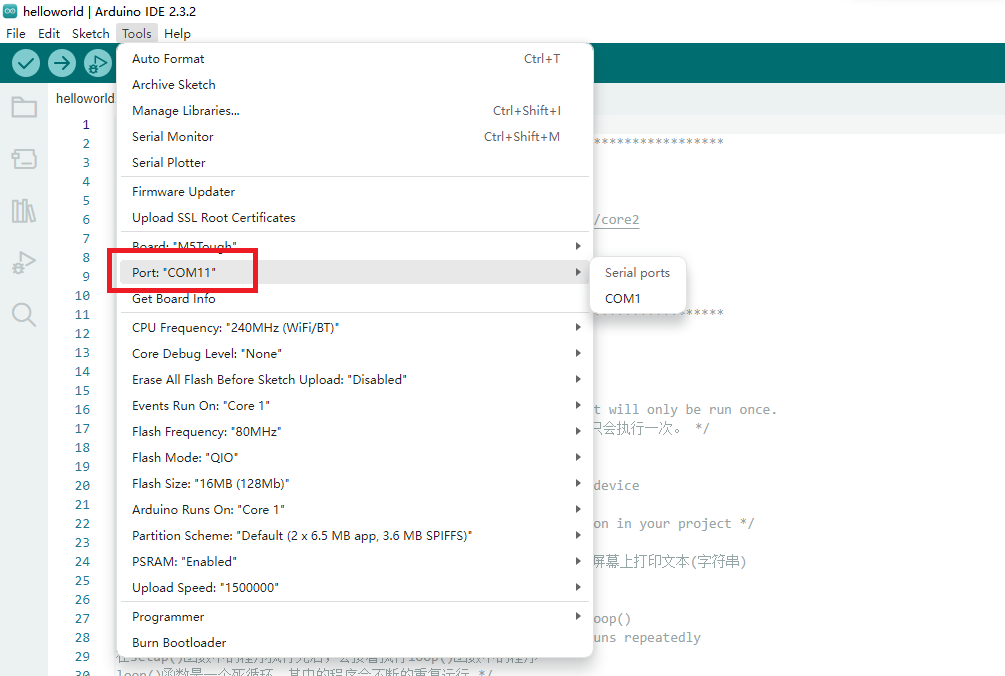
4.Program Compilation & Upload
Open the example program BarGraph from the M5GFX driver library and click the upload button. The program will be compiled and uploaded to the device.
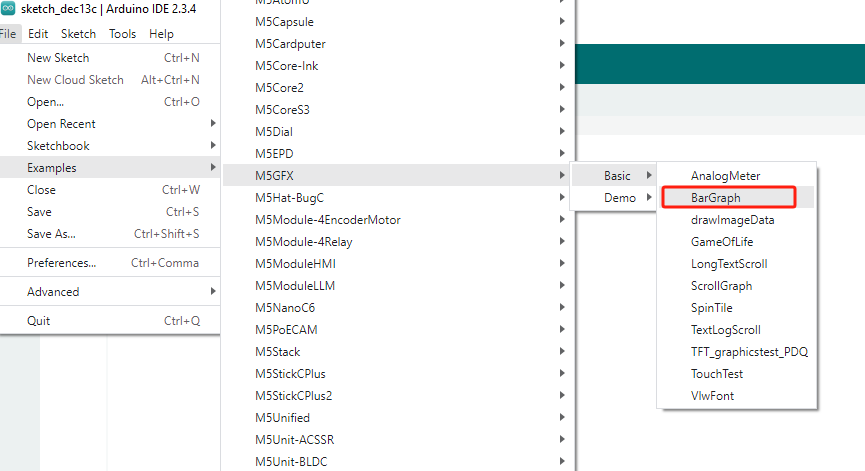

5.Related Resources
GitHub
Arduino API & Examples
Deprecated Examples
- Examples from M5Tough library
This library is no longer maintained. It is recommended to use the M5Unified and M5GFX libraries mentioned above instead. For adapting old example programs, refer to the Migration to M5Unified guide.
- Examples from M5Tough library