
Arduino Quick Start
2. Devices & Examples
3. M5Unified
4. M5GFX
5. Extensions
Unit
Base
Cap
StamPLC
IoT
Accessories
Fire Arduino Program Compile & Upload
1.Preparation
- 1.Arduino IDE Installation: Refer to the Arduino IDE Installation Guide to complete the IDE installation.
- 2.Board Manager Installation: Refer to the Board Manager Installation Guide to install the M5Stack board manager and select the development board
M5Fire.
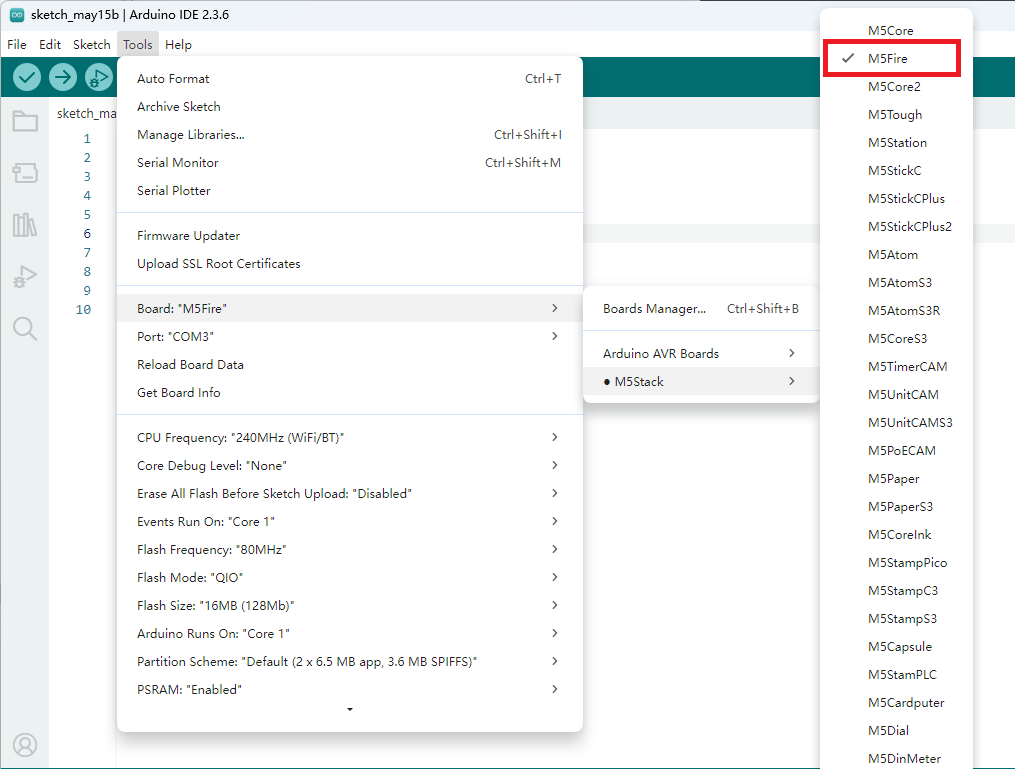
- 3.Library Installation: Refer to the Library Installation Guide to install the
M5UnifiedandM5GFXlibraries, and install all dependent libraries as prompted.
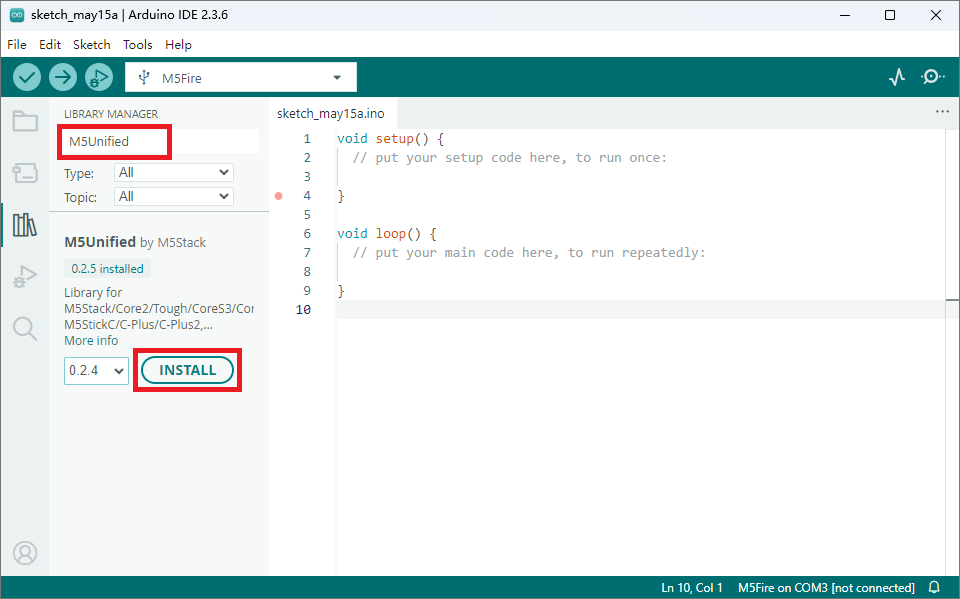
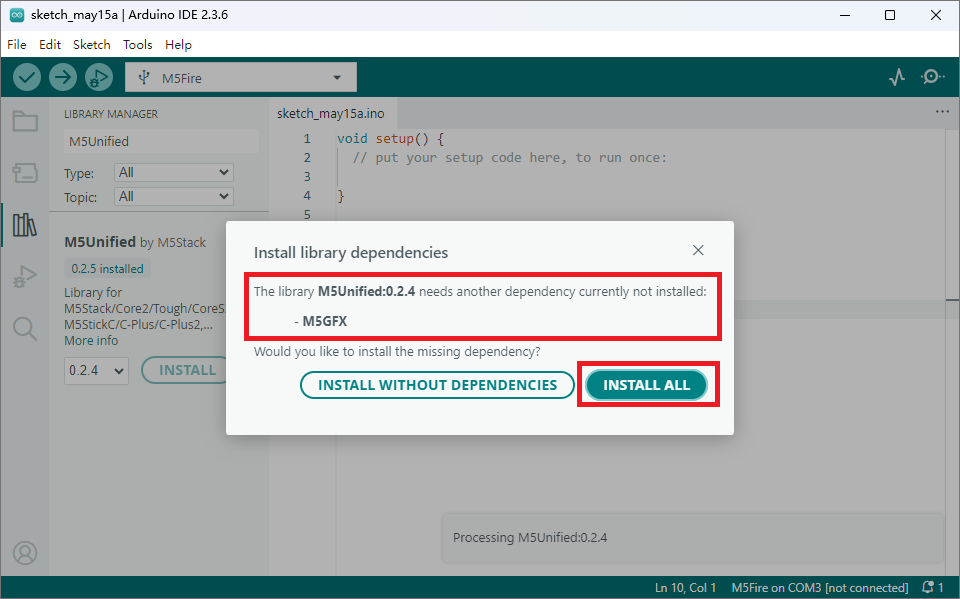
2.USB Driver Installation
Click the link below to download and install the driver for your operating system.
Currently, there are two versions of USB driver chips: CP210x (for CP2104) and CH9102 (for CH9102). If you are unsure which USB chip your device uses, you can install both drivers.
When using the device, if you encounter issues such as failing to upload the program (timeout or "Failed to write to target RAM"), try reinstalling the device driver.
| Driver Name | Supported Chip | Download Link |
|---|---|---|
| CP210x_VCP_Windows | CP2104 | Download |
| CP210x_VCP_MacOS | CP2104 | Download |
| CP210x_VCP_Linux | CP2104 | Download |
| CH9102_VCP_SER_Windows | CH9102 | Download |
| CH9102_VCP_MacOS_v1.7 | CH9102 | Download |
3.Port Selection
Connect the device to your computer using a USB-C cable. After completing the above steps, you can select the corresponding controller and device port in the Arduino IDE.

4.Program Compile & Upload
Open the example program Basic -> BarGraph from the M5GFX library. Click the upload button, and the program will be compiled and uploaded to Fire.
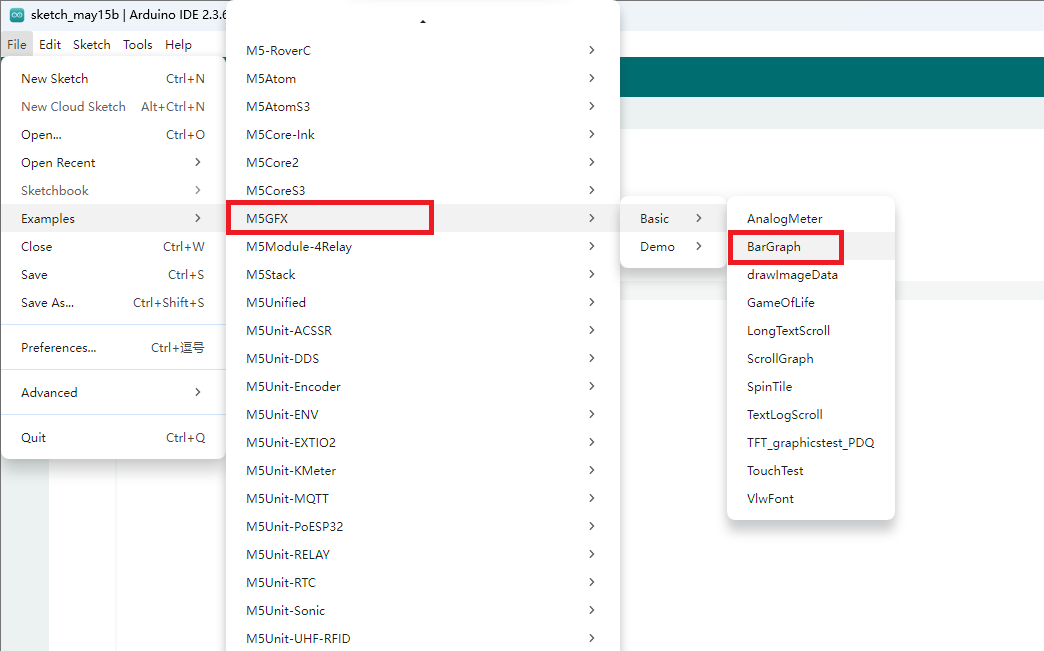
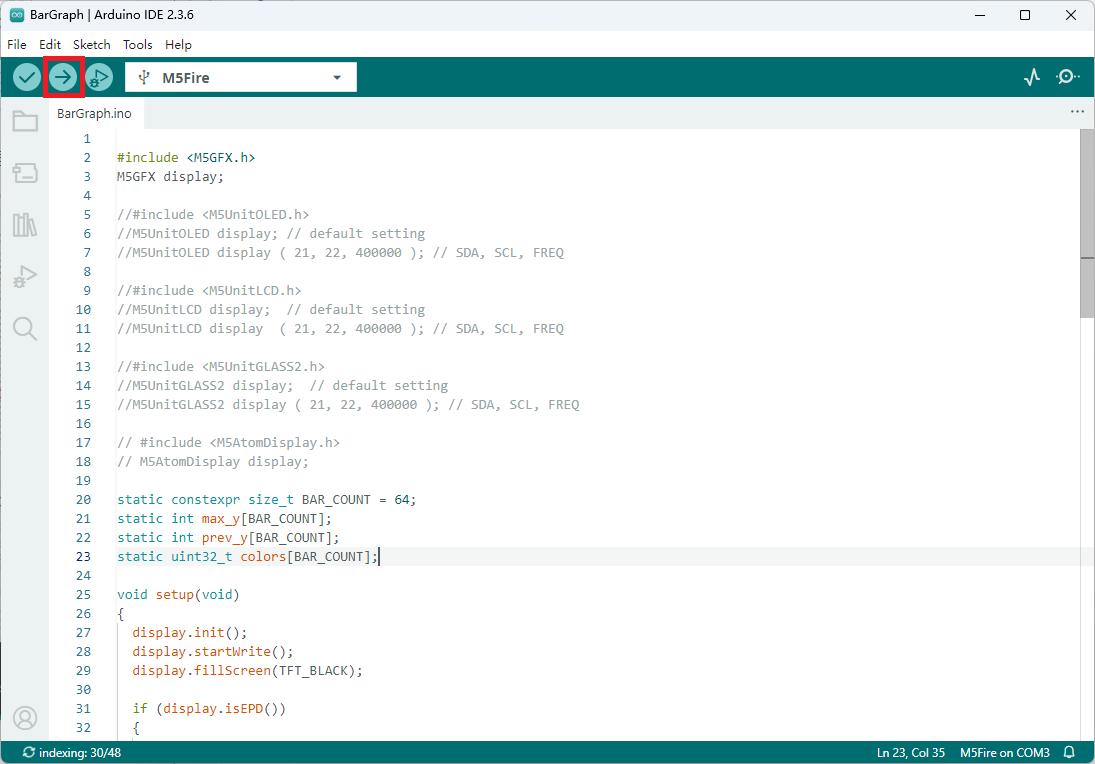
Run Result:
