
Arduino Quick Start
2. Devices & Examples
3. M5Unified
4. M5GFX
5. Extensions
Unit
Base
Cap
StamPLC
IoT
Accessories
Atom Echo Arduino Example Program Compilation and Upload
1. Preparation
- Arduino IDE Installation: Refer to the Arduino IDE Installation Guide to complete the IDE installation.
- Board Manager Installation: Refer to the Basic Environment Setup Guide to complete the M5Stack board management installation and select the development board
M5Atom(the same controller is used for M5AtomEcho).
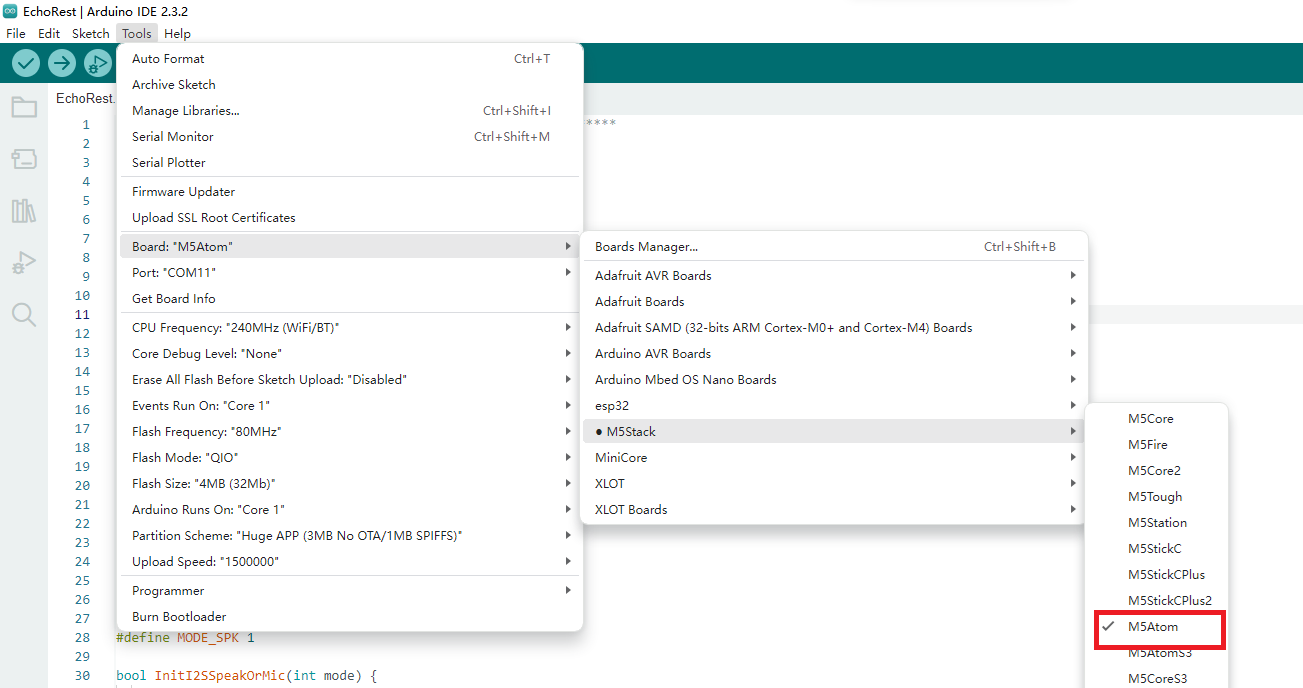
- Library Installation: Refer to the Library Management Installation Guide to complete the installation of the
M5Atomdriver library. and download all the dependent libraries according to the prompts.
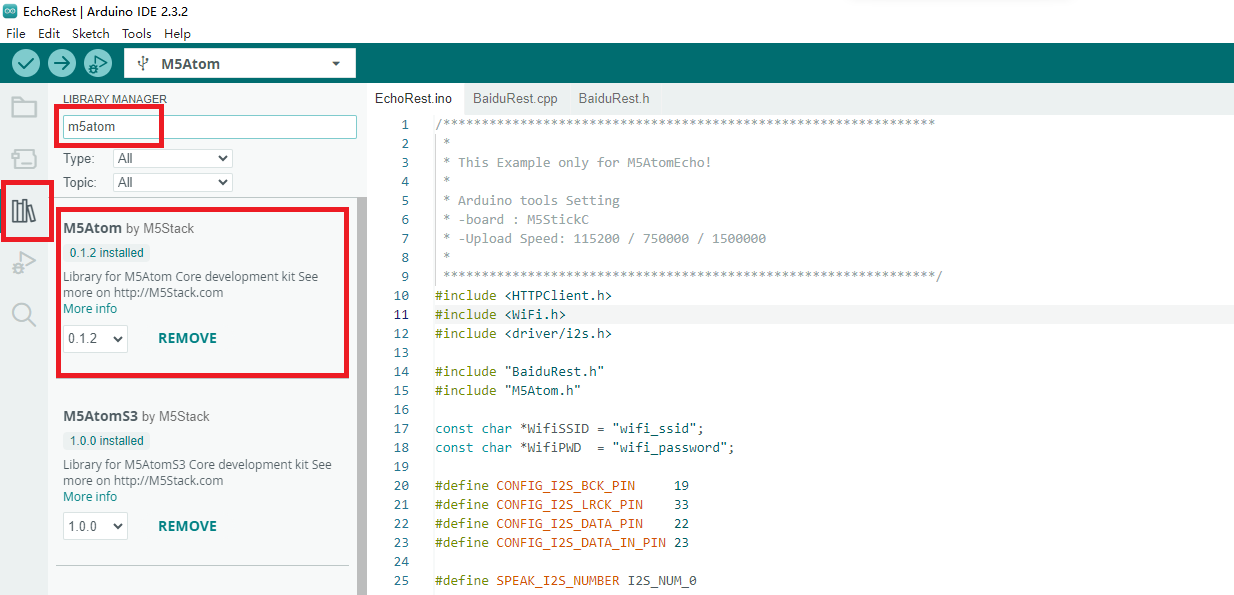
2. USB Driver Installation
Baud Rate Limit
When performing the device program download operation, it is recommended to select the following serial port baud rate options. If other speeds are used, it may result in the program being unable to be downloaded properly.
1500000 bps / 750000 bps / 500000 bps / 250000 bps / 115200 bps
1500000 bps / 750000 bps / 500000 bps / 250000 bps / 115200 bps
Driver Installation Tip
Connect the device to the PC and open the device manager to install the FTDI driver. For Windows 10, download the driver files matching your OS, unzip them, and install them through the device manager. (Note: In some system environments, the driver may need to be installed twice to take effect. Unrecognized devices are usually named
M5Stack or USB Serial. Windows recommends using driver files for direct installation in the device manager (custom update); executable installation may not work properly). Click here to download the FTDI driver


MacOS Notes
For MacOS users, before installation, go to
System Preferences -> Security & Privacy -> General -> Allow apps downloaded from -> App Store and identified developers.3. Port Selection
Connect the device to the computer via a USB cable. After completing the driver installation, select the corresponding device port in the Arduino IDE.
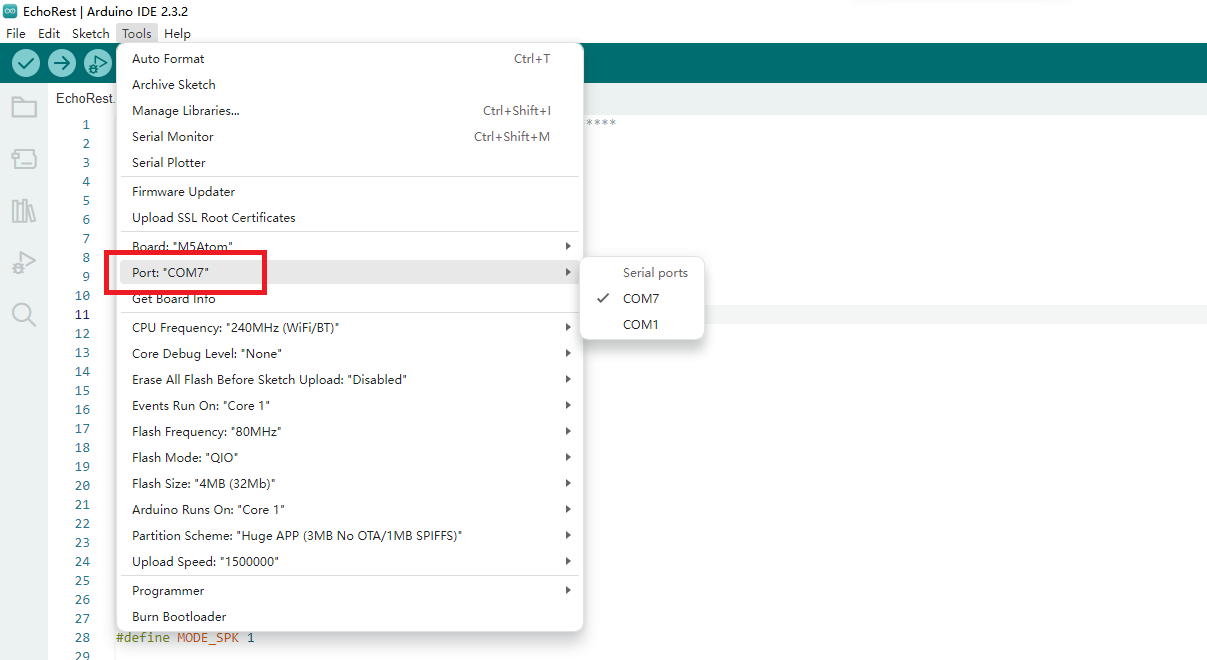
4. Program Compilation & Upload
- Open the example program “EchoRest” from the driver library.
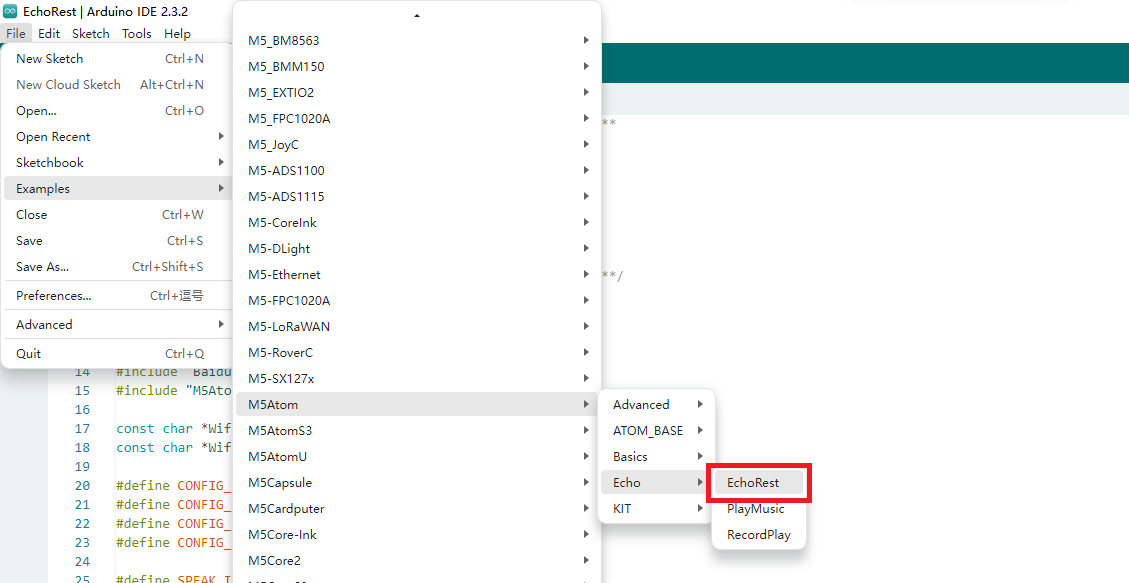
- Fill in the WiFi name and password in the code.
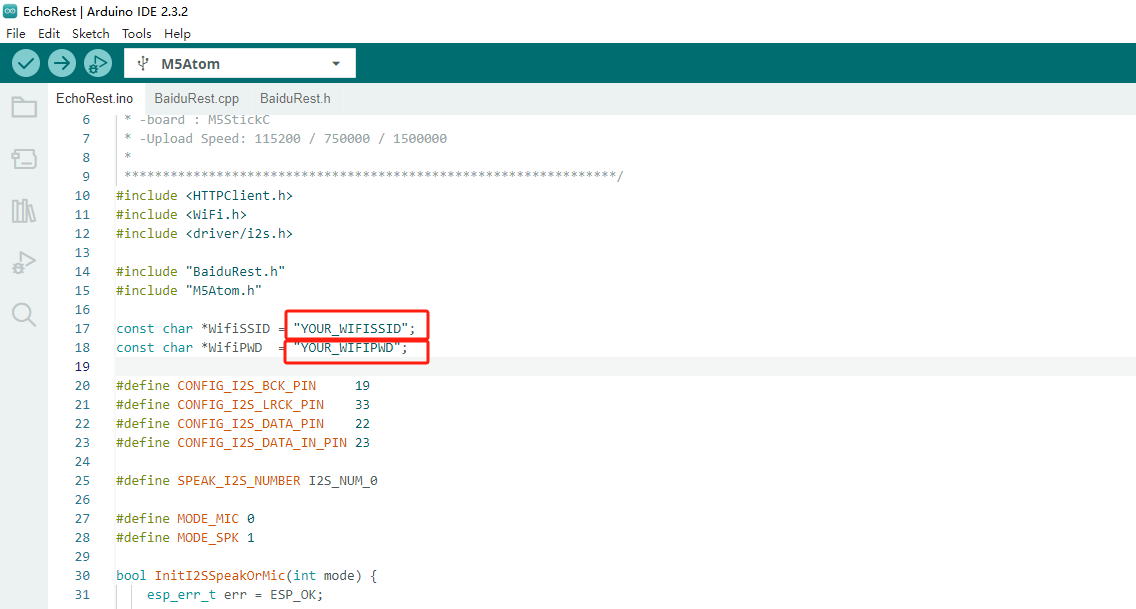
- Click the upload button to automatically compile and upload the program.
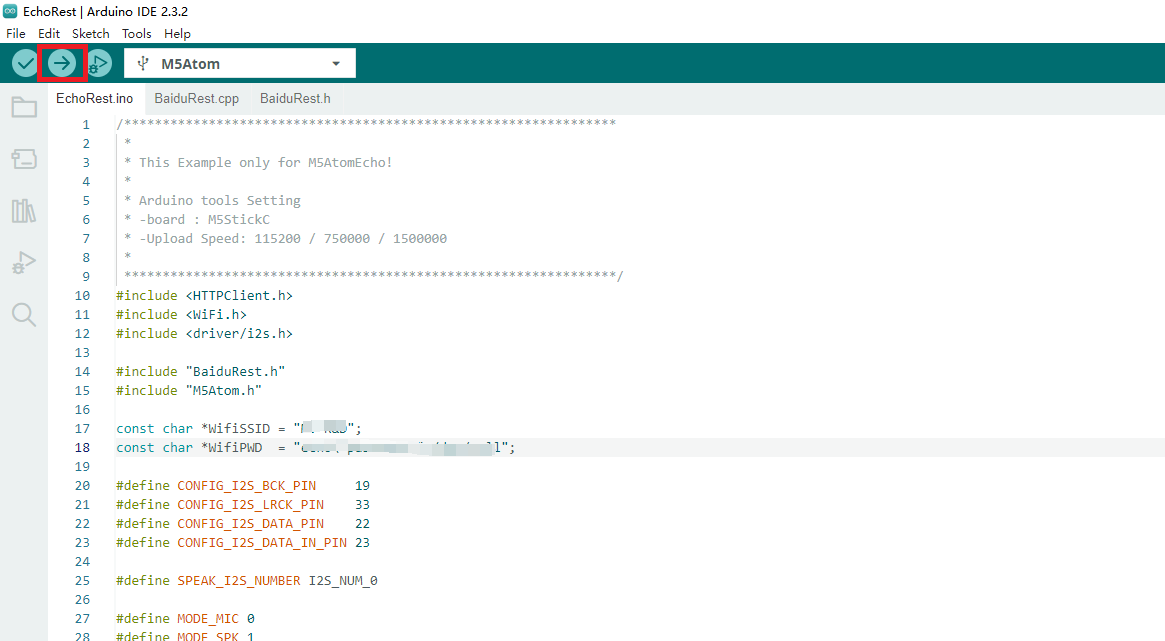
5. Program Effects
Indicator light description:
- After powering on, a red status light indicates the network is not connected.
- After powering on, a green status light indicates the network is connected.
- Pressing the button changes the status light to yellow.
- A red status light indicates a recognition result.
- A green status light indicates a successful recognition result.
- Open the serial monitor and press the reset button to display that the WiFi is connected.
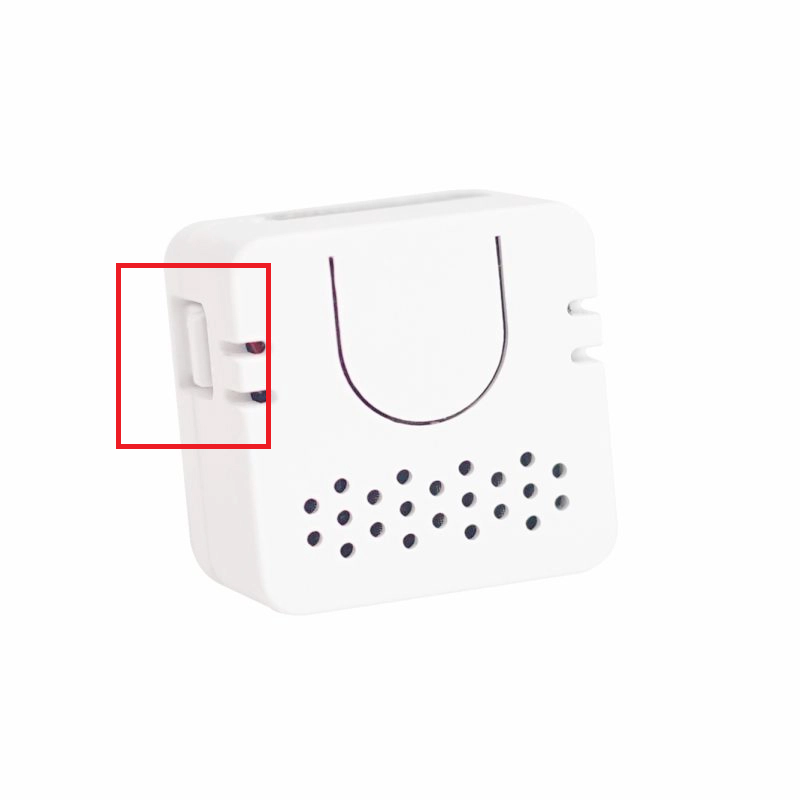
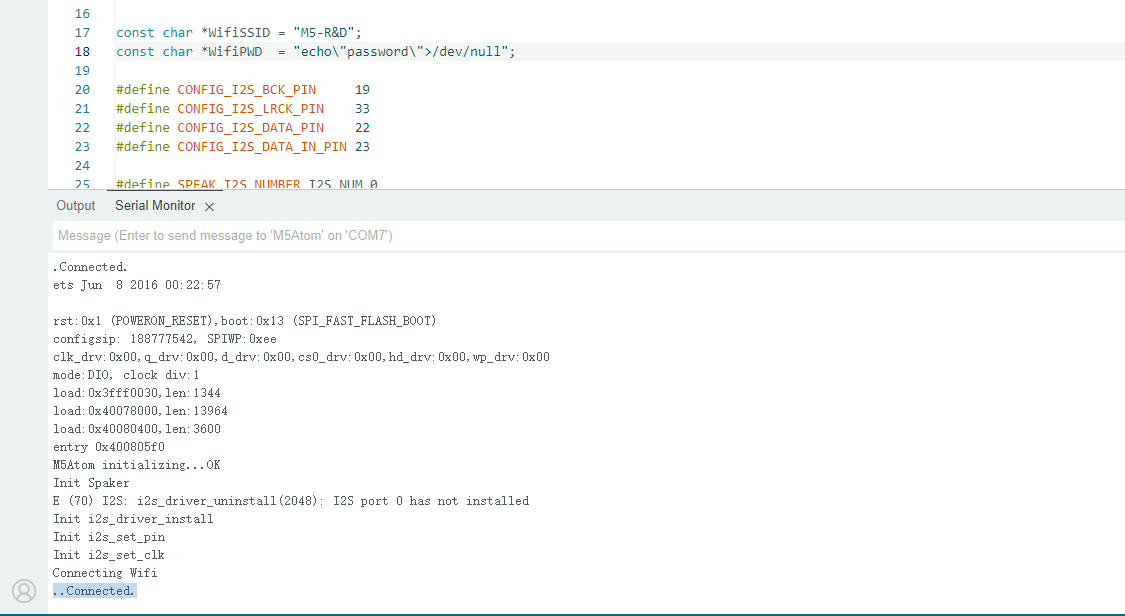
- Hold down the button and start speaking for voice recognition. When finished speaking, it will print “end”. Release the button and wait for the recognition result.

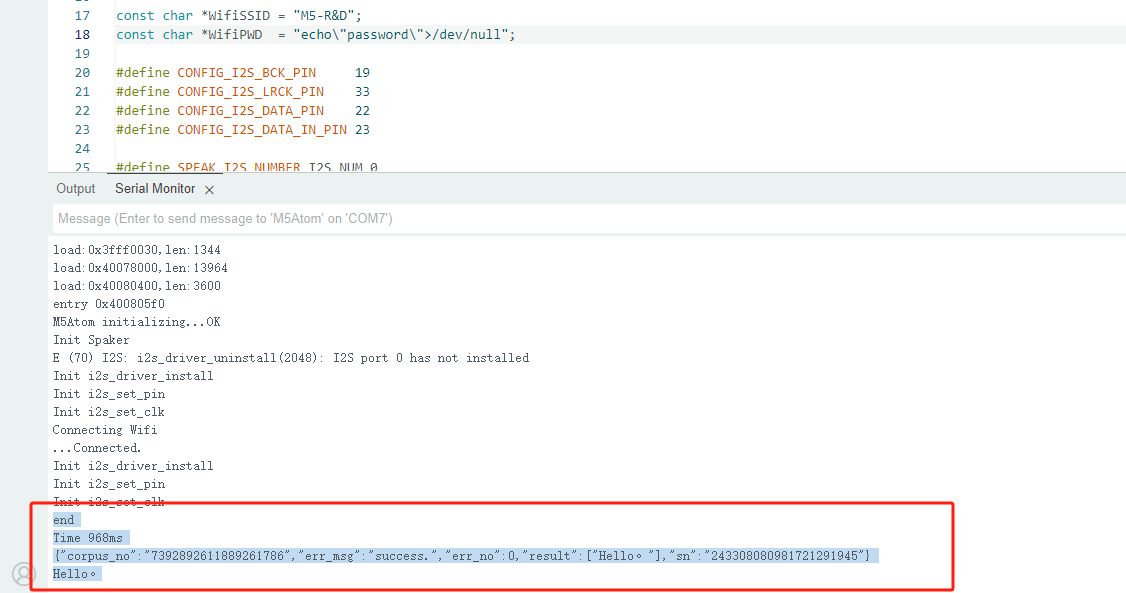
6. Related Resources
Github
Arduino API & Examples