
Arduino 上手教程
2. 设备开发 & 案例程序
3. M5Unified
4. M5GFX
5. 拓展模块
Unit
Base
Cap
StamPLC
IoT
M5Unified 快速上手
简介
M5Unified是一个M5Stack主控设备驱动库, 该库中适配了大多数M5Stack主控的内置硬件驱动, 如LCD、Touch、按键、扬声器、麦克风等。 M5Unified提供了一套统一的API, 同一套程序能够非常方便的运行在不同的M5Stack设备上。M5Unified支持在Arduino或ESP-IDF开发平台中使用, 能够有效提供你的开发效率。
准备工作
- 1.Arduino IDE安装: 参考Arduino IDE安装教程,完成IDE安装。
- 2.板管理安装: 参考基本环境搭建教程,完成M5Stack板管理安装并选择你实际使用的开发板选项。
- 3.依赖库安装: 参考库管理安装教程,完成
M5Unified驱动库安装。(根据提示安装依赖库M5GFX)
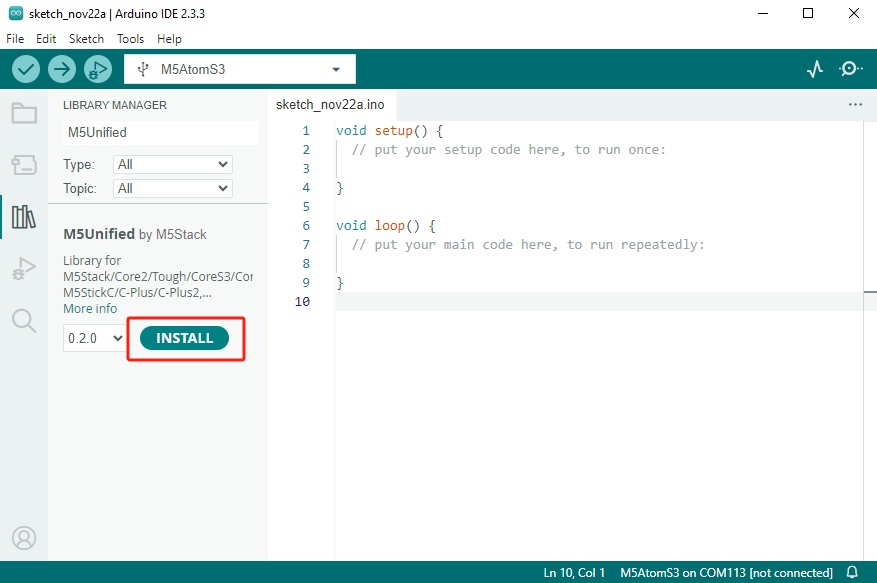
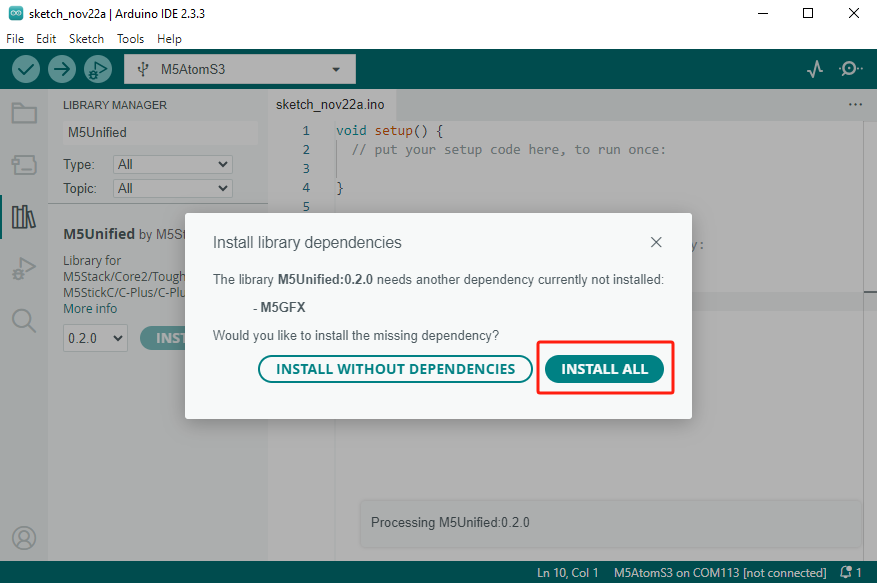
Hello World
在Arduino IDE中新建程序, 并粘贴下方Hello World案例代码, 编译并烧录至设备, 显示屏和串口监视器将显示"HelloWorld!",并每秒计数一次。
cpp
1 2 3 4 5 6 7 8 9 10 11 12 13 14 15 16 17 18 19 20 21 22 23 24 25 26 27 28 29 30 31 32
#include <M5Unified.h> // Make the M5Unified library available to your program.
// global variables (define variables to be used throughout the program)
uint32_t count;
// setup function is executed only once at startup.
// This function mainly describes the initialization process.
void setup()
{
auto cfg = M5.config(); // Assign a structure for initializing M5Stack
// If config is to be set, set it here
// Example.
// cfg.external_spk = true;
M5.begin(cfg); // initialize M5 device
M5.Display.setTextSize(3); // change text size
M5.Display.print("Hello World!!!"); // display Hello World! and one line is displayed on the screen
Serial.println("Hello World!!!"); // display Hello World! and one line on the serial monitor
count = 0; // initialize count
}
// loop function is executed repeatedly for as long as it is running.
// loop function acquires values from sensors, rewrites the screen, etc.
void loop()
{
M5.Display.setCursor(0, 20); // set character drawing coordinates (cursor position)
M5.Display.printf("COUNT: %d\n", count); // display count on screen
Serial.printf("COUNT: %d\n", count); // display count serially
count++; // increase count by 1
delay(1000); // wait 1 second(1,000msec)
}案例程序
M5Unified驱动库中提供了一系列的案例程序, 可用于参考不同的硬件外设API的使用方式。
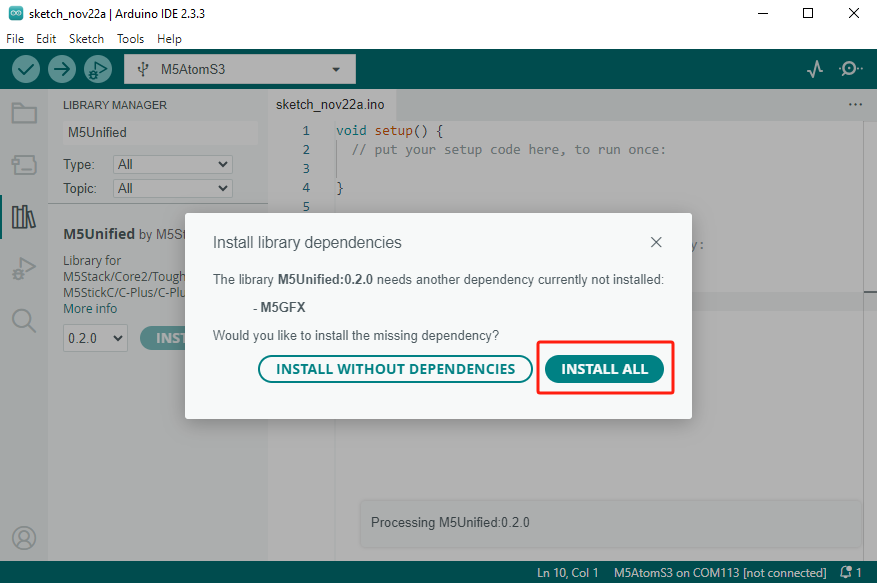
M5Unified API
迁移说明
参考下方教程, 学习如何从其他M5Stack主控驱动库, 迁移使用M5Unified作为驱动。